Nvidia ShadowPlay Gameplay Recording Software Review
Ryan Martin / 11 years ago
Introduction, Overview and Features

We don’t often take a look at software when it comes to graphics cards but Nvidia latest (beta) software is something quite unique. They’ve attempted to integrate functionality that gamers use a lot, that of recording their in-game footage, and make it not only free for their customers to use but also incredibly easy to use and access. Enter Nvidia ShadowPlay which is Nvidia’s (relatively) new beta software that utilises a built in H.264 hardware encoder on the Kepler GPU. ShadowPlay is part of Nvidia’s free GeForce Experience software and it is supported on the GTX 650 desktop graphics card or higher.
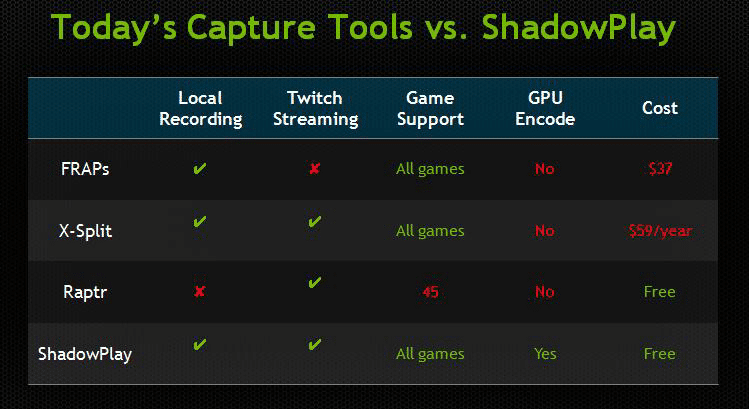
Nvidia’s ShadowPlay aims to beat its major rivals by not only offering a fuller suite of features, but also by taking advantage of GPU encoding that is dramatically more efficient than traditional forms of game recording. ShadowPlay supports local recording via GPU encoding, it supports all Direct X 9, 10 and 11 GPUs and is bringing Twitch Streaming support in the near future. Best of all it is “free”, of course you have to buy a GTX 650 or better desktop graphics card but once you have that it doesn’t cost you a thing.
Features
- Powered by Kepler’s dedicated hardware H.264 video encoder
- Records up to the last 20 minutes of gameplay in Shadow Mode (
10 minutes in Windows 7With the GeForce Experience 1.8 Update you can now do 20 minutes in Windows 7 like in Windows 8) - Records unlimited length video in Manual Mode (
Up to 3.8GB in Windows 7With the GeForce Experience 1.8 Update you can now record unlimited length video like in Windows 8) - Outputs 1080p at up to 50 Mbps
- Results in minimal performance impact (less than 10%)
- GeForce GTX 650 or higher desktop GPU required (notebook GPUs are not supported at this time)
As the features suggest the ShadowPlay software is more versatile on Windows 8 than Windows 7, something gamers should consider before brushing off Windows 8, it does offer some advantages. That said on Windows 7 it still allows you to record enough in-game footage to make decent length clips, or live stream continuously.
[youtube]http://www.youtube.com/watch?v=Lyy3ZijLJ0s[/youtube]
Software Overview
The Nvidia ShadowPlay software is situated inside the GeForce Experience program. Under the preferences tab in the main program there is an additional entry for ShadowPlay.

This tab allows you to choose whether to show a recording indicator and where to locate it on the screen. Additionally you can set exactly where recorded videos go and the keyboard shortcuts for toggling the recordings. If the defaults conflict with any game you play then simply change it to something else. Within the program the ShadowPlay icon is clearly located at the top right of the GeForce Experience software, that icon opens up the separate detached UI which we will cover shortly.
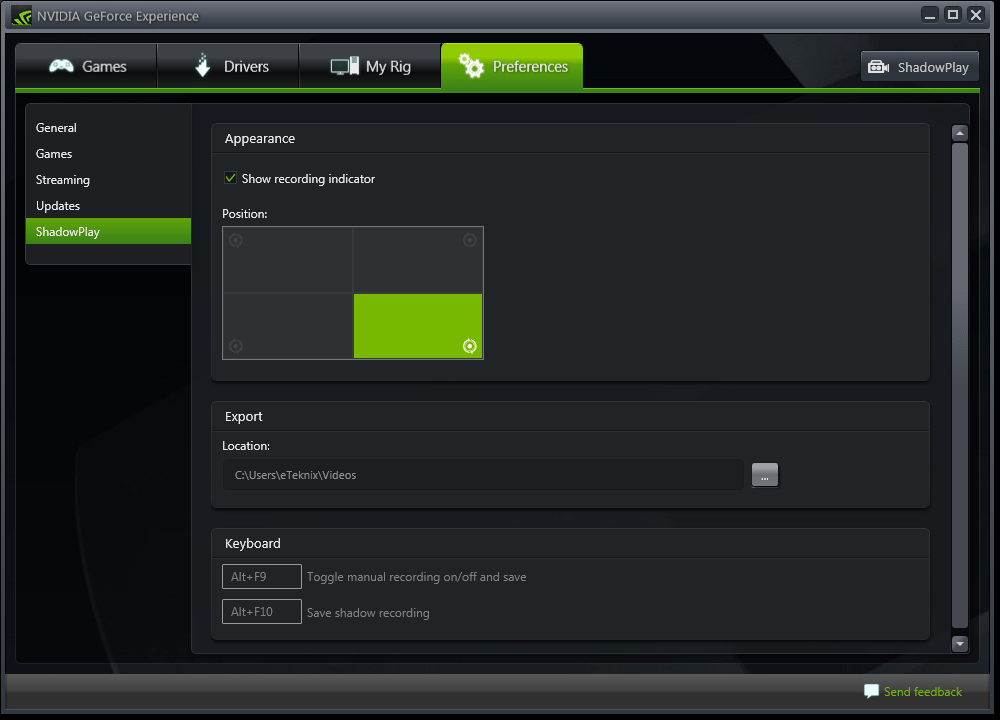
Choosing exactly where those recorded files go will important for many people as they will be large files. ShadowPlay gives you the opportunity to put it wherever you want so if you have a designated mechanical hard drive for video storage then you can put it there. By default it goes to the videos folder on your OS drive.
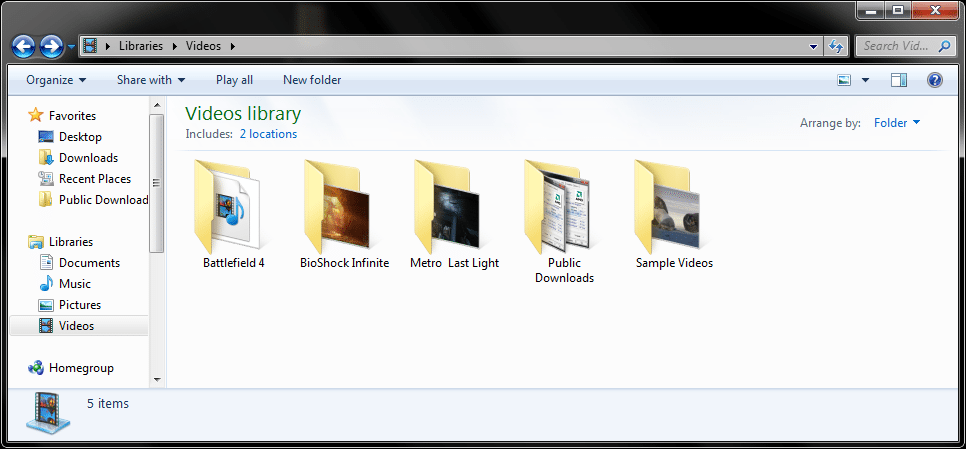
The interface for the program itself is in a separate detached UI box to the GeForce Experience software. To turn it on you have to click on the virtual on/off switch located at the left.
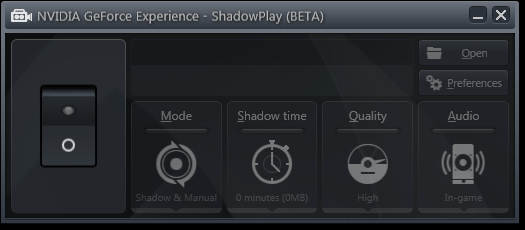
Once turned on all the options light up and you can begin exploring your options.
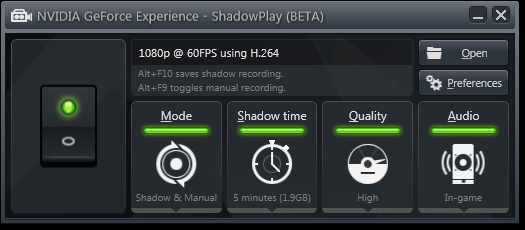
The first “tweakable” setting is the mode. Shadow & Manual, Shadow and Manual modes are the three to choose from.
- Shadow & Manual Mode: This mode enables hotkeys for both modes simultaneously, allowing users to record up to the last 20 minutes of gameplay at any time, while also allowing users to record an unlimited length Manual video. Both videos can record at the same time.
- Shadow Mode: This mode continuously captures while running a game in full screen mode—up to 20 minutes of gameplay footage. When the user presses a hotkey, the last X minutes (user defined) of gameplay OR time since the last loop was saved, whichever is shortest, is saved to a file at a predefined location.
- Manual Mode: This mode allows users to trigger start and stop of recording during gameplay in full screen mode, using a user-defined hotkey. The recording begins at the moment the hotkey is pressed.
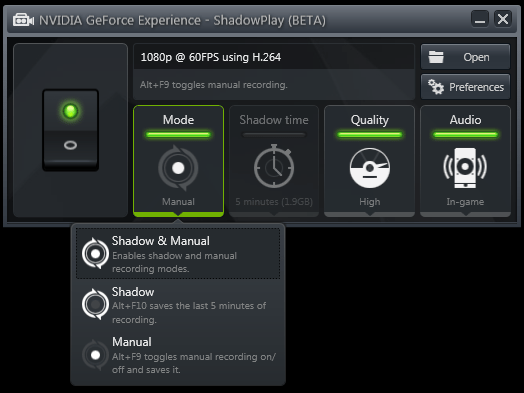
Next you can choose the length of the ShadowTime mode, the size will vary by duration and by operating system. As we mentioned Windows 8 supports 20 minutes and Windows 7 10 minutes. ShadowMode allows you to continuously record the previous X minutes of footage (say the maximum of 10 minutes) and at any stage you can press Alt+F10 (or whatever key combination you bind it to, that is the default) and it will capture the previous 10 minutes of footage up until that key press this means you do not have to pre-empt when something interesting will happen.
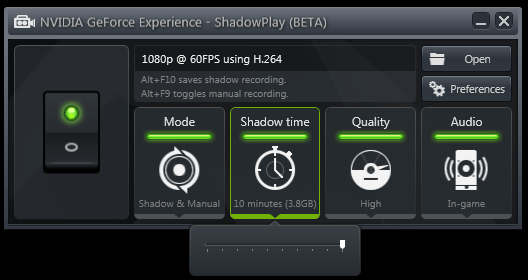
The quality tab allows you to tweak the quality of the video recording, higher quality gives a better quality recording but also takes up more space. Nvidia’s loose guide says that High is 50Mbps (6.25 MB/s), Medium is 22Mbps (2.75 MB/s) and Low is 15Mbps (1.875 MB/s). Sharp eyed readers will notice that there is no ability to change the frame rate or the resolution of recording, only its quality – Nvidia is deploying a “one size fits all” policy with 1080p.
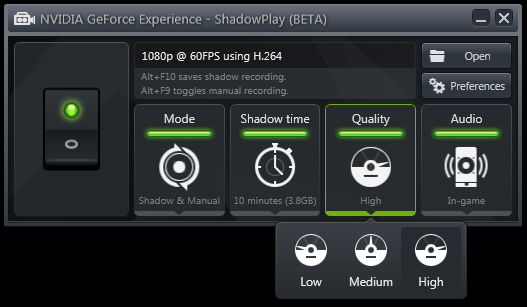
Audio is where Nvidia’s ShadowPlay falls down a little. You can only record in-game audio, or no audio. There isn’t an option to record system audio, which would allow you to record in-game audio and voice commentary/chat for example. With the GeForce Experience 1.8 update you can now record in-game audio and VOIP audio simultaneously and select the relevant option from the revised ShadowPlay widget/UI.
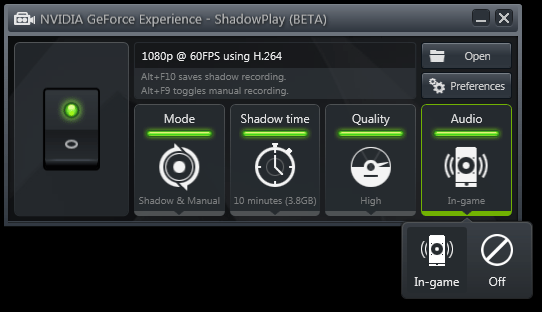
The old audio interface
Performance and Recording Quality
Test Methods
We grabbed an Nvidia GTX 780 Ti and chucked it on our GPU test system for the purposes of doing GPU ShadowPlay testing. We only tested at 1920 x 1080 since that is the only resolution the Nvidia ShadowPlay software supports. For Bioshock Infinite we used the “Very High” preset, for Battlefield 4 we used the “Ultra” preset and for Metro: Last Light we used the “Very High” preset with AAA and 4X AF. For Metro: Last Light and Bioshock Infinite we used the built in benchmarks while for Battlefield 4 we used our own short benchmark run that consists of one small part of a mission played the same way each time.
Impact on Performance
As you can see the impact on performance is minimal. To be precise Bioshock Infinite saw a 4% decline in frame rates, Battlefield 4 a 2% decline in frame rates and Metro: Last Light a 4.2% decline in frame rates. Nvidia’s claim of minimal impact on performance has certainly proven to be true.
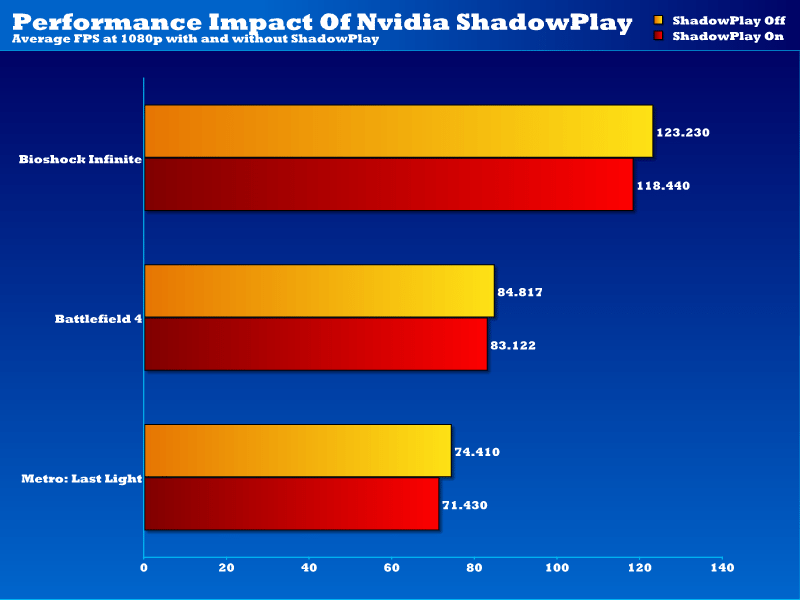
Recording Quality
When it comes to recording quality we went for the highest setting. With a GTX 780 Ti it would be sacrilegious to record at anything lower than high since this GPU is already overkill for 1080p. At High Nvidia claim a 50Mbps average data rate for the recordings. Our results show data rates were a little higher than the 6.25MB/s Nvidia claim with Battlefield 4 and Metro: Last Light, both exceeding that, while Bioshock Infinite was about 1MB/s under. Nvidia’s guides of 50Mbps (6.25 MB/s) for High, 22Mbps (2.75 MB/s) for Medium and 15Mbps (1.875 MB/s) for Low are only rough guides, there will be above and below variances depending on the game in question. Either way that is impressive compared to something like Fraps which records 1080p at around 250Mbps+.
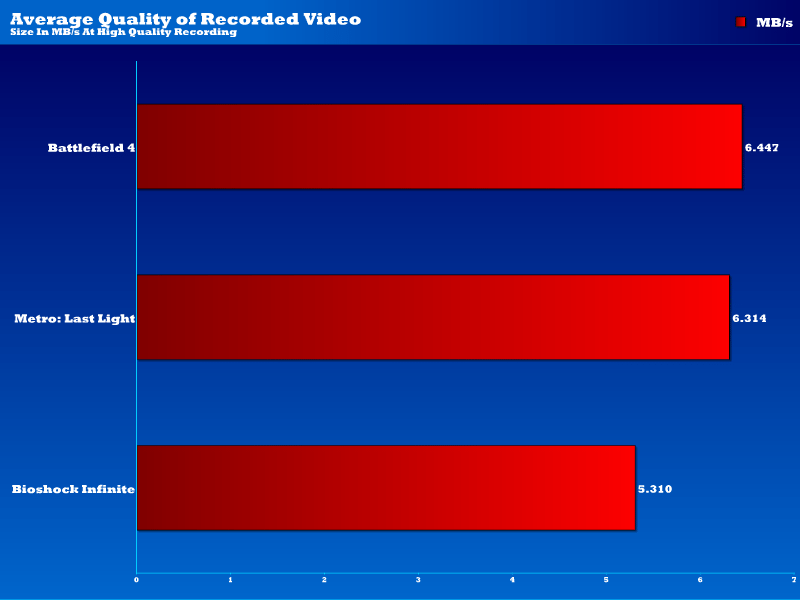
Final Thoughts
Nvidia’s ShadowPlay software certainly isn’t perfect but neither is anything else currently out on the market, many of those you have to pay for as well. For a totally free software offering I am pleased to say that Nvidia’s ShadowPlay makes a great little tool for the avid gamer looking to share his/her experiences or gameplay. Currently the ShadowPlay software is in its beta stages and some features are still missing or in need of fixing. However, as it stands if you’ve got a Kepler GPU and you game at 1080P then ShadowPlay has you covered. The Shadow Mode feature is perhaps its strongest advantage as it allows you to indefinitely record a length of footage prior your current point in time meaning if anything good happens you can go ahead and do it, then end the Shadow Mode and capture the event plus a preceding amount of footage that occurred before it. This means you simply don’t have to know, predict or pre-empt when something interesting is going to happen, it can happen at any time and you’ll never be caught off guard as you long as remember to end the recording once the event has happened. Another blindingly obvious feature is that it offers hardware level video capture for free, currently if you want to capture footage at a hardware level you need expensive video capture cards like those made by AverMedia or Hauppage. Of course this doesn’t boast the 0% impact on frame rates that hardware capture rivals do but it also doesn’t sport a hefty price tag, some capture cards can cost as much as an Nvidia desktop Kepler GPU on its own.
Other advantages of Nvidia’s ShadowPlay include the fact the recording size is drastically lower than rivals, like Fraps, but at the same time the quality is comparable despite the reduced size footprint. 50Mbps videos from ShadowPlay give a great recording experience that looks and feels like real gameplay. Of course there are some weaknesses as I’ve already alluded to. Firstly, the audio options are sparse. You can either record in game audio or none at all, there isn’t an option to do system audio which would allow you to do voice commentary or chat. You can now record in-game and VOIP audio simultaneously with the GeForce Experience 1.8 update. Secondly, you can only do 1920 x 1080 at 60 FPS. There is no support for higher or lower resolutions and if your average FPS is below 60 .You can now capture footage at native resolution and aspect ratios up to 1920×1080 (beyond 1920×1080 the aspect ratio is preserved) thanks to the 1.8 update. The recording may look choppy unless you can increase your frame rate Nvidia say the GeForce Experience 1.8 update also brings improved fluidity and reduced stuttering to gameplay recording. Thirdly, the Twitch LiveStream support simply isn’t ready yet and Nvidia doesn’t want to commit to a date so it could take days or it could take months – who knows. We certainly hope it will come sooner rather than later as we know a lot of people are eagerly awaiting it. However, what’s important to note is that Nvidia’s ShadowPlay is still in its beta stages. With future versions of the program we expect many of these deficiencies to be addressed and we look forward to the first final release being a much more refined package. As it stands it is still easily one of the most versatile, lightweight and simple-to-use free game recorders out there.
Pros
- Free with GTX 650 and higher Kepler GPUs
- Twitch LiveStream support coming
- Small file sizes compared to rivals
- Minimal performance impact on FPS, <5%
- Excellent support on Windows 8
Cons
Basic audio options, in-game audio or off, no system audioFixed in the GeForce Experience 1.8 updateCan only do 1080p at 60FPS, no other resolutions or frame ratesPartially Fixed in the GeForce Experience 1.8 update- Twitch LiveStream support not here yet!
Windows 7 has some limitationsFixed in the GeForce Experience 1.8 update- Only supports Nvidia Kepler desktop GPUs, no current mobile GPU support or support for older GPUs
“Nvidia’s ShadowPlay software goes above and beyond what we would expect a graphics card vendor to provide for its customers. What Nvidia have done in supporting video recording and game capture at a hardware level is unique and something that has the potential to revolutionise the way gamers capture, stream and record in-game footage. While ShadowPlay is still a bit rough around the edges right now it’s worth considering that this is still only beta software. In future versions of Nvidia’s ShadowPlay we can expect to see an array of improvements and new features that will make the software even more versatile. ShadowPlay is yet another reason why gamers won’t regret buying a current-generation Nvidia GPU.”
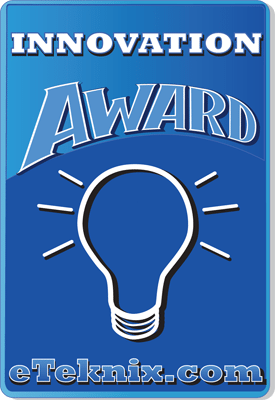
Nvidia ShadowPlay Gameplay Recording Software Review




















