24-Inch FHD LED TN 144Hz FreeSync OEM Monitor Review
John Williamson / 9 years ago
A Closer Look
The base features a relatively simplistic design and glossy finish which collects fingerprints at an absurdly fast pace. Not only that, every speck of dust quickly accumulates on the surface which makes the base almost impossible to keep clean. On a more positive note, the lightweight plastic is solid and doesn’t contain any sharp edges. Honestly, I wasn’t expecting much because OEM products always forgo premium stands to lower the price point.

On the opposite side, we can see the supporting metal plate which helps to distribute the monitor’s weight more evenly. Installing the base is really straightforward and involves the traditional single screw arrangement. The bottom section contains four rubber feet to prevent the base from sliding around on various surfaces.

The transparent stand is fairly robust and moulded into the plastic support rather well. Despite applying decent pressure, the stand didn’t appear to loosen and exhibited good build quality. Saying that, there was some excess glue which surrounds the edges which didn’t enthuse confidence in the monitor’s long-term reliability.

Once assembled, we can see the monitor in all its glory which features an acceptable bezel size and doesn’t distract from the main viewing area too much. Of course, it’s far from being a sleek design with an ultra-thin frame, but you can’t expect this from an affordable OEM display. Once again, the glossy coating is prone to fingerprints and reflects light sources in a noticeable manner.

The rear section houses the two 2W internal speakers, OSD buttons and a VESA mount. I was a little surprised to see some imperfections in the plastic near the VESA holes which suggests the unit has been previously attached to a stand. This shouldn’t be the case on retail editions, though.

The monitor includes a large number of buttons to navigate around the OSD. Annoyingly, none of these are labelled which causes a great deal of confusion when trying to tweak brightness, sharpness and other essential settings. On a more positive note, the buttons have a pleasant tactile feel and respond to your input fairly well.

While this looks like a power button, it’s actually fake and only included for aesthetic purposes. Thankfully, the LED is functional and outlines when a signal is being sent to the monitor.

On the back, there’s a honeycomb textured design which looks fantastic and adds to the monitor’s aesthetic appeal.

Sadly, I did detect some evidence of lacklustre workmanship and there was a noticeable gap on one edge between the rear housing and panel. On the other hand, this could be down to bad luck and your mileage may vary.

Connectivity-wise, the monitor supports D-Sub, DisplayPort, HDMI, DVI-D and a 3.5mm audio source.
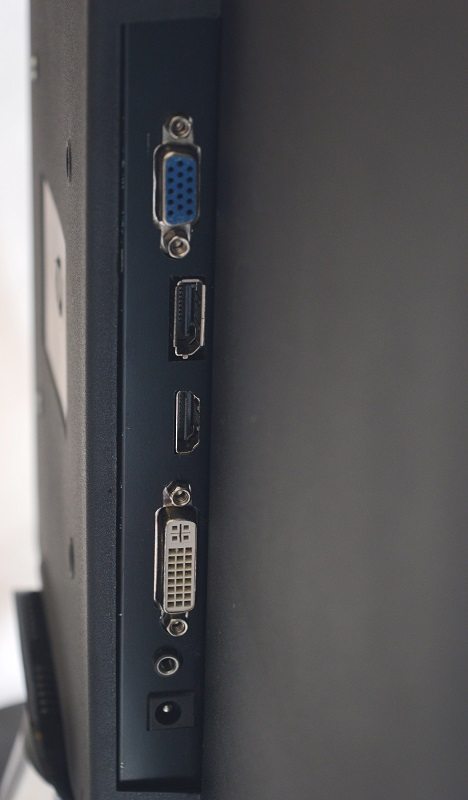
Menus
The monitor’s OSD is quite simplistic and opts for an understated user-interface. In theory, this makes it really simple to alter key parameters and adjust the panel to your liking. Unfortunately, it’s incredibly tricky to cycle through each setting due to the confusing button layout. Despite this, I adjusted to the button arrangement after 10-15 minutes and no longer made any errors. The first page lists a number of options including Brightness, Contrast, Gamma, DCR and Main SR.

Here we can see the Color menu which contains a number of presets to adjust the Color Temperature.

The OSD tab is useful to modify the menu’s appearance and make it easier to see on various backgrounds.

Next up is the Setup screen which allows you to choose between numerous inputs, alter the monitor’s volume, enable overdrive to reduce the response time and much more.
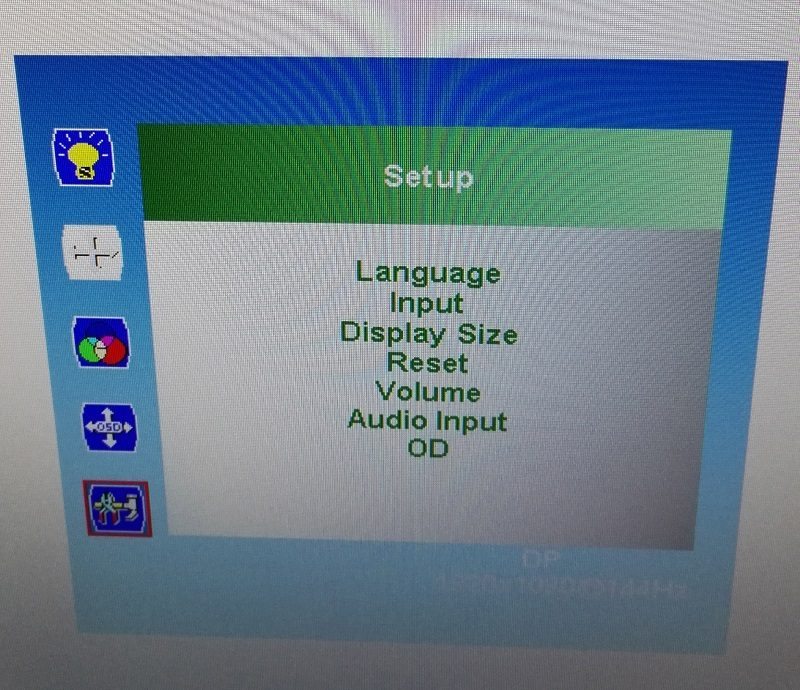
The Low Blue Ray screen is another term of BenQ’s Blue Light technology. Enabling this option reduces eye fatigue and should help users who suffer from sensitive vision to use the panel for longer periods.

Functionality
As you might expect, the monitor’s stand is undeniably barebones and doesn’t offer any kind of adjustability. This means you can’t tilt, pivot, or change the display’s viewable height.



















