AMD Radeon: Crimson Edition First Look
Rikki Wright / 9 years ago
User Interface
The installation process is similar to that of previous CCC editions, but the installer itself has been given a facelift. A much cleaner interface that has really brought this software to 2015.

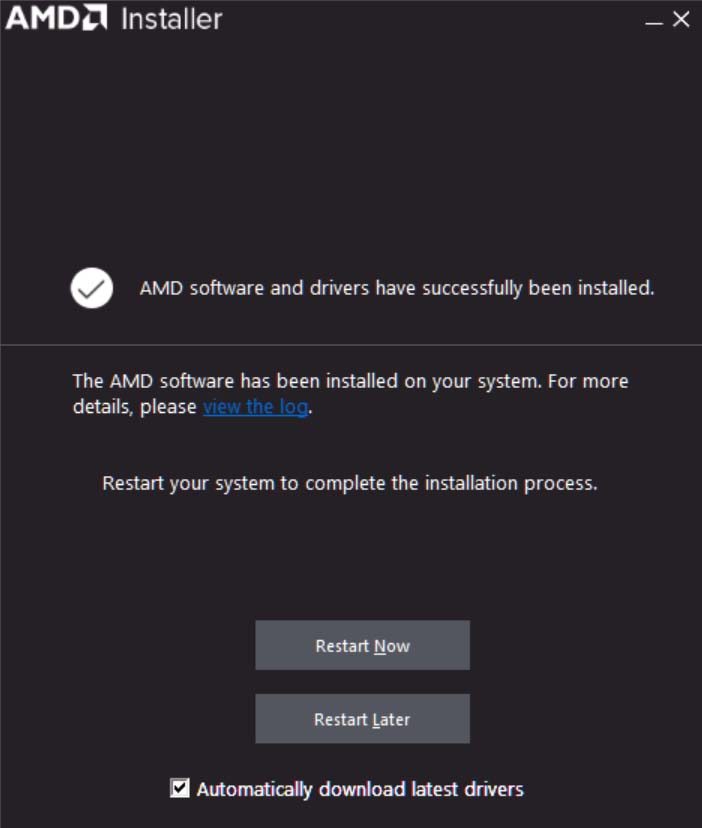
Something a bit boring, but that caught my eye was the new icon for Radeon Settings; sort of looks like Raspberry Pi logo, sort of.
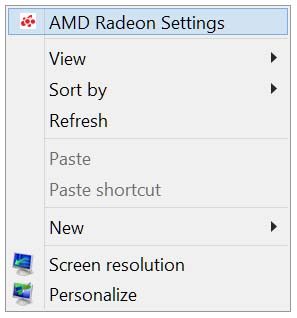
I have already shown this image on the previous page, but it is worth noting again. The main software page is massively different from CCC, gone is the long list of menu’s on the left and the empty space in the middle. Now you have a simple interface with five key menu’s to choose from.

Moving into the Game tab and you can find your installed games and graphics card utilising applications. It’s about time this was introduced into AMD software just a shame that it has taken so long and the competition has gained popularity because of it. Let’s see if Radeon Settings can beat them.
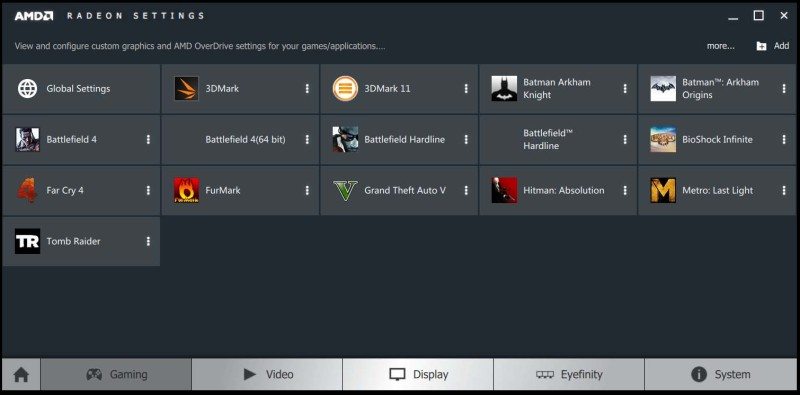
Upon opening any application, you are greeted with dedicated settings for that application. These settings can also be applied in the World Settings to everything. However, if you have different settings for different applications, here is where you can choose to apply them. This is only to general settings, not specific settings to certain games.
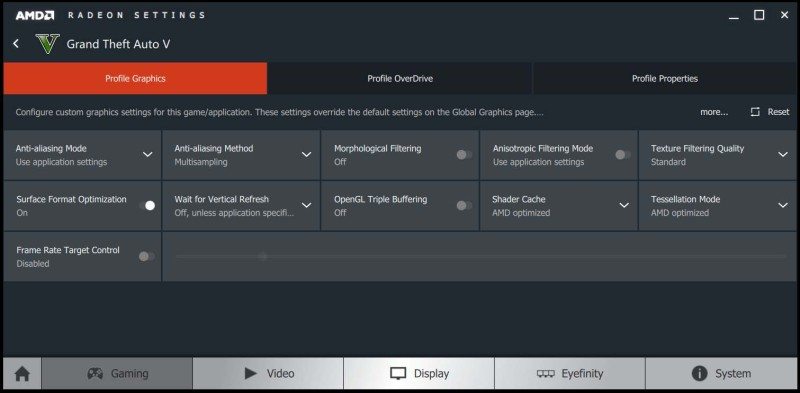
Similar to the Profile Graphics, OverDrive can be applied to this particular application or all in the world settings. Maybe you can achieve a higher overclock in Tomb Raider than in GTA V due to the stress that the GPU is under in the newer game. The settings are the same as in the CCC version, but it has undertaken a huge cosmetic change for the better!
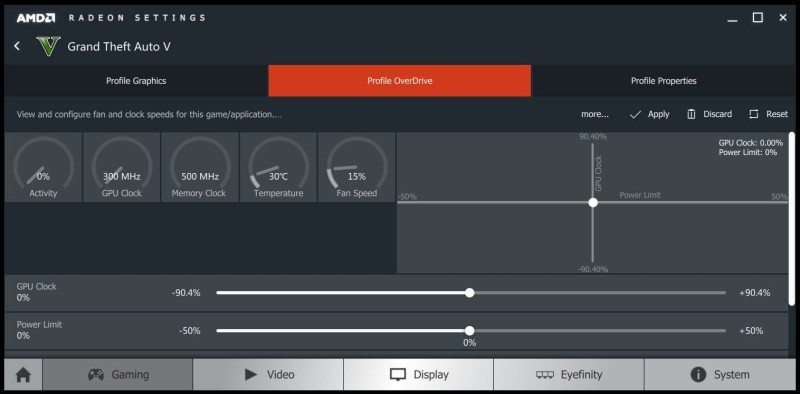
Something that you don’t really see is where the .exe file is for the game. While this is generally useless to the majority or consumers, testers could more easily create benchmark utilities using this easy to find path instead of trawling through the directories.
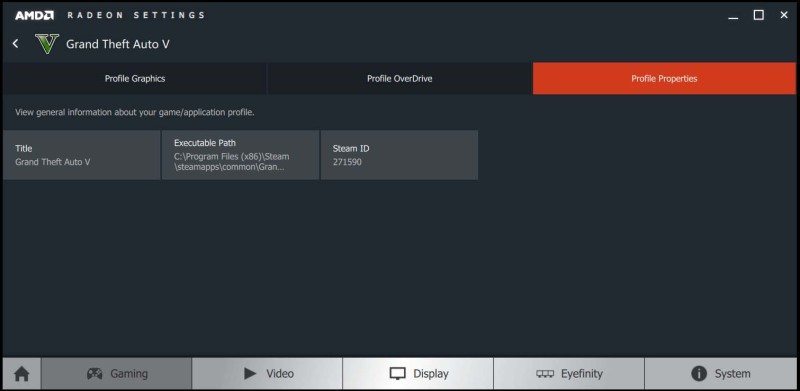
Within the video tab, you are presented with a reasonable selection of screen settings to allow for a better experience. This is similar to the range you get from the likes of MSI Gaming App to tune the monitor. The way that this is laid out is much more aesthetically pleasing and much easier to read and understand.
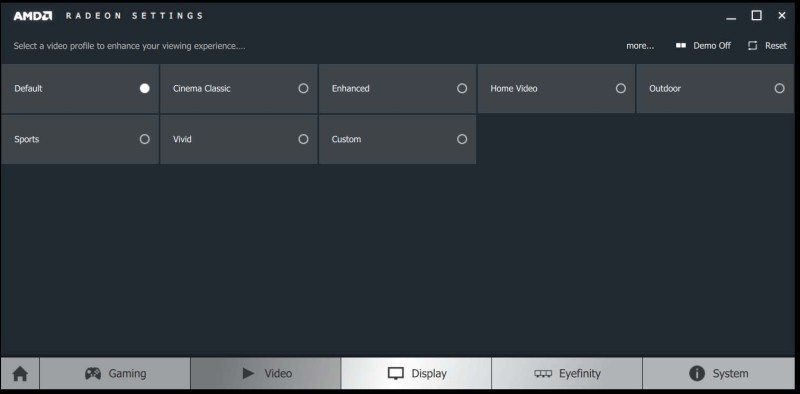
The Display Tab isn’t as it seems. It will allow you to identify the monitor(s) you have connected, but instead of setting different resolutions, you can then choose GPU scaling. This feature allows the user to display non-native formats onto their display, i.e. 5:4 games/ videos/ images onto 16:9 displays. On this monitor, Virtual Super Resolution was no available as the monitor is already set at 4K. One thing I liked about the identification process, the number of the monitor is displayed subtly in the top left corner instead of a clearing number in the middle. Some might hate it, but I like it.
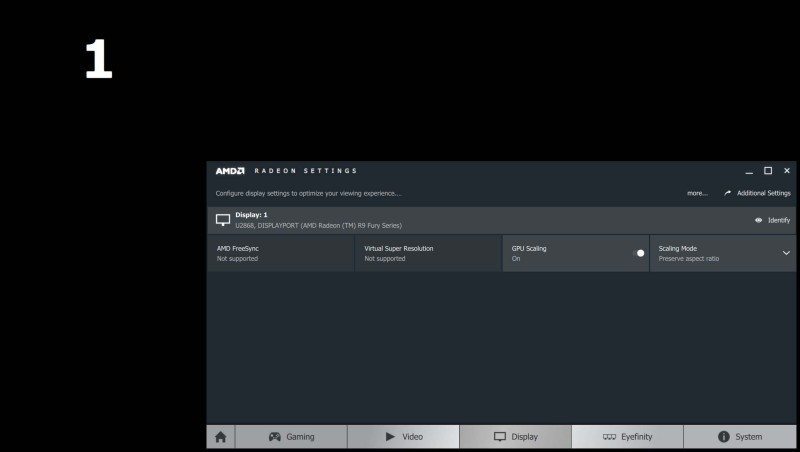
Last is the System tab. Much like any other System tab you find in most third-party application, it tells you the information about the software installed but also your system. The Overview tab gives the general information of your system without going into too much detail.
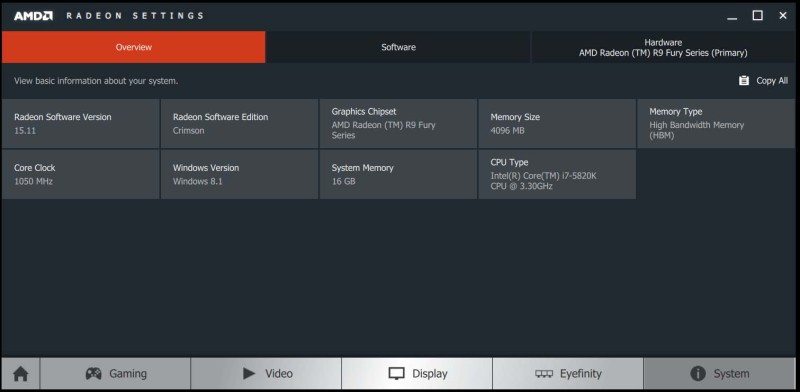
The Software portion gives a more in-depth explanation of the Radeon software only. There is a small copy button to allow you to copy all of the information in the case that you have to file a report.
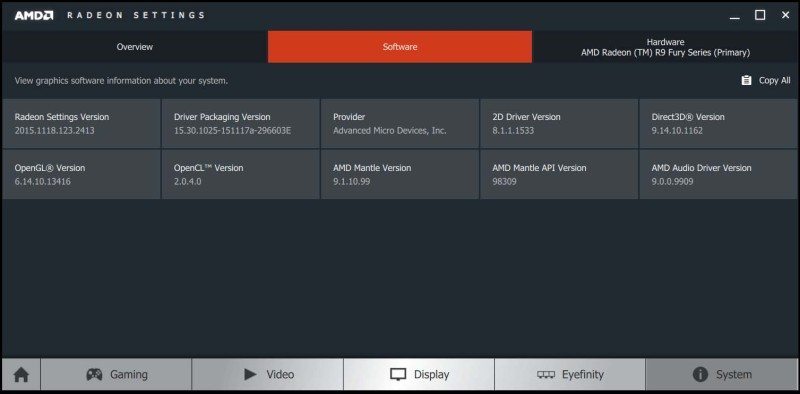
Third you have the Hardware tab, this will tell you everything about the graphics card(s) you have installed. This can be handy if you are determining if a BIOS update is required or not.
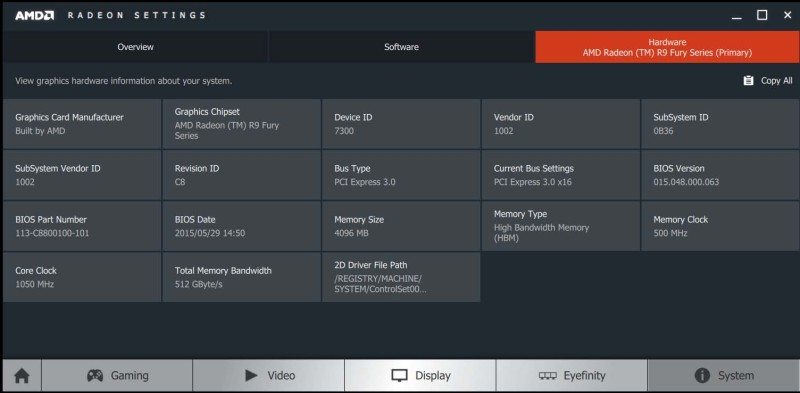
Some things that haven’t been fully discussed is the transparency. Earlier I was using a solid background to make it as clear as possible, but I accidentally set a background image and noticed that the software is transparent. Not 100% sure why, but it’s a nice touch.
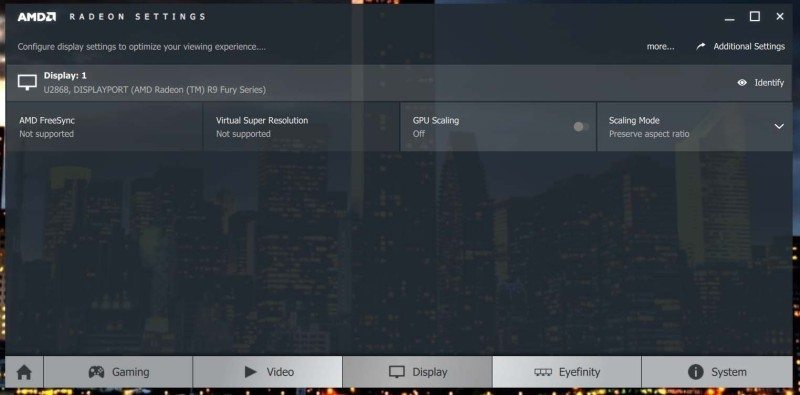
Were you a fan of CCC? Don’t worry, if you enter the advanced settings, the old version is still there in a much simpler state with fewer settings. This is primarily where you will find the settings for custom resolutions.




















