Antec Core HS Review – A Real Contender for Mobile PC Gaming!
Peter Donnell / 4 months ago
Performance
So with all that bits and pieces out of the way it’s time to start actually using the Core HS, and for that I took home the black one and sent Brandon home with the white one to test it out and give our thoughts.

When it came to using windows it was pretty much what you would expect, there was no real issue with it but you do have to wonder just how much thought went into designing windows for use with a touch screen and controller because it doesn’t work quite as effortlessly as when you use a mouse, but of course, you could just use a mouse, the functionality for that is there if you want it.
Something I did find that was a little niggly, was that Windows defaulted to using 175% for its scaling, and this didn’t really work very well and I had to change it down to 125%. The reason it didn’t really work was because a lot of the programs weren’t displaying properly, with the go to example being the storage manager within Steam, where you could see some of the window, but the bottom, with the controls, was actually cut off, so if you do get one of these, bare in mind that you may want to change the scaling to make Windows more usable, though this is likely Windows thinking it knows best and implementing this based on resolution and screen size, so I can’t be too over-critical to Antec on this one.
In terms of testing we tried a variety of games with a variety of play styles, including;
- Forza Horizon 5
- Monster Hunter World
- Apex Legends
- Blasphemous
- Ratchet and Clank Rift Apart
- Elden Ring
- and Lords of the Fallen

Now it may be clear to you that the vast majority of these games are designed to be better suited for a controller, perhaps with the exception of Apex Legends on PC. Albeit it’s a game with great controller support and Crossplay so we wanted to try it anyway. Sadly, that did come with some issues as we wanted to see if we could make use of the gyro control capabilities of the Core HS to make aiming easier… However, we were unfortunately unable to get it working properly, and to be perfectly transparent here, I’m not sure what that comes down to, whether the control software needs an update to better integrate the feature or perhaps it’s an issue with Steam. The game just seemed to have trouble recognising that it was an option at all. Whatever the case, it didn’t really work out, but that could be user error, so take our experience with a grain of salt, and perhaps we’ll update you on this in the future if we manage to find a fix.

When it came to aiming, shooting and moving around, it felt exactly as you would expect, but for myself, as a keyboard and mouse FPS player, it took a while to get used to and that’s no discredit to the Core HS, it’s just a personal preference and an issue that I’d generally find with all handheld PCs, Including the Steam Deck. If you’re already more accustomed to playing FPS games with a controller, then you’ll feel right at home and I can imagine you’d slip into a comfortable gameplay experience quite easily.
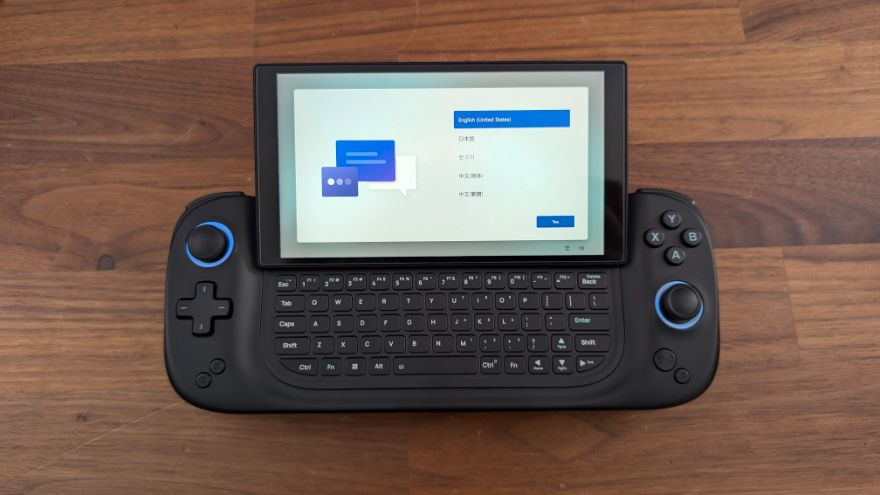
So Apex didn’t quite work the way we had hoped in terms of controls. However, one thing you’ll likely have noticed about our game selection is that a lot of these games are fairly graphically intensive. Of course, this was done to stress the hardware as much as we can and see what type of performance we can actually get out of it, because retro 2D shooters and budget Indie titles would clearly be a breeze.

For the most part we were getting pretty impressive results, with the performance of the Core HS matching what we saw on our Steam Deck, but with a higher resolution screen, which means we were seeing similar performance whilst having games look a lot, lot better, and with the size of the screen, the pixel density made everything look super crisp and clear, and it was genuinely impressive with how good Forza 5 can look on low settings at 1080p.

Playing the game was similarly impressive, it ran at a consistent 60 FPS the whole time we were playing. Input latency was tight, the controller felt responsive and comfortable, and overall it was really easy to hit the apex on corners, and ease the acceleration when doing races. I didn’t miss any checkpoints and managed to get first place in the first race I attempted, so all in all, thumbs up, as it seems to work well for this type of game and that was where my head was in the first place, thinking that a device like this would be best suited for racing games. It just seems to make the most sense.
The next game we tried was Monster Hunter World. This was very much Brandon’s choice, and he’s the one with knowledge on this, so I’m taking his word for it here. According to Brandon, using the Core HS for Monster Hunter was effortless, and getting used to the controller here clicked pretty quickly, so he was quickly hunting with relative ease.

The buttons felt snappy and responsive when trying to time dodge, which is a very key part of the game and after a good amount of time in the game, you almost forget that you’re playing on a small handheld device, so Monster Hunter is another win here, but with one big caveat, and that comes down to the extra shoulder buttons. By default these are mapped to device functions like opening the keyboard or showing the desktop, but the rebinding options lack the ability to use them like other buttons, and Monster Hunter is the prime example of how this could be a game changer.
To give a little context, in Monster Hunter you have your item wheel, and you have to scroll through this with the D-Pad to select the item, that you then use with the X button, but the issue with this is if you are trying to select healing items in the middle of a fight you’re met with two options that are equally unappealing.

Either you stop being able to move around and avoid attacks whilst you move your thumb to press left and right to select the items, or, you have to assume the position of what’s being referred to as the Monster Hunter claw, which is an incredibly uncomfortable and borderline painful method of holding the controller that allows you to move and select items at the same time, unless your controller has mappable buttons that can be pressed without moving your thumb away from the analog sticks.
Like the shoulder buttons here, it would be nice to simply map them to left and right as you would have a much more comfortable experience, but there isn’t an option to bind these buttons as any of the other controller functions, which means we’re stuck with the claw, which isn’t ideal. Thankfully though, this change can come easily in the form of a software update, and if anyone at Ayaneo or antec is reading, please add that option ASAP!
Next up is Elden Ring and Lords of the Fallen. I’m going to group them as they are both Souls-like games and feature very similar play styles. For this, I don’t really have much to say, as it works pretty much perfectly. Everything felt good and I really don’t have any complaints, so that’s a nice and easy one. This type of hardware works so well for a souls- like game and just feels natural to play, but because of the size of the screen, you may find smaller hidden details or items a little harder to spot, so bear that in mind though using the dock and a big display would obviously negate that. Overall, I’d expect a similar experience for any 3rd person type of adventure game too so just be warned that you may need to look a little harder.
The next big game that we tried was Ratchet and Clank. A 3D adventure game, built with controllers in mind, and surprisingly well suited to the smaller screen with its bright and vibrant graphics. Due to the type of game, and its graphics, it was very easily playable in a portable format and with support of FSR 3, we were able to boost our performance and frame rate, though as we’re only at 1080p, we are then being upscaled, and that made things look frankly awful, so I’d advise staying away from using FSR 3.

Moving on and Blasphemous was the last game, and while this is actually the only 2D game we tried, as from what we’ve seen, all these types of games run very smoothly on the Core HS, but it’s also where I think devices like this really shine the mos. I almost think that these types of products complement the indie game scene so well that it’s not worth promoting AAA games for them, though obviously, as we’ve demonstrated, you still can play them quite well but older titles will just feel and play “better” and for one major reason. The lower power requirements required to run these games smoothly is a big win, meaning you can play for longer, which is of course, what we all want to do! This game was even one of the featured titles that Antec demonstrated at Computex, and it makes sense, as this game not only requires lots of precise timing but also quite a bit of precision platforming, which was easy enough thanks to the great quality of the hall effect triggers and analogue sticks.

Another thing that works so well for these types of games, and all the games we tested for that matter, is that this is a Windows 11 based system, so you can play any of your Steam games on it, which is really nice because of the cloud save feature. With cloud saves you can go from playing the game on your PC to on a train, bus, a plane or anywhere else for that matter with ease, and just pick up where you left off. Of course, and without meaning to sound like a broken record, it’s a Windows 11 based system, so other gaming platforms, installers, and dare I say it, emulation, are obviously all on the table here.
While playing, I will be 100% truthful and say that it gets warm but thanks to its triple copper tube cooling system, temperatures are kept at bay, and throughout our gaming sessions, we never see temperatures go above…. Degrees. The fan does kick in quite dramatically while gaming, but I’d like to think that you’d be listening to the game so it’s not going to cause too much of an issue.
Speaking of listening, the speakers are. Well, fine. Antec claims them to be dual-channel speakers with built in intelligent amplifier algorithms which deliver powerful, immersive audio for intense gaming sessions, and I just don’t buy that too much. For the type of device that it is, it’s as I said, fine, but definitely lacks bass, but I also wouldn’t expect anything different. The best way to describe the audio is that it sounds comparable to a mobile phone, from a few years ago. It’s clear, but lacks bass and the low-end frequency. When compared to the likes of the Steam Deck, which is our biggest basis for comparison, it’s certainly worse, but due to the sheer size of the Steam Deck being so much bigger, I’d quite happily take that hit for a smaller unit, as you’re going to be using headphones while gaming anyway, so it’s a bit of a non-issue.
The other cool thing is how you have an app pre-installed called AyaSpace. This is essentially a hub for all things for the Core HS which essentially has 2 elements to it. The first is the main application which acts a bit like a launcher showing you what games you have installed along with showing various options including that for data modification or cloud data.
You also get a whole host of options for configuring general settings and changing power modes to get more performance, while sacrificing battery life. If you’re near a charger or know how long you’ll be gaming and want the best experience, then you have that option, while on the flip side, you may look at changing the mode to save power, which will give you less performance, but you’ll get a much improved battery life for those longer trips. You can also map different buttons and triggers depending on your use, increase VRAM size, enable and adjust RGB, though again, this will affect battery life somewhat.
The big one for me though is the monitor setting which allows you to view hardware values for your load, frequency, wattage, RAM usage and temperatures all thanks to Rivatuner and as you’d expect, this can be tweaked to your needs as to how you want it to look whether that be vertically, horizontally, or to just display the relevant simple information. Now while this is good if you’re tinkering around, it’s not easy if you’re in game, but they’ve thought about that too. There’s a button that takes you to an overlay, which gives you a lot of the information from the AyaSpace app including battery life, the ability to enable or disable the overlay, increase FPS and thermal limits, and changing the performance mode. You can also again, map different controls, change brightness and volume levels and use the quick assistant for simple tasks, and this overlay works at any time, and thankfully, even though it’s a quick access button, I’ve not accidentally pressed it at all, which is great, because other similar devices, I’ve struggled with accidental presses of buttons.



















