AOC 16T2 15.6″ Portable Touch Screen Monitor Review
Performance
If you’re using a GPU with a USB-C port on the back, you’re in luck. Just plug the Type-C cable from the GPU to the 16T2 and BAM! You’re ready to rock. The monitor draws power from the GPU, and it’ll even recharge the battery. However, if you need to use the HDMI cable, you’ll need the desktop software and a normal USB port to patch in the touch control. Both HDMI and USB modes can also deliver audio to the monitors stereo speakers.

The 10-point touch is fantastic, as you can use Paint and any other touch-friendly application to get hands-on and do some drawing. I called on an expert to assist with this one. The responsive screen is very accurate without being overly sensitive; perfect then!
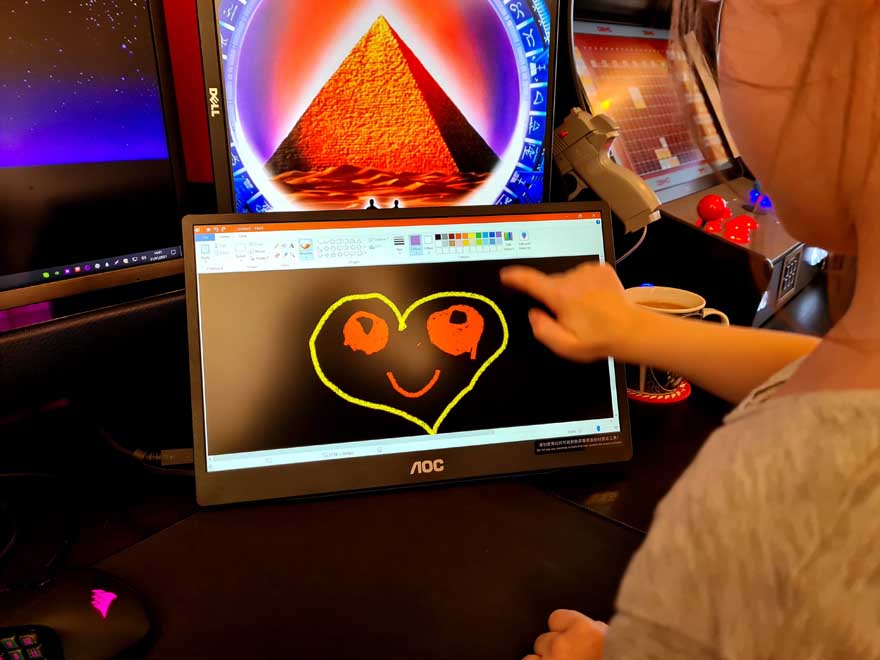
Colours are a bit off by default, but I turned up the brightness, increased the contrast, and put it in multimedia mode and found things were vastly improved. The screen is surprisingly bright and vibrant and even supports HDR, but that can be a pain if your other screens aren’t HDR, because Windows handles the format quite poorly.
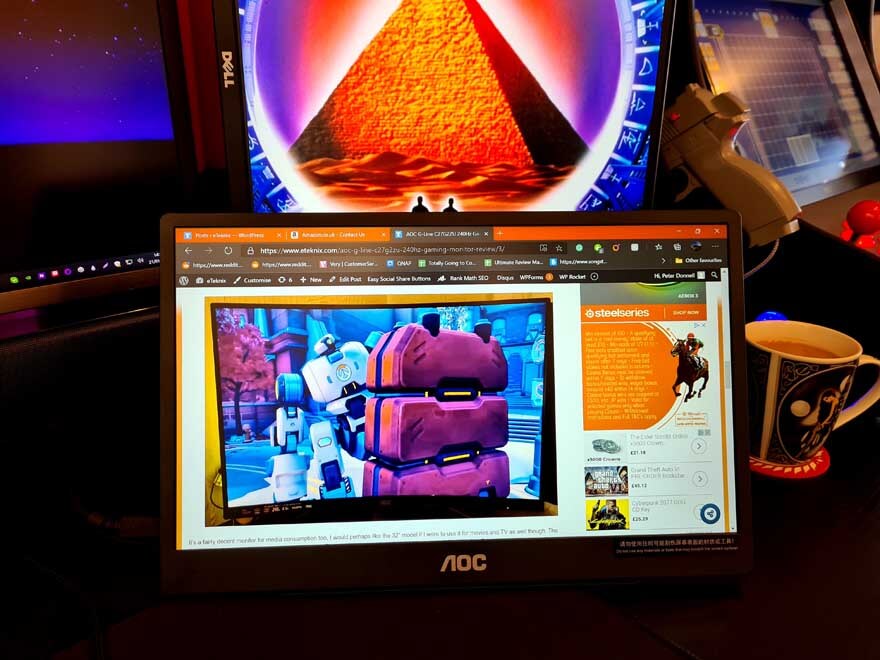
The OSD is a little tricky to use. You press the menu button once to open it, then again to tab through the options. You then stop on the one you want and wait 2 seconds, then use the same button to increase the setting. There’s no decrease, so you simply max it out and it’ll loop back to zero and you can dial up the setting from there again.
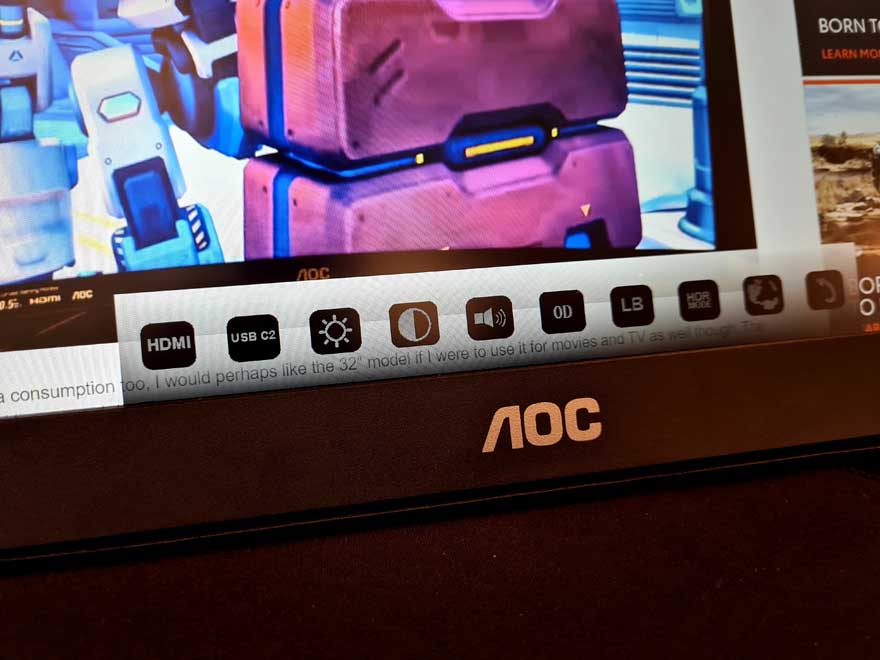
You can adjust contrast and brightness easily enough, and there’s even an overdrive setting.
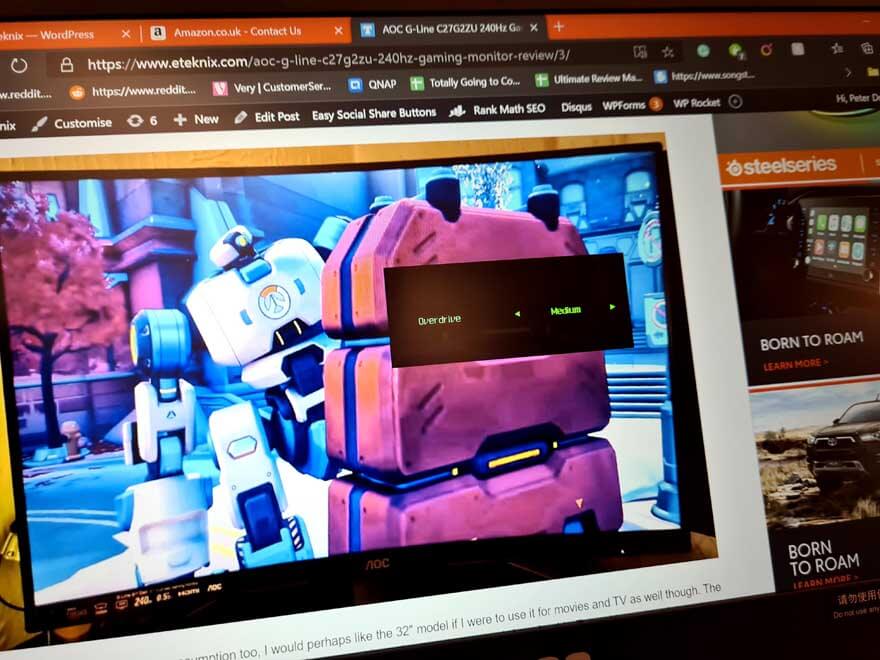
I strongly suggest putting low blue mode on to the multimedia mode, but of course, that can be subjective.
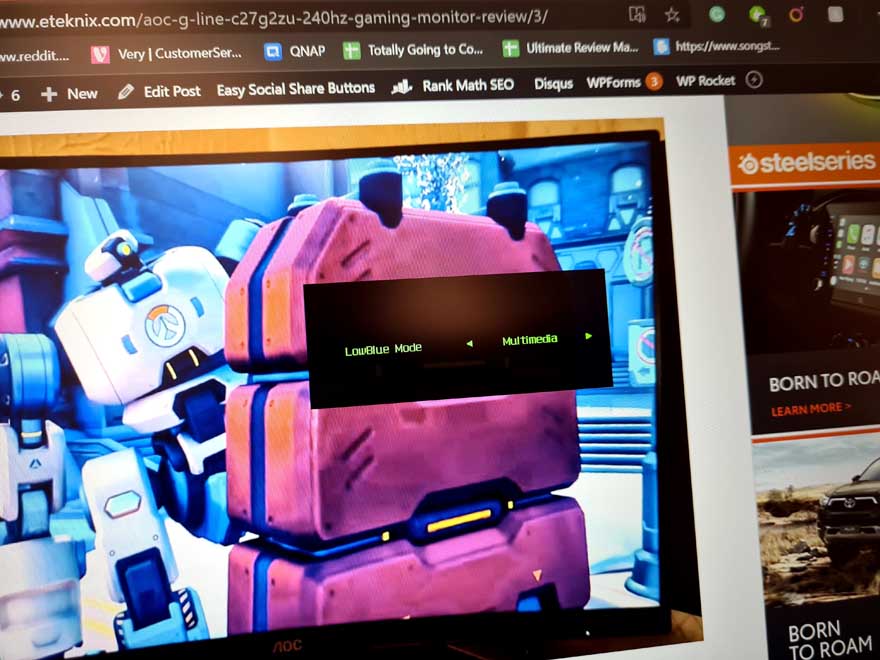
The stereo speakers are actually great, and there’s not a lot of bass, but more than I expected. Watching some Teen Titans Go sounded excellent, albeit, turning the volume to maximum was tricky as it kept going back to zero, so it took a few attempts.
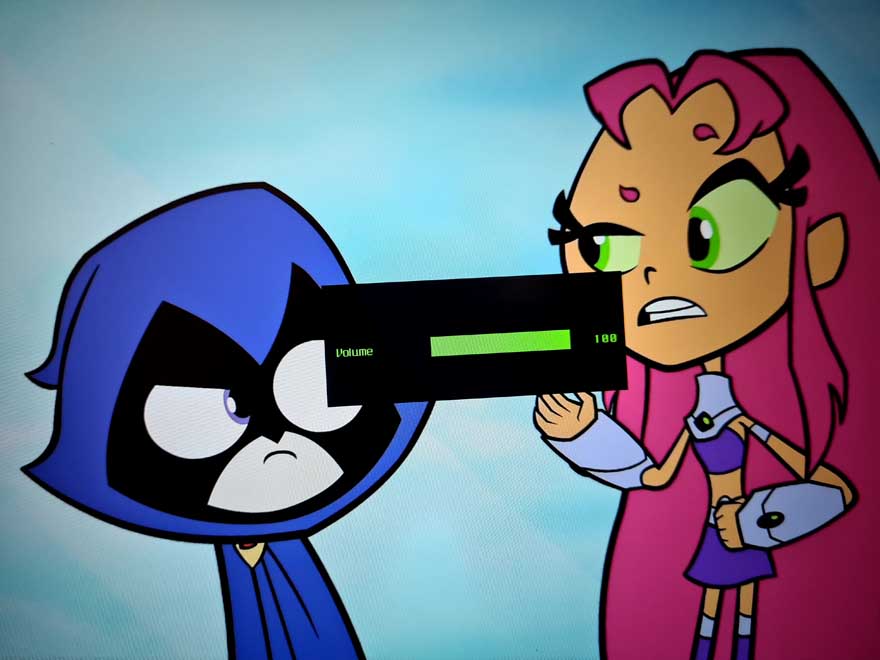
The colours look really great, and the motion is smooth too, running at a happy 60 Hz. There are no ghosting issues that I can see, and it even plays games quite well… not that there’s much point, as I have my main displays right next to it, but it’s good to know.

The panel holds up well though, and there’s no major loss of colour or contrast even at more extremely horizontal and vertical angles.
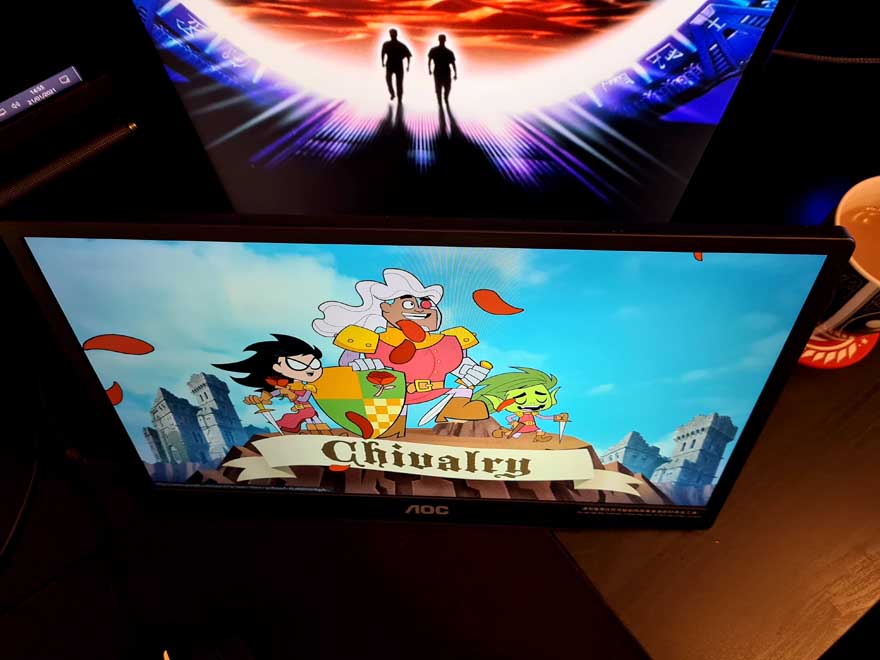
I didn’t want to show a Zoom call with my friends and family, so here’s the Lord of the Rings one, but a nice example of what you can do with that extra display at your side!
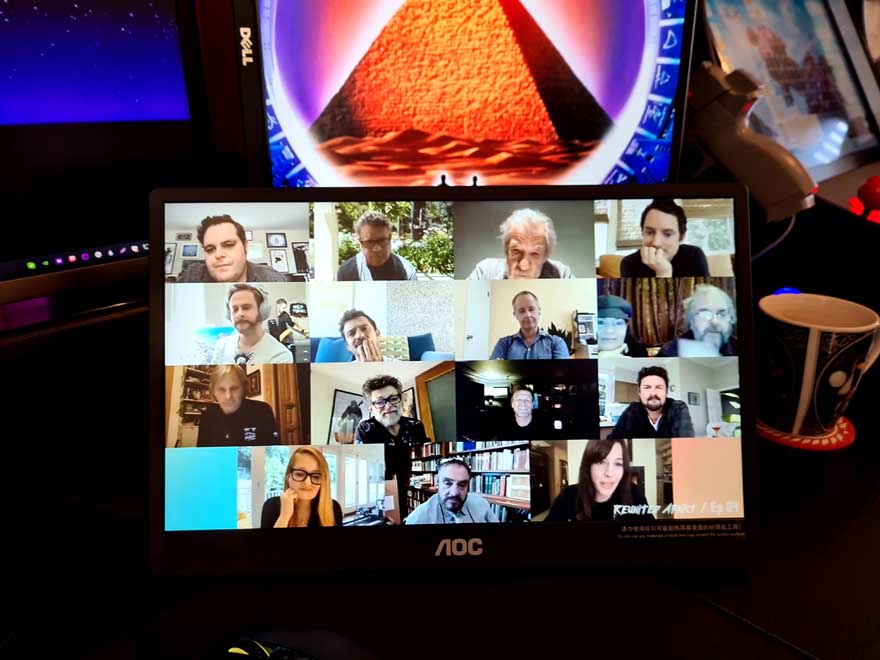
If there’s one major change though, I’d suggest getting a longer USB-C cable, as the one included would only just reach my GPU if the monitor was here. This may not be an issue with mobile devices or laptops though.
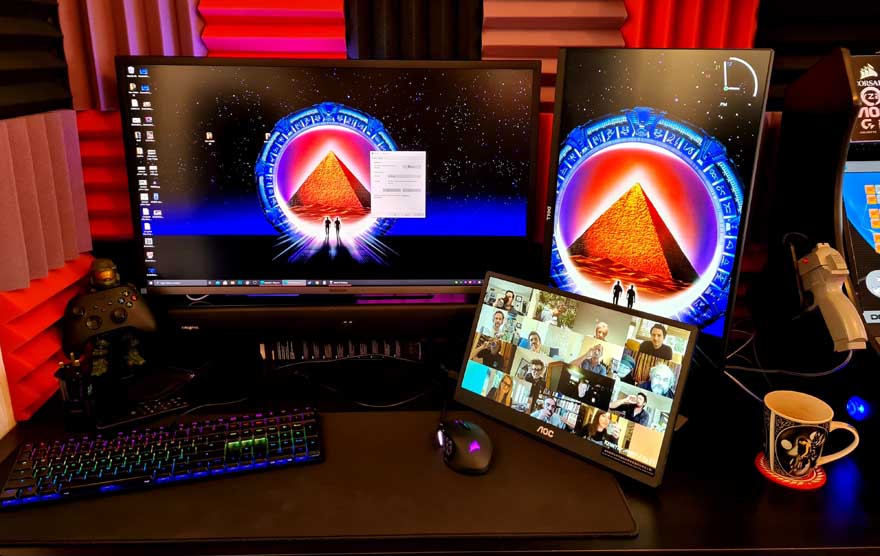
Beyond that, it’s a practical little thing with a few extra possibilities. You could even use the on screen keyboard, if you really wanted to

You can even use pinch zoom on compatible software and windows.

When you’re done, take the stand off of the back and it snaps over the front of the monitor, ensuring the panel doesn’t get scratched.









