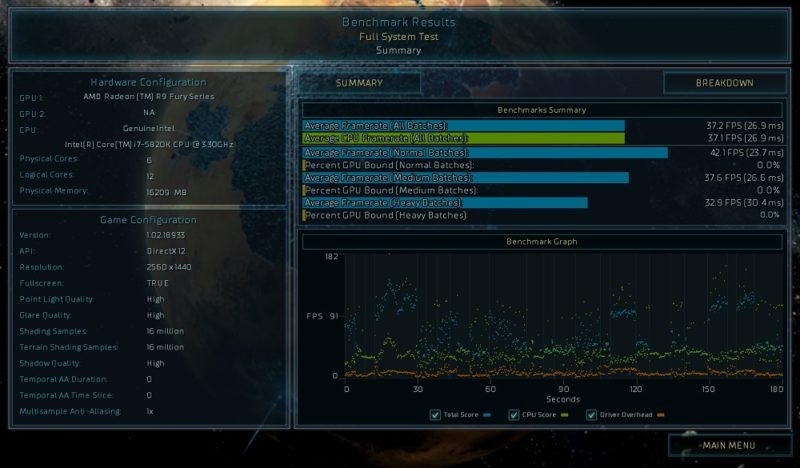Ashes of the Singularity DirectX 12 Graphics Performance Analysis
John Williamson / 9 years ago
Test Systems and Procedures
Here is the test system used for graphics card reviews and game performance analysis:
Test System
- Motherboard – Gigabyte X99-Gaming G1 WiFi LGA 2011-3 Motherboard
- Processor – Intel Core i7 5820K at Stock 3.3GHz
- RAM – 16GB (4 X 4GB) Crucial Ballistix Sport DDR4 2400MHz
- CPU Cooler – Thermaltake Water 3.0 with Gelid GC-Extreme
- Power Supply – BeQuiet Dark Power Pro 11 1200w
- Main Storage Drive – Crucial M550 512GB
- Chassis – Lian Li T80 Test Bench
- Displays – AOC U2868PQU 4K
- Operating System – Windows 10 Pro 64 Bit
Driver Details
We always ensure the latest drivers are used at the time of testing to find each GPU’s current potential. Instead of benchmarking the game on launch without mature driver support, we believe it’s advantageous to wait until polished drivers from both AMD and NVIDIA are released to forge a more accurate picture.
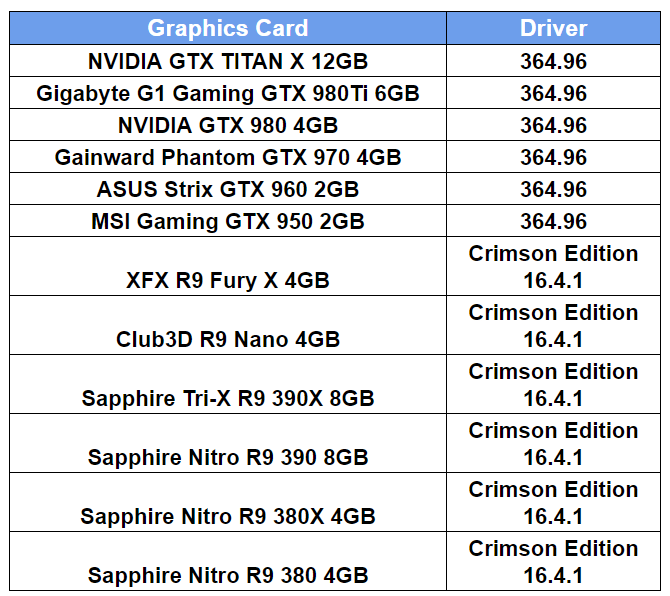
Games Used
- Ashes of the Singularity
Game Version
Prior to completing each performance analysis, we clearly outline the game version to inform the reader of the benchmarks before or after any major patches were applied.
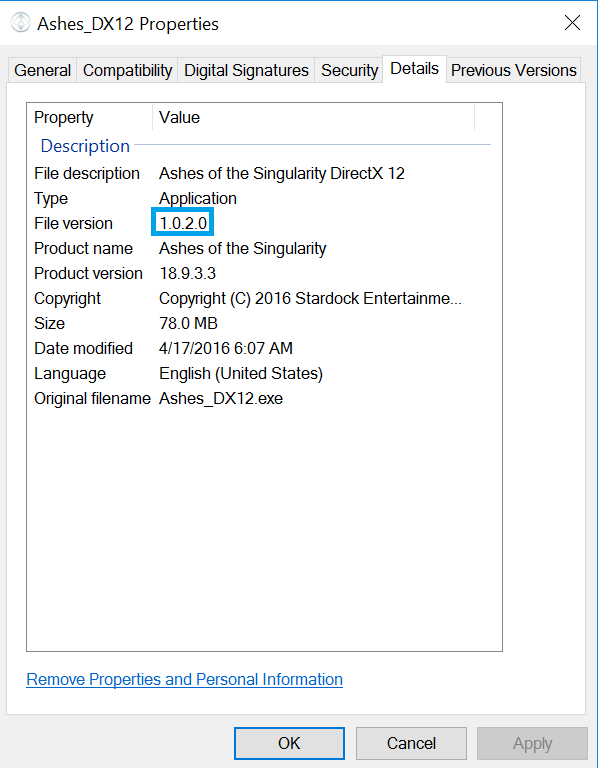
Test Procedure
Ashes of the Singularity automatically defaults to the DirectX 11 render and you have to manually select DirectX 12 before loading the game. Additionally, every time you alter the resolution or any settings, the game requires a restart which can make the benchmarking process take longer than usual. As you can see, there’s an impressive array of settings to find a suitable balance between visual fidelity and a fluid frame-rate. Throughout the benchmarking procedure, I selected the ‘Crazy’ preset then disabled MSAA.
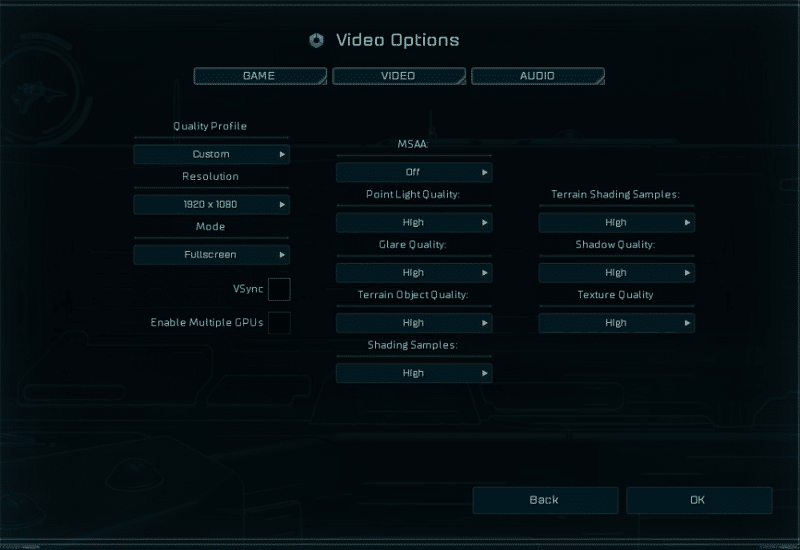
There’s also an integrated benchmarking tool which displays the average frame-rate in various sections. Unfortunately, this doesn’t provide any information on the minimum frame-rate and posed a significant problem due to the mainstream software currently being incompatible with DirectX 12. Initially, I tried to use MSI Afterburner, FRAPS and even the Steam FPS overlay but none of these worked. Eventually, I resorted to using Shadowplay on NVIDIA graphics cards and AMD’s Gaming Evolved application to monitor the lowest number. This worked surprisingly well, but it did take some time to find any software with DirectX 12 monitoring capabilities.