ASRock Z270 Extreme4 LGA1151 Motherboard Review
John Williamson / 8 years ago
BIOS and Overclocking
ASRock’s BIOS doesn’t employ the most user-friendly layout I’ve seen but it’s perfectly functional and doesn’t take long to become familiar with. For those who feel overly intimidated by the BIOS’ full gamut of options, it’s recommended to stick with the basic page which lists key system parameters and allows you to modify the XMP profile, boot priority and access key tools. Not only that, the EZ Mode has a dial which makes a quick overclock remarkably simple, although I’d always recommend finding your chip’s potential manually. Whatever the case, I really like the EZ Mode and think it’s a superb option for those who want to make a few minor alterations.
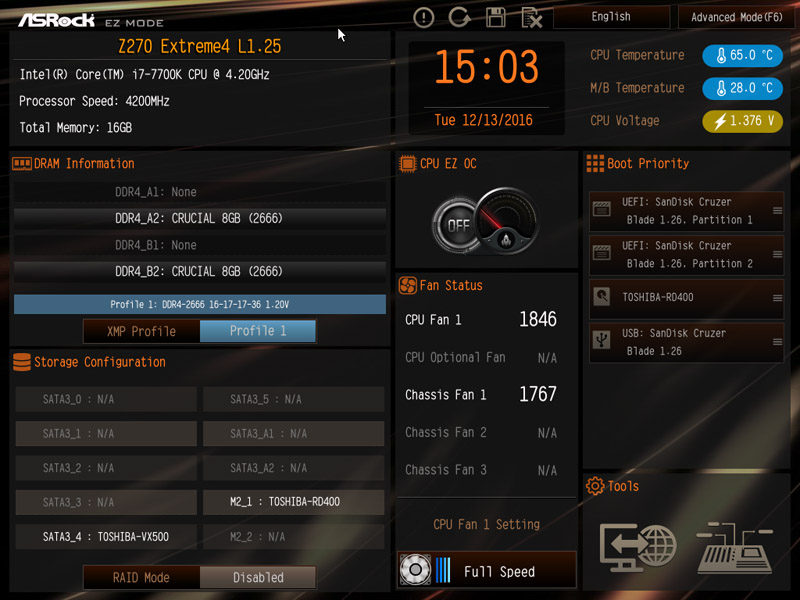
Once you’ve switched to the advanced section, the background changes to the space snapshot seen on the motherboard’s packaging. I’m not entirely sure why this isn’t used for the EZ Mode but it might be something to do with the legibility of various icons. On the main page, you can inspect the UEFI version, processor speed, memory capacity and access favourites. The tooltips provide a good explanation of each setting and make you feel more confident when enacting key changes.
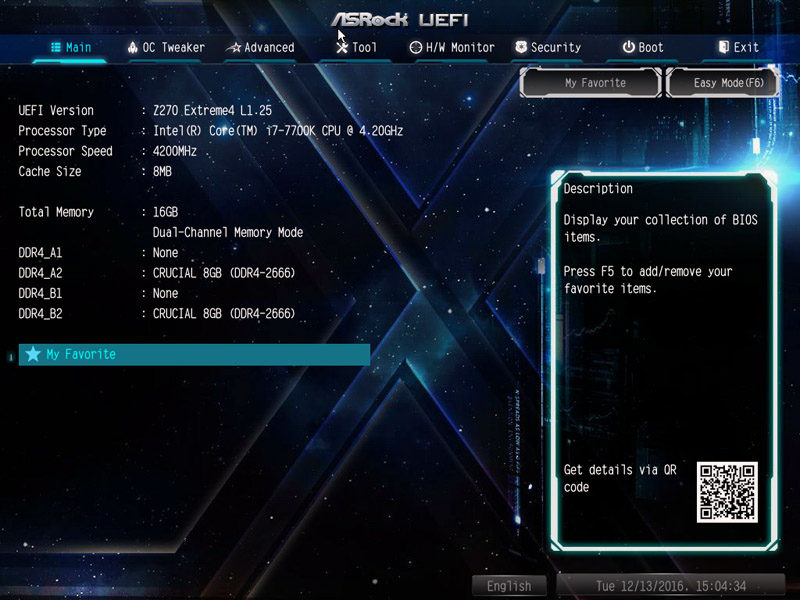
Here we can see the OC Tweaker’s front page which divides overclocking settings into sub-menus and lists various user profiles you might have saved. The motherboard outlines the target speeds of a particular overclock which act as a guide to consider if the tweaks are realistic.
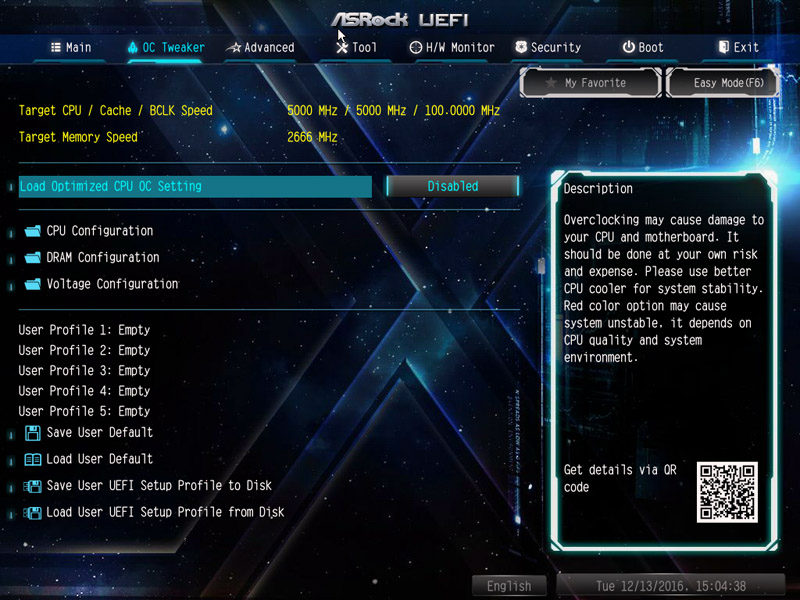
In the CPU configuration menu, it’s possible to overclock all cores or per core and manually set the multiplier. Not only that, the end-user has the ability to change the BCLK frequency, BCLK speed spectrum, AVX ratio offset and more. This is a wonderful array of options which ensures you can customise the overclock to post the best possible result.
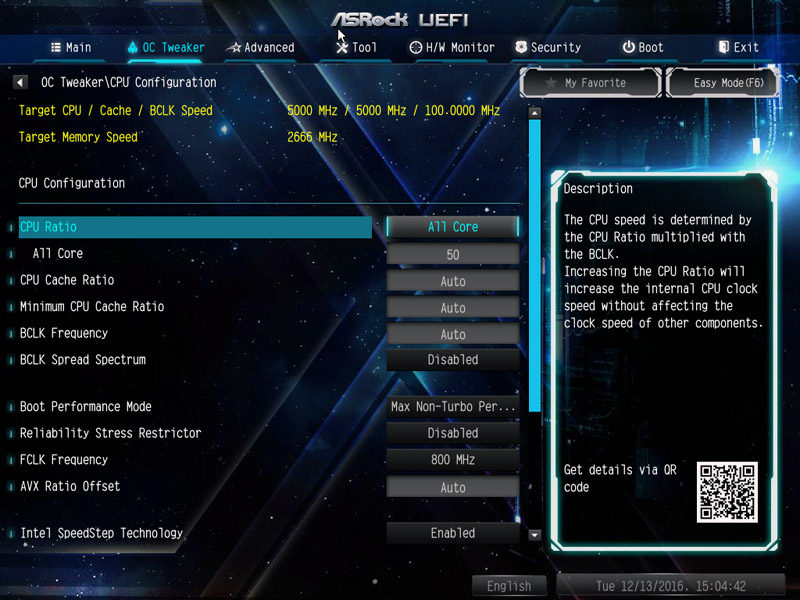
Next up is the DRAM tab which houses options to modify the frequency, cycle between XMP profiles and use the DRAM Tweaker utility.
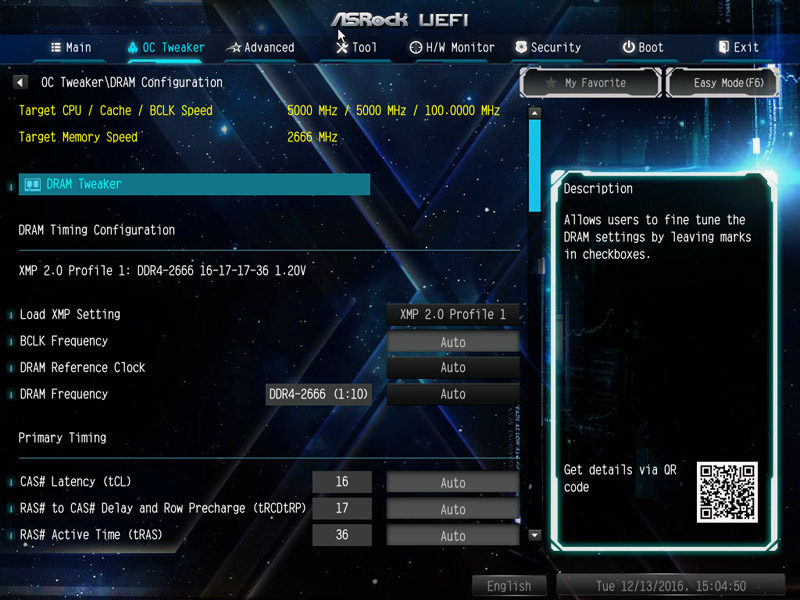
Further down the menu, the individual timings are listed and you can loosen or tighten the timings depending on the memory overclock’s stability. This shouldn’t be a concern for the majority of users as they’ll probably just dial in the XMP profile. Nevertheless, there’s a massive selection of options from the tWR to tRTP.
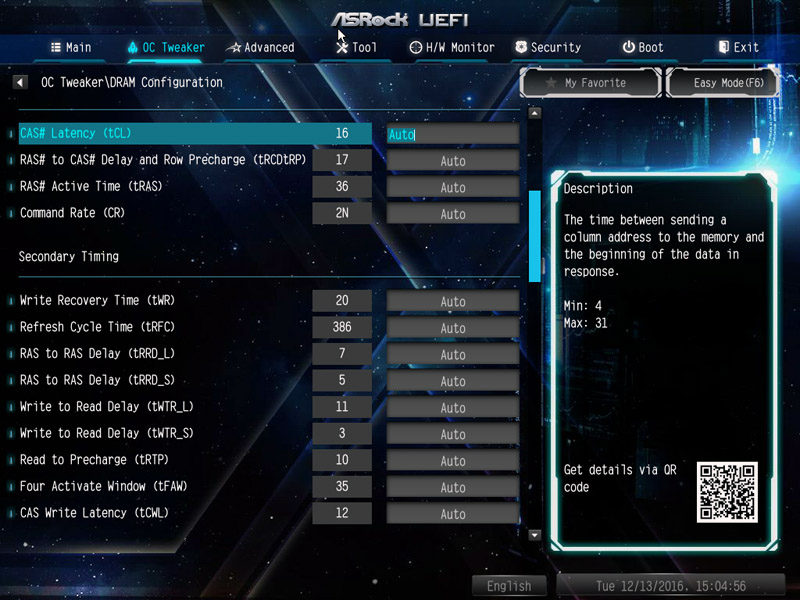
When overclocking the CPU, you’re able to select between a fixed mode and offset. I usually prefer the fixed mode but this just a personal preference. After selecting a particular mode, simply enter the voltage in the box below. Users with a high level of technical expertise might want to alter the load-line calibration, VCCIO and PLL.
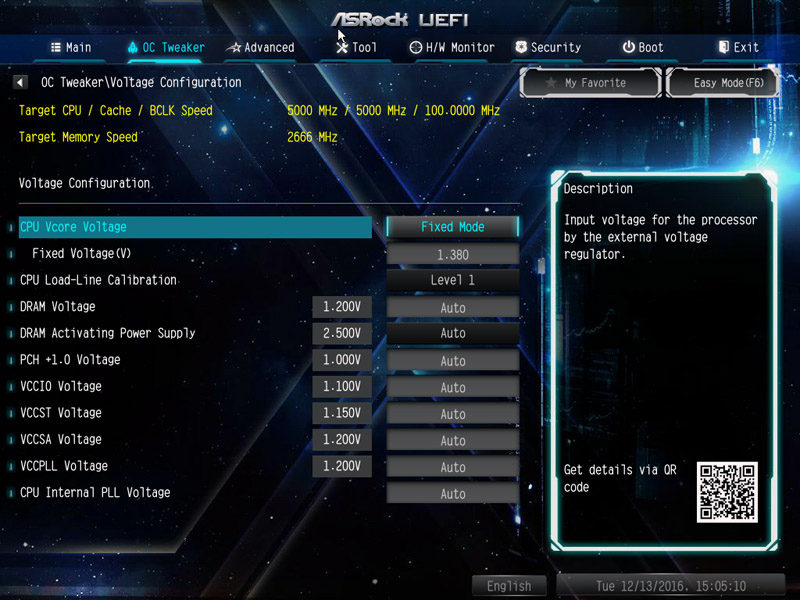
The Advanced page lists an assortment of useful menus which can be accessed to adjust the CPU configuration and other important system attributes.
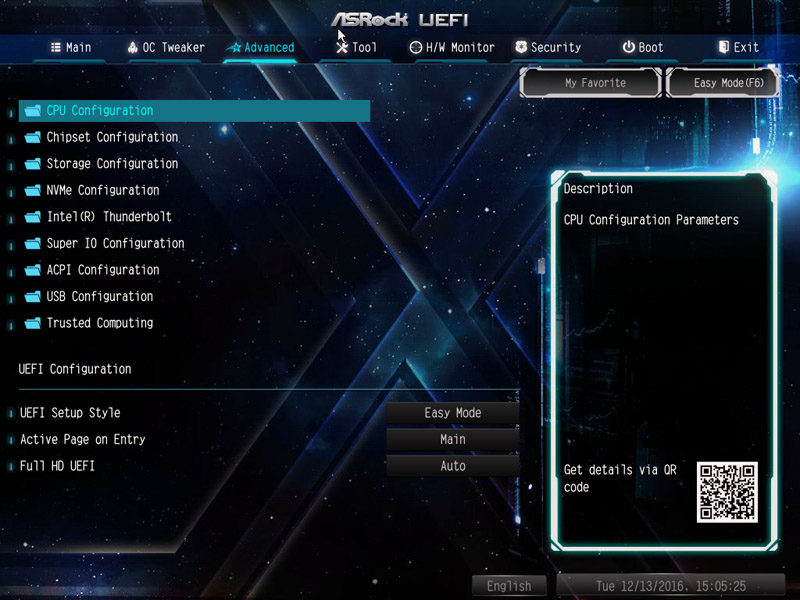
In a disappointing turn of events, it seems the motherboard’s RGB lighting customisation is fairly limited and can only be modified from the BIOS. However, this could be easily changed for the launch and I’d expect some software to be devised which offers similar functionality. The Aura RGB LED utility allows you to switch the lighting on/off and cycle between a whole host of transitional effects.
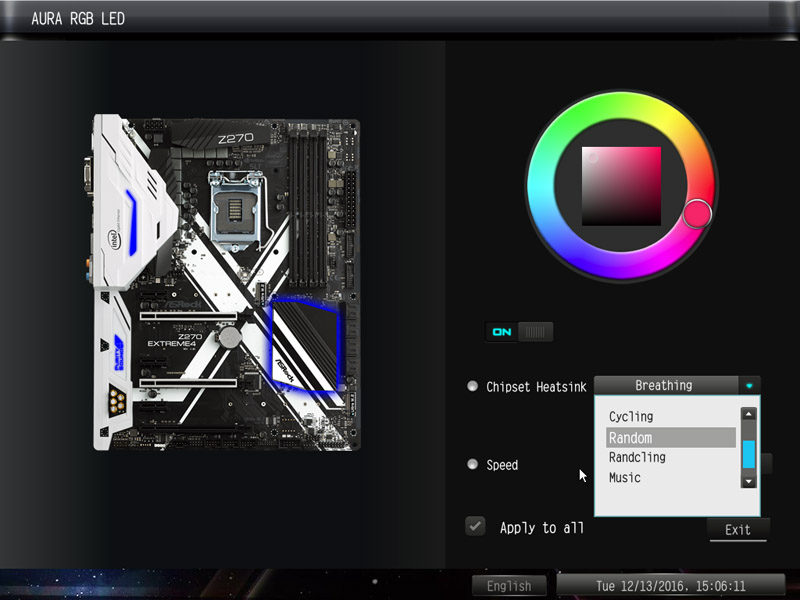
Here we can see the system browser which identifies installed components and provides details on their running speed. This is a really useful tool if you want to learn more about the motherboard’s layout and unsure about certain technical specifications.
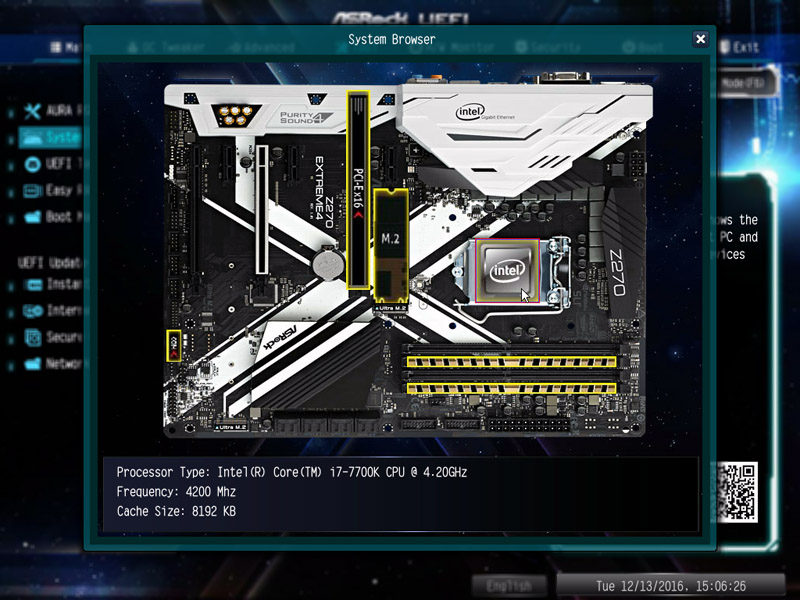
ASRock’s UEFI Tech Service is a rather unusual addition which allows you contact a support line and document any problems. Unlike the usual e-mail correspondence, ASRock has the ability to read your system information and perform remote diagnostics in a more effective manner.
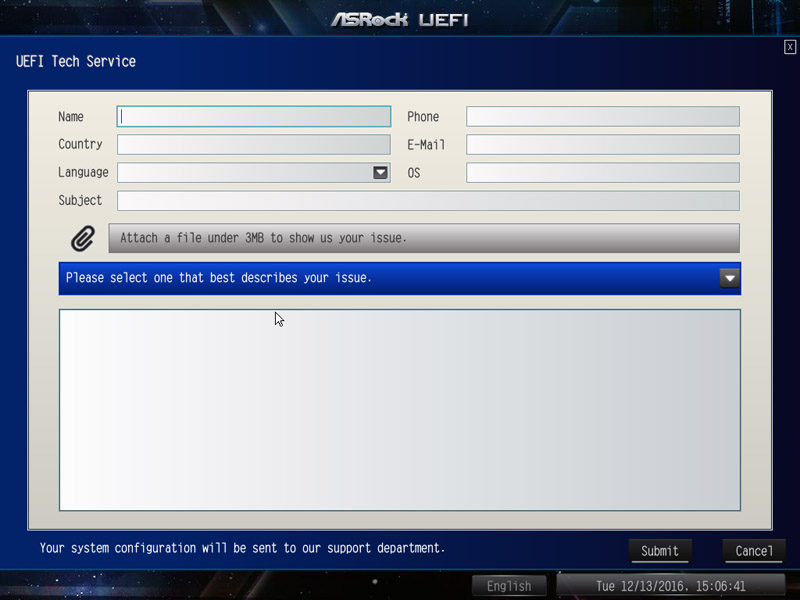
The humorously-named, Fan-Tastic tuning software automatically detects your cooling hardware and thermal loads to find a suitable configuration. Not only that, you can choose between Silent, Standard, Performance and Full Speed profiles. If none of these is suitable, simply drag the fan curve to create a custom power to temperature ratio. This is really easy to do thanks to the clear visual aid.
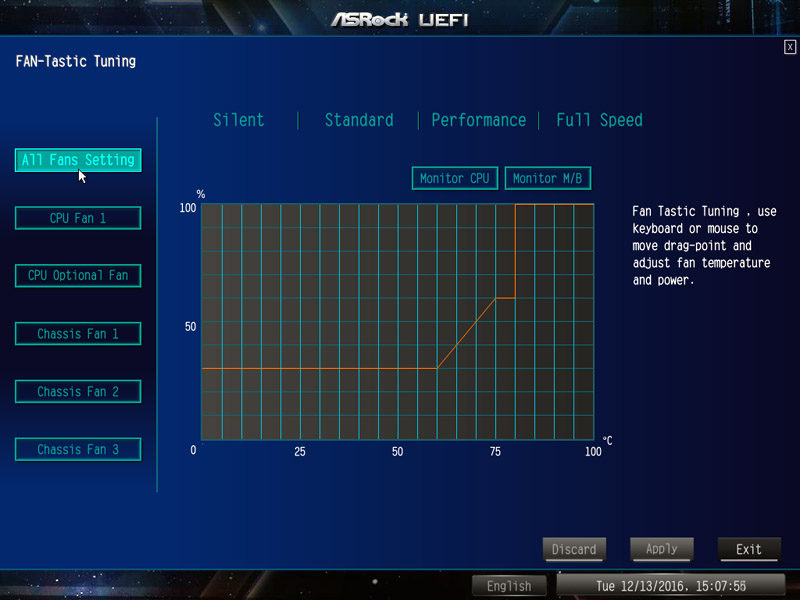
On the Tool page, you can take advantage of numerous utilities including the Easy RAID Installer, Internet Flash and Secure Backup.
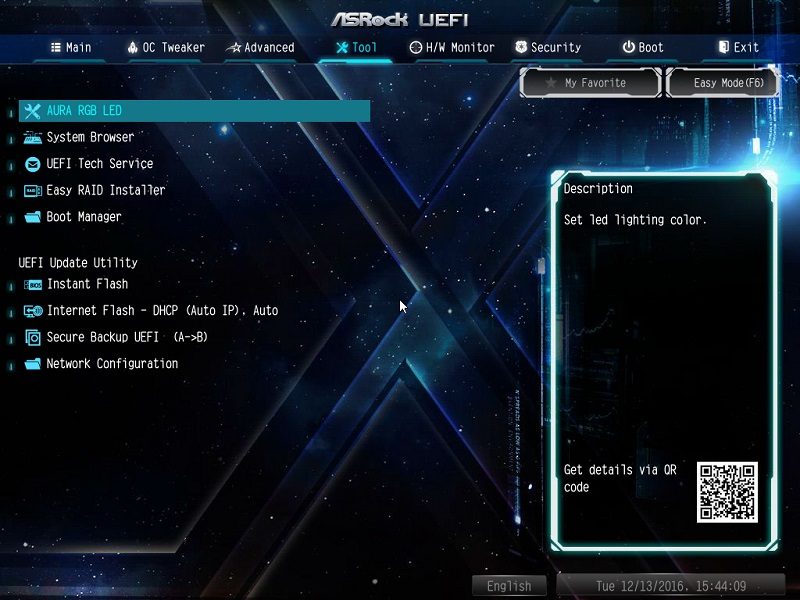
The H/W Monitor detects an unbelievable amount of system values from the CPU temperature to the VCCSA Voltage. As a result, it’s not too difficult to find out kind problem areas and if a particular fan is malfunctioning.
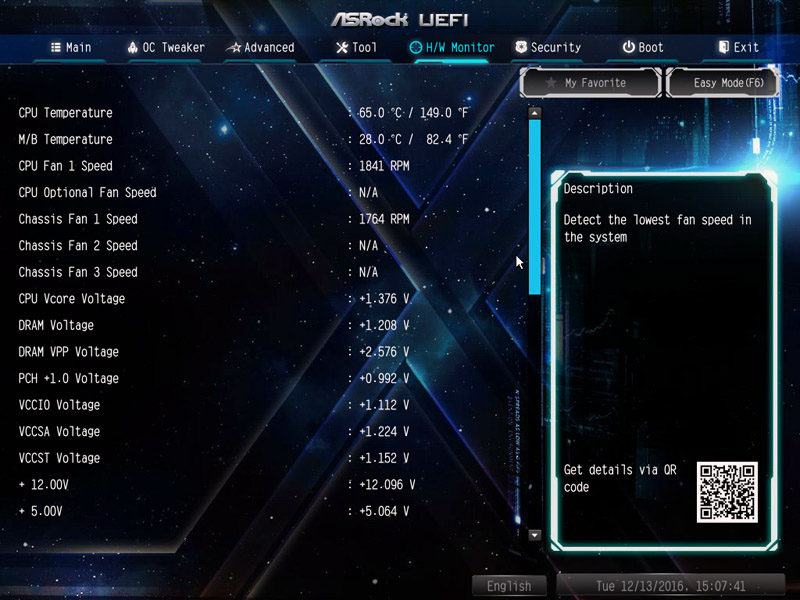
In addition to the Fan-Tastic tool, you can change the characteristics of each fun and choose between the aforementioned profiles.
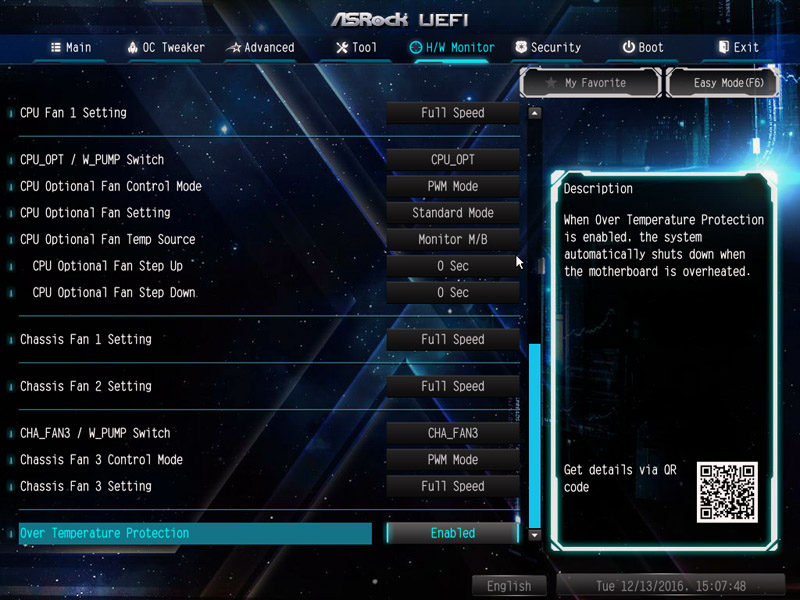
The Security tab is handy to set a supervisor password and prevent other users from messing up the BIOS settings.
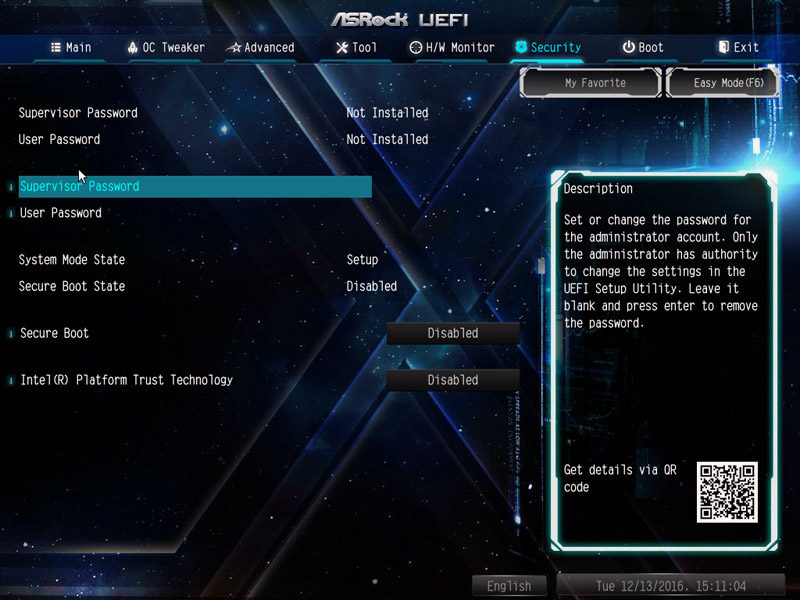
On the boot tab, it’s possible to change the default order and make other adjustments.
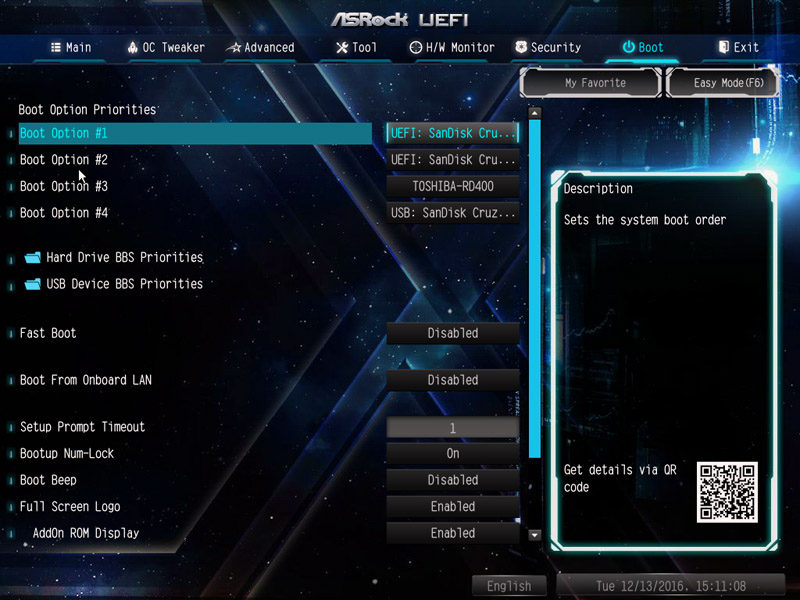
The Exit page is pretty self-explanatory and required to save any changes, load the UEFI defaults and discard tweaks in the current session.
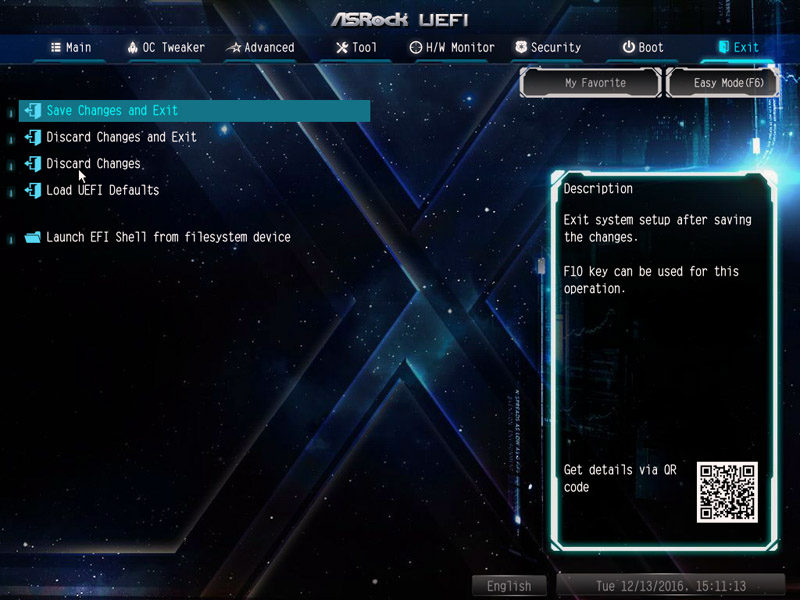
Overclocking
Despite the 12-phase power delivery and impeccable circuitry, I wasn’t able to reach 5.1GHz even with a hefty 1.475V. Therefore, I settled on 5.0GHz and scaled back the voltage to the lowest stable point. Eventually, it seems 5.0GHz was possible using 1.385V which deviates slightly with level 1 load-line calibration enabled. In hindsight, I don’t think the 5.0GHz is a disappointing result and the motherboard is a suitable choice for those who intend on applying a large overclock. Saying that, it does fall behind two Gigabyte offerings.




















