ASRock Z77 Pro4 (Z77) Motherboard Review
Andy Ruffell / 12 years ago
The BIOS from ASRock is certainly bright and colourful with a blue UEFI theme going on with headings for each section for easy navigation along the top. When booted, you’ll be thrown into the Main section giving you information on your components including CPU and memory.
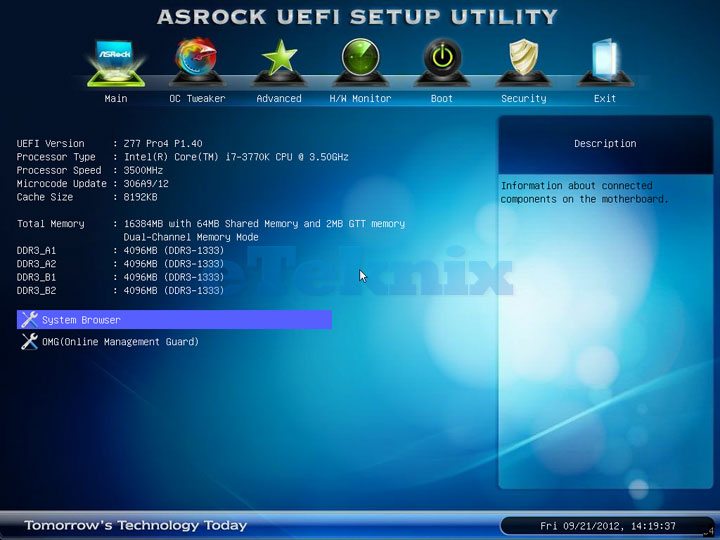
You’ll also be able to move into the “System Browser” where you can see exactly what slots you have populated on the board.

If like us, you care about overclocking, then you’ll find yourself entering the OC Tweaker section which opens up a world of loaded profiles, tweaking, boosting, overvoltage and much more. You’ll also plenty of settings to tweak your memory through the XMP profile and DRAM configuration.
Also with the overclocking side of things, you’ll going to need adjustments for the voltages and this all falls under the OC Tweaker as you scroll down further.
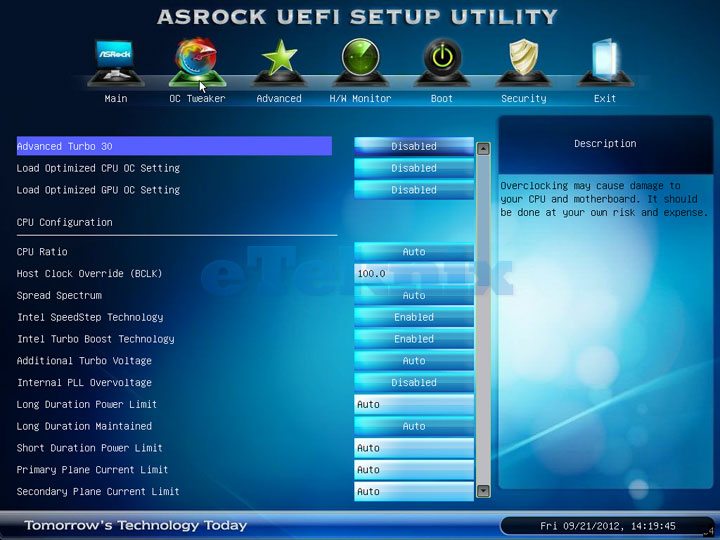


Coming back out of the OC Tweaker (as we will leave that for later) we find the “Advanced” section giving us settings on a variety of settings and options.


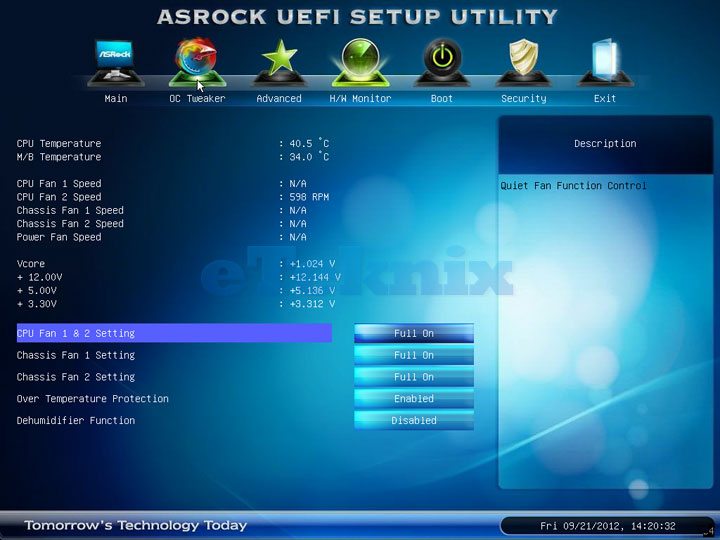
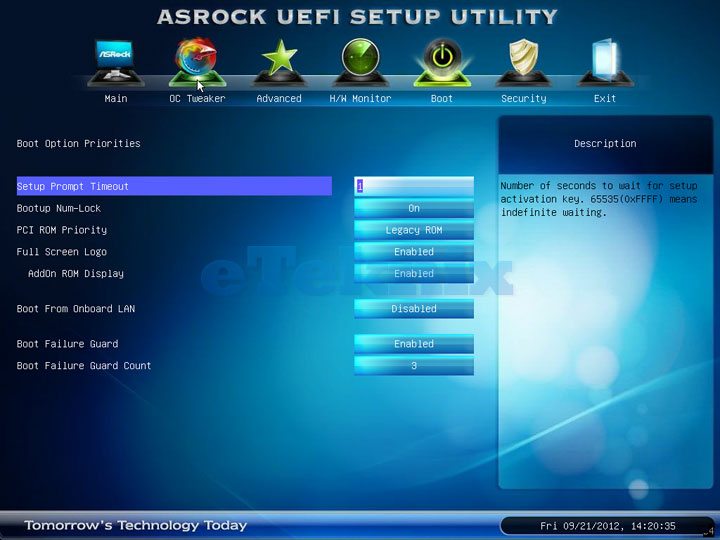
The rest of the BIOS looks pretty self explanatory with boot features, H/W monitor and security settings as seen above.



















