ASRock Z87M Extreme4 (LGA 1150) Motherboard Review
Ryan Martin / 11 years ago
BIOS
ASRock, like most major (consumer) motherboard vendors, have their own style of advanced UEFI BIOS.
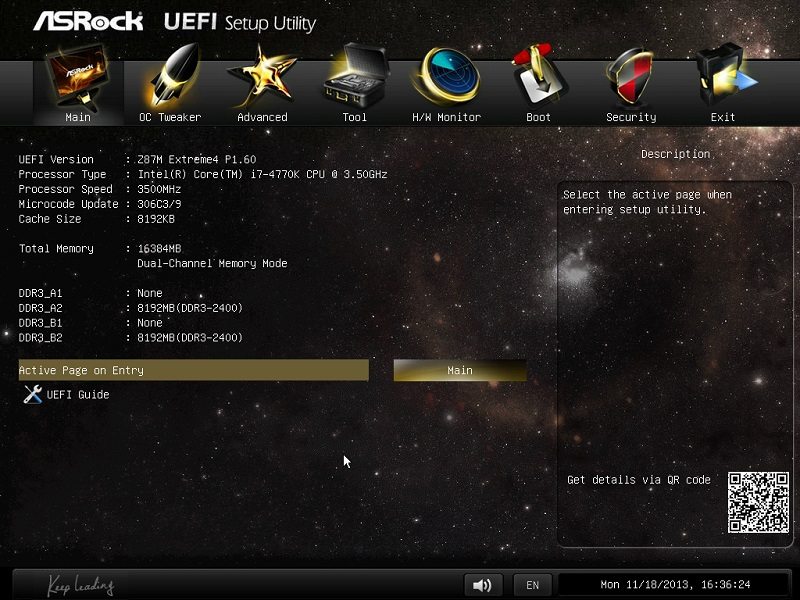
As much as ASRock will not appreciate me saying this, their BIOS isn’t that friendly towards moderate/noob overclockers like myself, but has a wealth of options for the more advanced user – even on a more entry level motherboard like the Z87M Extreme4. I can overclock comfortably on any ASUS or Gigabyte motherboard , because most stuff left on auto just works and all I do is key in the multiplier of the frequency I want and crank up the voltage to maintain it. However, with this ASRock motherboard I struggled a lot because some of the auto settings seemed to cause stability issues. My advice to moderately knowledgeable overclockers would be to set an “optimized CPU OC setting”, which are pre-configured for 4/4.2/4.4/4.6/4.8GHz and then gradually tune the voltage down to the lowest point (or up if stable). However, always ensure you have adequate cooling because the pre-configured OC settings tend to start off at higher than necessary voltages.



The advanced tab is where you will find all the in-depth options about other things not directly related to overclocking, though there are a few more CPU options in here too.









The tools tab gives you the ability to access ASRock exclusive features like “OMG” and Easy RAID installer. You can also flash your UEFI BIOS from here.

ASRock’s H/W Monitor tab allows you to adjust fan speeds for the onboard 3 pin fan connections. These are 3 pin but support hardware level voltage control (so act like a fan controller, or PWM to put it simply).

The boot tab unsurprisingly contains all your boot device and boot initialisation options.



Optimised defaults can be found in the last tab labelled exit. A strange placed to bury away such an important setting in my opinion but at least you now know where it is. Normally optimised defaults would be an option that sticks to the bottom or top of the BIOS so you can see it from all tabs/sections.




















