ASUS B150 PRO GAMING/AURA (LGA1151) Review
John Williamson / 9 years ago
BIOS and Overclocking
The B150 PRO GAMING/AURA’s BIOS will be instantly familiar to anyone with experience using other ASUS motherboards. The company’s UEFI BIOS user-interface is marvellous and provides all the features you need without appearing overly complex or making navigation an overwhelming task. On the front page, we can see information about the XMP profile, boot priority, CPU fan curve and a host of other important information. Having all of this clearly labelled on the first page is fantastic and makes fault checking much easier.
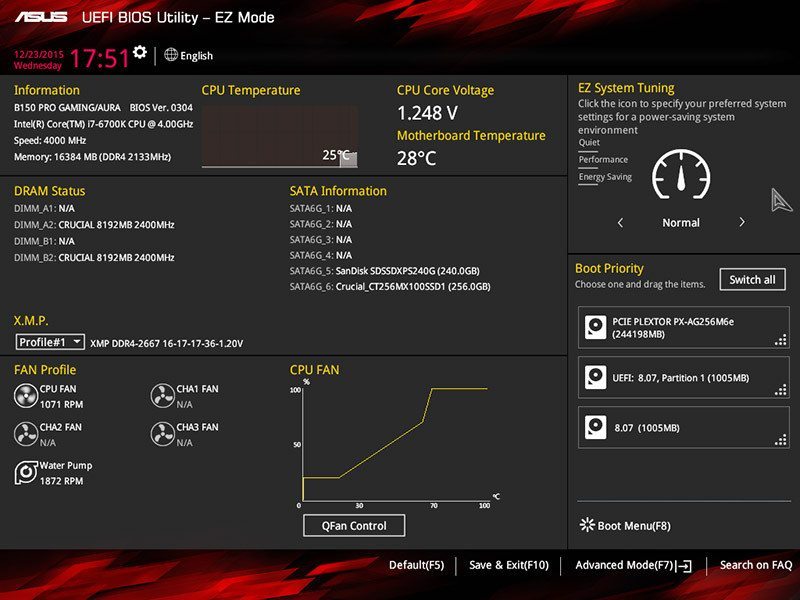
The Q-Fan Control software is brilliant and allows you to set RPM values based on a pre-defined setting or let the BIOS optimize your system automatically by balancing load temperatures and operating noise.

Here we can see the Boot Menu which is useful to quickly select a bootable drive without having to search for this particular setting within the main BIOS tabs.
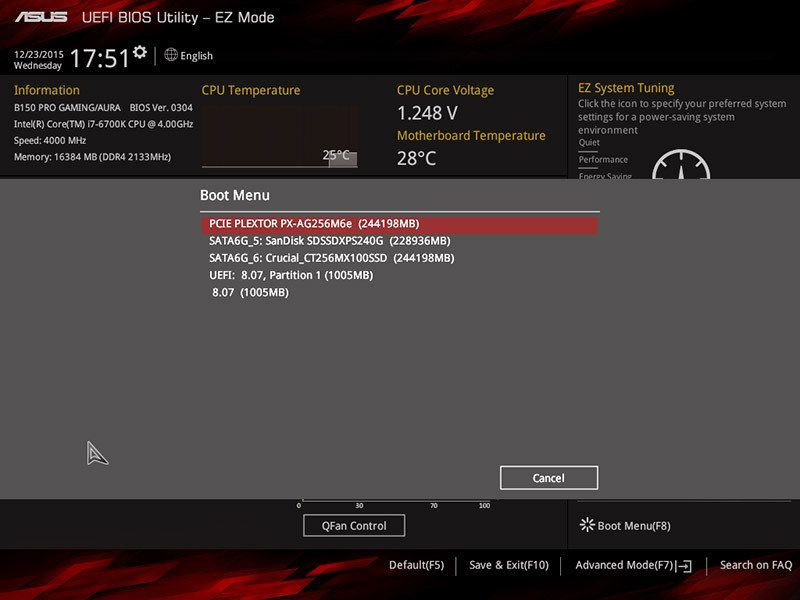
The Main tab displays information about the BIOS version, CPU specification, memory capacity and other key system attributes.
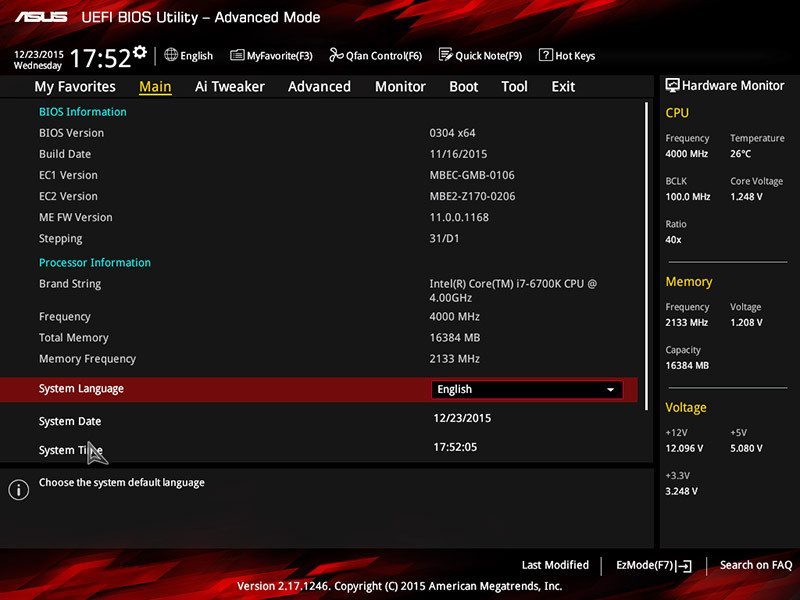
On Z170 motherboards, the AI Tweaker provides the required options to adjust the CPU multiplier, DRAM timings, and voltage. Clearly, this isn’t possible on Intel’s B150 chipset, although you can still alter a few settings up to stock values.
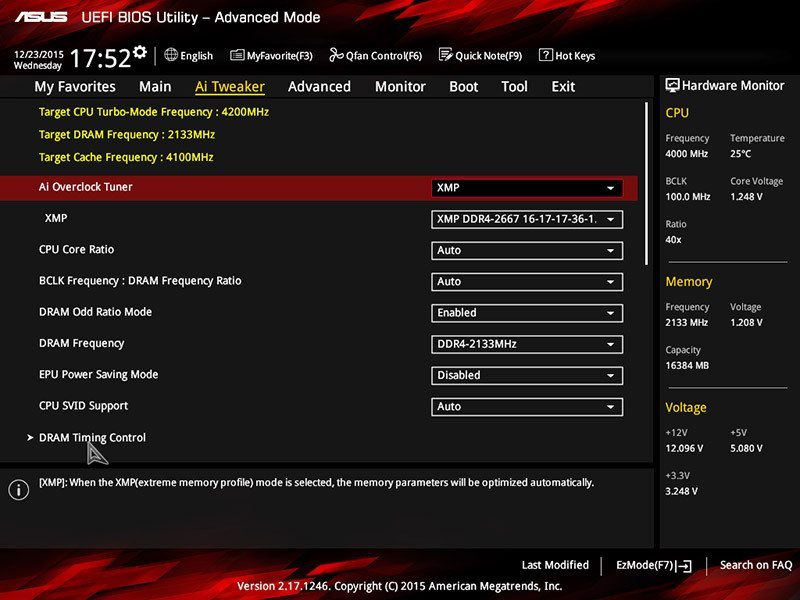
Towards the lower end section is a comprehensive range of voltage control tweaks to maximize a CPU’s potential. Once again, this isn’t really worth checking out due to the lack of overclocking ability and Skylake’s low stock temperatures.

It’s even possible to set custom memory timings and find the perfect balance between speed and latency.

The Advanced tab incorporates a huge array of features from PCH Configuration to HDD/SSD Smart Information. Despite this, the average user shouldn’t have to spend too long looking through these and I recommend leaving everything on default values.

On the Monitor page, you can observe key temperature information, fan speed numbers and essential voltage read outs.

The Boot menu is fairly self-explanatory, and the only option I’d tweak here is Fast Boot. This helps to make the system boot faster but also means it’s more difficult to enter the BIOS.

In the Tool section, you can update the BIOS, load an Overclocking Profile, analyse the PCIe configuration and more!

Updating the BIOS is a rudimentary task and can be done via the internet or a file you’ve manually downloaded from ASUS’ official servers.
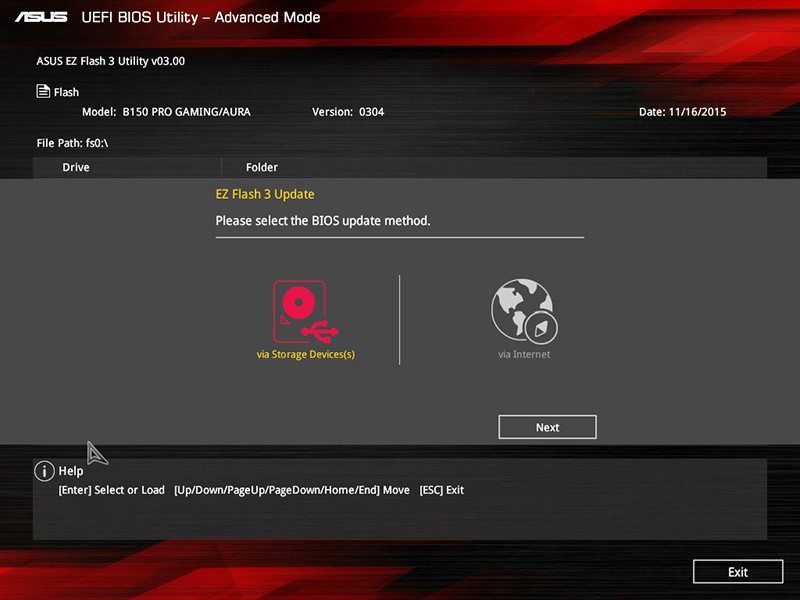
It’s staggering how many people sell their unwanted hard drives without properly erasing any personal data. This is incredibly dangerous and can be avoided with the right software. Deleting files in Windows doesn’t actually remove the data, and the only secure form is to replace the binary information with blank 0s. Typically, a 3-pass erase should be more than enough and doesn’t take too long on SSDs. While CCleaner provides a similar service, it’s great to have this functionality directly in the BIOS.

For the more technical users, the BIOS has a detailed run-down of memory DIMM specifications which ranges from JDEC ID all the way to XMP tRAS.

One really unique inclusion is the GPU Post screen which provides a visual indication of the primary graphics card adapter position and an overview of the PCIe slots.

Finally, the Exit tab allows you to Load Optimized Defaults and save or restore any changes made in the current session.

Overclocking
Due to the limitations of the B150 chipset, overclocking isn’t possible and all results were attained using the CPU’s stock frequency.



















