ASUS ROG STRIX Z590-I GAMING WIFI Motherboard Review
Ben Enos / 4 years ago
A Closer Look
Surprise, surprise, another mainly black motherboard. While I am really not complaining as I will take this over the old red-accented gaming boards, it would be nice to switch things up a bit! Granted, most people haven’t spent the past 2 weeks looking at the same motherboards as I have, but it would just be nice for some slight changes. Colour aside, there is just enough ROG branding on the board to make it stand out!

We have a single 8-pin EPS connector on the ROG STRIX Z590-I GAMING WIFI motherboard. This will be more than ample to allow for mild overclocks and make sure power delivery is stable to our CPU.

Across the top, we have a single 12v RGB input and a pair of 4-pin PWM connectors, one for the CPU fan and an optional one for an AIO pump. It would have been nice to see a second CPU Fan header but isn’t totally necessary as most will be using a single fan low-profile CPU Cooler.

Down the board’s righthand side, we have the 24-pin power connector, front panel header, USB 3.2 Gen2x2 header, USB 3.2 Gen 1 header and 4 SATA 6.0GB/s ports.

This is where things start to get fun, well not really but hopefully, you will only have to do this once! Removing the M.2 triple-decker mount is easy, but putting it all back together can be quite fiddly. All you should need to remove is the top shield and the middle part that houses the M.2 drives. Once you take the middle part off, you can put one drive on each side of it, just make sure to get the Gen 4 drive on the right side to make use of those super-fast speeds.

Between the M.2 slot and the PCIe lane, we have a couple of headers. We have a USB header, FAN header, front panel header and a 5V ARGB header.

Onto the rear IO and we can see our HDMI 2.0 port, 2.5G LAN, WiFi 6E antenna connectors, audio input and a host of USB connectors such as:
- 1 x USB 3.2 Gen 2×2 port(s) USB type c
- 1 x USB 3.2 Gen 2 port(s) type a
- 1 x USB 3.2 Gen 1 port(s) type a
- 1 x thunderbolt 4
- 4 x USB 2.0
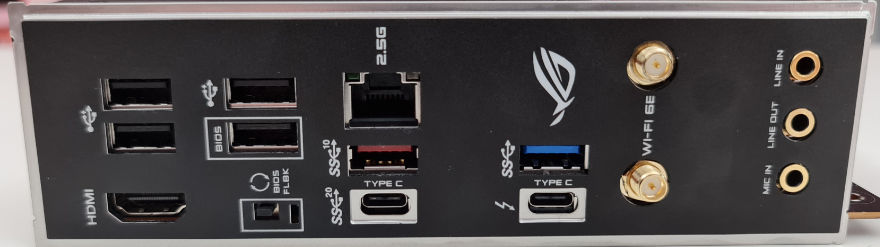
On the backside of the motherboard and as you will notice, there is no M.2 and this is thanks to ASUS’ triple-decker M.2 mount on the front side. However, we do have an LPC DEBUG input that most users will never need. It is a part of the Debugging options for coding and all that, something that you hopefully shouldn’t have to worry about.





















