ASUS ROG Zephyrus M GM501GS Gaming Laptop Review
Mike Sanders / 6 years ago
A Closer Look
Upon opening up the laptop at a glance everything looks fairly standard, but on closer inspection things get interesting. In terms of basics, the laptop has a full keyboard as well as a numerical pad. The keys themselves have a nice responsive feel and typing on it is actually quite a pleasurable experience.

Aside from the logo under the monitor, the only other place you’ll find any branding is next to the power on button. This is a minor point, but dare I say I also love the way the power button has been designed. Particularly the inclusion of an LED light to it which clearly demonstrates if the laptop is on, off or charging.

The ASUS ROG GM501GS makes a nice clear point of its key features. Namely, it’s 8th generation i7 processor, the Nvidia power graphics card and of course, it’s VR ready capability.

Side Panels
In order to try and keep temperatures to a reasonable level, both sides of the side panels have exhaust vents. This isn’t usually common at the side of the laptop as you more often see them to the rear. While they are here though, they do not look out of place and actually, fit in which well with the input/outputs.

I could reel you off a list of what ports are included, but fortunately, ASUS ROG provides an excellent diagram for the GM501GS model which clearly indicates all of the ports available. As you can see, you get plenty of USB options as well as an HMDI output should you wish to use a larger screen or even a VR headset.
Our only slight criticism of this is the last of an ethernet input. That being said though, the wireless on the laptop operated fantastically and if it was included, ASUS ROG wouldn’t be able to keep the incredibly slim design the GM501GS has. Although I have not precisely measured this, I would say then when closed, the laptop is only around 1cm thick. That’s exceptionally impressive.

Rear Panel
Aside from 2 exhaust vents to the rear, the only of any specific note in the ROG and Zepherys branding to the center. I must admit that this initially had me attempting to open the laptop the wrong way around. This picture, does, however, highlight some cooling secrets we will look into in more detail shortly.

Underside of laptop
The underside of the laptop is in truth fairly unremarkable. If anything the only item of any specific note is the lack of large vents. ASUS ROG has instead chosen for intake and exhaust vents in other areas on the GM501GS which hopefully will be reflected in some nice temperature and noise figures.

That being said though, with only 4 small vents to each corner of the base of the laptop, we are a little concerned that this will have enough airflow to operate coolly and quietly. The testing will soon find any flaws in the design, but perhaps you are not aware that the ASUS ROG GM501GS has a hidden secret weapon.

Extra Cooling!
When the laptop is opened, on the underside a large opening vent is made. We have seen this in laptop designs below, however, perhaps not designed as well as this one. The area opened up is massive. This roughly allows around 2 thirds of the base of the PC to be exposed to delicious cool air. This should play a major factor in the temperatures which should, in turn, keep noise levels low.

This underside does have another little secret, but only one that’s revealed when plugged in. When charging 2 red LED lights activate on either side of the laptop. This is a nice touch to let you know that the laptop is definitely charging when in operation. In addition, with the cooling having lifted the laptop slightly, it also gives a nice lighting effect.

Mouse Pad
I have said on many occasions that I am not a massive fan of scratch pads on laptops. I always have a mouse on standby. In this instance though, I might have to make a little exception. The pad itself has a nice texture to it and I actually found it exceptionally responsive. This is certainly one of the best I have tried to date.
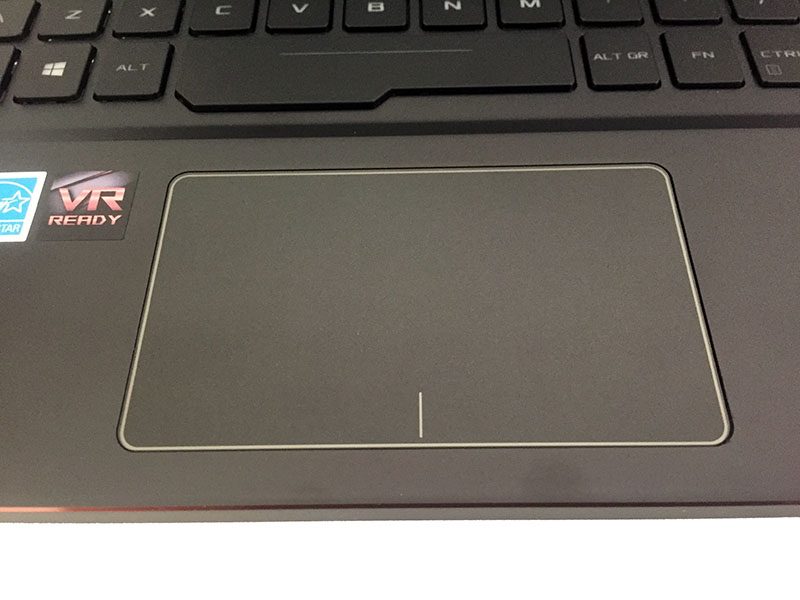
Keyboard and lighting effects
The keyboard is excellently presented with the keys having a nice crisp feel to the touch. In terms of your options, you have a full keyboard layout including a numerical page. In terms of additional buttons, these are limited to volume control, microphone on/off and a quick access button to the ASUS ROG dashboard program which controls the RGB lighting effects.

Without a dark room, the effects of the keyboard are a little difficult to capture in a photograph. In its default setting though it runs through its full RGB cycle. The lighting effect is very pleasant if, perhaps, a little too understated. It’s there and clear, but not particularly bright. That might, however, suit those who are not fans of lighting effects and taking this a step further, if you wish you can turn them off completely.




















