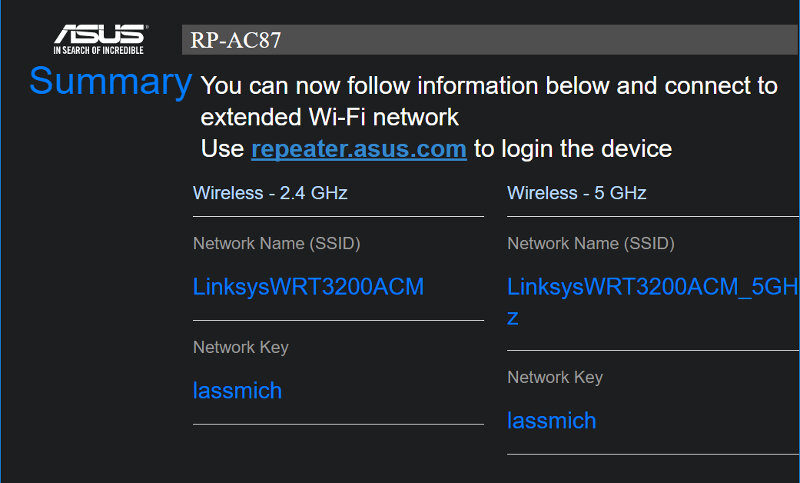ASUS RP-AC87 Wireless AC2600 Dual-Band Repeater Review
Bohs Hansen / 8 years ago
Browser GUI: Switch Operation Mode
Switching to a new mode is easy, but it isn’t something you’ll do a lot. We saw the selection options and available modes on the last page and applying one will take you to a new initialization wizard. With a few settings, the device will be back up and available for usage in its new mode.
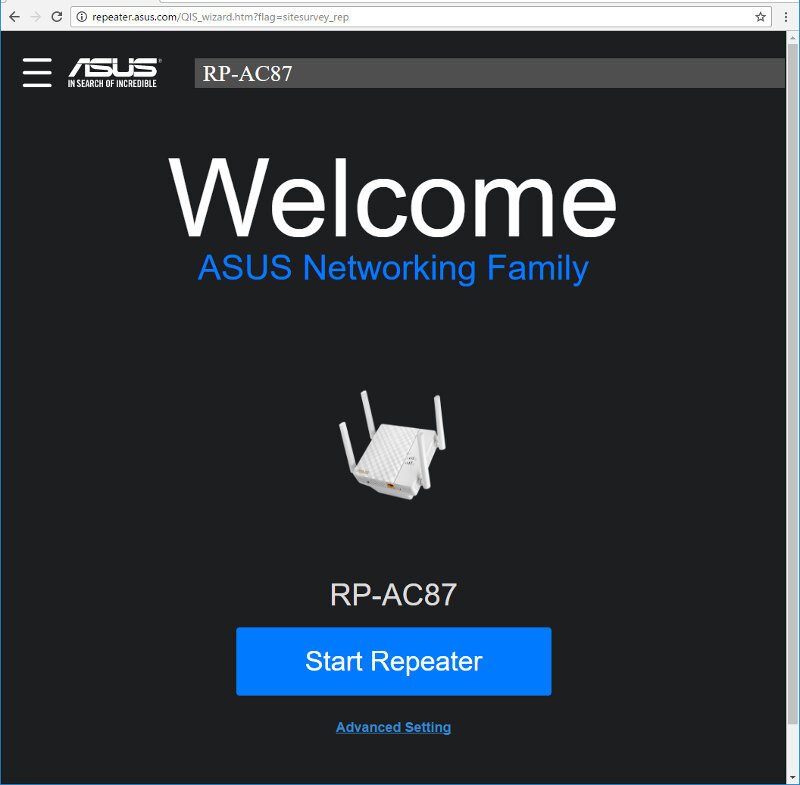
As with the general settings interface, there are a few differences in settings options depending on the selected mode. But most are the same.
First, you select and configure the wireless networks you want the RP-AC87 to work with. Once you’ve selected and configured either a 5GHz or 2.4GHz network, the setup wizard will ask for the other.
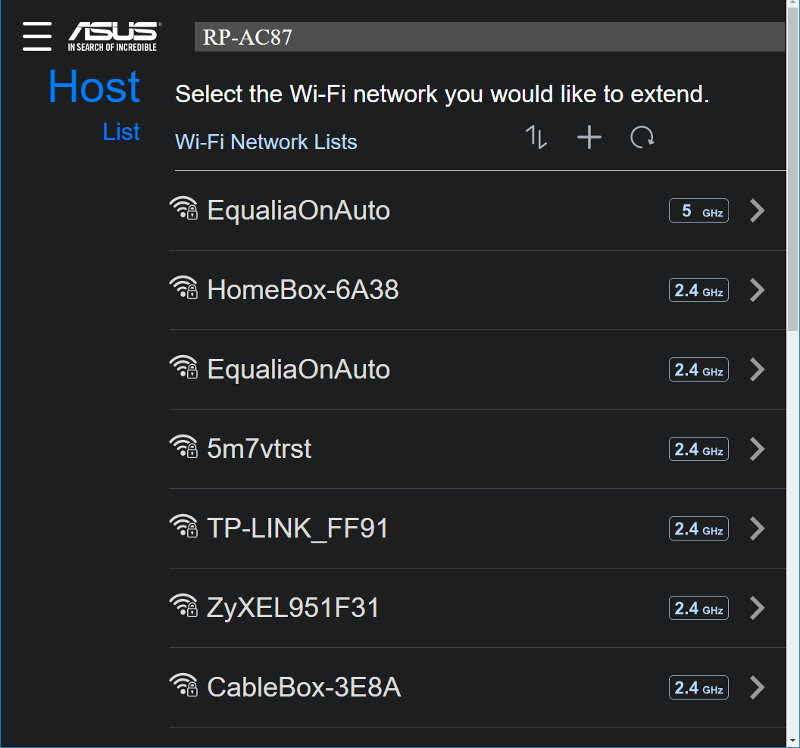
For ease, you can keep the wireless details the same as the router or access point it connects to, but you do have the option to customise it.
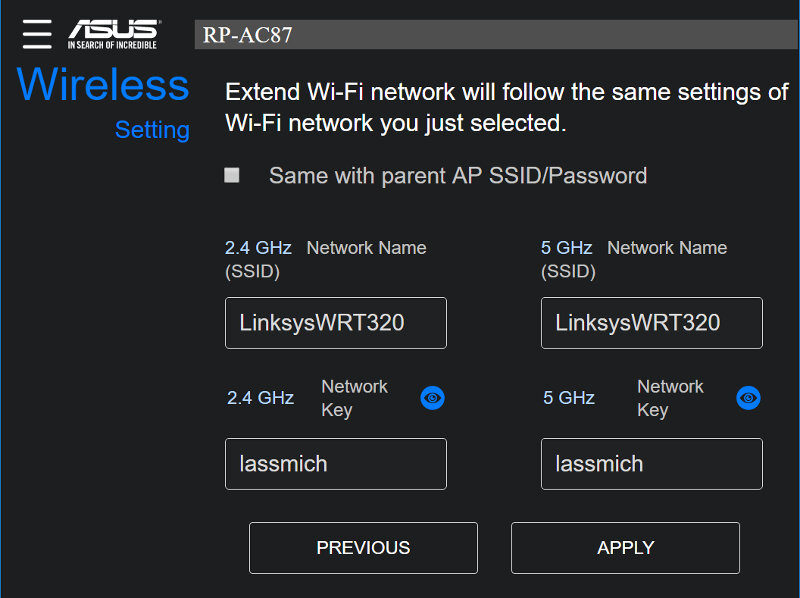
Once that’s done, and you apply the settings, you’ll get a summary of your changes. Next, the device will reboot and apply your changes. And that’s it. Quick and painless.