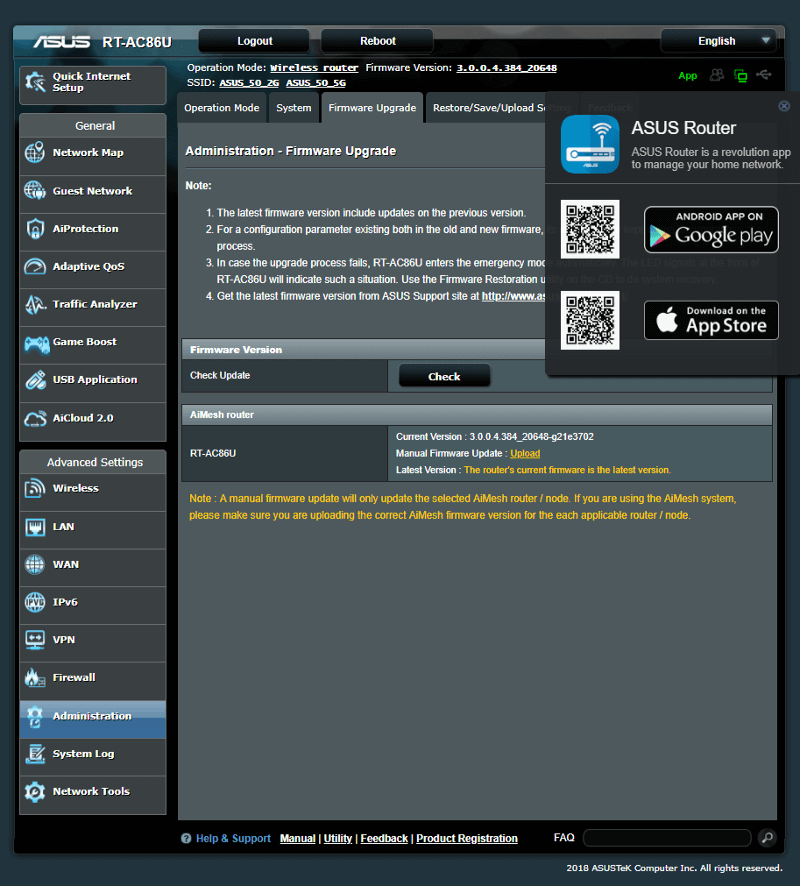ASUS Wireless-AC2900 RT-AC86U Gaming Router Review
Bohs Hansen / 7 years ago
Interface: Initialization and a First View
Getting started with your new router is truly easy. In most cases, your browser will open on its own once your PC gets an IP address from the router. From here, you’ll be guided through the setup. You can also find and connect to it via your PC’s network view. The router I received had been tested previously, probably a random pick to test from the factory, and it wasn’t reset. That’s why the screenshot below is in Chinese. A quick reset with the button on the rear and it was back to default and a language I can read.
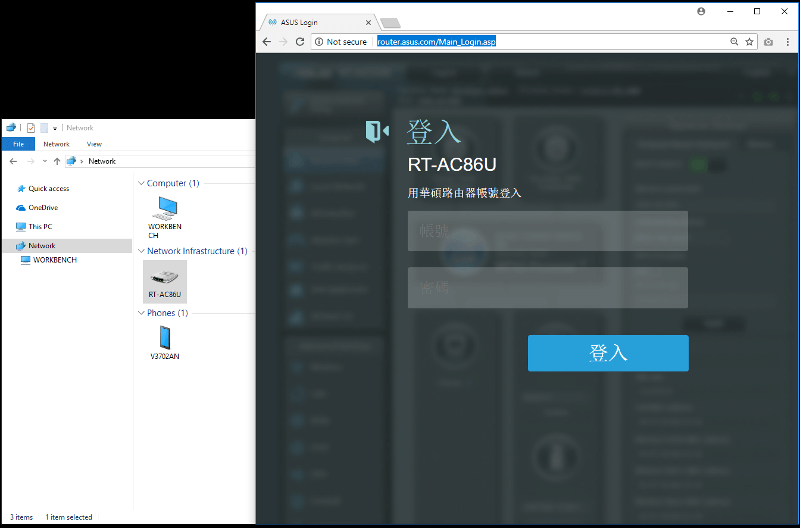
The initialisation of your new ASUS Router
The initialisation is quite painless as there only are two pages. Okay, if it can’t detect your internet connection on its own, there might be a third page. The first page is for the administrator credentials. You can pick the username for your admin account and set a new password.
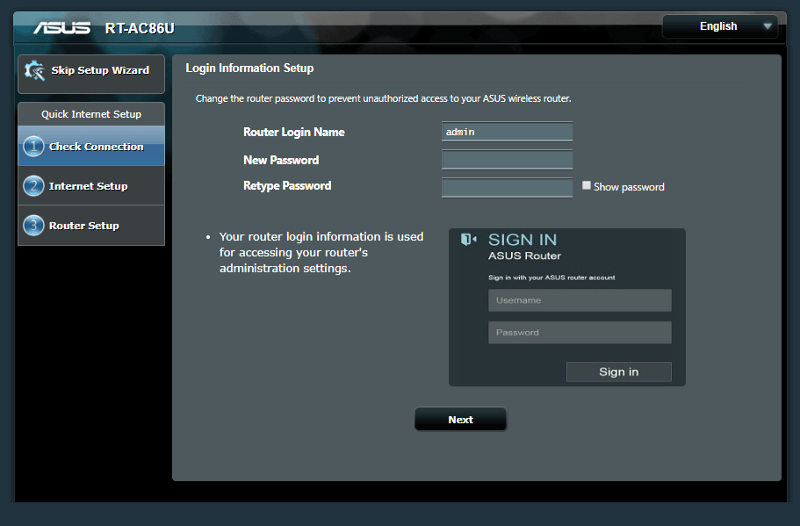
Next, you can set the name and password for your Wi-Fi setup. There are more options for the networks once the router is up and running, so don’t worry if you miss something here.
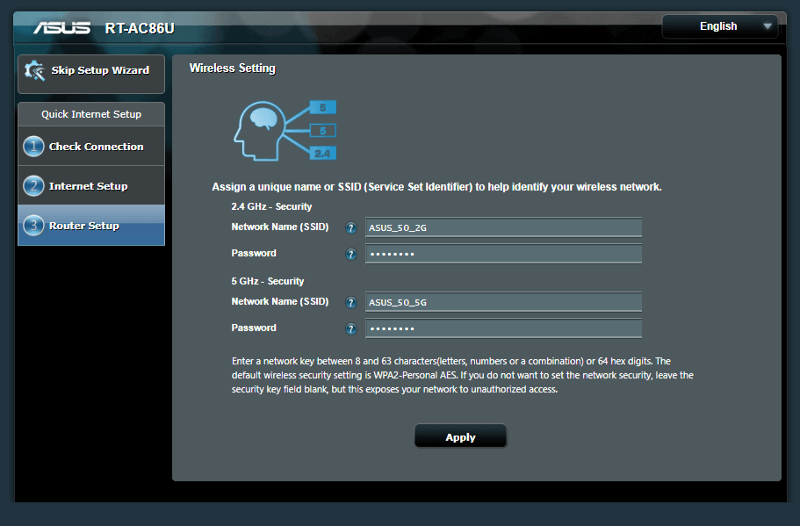
And that’s it. You’ll get a summary of your settings before you complete the setup.

The router will now upgrade to the latest firmware and reboot itself. Once that’s done, it’s ready.
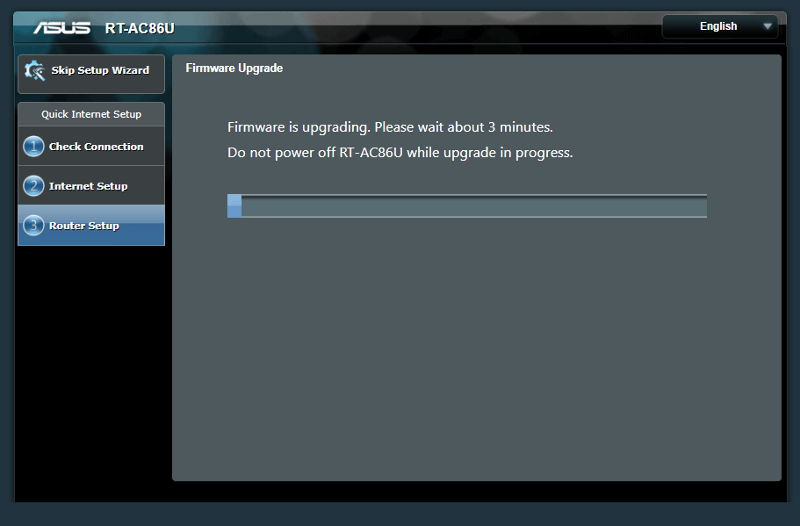
Once rebooted, you can login with your new admin credentials.
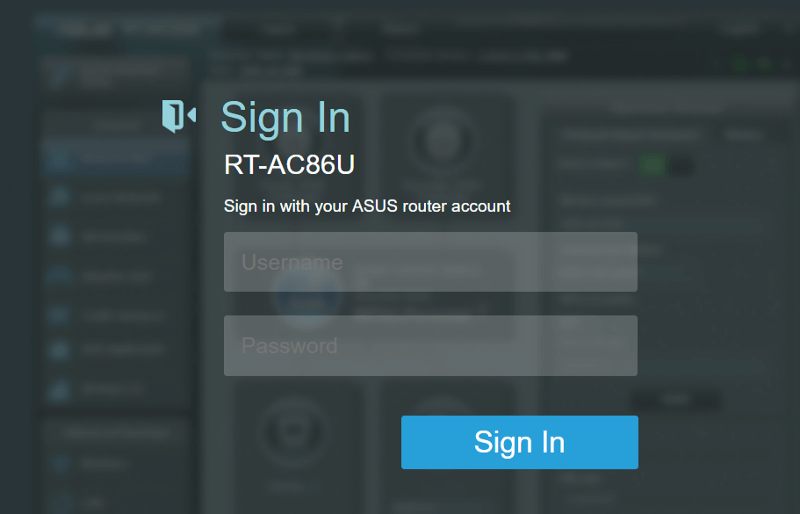
Welcome Message
Our brand new router is up and running now. The first time you enter the interface, you might be presented with new features. This is however based on the installed firmware. In this case, the router reminds me of the new AiMesh feature which allows me to bont multiple ASUS routers together in a mesh network setup.
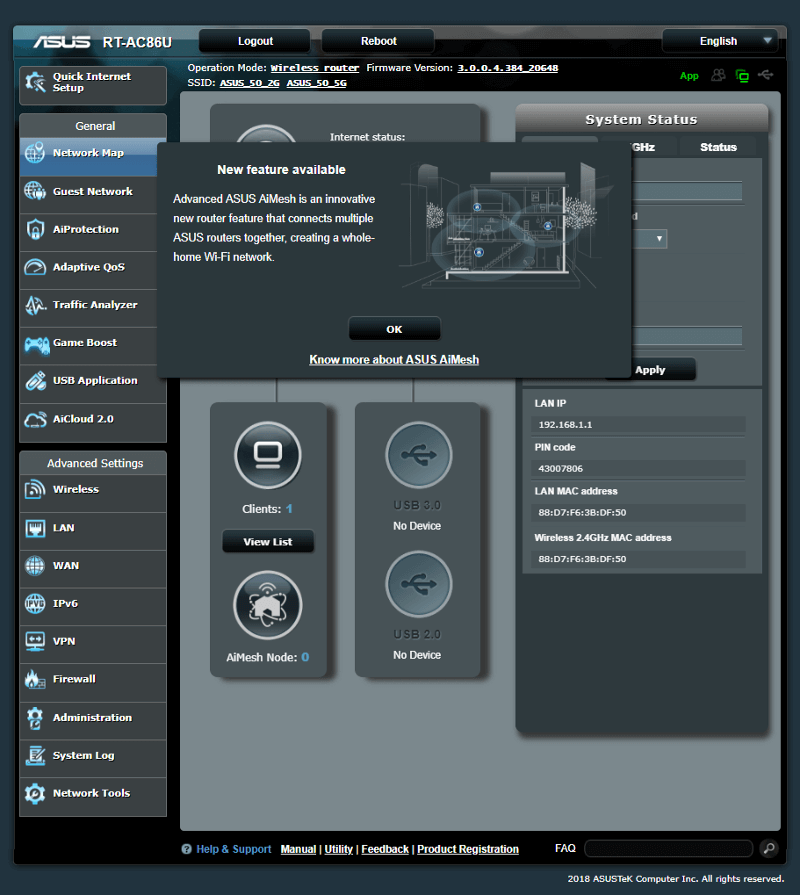
Dashboard
The dashboard is a familiar companion. It is the same which is used on all ASUS routers. However, the included features do vary depending on what hardware it is built with. Byt the basic elements are the same, such as the dashboard. You get a quick view of connected clients, devices, status, and even access to various settings.
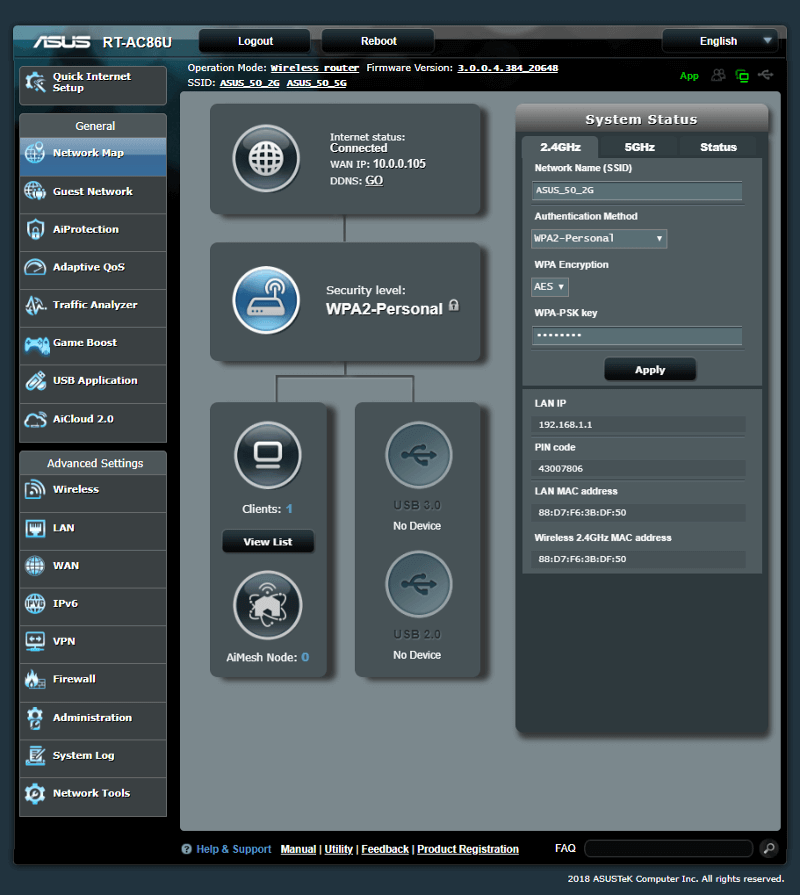
Firmware Upgrade
The firmware should have been upgraded during the setup, but it’s worth double checking. Having the latest firmware will keep you protected from recently discovered flaws and they often add new features, functions, and improvements.
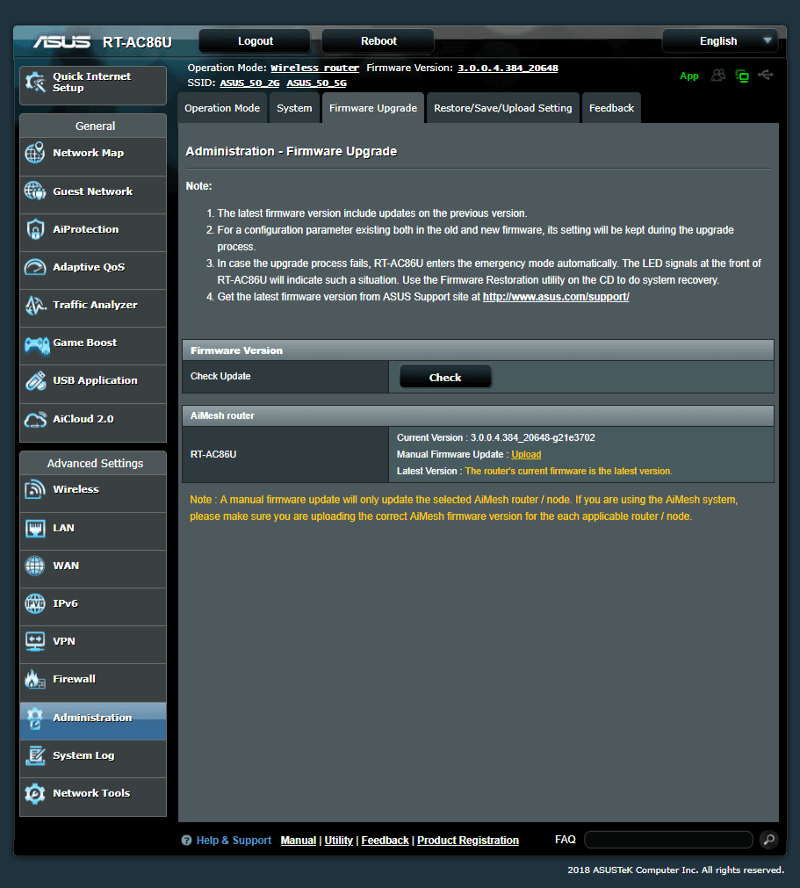
Now that everything is up and running, you might want easy access to your router. For this, you can get the ASUS Router app for Android or iOS. Links to both are built directly into the GUI too where all you need to do is hit the green App button at the top navigation panel.