ASUS Wireless-AC2900 RT-AC86U Gaming Router Review
Bohs Hansen / 6 years ago
Introduction

ASUS Wireless-AC2900 RT-AC86U Router Review
ASUS has been a provider of network gear and especially routers for quite a while. Today I’m taking a closer look at one of their newest devices, the RT-AC86U. It is an AC2900 router which utilises a dual-band wireless setup. That’s the most likely choice from a majority of users, but you aren’t limited to this. With a recent upgrade in the software, you can create your own mesh network. AiMesh is the technology which makes this possible and it should be available for most newer ASUS routers.
The RT-AC86U Router Hardware and Connection Options
ASUS’ RT-AC86U router is built around a 1.8 GHz dual-core processor and 512MB RAM. The operating system has 256MB of flash available.
As a dual-band device, it offers us a 2.4GHz and a 5GHz network. The first runs of a 3×3 setup while the latter has a 4×4 setup. The MU-MIMO router features three external detachable antennas as well as one internal to accomplish this. This solid hardware setup in combination with the beamforming technology, 1024-QAM technology, and 80MHz bandwidth availability, allows the router to cover very large homes effectively. With compatible products, it can achieve up to 2167 Mbps on the 5GHz band and 750Mbps on the 2.4GHz band.

Besides the wireless network, we need some wired ones too. You get a traditional setup here with one Gigabit WAN port and four Gigabit LAN ports. Further, the router has one USB 2.0 and one USB 3.0 ports.
A nice new trend among router manufacturers is that more physical features are added. In return, those features offer the user more control. That’s a thing that I welcome a lot, both as a reviewer but also as an enthusiast. The RT-AC86U comes with a WPS Button, a Reset Button, a Power Button, a Wireless on/off Button, and an LED on/off Button.
The Operating System and Features
It will come as no surprise to anyone that the RT-AC86U router is powered by the same operating system as ASUS’ other network equipment. That will make it very easy for anyone already familiar with other ASUS network gear, but it’s also easy for new users to find and configure.
ASUS added a list of their own features to the router in order to make it as effective as possible. Among them are ASUS AiRadar and RangeBoost which help eliminate dead spots. At the same time, general technologies such as MU-MIMO will make sure that all connected devices can be served without performance issues. The router is powered by NitroQAM technology and in combination with the 5GHz quad-stream, it will make sure that even the busiest households get a great wifi experience.
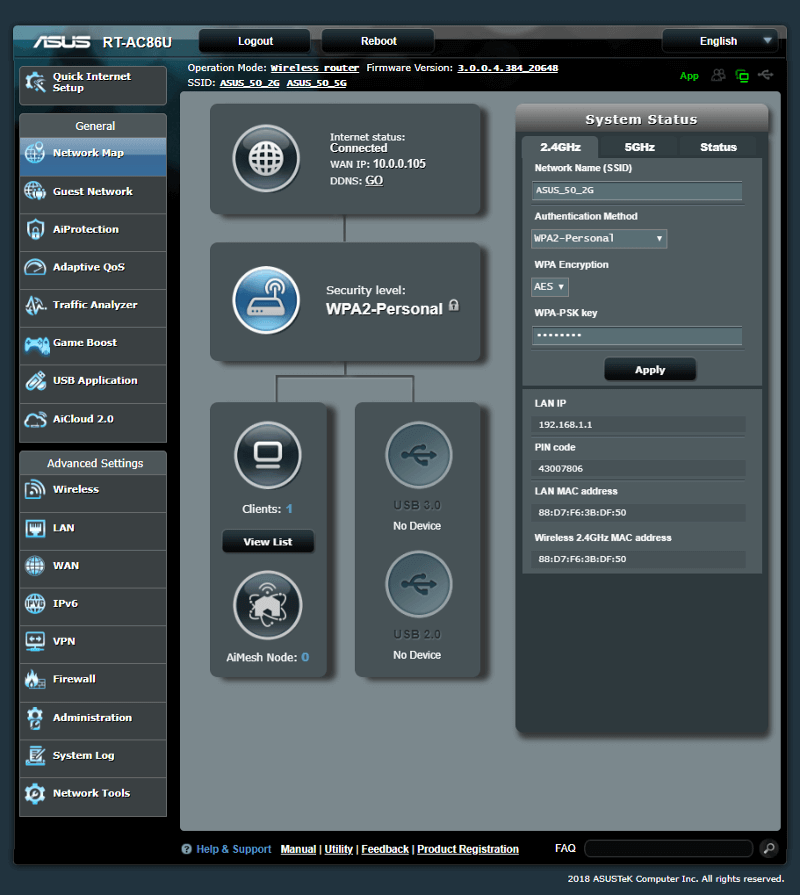
As a bonus, you get AiProtection which is powered by Trend Micro. It can block and neutralise internet security threats for all your connected smart devices. This is particularly useful for those who have internet connected devices without dedicated security features.
Recently added is the AiMesh functionality. With it, you can turn multiple compatible routers into a mesh network of your own. Keep all the benefits of the routers and add a mesh for the best coverage possible.
The Router’s Design
ASUS gave the RT-AC86U a classic design, not like the ROG Rapture which we reviewed not so long ago. While it’s a classic design, it still carries an ASUS-styled design. Shart edges and a red’n’black colour scheme are common on ASUS’ products. It isn’t just the colour that’s familiar, the antennas are too. It’s a small thing, but it does help give the design that extra touch. The red stripes and angled design on the top make it stand out as a powerful device for gaming and 4k streaming. And it is!

Feature Highlights
- Ultimate gaming experience – Built-in WTFast game accelerator and Adaptive QoS deliver lag-free online gaming and smooth 4K UHD streaming
- Ultrafast Wi-Fi – AC2900 W-Fi speeds boosted with NitroQAM and 5GHz quad-stream technology to handle even the busiest home networks with ease
- Ultrawide Coverage – High-performance antennas, ASUS AiRadar and Range Boost eliminate dead spots, and MU-MIMO maximizes Multi-device performance
- Ultrapowerful Processor – Enjoy smoother networking and faster data transfers with the PC-grade 1.8GHz 64bit dual-core processor
- Commercial-grade Security – AiProtection, powered by Trend Micro™, blocks and neutralizes internet security threats for all your connected smart devices
- AiMesh Supported – Connect your RT-AC86U to other compatible ASUS routers to create a powerful and flexible whole-home Wi-Fi network
Package and Accessories
The packaging is well made with everything important highlighted. The device itself is pictured on the front along with all the vital feature highlights.

You’ll find more information about the features on the rear side of the package.
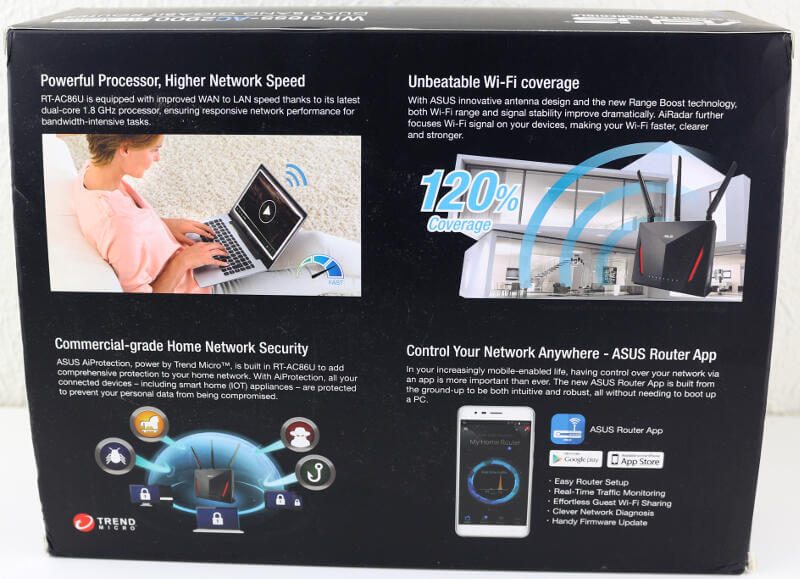
The two sides sho a list of the router specifications along with the layout of ports and buttons.

Within the box, you’ll find the router itself and the three detachable antennas. The antennas can be rotated 360 degrees and angled at 0, 45, and 90 degrees.

The newer power supply units from ASUS look awesome in comparison to standard ones. That’s also a sign of a premium product, when even the PSU has its own design. It is also region friendly with replaceable plugs. Included with my version are an EU and a UK plug. Which will be in your box will depend on the region you purchase it in.

You also get a network cable for your WAN connection.

The obligatory quick-start guides and warranty notices are also included.
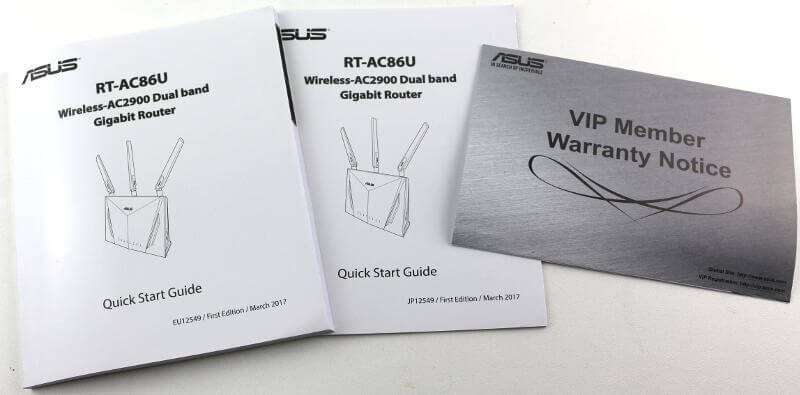
Last but not least, there’s also a note about the WTFast gaming boost feature. If you’re a vivid online gamer, this is worth looking into.
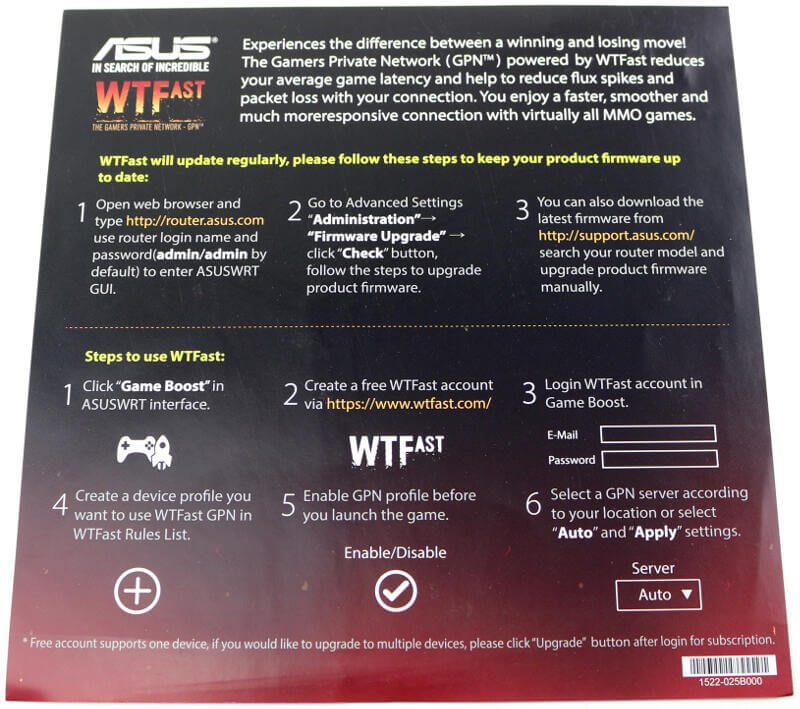
A Closer Look at the Hardware
Now that we know what it can do, let us take a closer look at the router itself.
Front View
The front is easily identified as an ASUS product, and not just because of the name. The base design resembles an owl or demon, depending on how you look at it. The sharp edges and red eyes give it an aggressive yet simple look.

The only feature which we find on the front is the row of LEDs. Each LAN and the WAN port have their own, and there’s one for each of the Wi-Fi bands too. The last is a power/status LED.
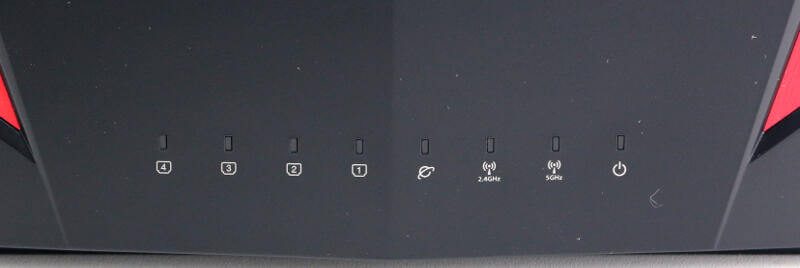
Rear Side View
Turning it around and we get a great look at all the connection options, buttons, and other features. To the right, you get four Gigabit Ethernet RJ45 LAN ports. To the left is the Gigabit RJ45 WAN port next to a USB 3.0 and USB 2.0 port. The USB ports are relatively close, but not so close that you should have trouble with larger USB thumb drives. In the middle, between all the ports, is the button to turn all the LEDs off. This could be useful in media environments or bedrooms where you don’t want flashing lights to annoy you. All the way to the left is the power connector, the power button, and the rest button.
The general information about the router is also found here. That’s all written in the middle of the device. From serial number and MAC address, to firmware version and name. It’s all there.
Side View
There are two sides to every story, and there also are two sides on a router. The one is completely empty with nothing worth mentioning.
On the other side, you find the Wi-Fi control buttons. You can turn the whole Wi-Fi part on and off and you also get a WPS button for one-touch Wi-Fi connections with compatible devices.
Top View
The three antenna ports are located at the top of the router. They are default connectors which will allow you to mount aftermarket antennas too, should you wish to do so. The included should be plenty for most people, so it isn’t really anything to worry about.
Bottom View
The bottom has two long rubber pads for a firm placement. They go from one side to the other, making sure that the router stays where you place it. There’s another small rubber pad in the middle.
Power Supply
The included power supply delivers 19V and 1.75A, which equals to about 33W. More than enough for a router such as this.

The plugs are removeable and replacable. While it’s easy to switch them, they still have a secure and firm mounting.

Interface: Initialization and a First View
Getting started with your new router is truly easy. In most cases, your browser will open on its own once your PC gets an IP address from the router. From here, you’ll be guided through the setup. You can also find and connect to it via your PC’s network view. The router I received had been tested previously, probably a random pick to test from the factory, and it wasn’t reset. That’s why the screenshot below is in Chinese. A quick reset with the button on the rear and it was back to default and a language I can read.
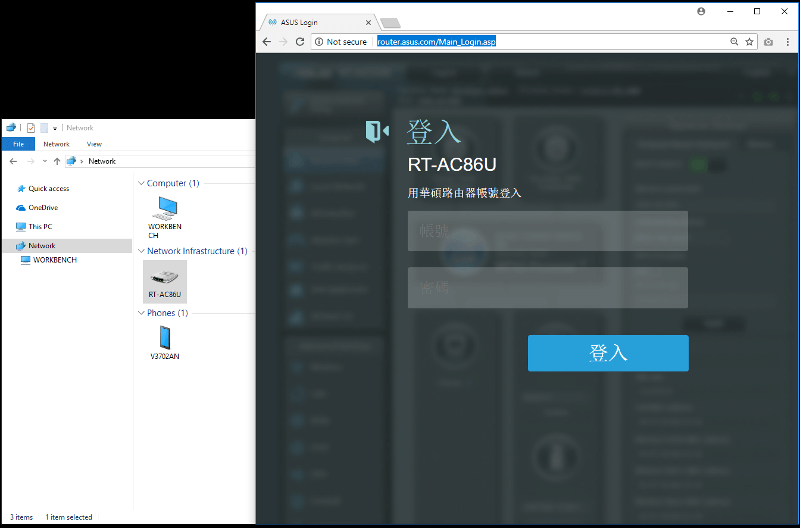
The initialisation of your new ASUS Router
The initialisation is quite painless as there only are two pages. Okay, if it can’t detect your internet connection on its own, there might be a third page. The first page is for the administrator credentials. You can pick the username for your admin account and set a new password.
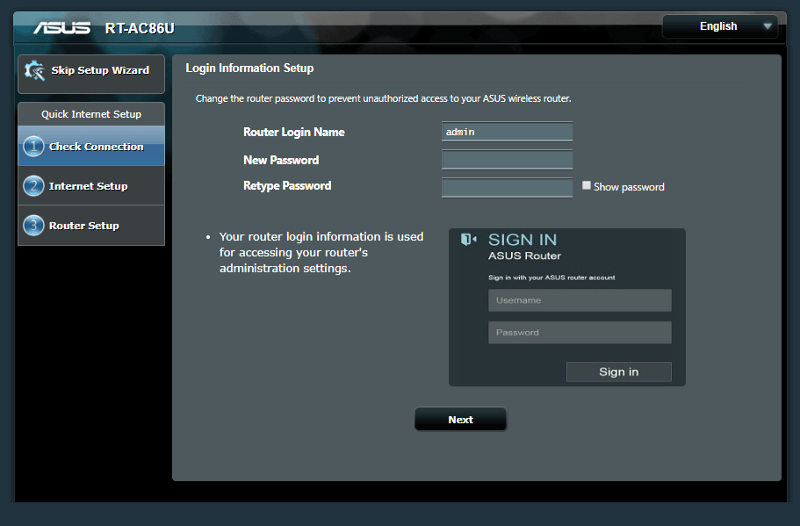
Next, you can set the name and password for your Wi-Fi setup. There are more options for the networks once the router is up and running, so don’t worry if you miss something here.
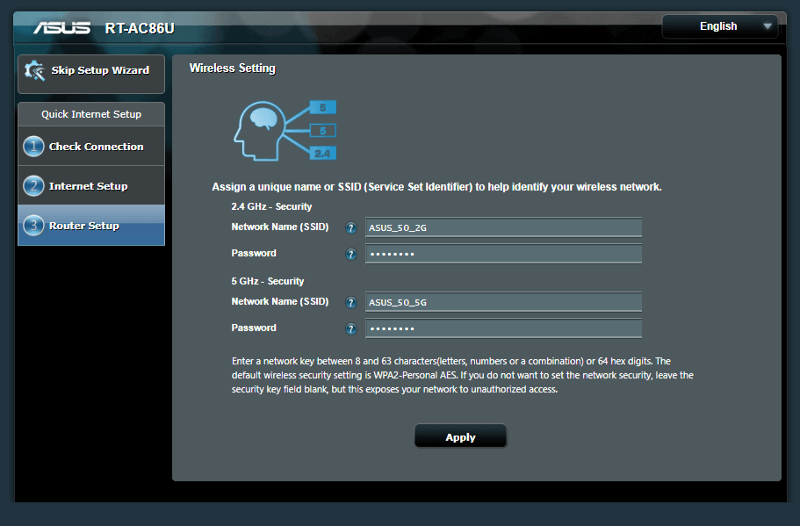
And that’s it. You’ll get a summary of your settings before you complete the setup.

The router will now upgrade to the latest firmware and reboot itself. Once that’s done, it’s ready.
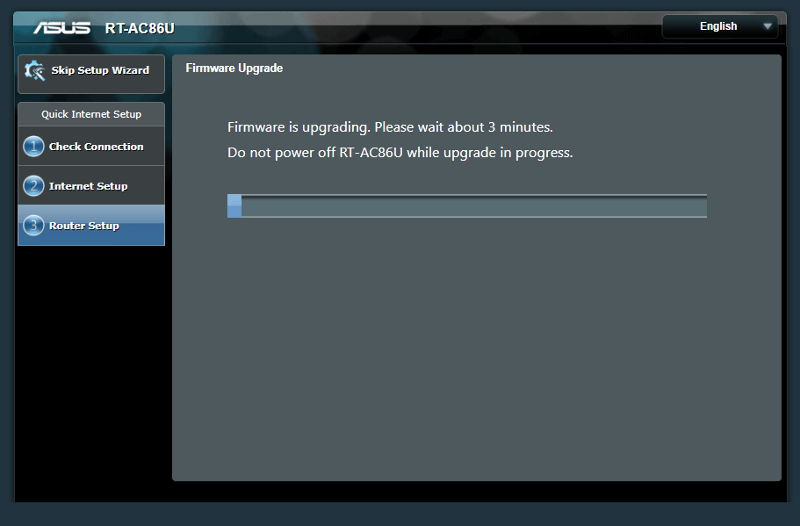
Once rebooted, you can login with your new admin credentials.
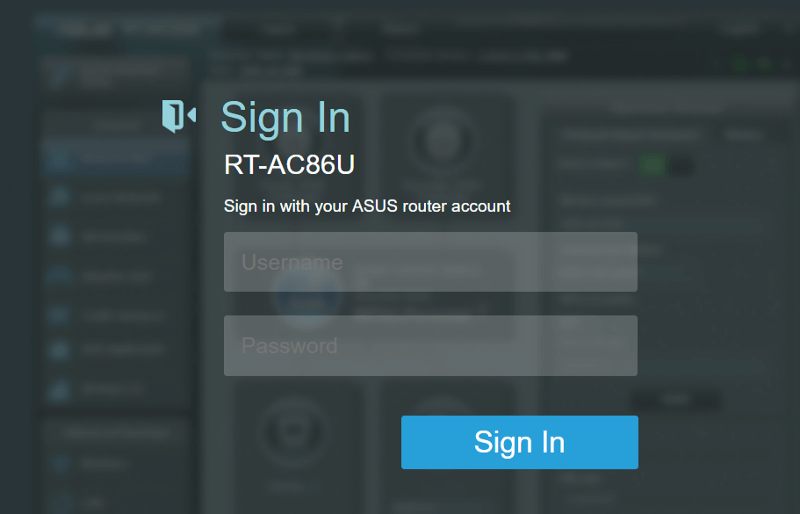
Welcome Message
Our brand new router is up and running now. The first time you enter the interface, you might be presented with new features. This is however based on the installed firmware. In this case, the router reminds me of the new AiMesh feature which allows me to bont multiple ASUS routers together in a mesh network setup.
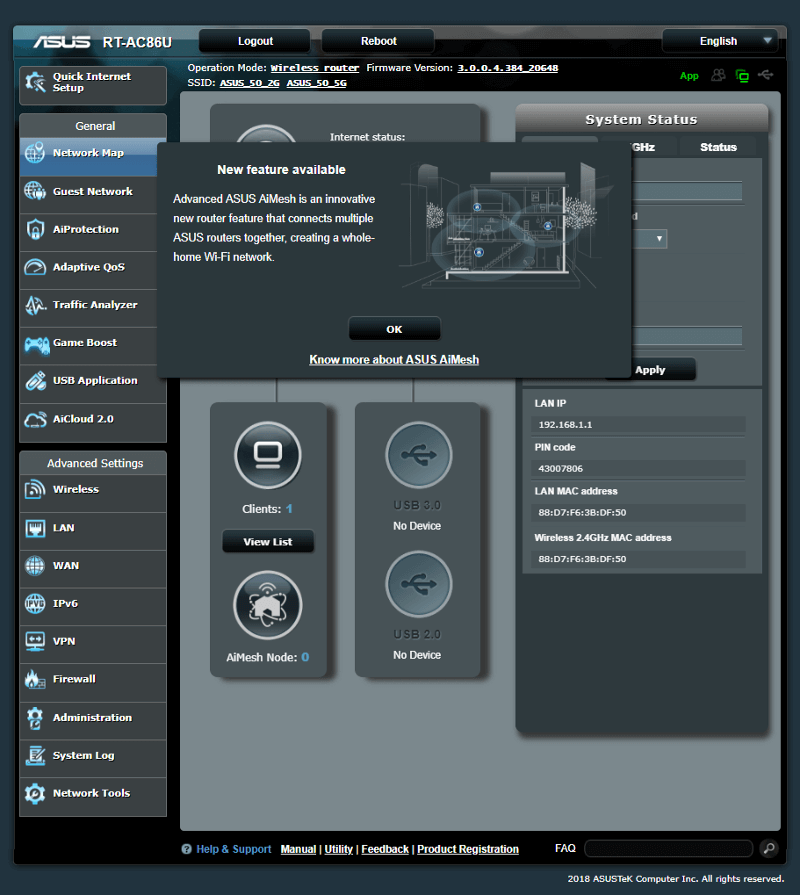
Dashboard
The dashboard is a familiar companion. It is the same which is used on all ASUS routers. However, the included features do vary depending on what hardware it is built with. Byt the basic elements are the same, such as the dashboard. You get a quick view of connected clients, devices, status, and even access to various settings.
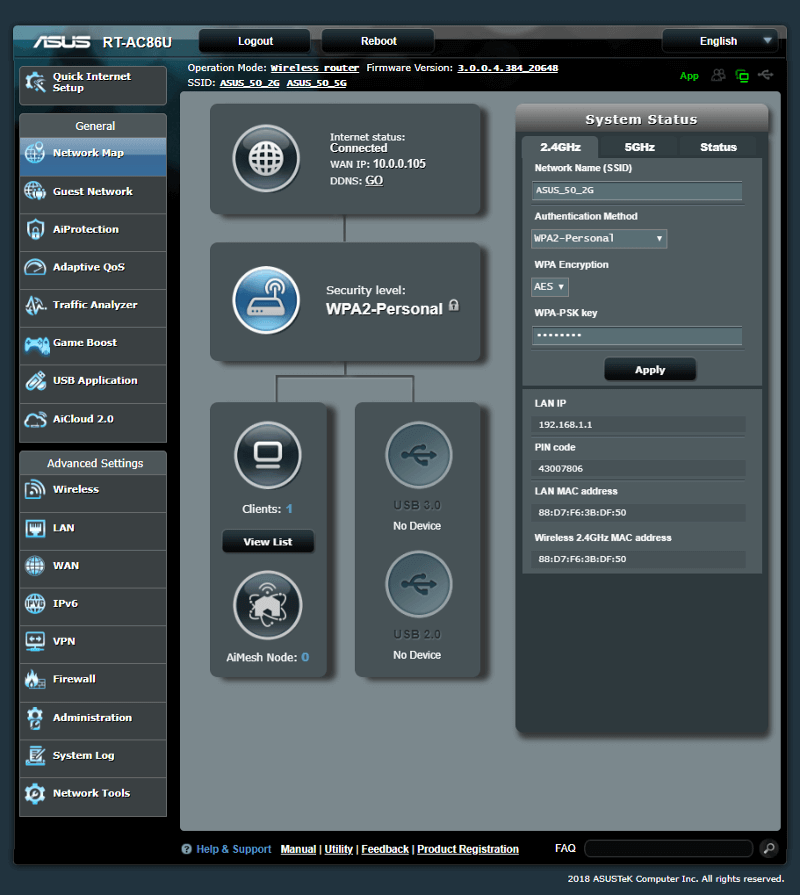
Firmware Upgrade
The firmware should have been upgraded during the setup, but it’s worth double checking. Having the latest firmware will keep you protected from recently discovered flaws and they often add new features, functions, and improvements.
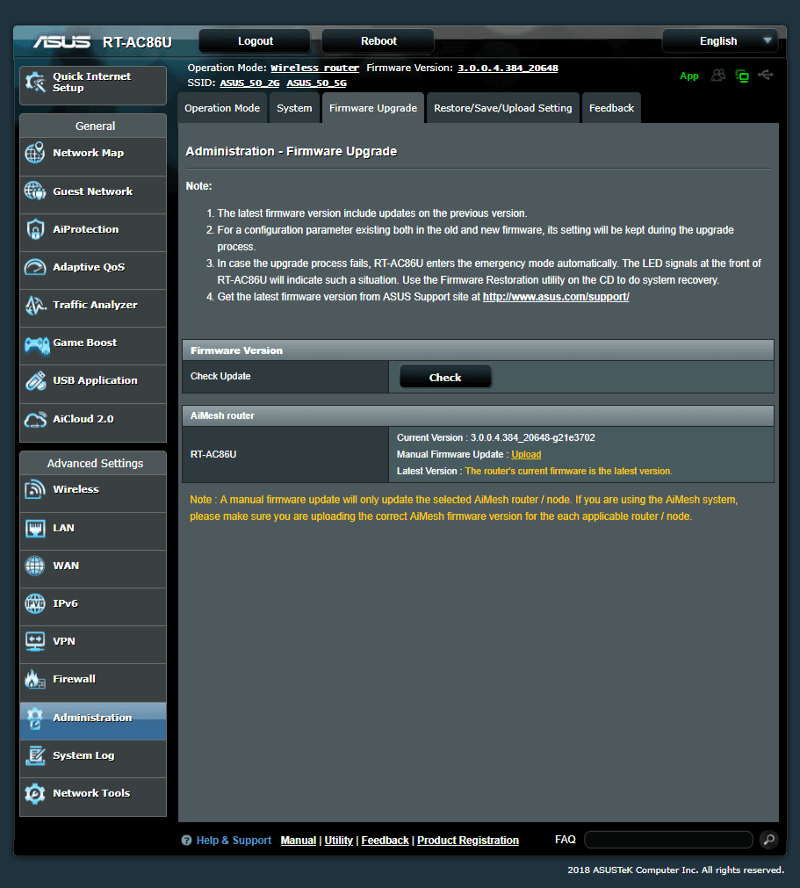
Now that everything is up and running, you might want easy access to your router. For this, you can get the ASUS Router app for Android or iOS. Links to both are built directly into the GUI too where all you need to do is hit the green App button at the top navigation panel.
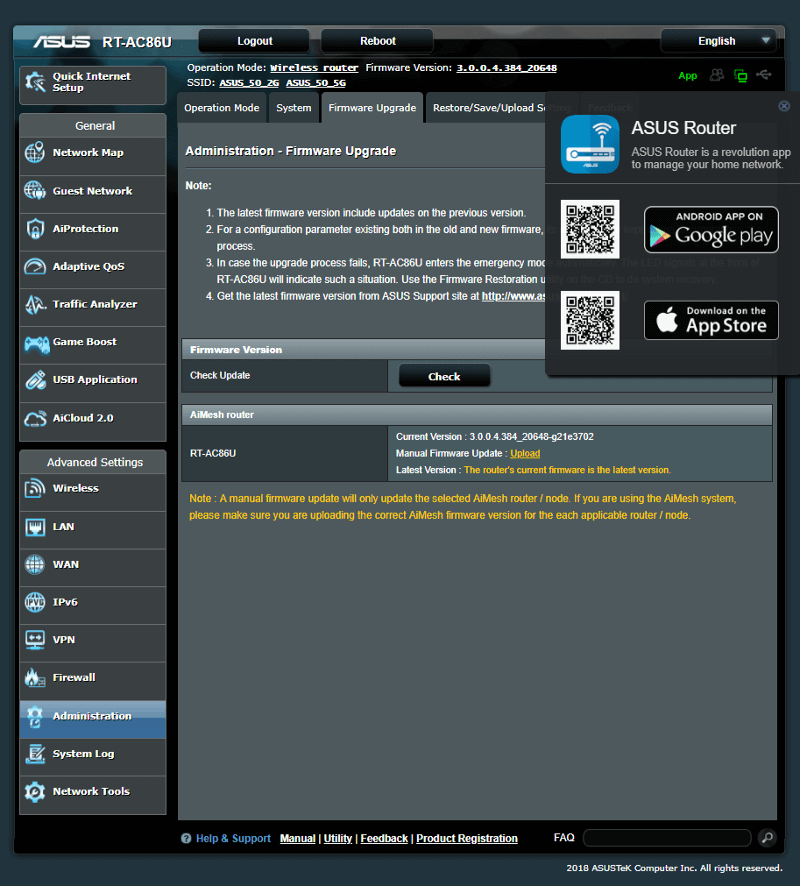
Interface: Special Features
The first things we get to within the ASUS interface are what I call special features. These are functions not necessary for the router to work. It’s also the section where you’ll find the bigger differences between routers.
Guest Network
Having a guest network isn’t just useful, it also increases the security of your own network. With a guest Wi-Fi network, visitors can get access to your internet connection, but not your own network. They are kept in their own segment, thereby reducing the risk of someone attacking your own systems. You don’t have to share your personal Wi-Fi password either.
With the RT-AC86U you get three guest networks per band. That’s a lot. For the most part, we only see one, allowing you high customisability on who connects with whom.
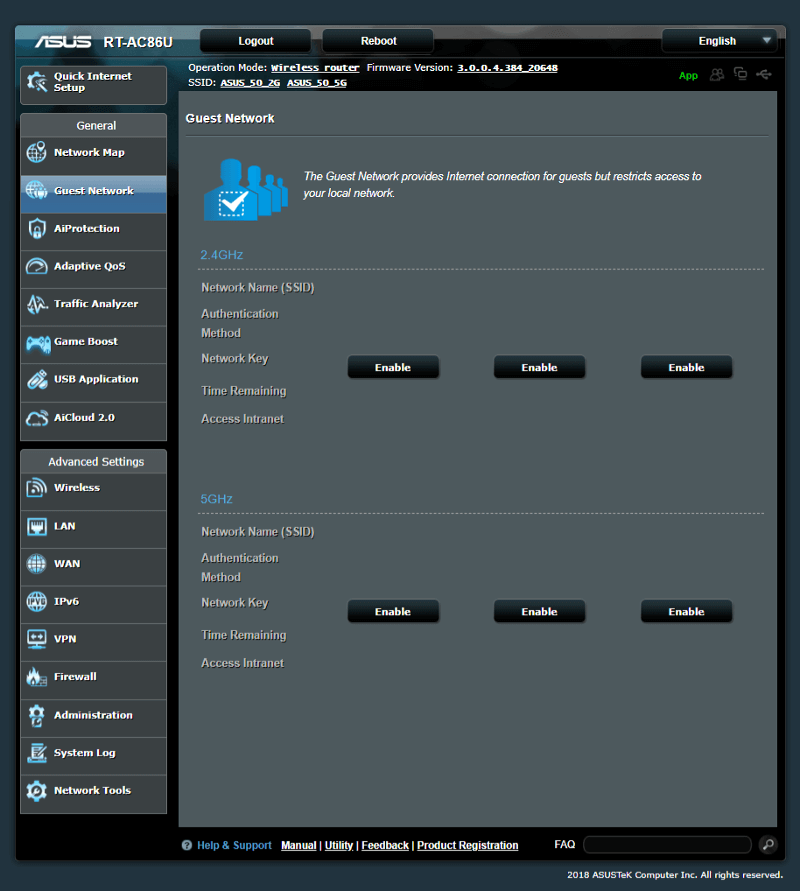
AiProtection
Next up is the AiProtection which will help keep your entire network and its users safe. It features basic network protection, including malicious-site and infected device blocking. The technology used is made in combination with Trend Micro and it works in real-time.
The second aspect of the AiProtection are the parental controls. Take charge of your network and prevent your children from visiting damaging websites or help them keep their bedtimes with scheduling.
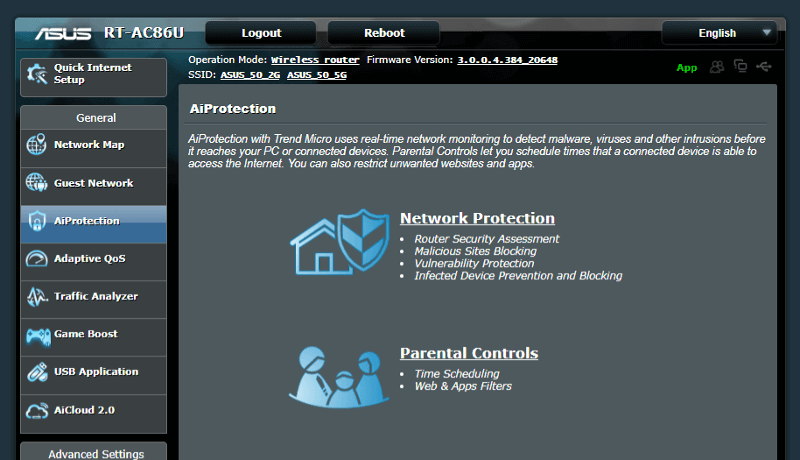
Adaptive QoS
QoS stands for Quality of Service and its job is to make sure that the right traffic is prioritised. After all, you wouldn’t want your gaming session to lag because someone else is streaming a 4K video online.
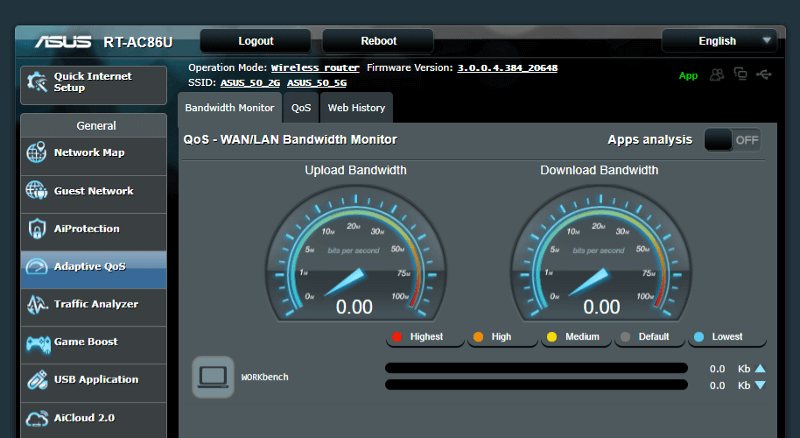
The mode of QoS is user defined with the choice between Adaptive, Traditional, and a Bandwidth Limiter. While this might sound difficult to novice users, it isn’t. You’ll quickly get it set up with simple drag and drop.
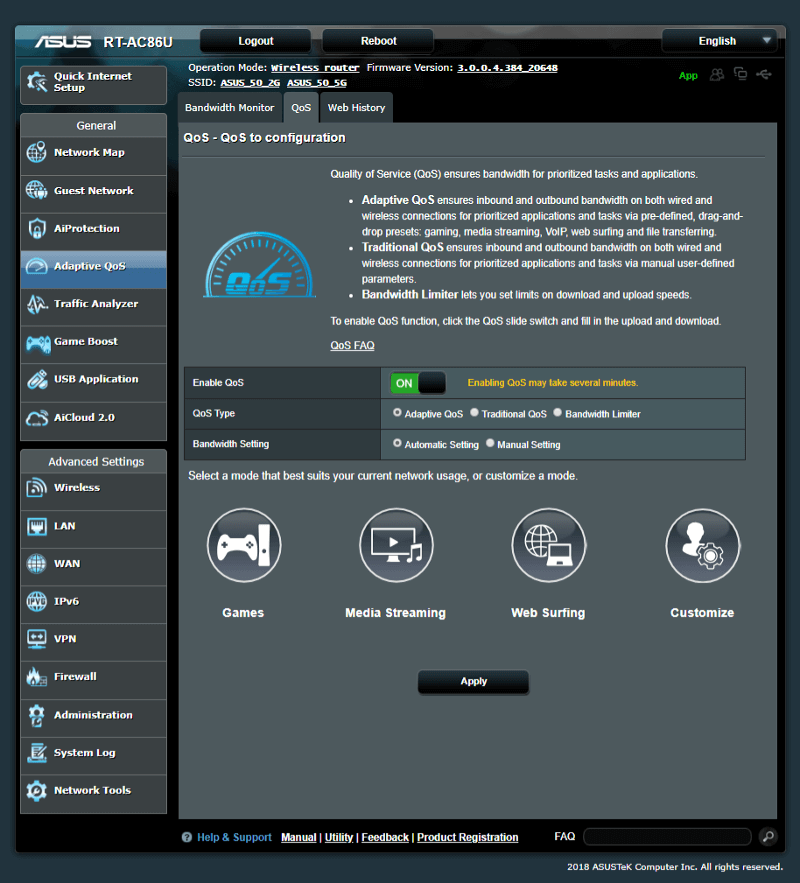
You can even use it to spy on clients web surfing history.
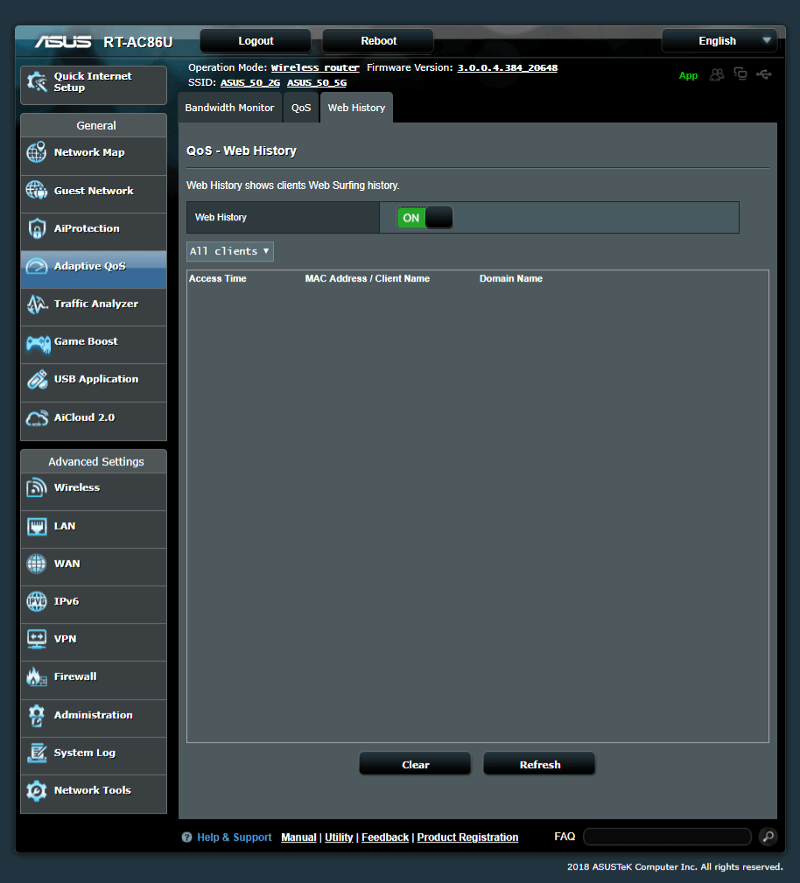
Traffic Analyzer
The Traffic Analyzer is pretty self-explanatory by name: A visual representation of network usage.
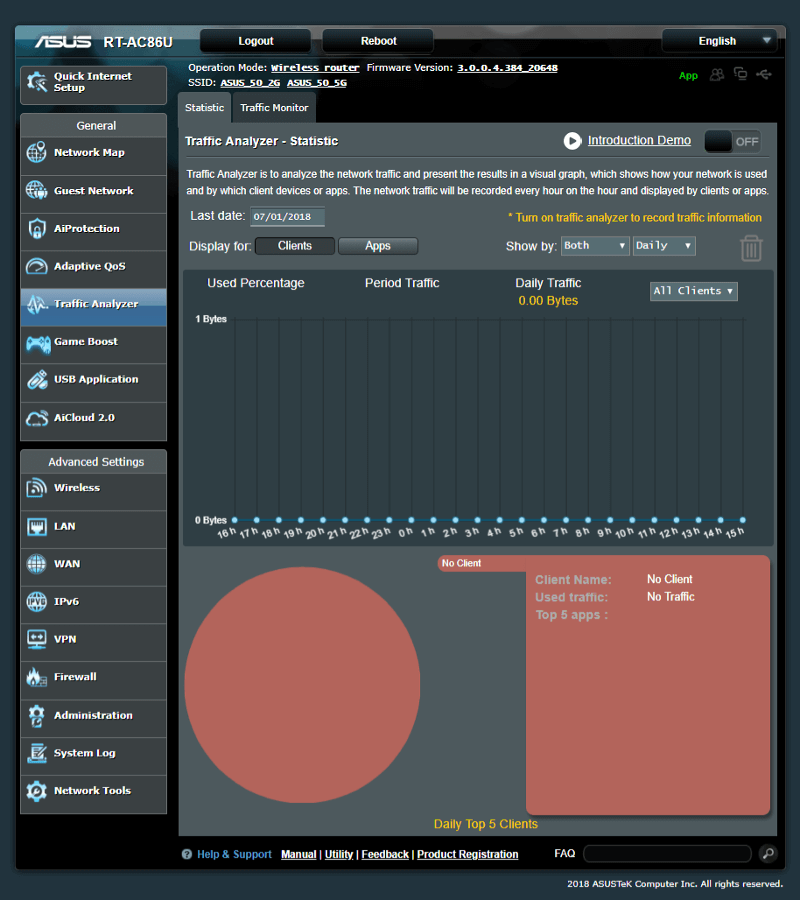
You can monitor WAN, LAN, and Wi-Fi bands with it.

Game Boost
There is a little gamer in all of us, and in some, it’s a large gamer. If you take your gaming seriously and need the competitive edge for online matches, then you’ll want to check out the Game Boost features.
There are two features here with the first being WTFast. This is a VPN for gaming which is able to route your packets the quickest way to your destination. As a result, you can reduce ping drop and packet loss. The second featuer is the LAN boost which will optimise your network for gaming trattic. There is a third feature listed, the Real-Time Network Protection by AiProtection. But we’ve had a look at that earlier.
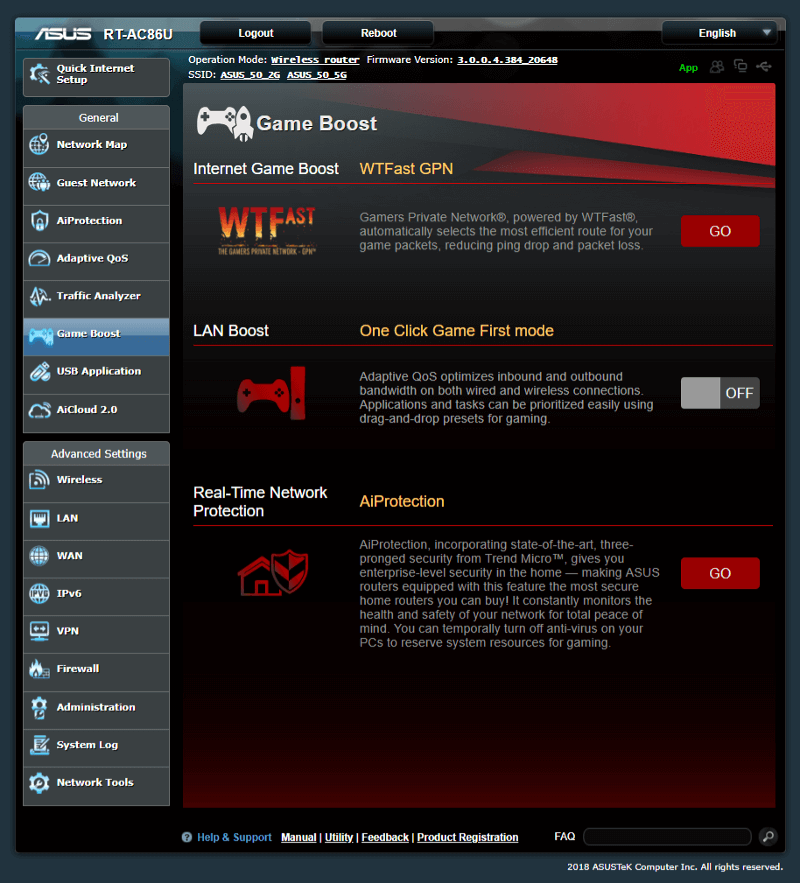
USB Application
The ASUS RT-AC86U comes with two USB ports which can be used for a lot of things. You can share connected storage drives through the internet as well as stream media from them via UPnP, iTunes, and more. You can also share USB printers over the network, use Time Machine to backup MacOS systems to a USB drive, download directly from the router, or even connect a USB modem for a 3G/4G backup connection.
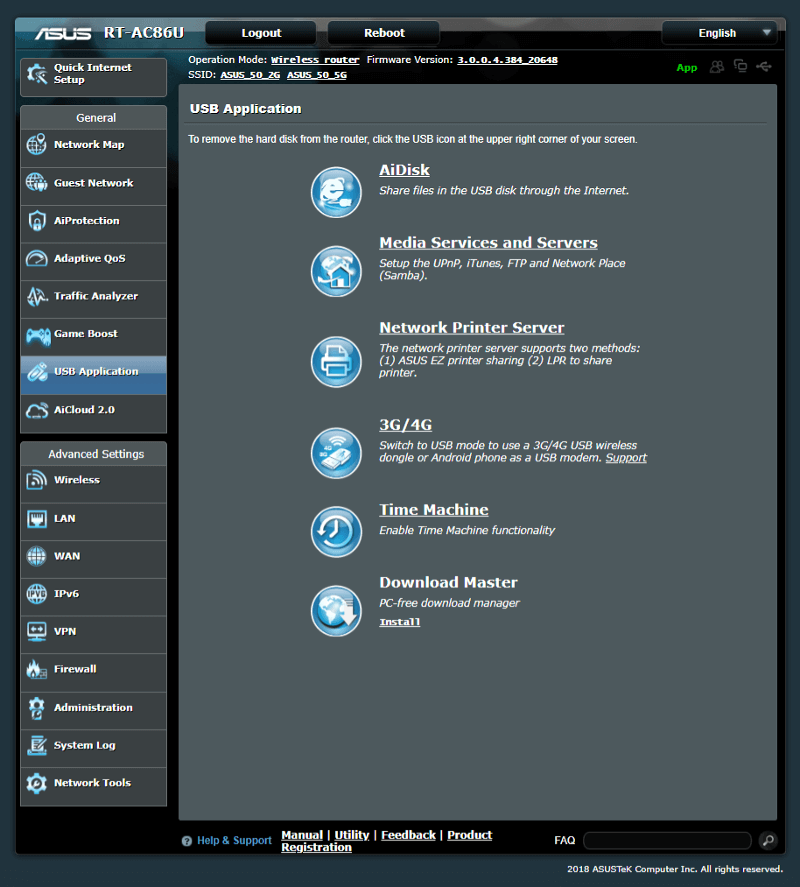
AiCloud 2.0
There is even a cloud service built into this router. With AiCloud 2.0 you can get access to your data where ever you are. Share storage, access your network remotely, or sync files.
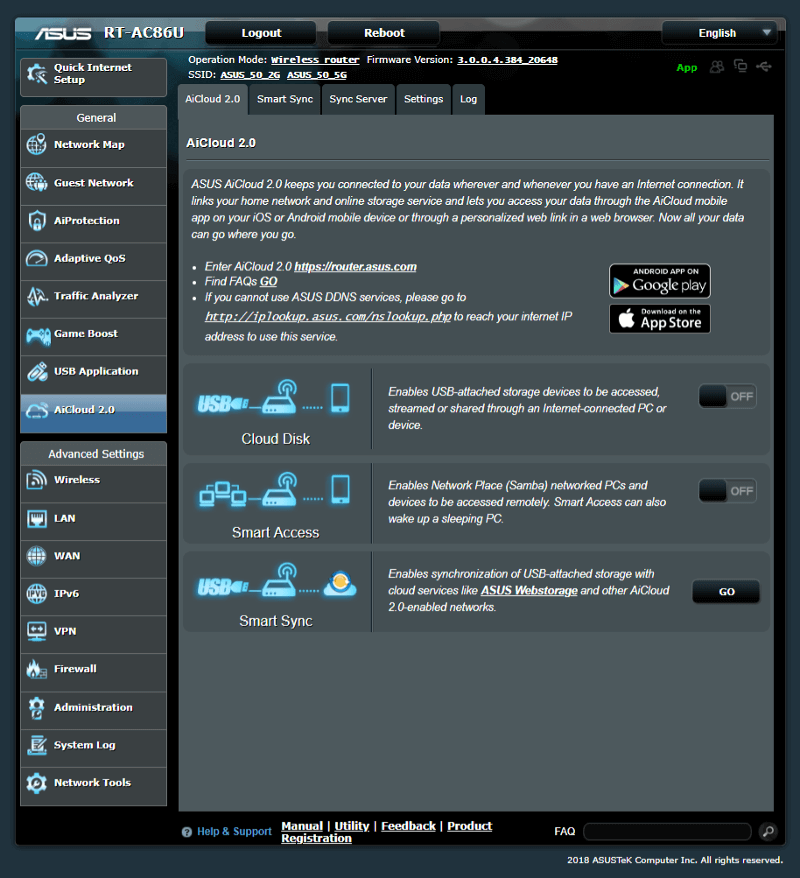
Interface: LAN, WAN, and Wi-Fi Settings
Extra features which enhance the experience are great, but we shouldn’t forget the basics. Every router has settings for the network aspects, but not every router gives you access to configure everything. So I will take you through the various options for the LAN, WAN, and Wi-Fi settings here.
Wireless Settings
We get to the Wireless settings first in the ASUS’ OS and the first page contains the general settings. These include the Smart Connect feature which will combine the two network bands into one – at least from the user’s point of view. With it, a connecting device will be assigned the fastest band it can handle. You can also edit the channel settings and authentication.

Wi-Fi Protected Setup, or WPS for short, is a simple way of connecting a Wi-Fi device with your router. Press the WPS button on both units and they’ll be paired without the need for user-input of network name and password. If your client doesn’t have a WPS button, it might have a code option. That’s also possible to use with the RT-AC86U.

The router can work in WDS bridge mode where it effectively works as a repeater. However, it is limited to half the available original wireless speed.

A MAC Filter is also available for the wireless networks. Block or allow specific devices based on the MAC address.

If you’re running enterprise-grade authentification, you’ll need RADIUS too, which has its tab in the wireless settings.

Advanced and Professional users also gain access to all other radio settings. But beware of what you change here, you might end up making things worse and not better.

LAN Settings
A wired network doesn’t need a lot of settings, but there are some. For example, we need to define its IP address and thereby the address range it operates within. That is set by default, and you most likely don’t need to change anything here.

The DHCP server is what hands out IP addresses to all your clients if you want it to do so. You can reserve IP addresses by MAC address too.

Static routes are also available.

And so can IPTV profiles.
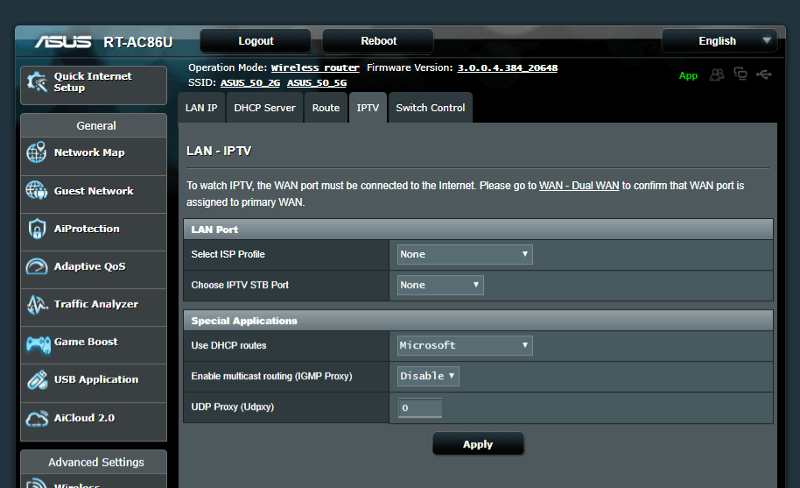
The last page is for the switch, AKA the four LAN ports. You can enable Jumbo Frames for them if you utilise them on your network.

WAN Settings
There are more settings for the internet connection, such as the connection type. In many instances, this will all be detected automatically, and it’s doubtful that you’ll need to change or add anything.

As mentioned earlier, the RT-AC86U supports Dual WAN. With it, you can have load balancing or failover protection for your vital features.

Port triggers and port forwarding are vital features for a lot of us, at least if you deal with network setups as I do. Both are fully supported with a max limit of 32.


A Demilitarized Zone is also available if needed.

With the remote connection options we talked about for USB drives, a DDNS setup is needed. There are few people with static IP addresses these days, and you don’t need one with a DDNS setup. ASUS also offers up their service, so you don’t have to go to third-party providers for it.

The last WAN setting is the NAT Passthrough. This is needed for those of you with VPN setups.

IPv6 Settings
IPv6 could technically also be under the WAN settings, but it has its own section. If you need it, it’s there. If not, you can ignore it.

Interface: VPN, Firewall, and Administration
We’re almost through the interface, but there are a few more things worth showing. That includes the VPN options, firewall settings, and administration functions.
VPN Server and Client
Virtual Private Networks, or VPN for short, are very in these days. Privacy is a huge factor for a lot of people while others are bothered by GEO restrictions. Whichever person you are, you can set it up with the ASUS RT-AC86U router. It has features to act as PPTP, OpenVPN, or IPSec VPN server as well as a client. The client feature is important for devices which don’t have their own VPN function. That could be TVs, set-top boxes, and similar devices.

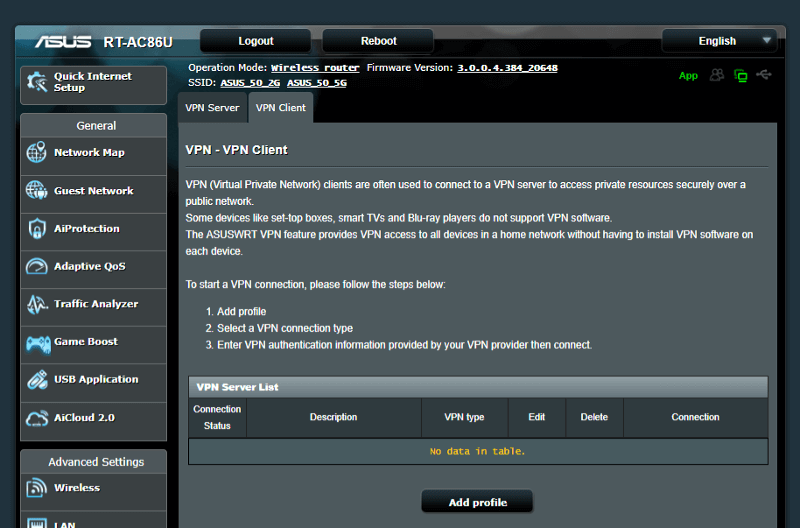
Firewall
A firewall is a great option any day. We get a few options with this router which include DoS protection and basic firewalling.

On top of that, we get an URL and Keyword filter. Black or Whitelist the sites you want users blocked from or limited to.
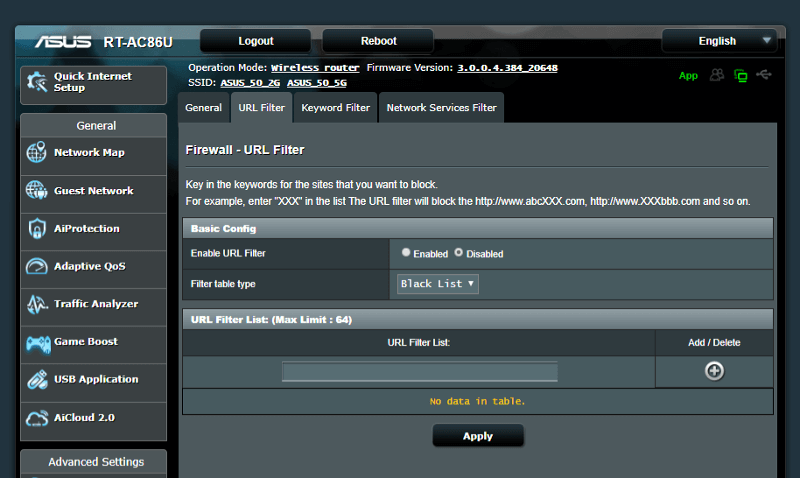

You can filter connections based on services too, and limit it to specific times. For example, you could block your kids from accessing online gaming servers when they should be doing their homework.

Administration
The basic operation mode for any router is, well, the router mode. However, you can also run it in Access Point, Repeater, or Media Bridge mode. Recently added is the AiMesh node option.

The system settings include the admin credentials, time, and location, as well as management access options.

The firmware upgrade page is one you should check regularly. It’s always recommended to run the latest version. It will be the one with the most features and best protection.
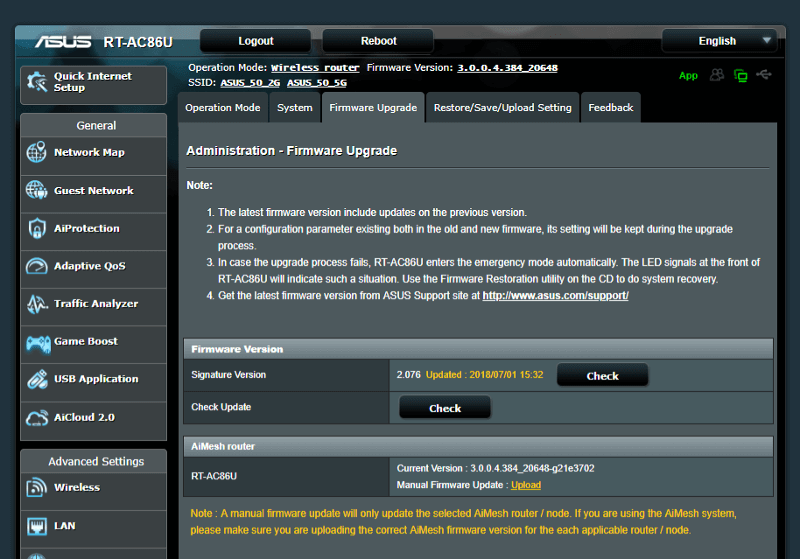
Once you made all your settings, you can export them for easy restoration at a later point. You can also reset it to factor default from this page.

ASUS even included a page which allows you to send feedback. A nice bonus and a welcomed feature. With it, there is no need to search the internet for a communication option when you want to tell them something about their product.

Logs
The router maintains a comprehensive log. There are various tabs available which will help you limit the output and thereby find what you’re looking for.

Network Tools
There are also a couple of network tools included in the OS. These include a Ping and Traceroute options, Netstat, and WOL.

Hidden on the very last tab of the very last page are the Smart Connect Rules. You can customise the, well, smart connection rules, on this page. Maybe you want your setup to switch earlier to prevent dropouts in certain areas.

Test Systems, Software, & Methodology
From my point of view, testing a router’s performance is a pretty straightforward process. I will first test the wired network performance with TPC and UDP packets as well as with fixed and variable packet sizes. This part is easy, and it is run with direct connections. Since there is no interference of any kind, the results stay consistent.
The wireless bands will be tested in the same way as the wired connections, but I’ll add another variable to the test. I will adjust the distance between the router and the receiving WiFi connection from short over medium to long distance throughout my apartment. The positions are the same for every piece of network equipment that I’m testing. Where wired networks are easy to control, wireless networks aren’t.
Wireless Environment
While it’s easy to test and give you comparable view on the wired connections, it is a different story for the wireless bands. With wireless networks, we need to keep environmental factors in mind. These can’t be avoided. This office is located in a pretty big apartment complex where many of the residents have multiple WiFi networks. Our ISP boxes have dual-band Wi-Fi, and most apartments have an extra router connected. That’s easily 4 and even up 5 and 6 bands per apartment. All those wireless networks create a tough situation, but that’s not necessarily something bad.
To make matters worse, the building is located in the middle of a city that basically is a huge transport hub. All these industrial complexes and shipping companies also interfere with signals in the area. For example, terrestrial digital TV or Radio isn’t possible at all due to interference.
Tough isn’t always bad
The issues mentioned above will naturally have an impact on the performance, but at the same time, it gives us a great view of how well the device can handle itself in a heavy traffic area. In a way, that’s much better than testing it under optimal conditions – after all, who of us has those?
External Storage Testing
Whenever a USB 3.0 or eSATA port with file sharing is present, I’ll also test the possible speed from this. For this, I’ll use an SSD drive in an external docking station and LAN Speed Test. The network connection for this test will always be a wired one.
Network Client system
- Supermicro C7Z97-OCE
- Intel Xeon E3-1230Lv3
- Corsair Vengeance 1866MHz (4x4GB)
- Toshiba OCZ VX500 512GB SSD (512GB)
- Sapphire R7 240 (2GB)
- be quiet! Dark Power Pro 11 (850W)
- Noctua NH-D15S
- Windows 10 Pro

Network Server System
- Supermicro C7Z270-PG
- Intel Core i7-7700K
- Crucial Ballistix Sport DDR4 2400MHz (4x8GB)
- Toshiba OCZ VX500 512GB SSD (512GB)
- be quiet! Dark Power Pro 11 (1200W)
- Noctua NH-D15S
- Windows 10 Pro
Network Structure
External Storage

Wireless Setup
As mentioned above, the wireless setup can be somewhat tricky. For each review, I use WifiInfoView to find an optimal channel. To me, optimal is considered free with the neighbouring channels also being free. It isn’t always possible, but it’s what you should aim for. There are also mobile apps available with the same feature, should you not have a PC with Wi-Fi.
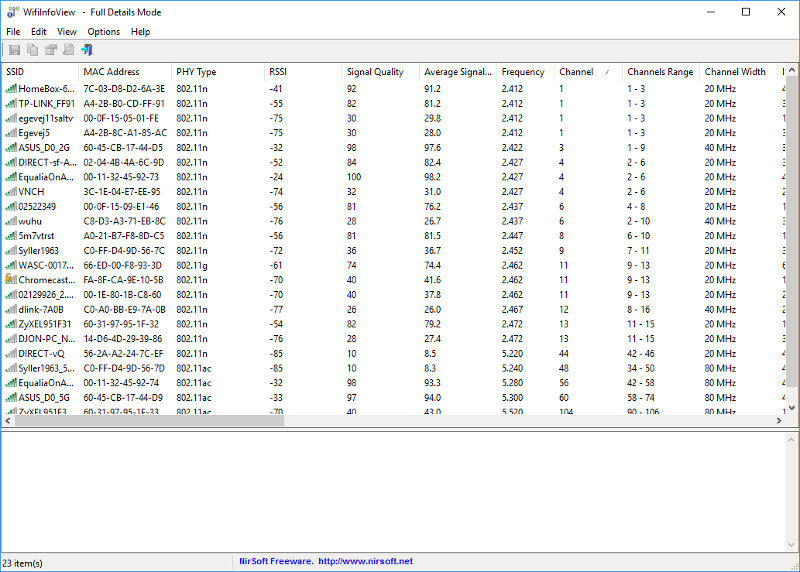
Performance: Gigabit Ethernet
Fixed Block Size
To test the maximum throughput a connection can handle, a fixed block size of 16384 Bytes is sent from the client to the server over a period of five minutes. The higher block size will allow the transfer rate to stay as high as possible which is a scenario that you know from file copies. A single large file is a lot quicker to move than lots of small files with the same total size.
Variable Packet Size
In a real-world situation, the blocks of data that pass through a network adaptor are not of the same size each time, so to give a more realistic impression of how an adaptor performs, the adaptor is once again tested for five minutes. This time, however, the block size will vary from 32 Bytes up to 16384 Bytes in increasing steps of 148.7 Bytes each time.
TCP Performance
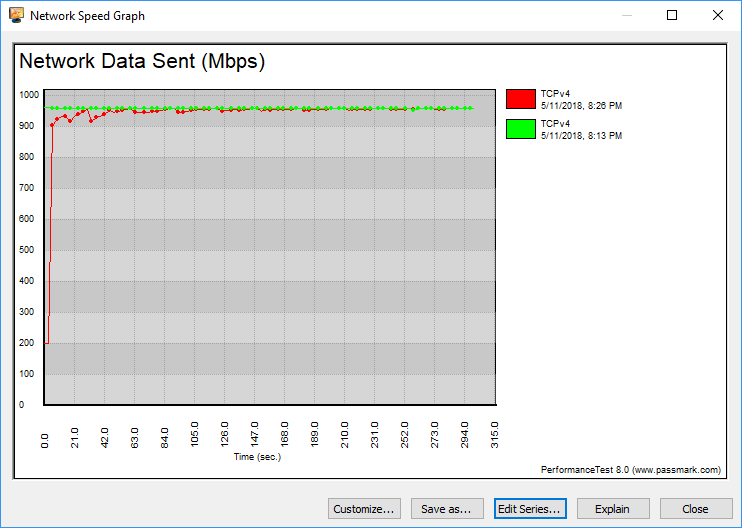
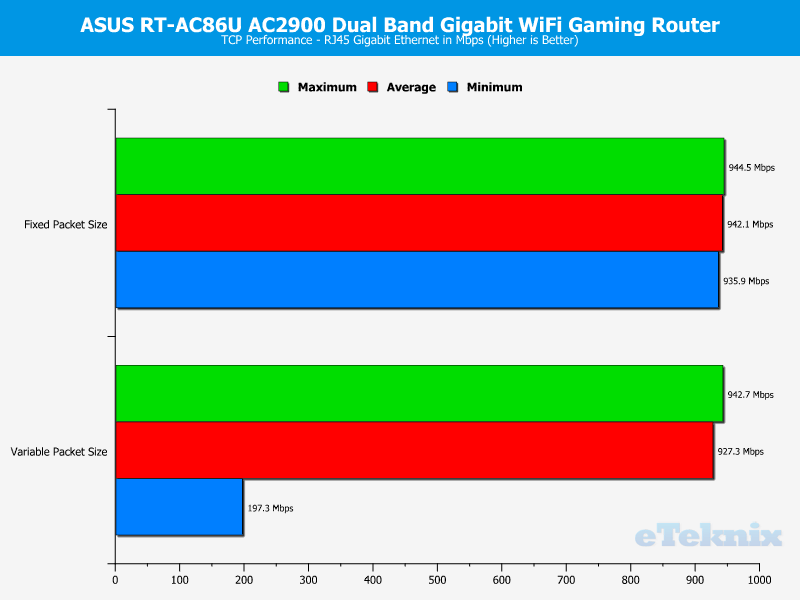
UDP Performance
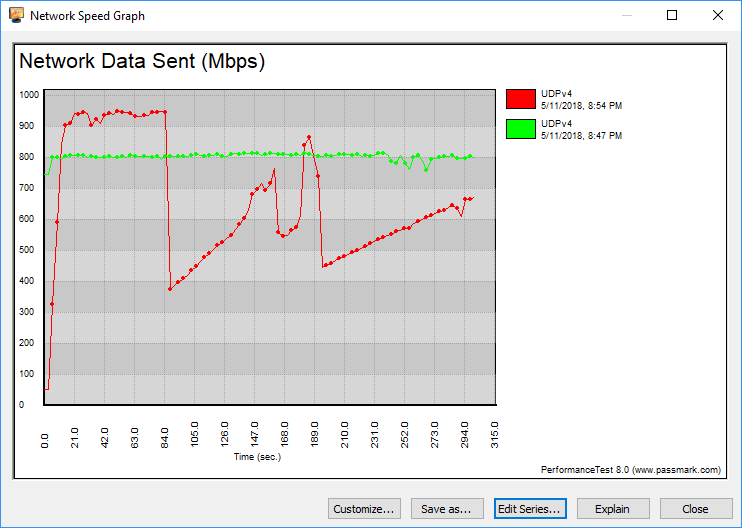
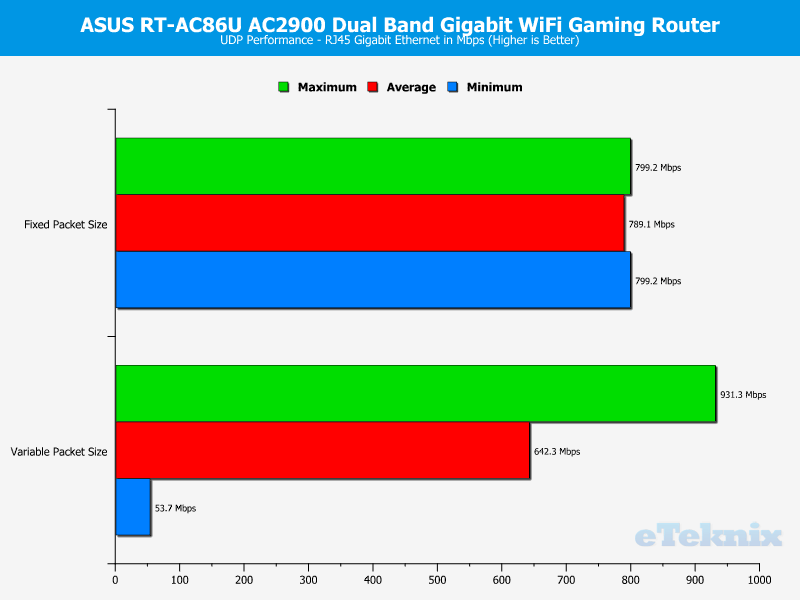
Performance: 2.4GHz Wireless
The 2.4GHz band is the older of the two wireless bands that are in use today. On this band, we find 802.11b/g/n wireless standards with up to 600Mbps bandwidth on offer when using wireless-n compliant devices. Due to the lower operating frequency, 2.4GHz signals offer a wider level of coverage, but the lower throughput speeds are a disadvantage to this ageing band.
Fixed Block Size
To test the maximum throughput a connection can handle, a fixed block size of 16384 Bytes is sent from the client to the server over a period of five minutes. The higher block size will allow the transfer rate to stay as high as possible which is a scenario that you know from file copies. A single large file is a lot quicker to move than lots of small files with the same total size.
TCP Performance


UDP Performance


Variable Packet Size
In a real-world situation, the blocks of data that pass through a wireless adaptor are not of the same size each time, so to give a more realistic impression of how an adaptor performs, the adapter is once again tested at each range for five minutes. This time, however, the block size will vary from 32 Bytes up to 16384 Bytes in increasing steps of 148.7 Bytes each time.
TCP Performance


UDP Performance


Performance: 5GHz Wireless
5GHz is a more recent addition to the consumer WiFi specification, and on this frequency, we find both 802.11n and AC standards on offer. We note that 802.11n is the only standard to run at both 2.4GHz and 5GHz frequencies and this is the most common standard for ISP routers to feature. Unlike the 2.4GHz band, 5GHz radio waves and solid brick walls do not go that well hand in hand, so while it does support a much faster throughput speed, its range is decreased in a dense operating environment.
Fixed Block Size
To test the maximum throughput a connection can handle, a fixed block size of 16384 Bytes is sent from the client to the server over a period of five minutes. The higher block size will allow the transfer rate to stay as high as possible which is a scenario that you know from file copies. A single large file is a lot quicker to move than lots of small files with the same total size.
TCP Performance
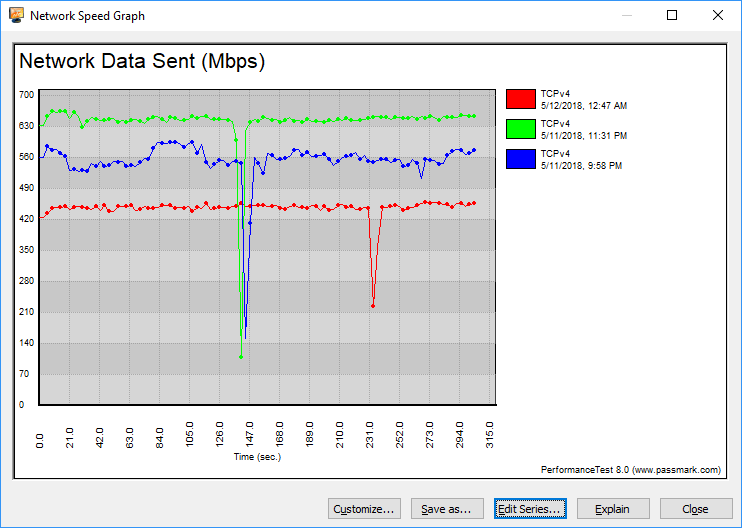
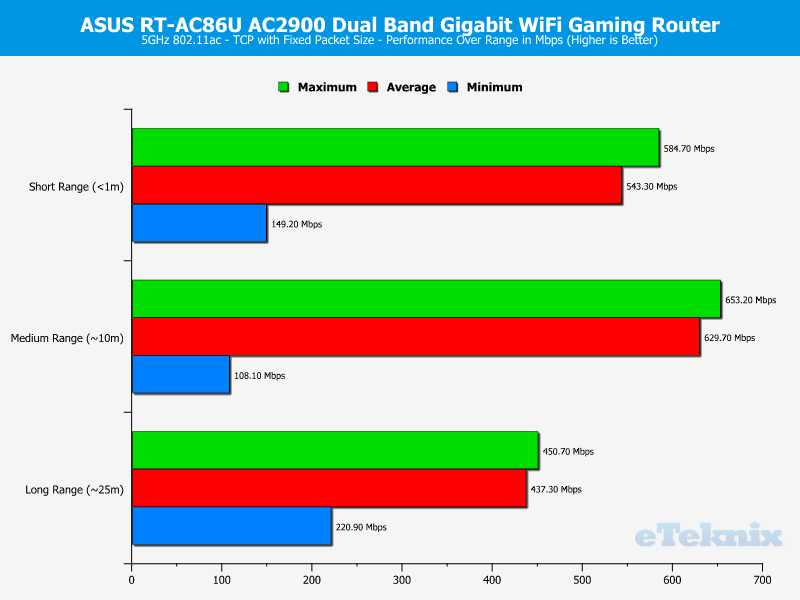
UDP Performance
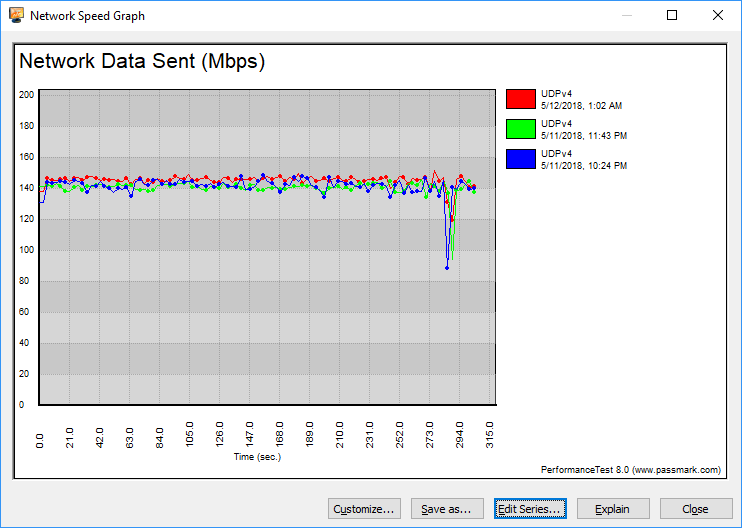
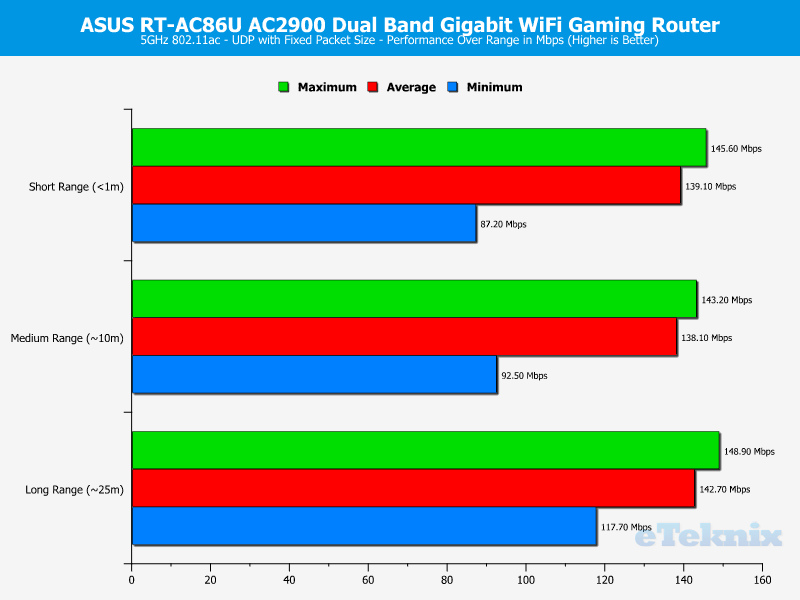
Variable Packet Size
In a real-world situation, the blocks of data that pass through a wireless adaptor are not of the same size each time, so to give a more realistic impression of how an adaptor performs, the adapter is once again tested at each range for five minutes. This time, however, the block size will vary from 32 Bytes up to 16384 Bytes in increasing steps of 148.7 Bytes each time.
TCP Performance
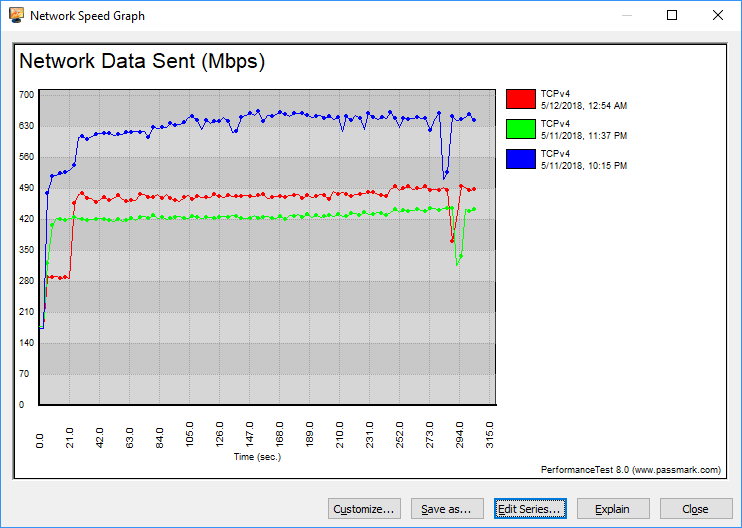
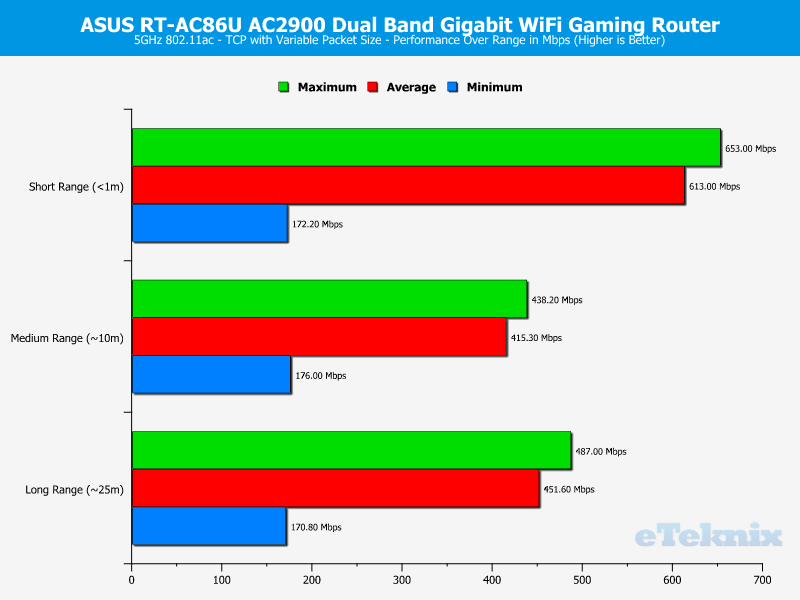
UDP Performance
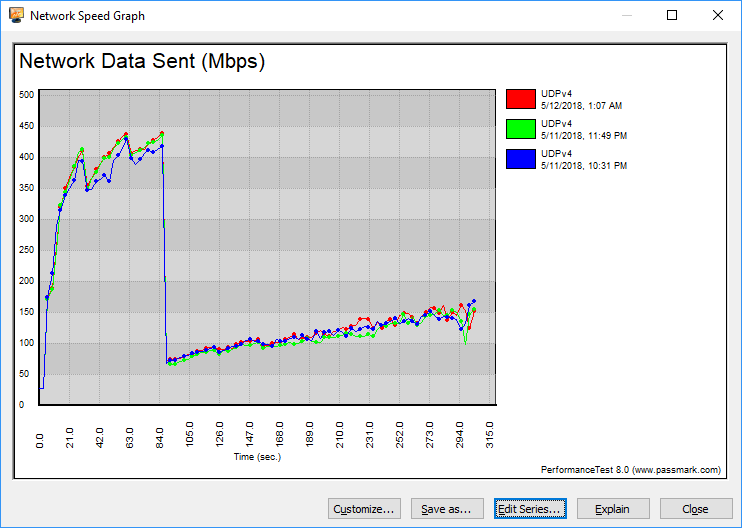
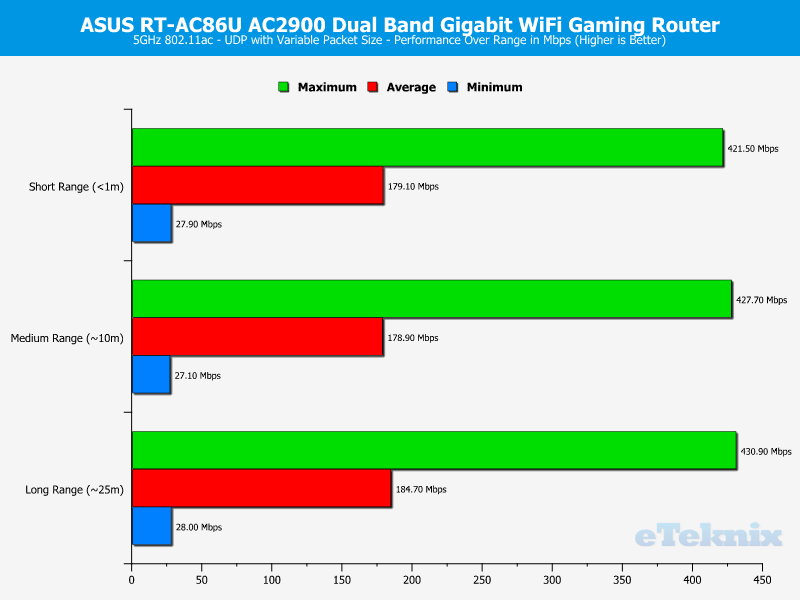
Performance: External Storage
The easiest way to test the USB 3.0 and eSATA port’s performance is by connecting an SSD externally to the router. I will fire up LAN Speed Test that allows me to run a simple throughput test on a network mounted folder.
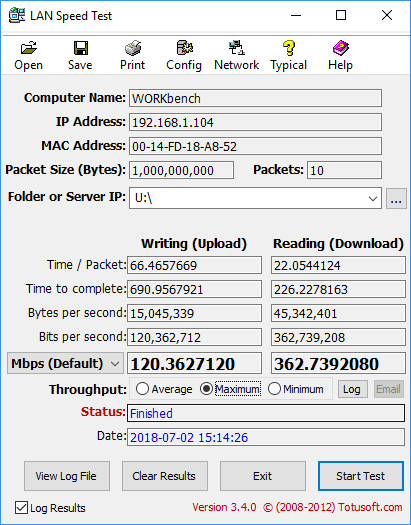
USB 3.0 Performance
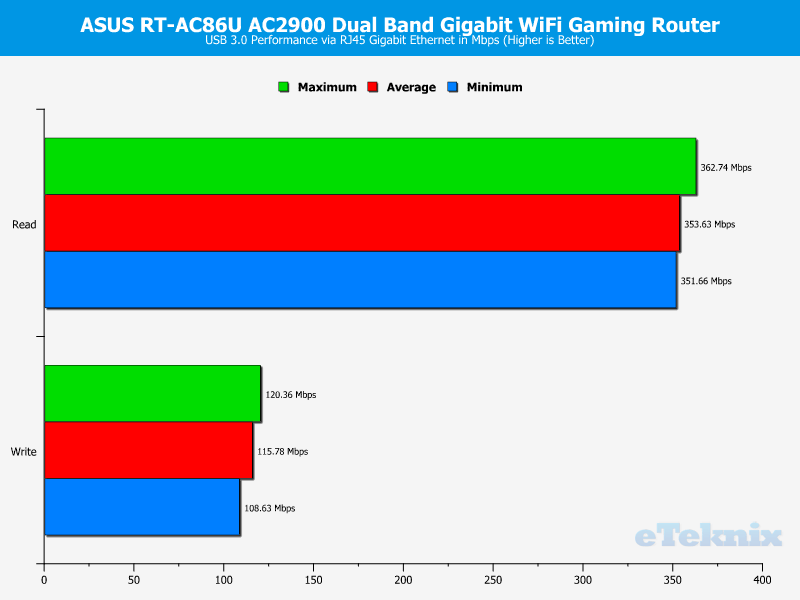
Pricing, Conclusion and Final Thoughts
Pricing
At the time of writing, ASUS’ AC2900 WiFi Dual-band Gigabit Wireless Router (RT-AC86U) costs $197.39 and £149.99 on Amazon.
Conclusion
I could keep could this page very and just say: It is an awesome router, go out and get one. But, don’t worry. I do have more to say than that. ASUS’ RT-AC86U is a classic router from its design. A stand-up router with three antennas on top. While that’s true, it still gets the ASUS touch with the colours and design. It’s simple, but at the same time, it lets you know that there’s some performance under the hood.
Connections and Switches
The wired connection setup is classic with a 4+1 setup. Four Gigabit Ethernet RJ45 LAN ports and one WAN port. The three external antennas are classic too. They use standard connectors, making them easy to upgrade in the event that you want that. On top of the external, the RT-AC86U has an internal antenna too.
The router has a lot of buttons, at least when compared with most routers. And I like that. Physical control is nice. There are power and Wi-Fi on/off buttons, a WPS button, and also one which turns the LEDs off. The latter can be useful to remove the distraction of flickering and blinking LEDs.
There are two more connection options which are the USB 3.0 and USB 2.0 ports. They can be used for storage drives, printers, or cellular modems.
Good Performance and Coverage
Thanks to the QAM technology, bandwidth steering technologies, and generally good setup, the RT-AC86U performs very well. It will easily cover large homes while delivering a good experience for any connected device. MU-MIMO makes sure all wireless devices are served without bottlenecks while the QoS makes sure that the right systems get package priority. A job well done!
User Interface
The user interface is a familiar one, at least to anyone who had the pleasure to use an ASUS networking product before. It is easy to use and packed with features. From gaming oriented QoS and VPN, over normal VPN and control, to online connections, file, and printer sharing. It has it all.
Pros
- WTFast and Adaptive QoS for better online-gaming
- AC2900 with quad-stream and MU-MIMO technology
- Impressive feature set
- Good performance
- USB 3.0 and physical buttons for WiFi and LEDs
Cons
- none
“If you want a great router that doesn’t break your budget, get the ASUS RT-AC86U. It performs great, is built around modern technologies, and comes with a good feature set for under £150.”
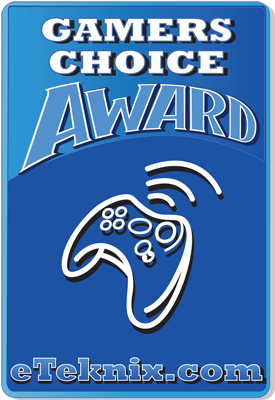
ASUS Wireless-AC2900 RT-AC86U Gaming Router Review
We would like to thank ASUS for sending us this unit.
























