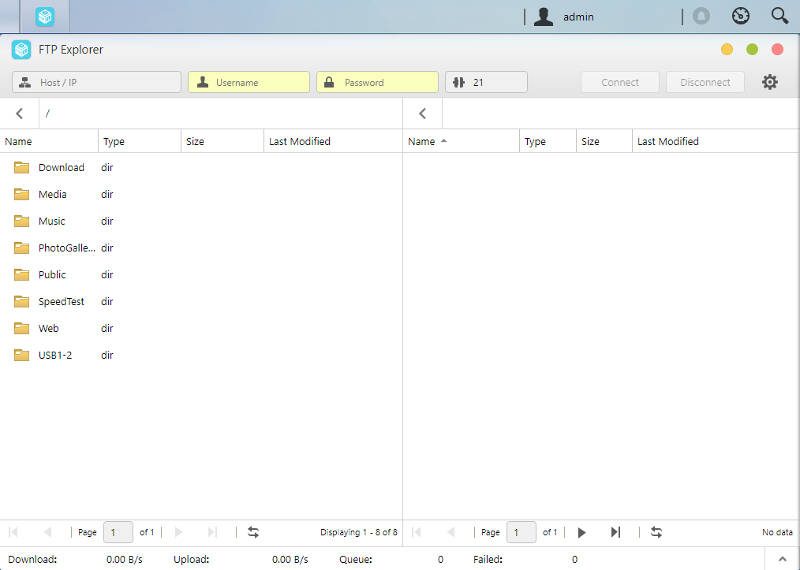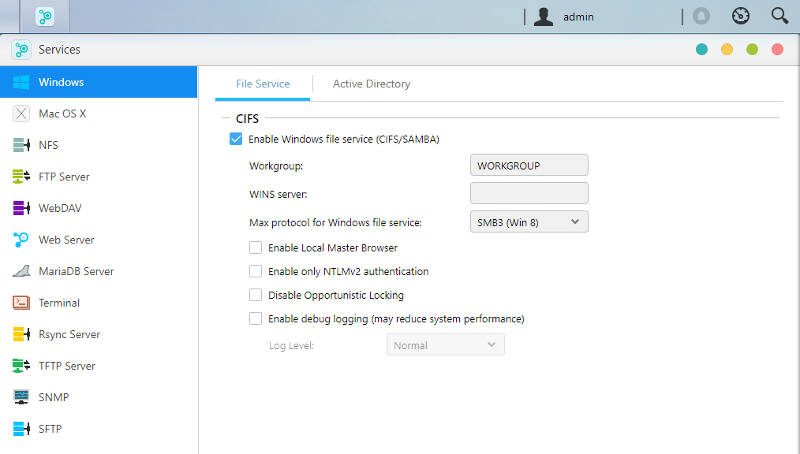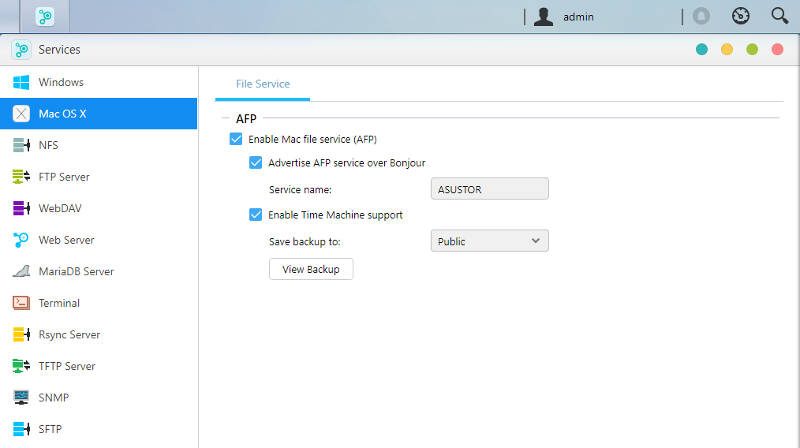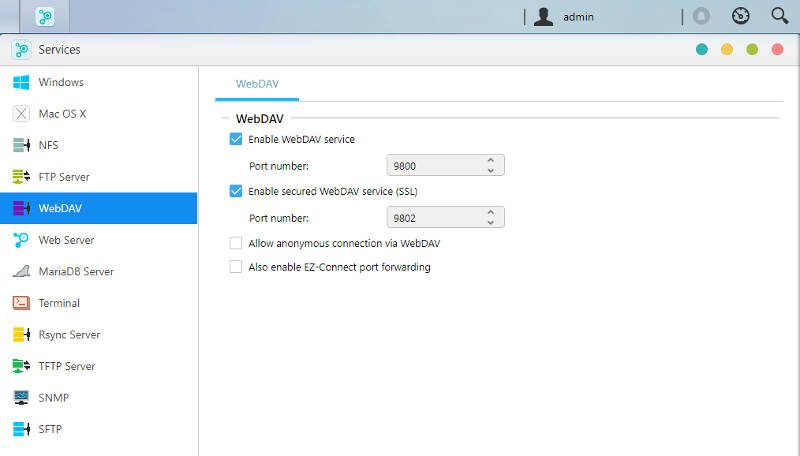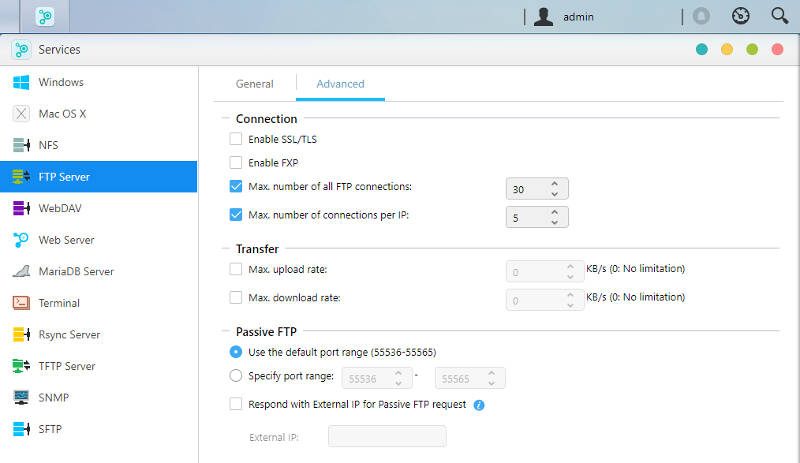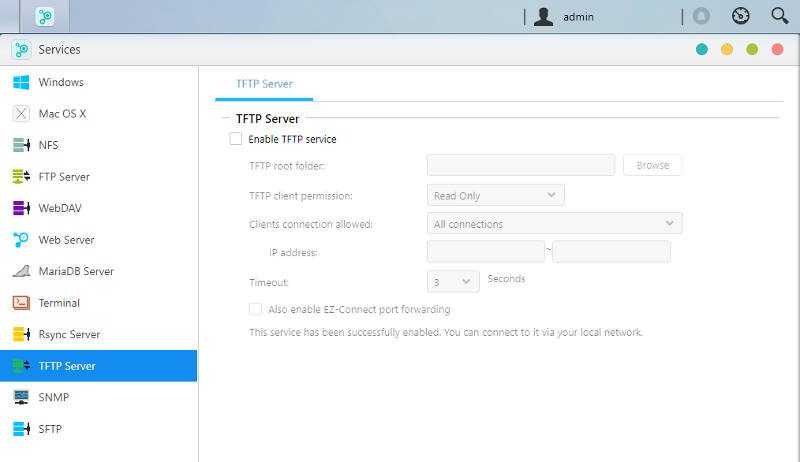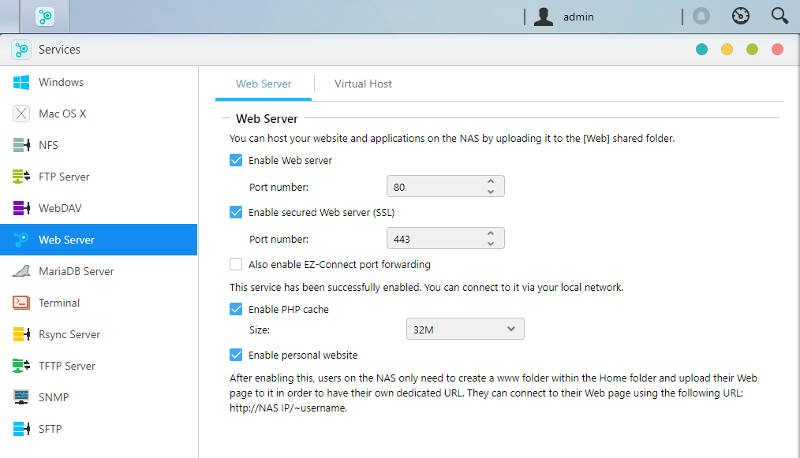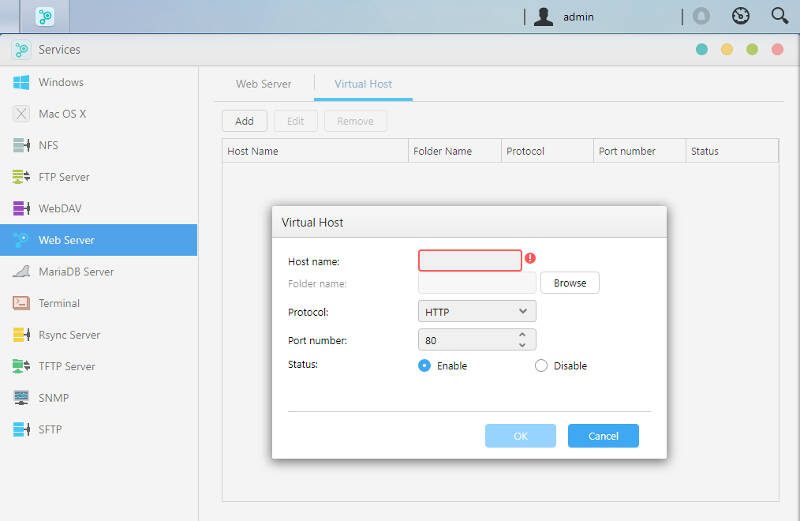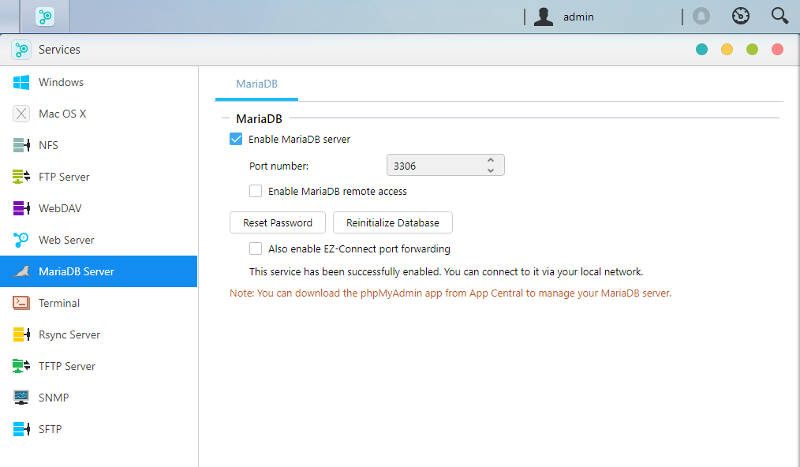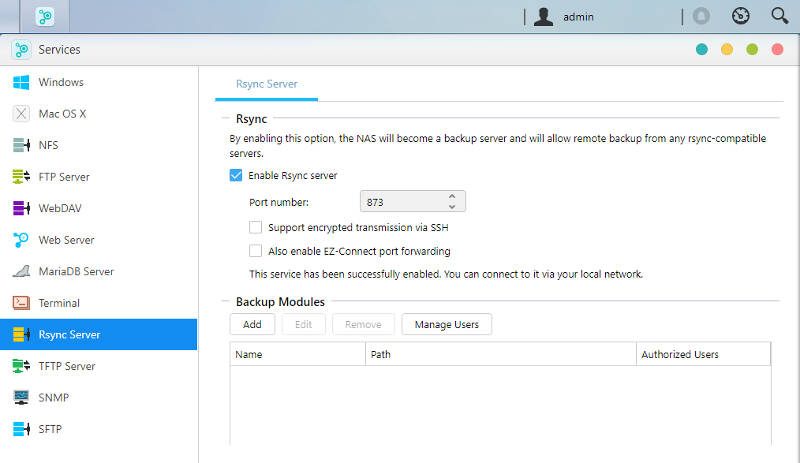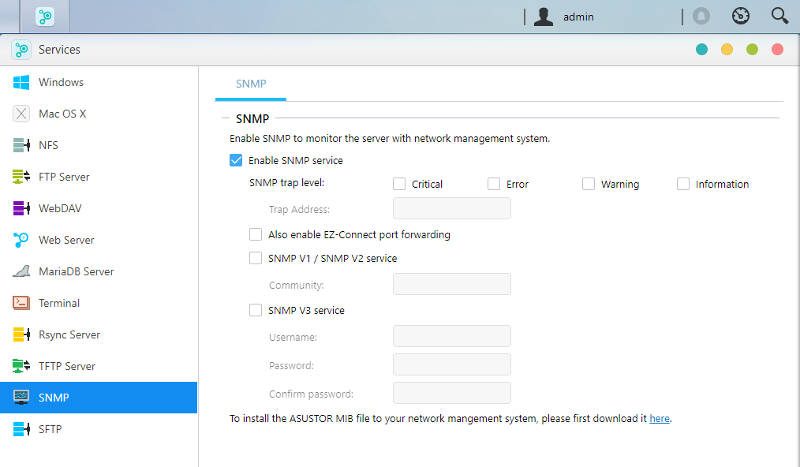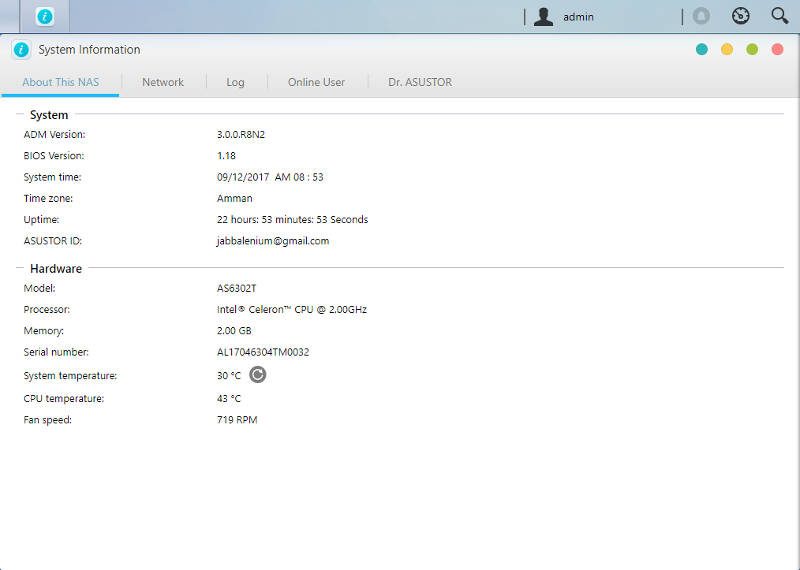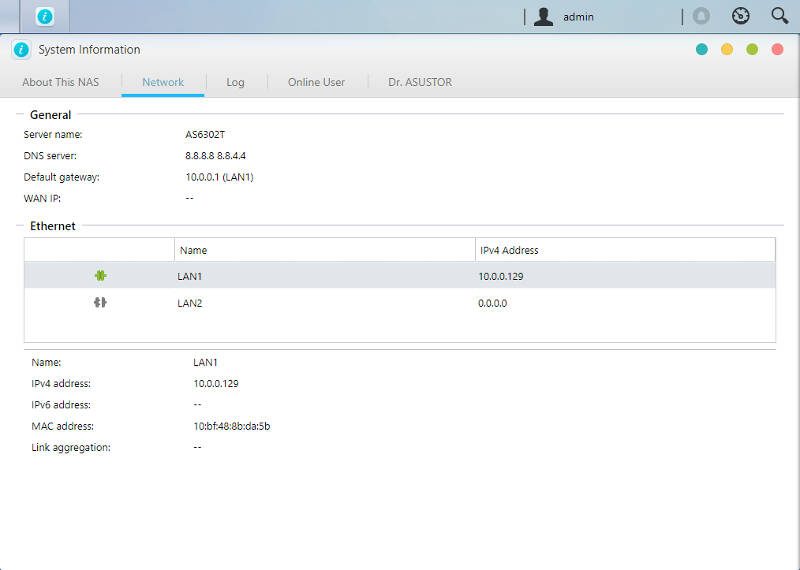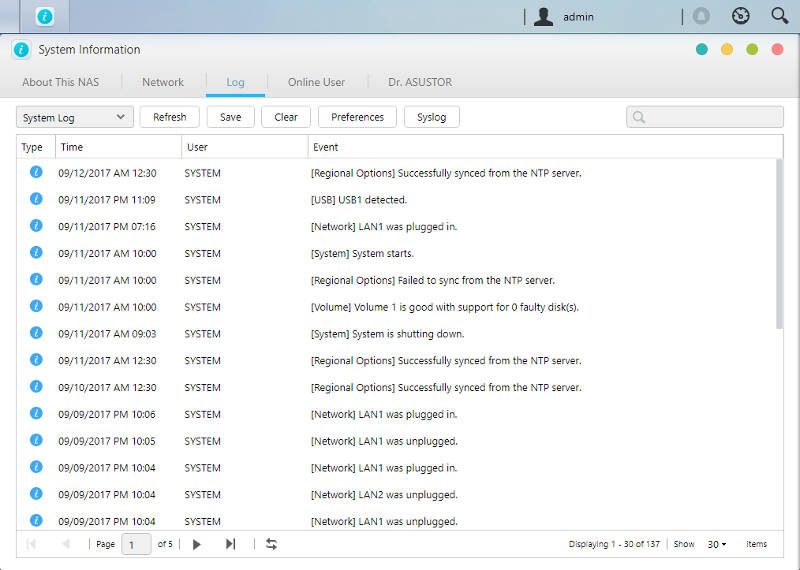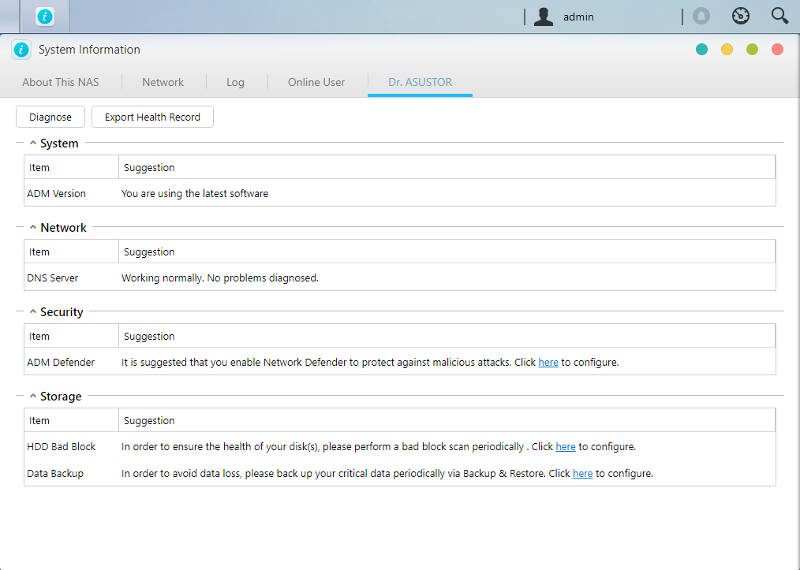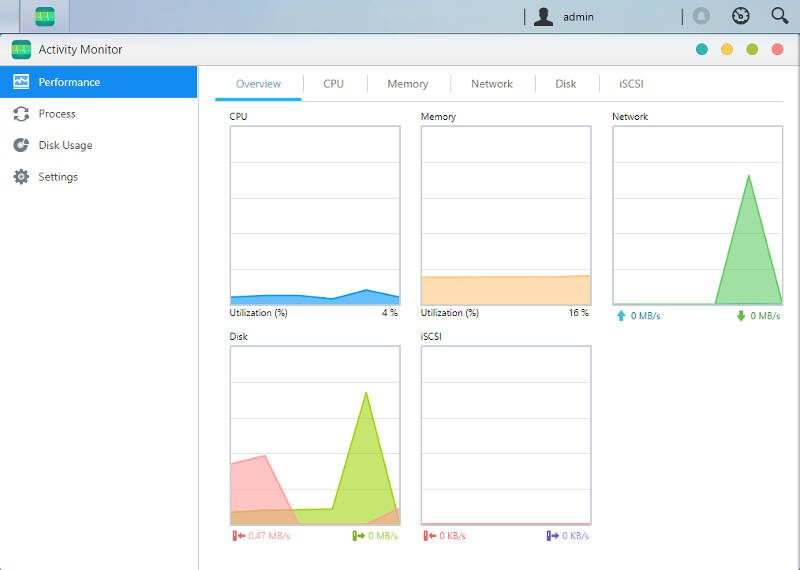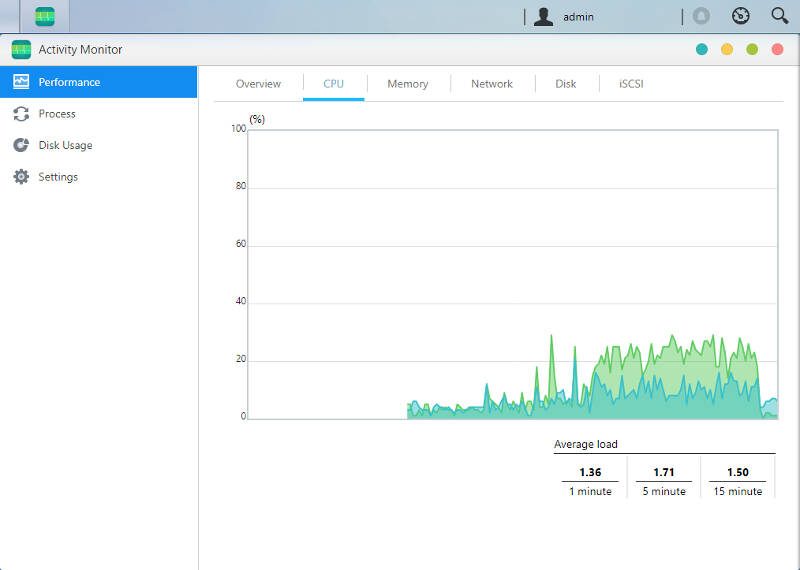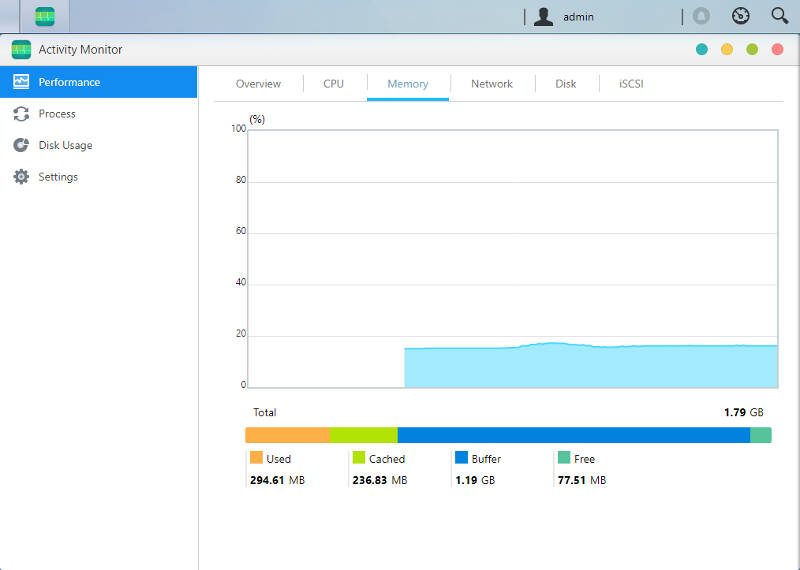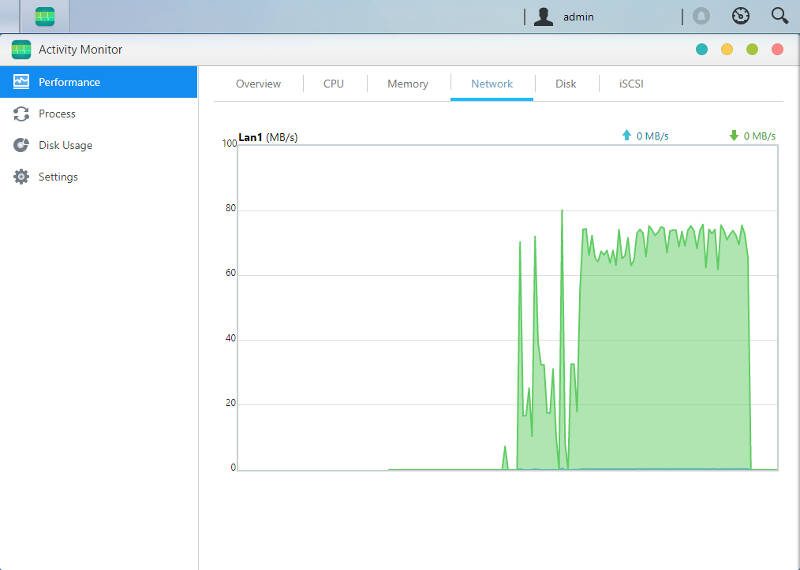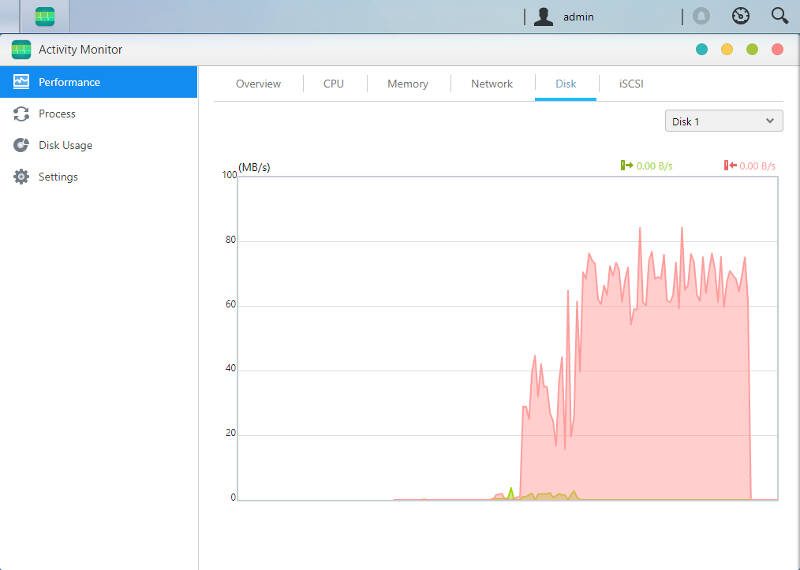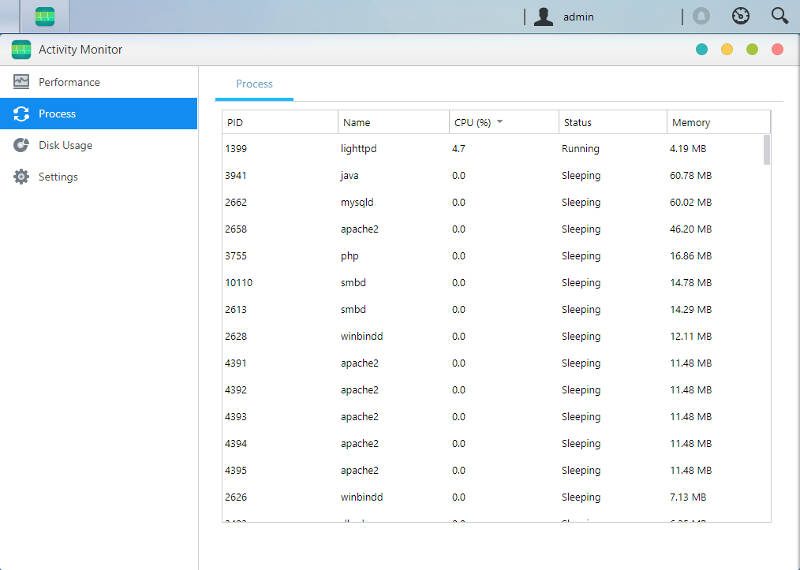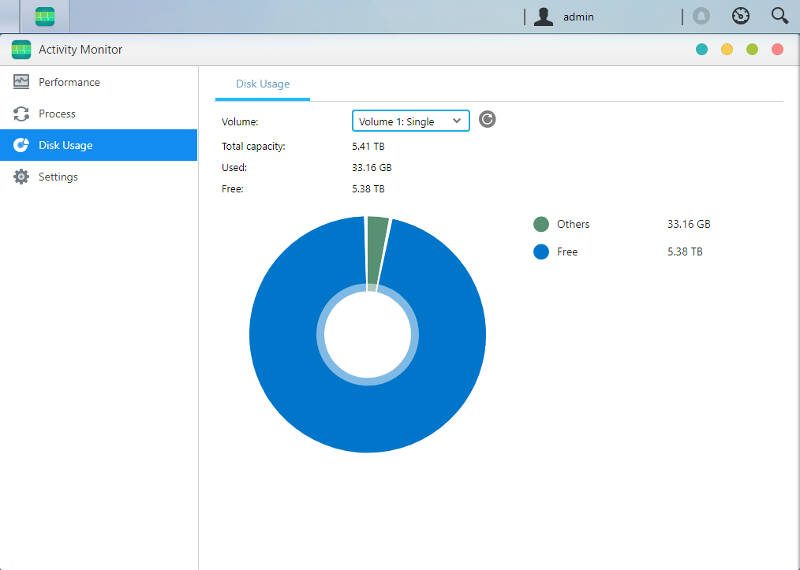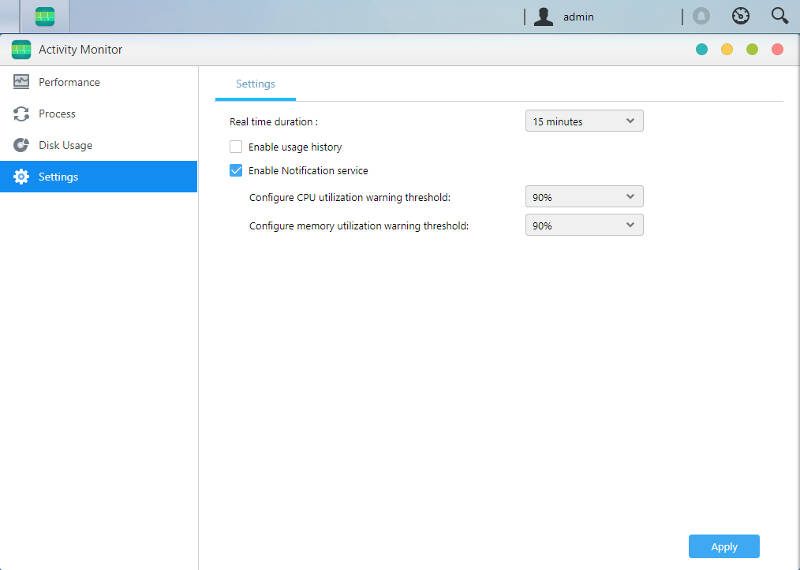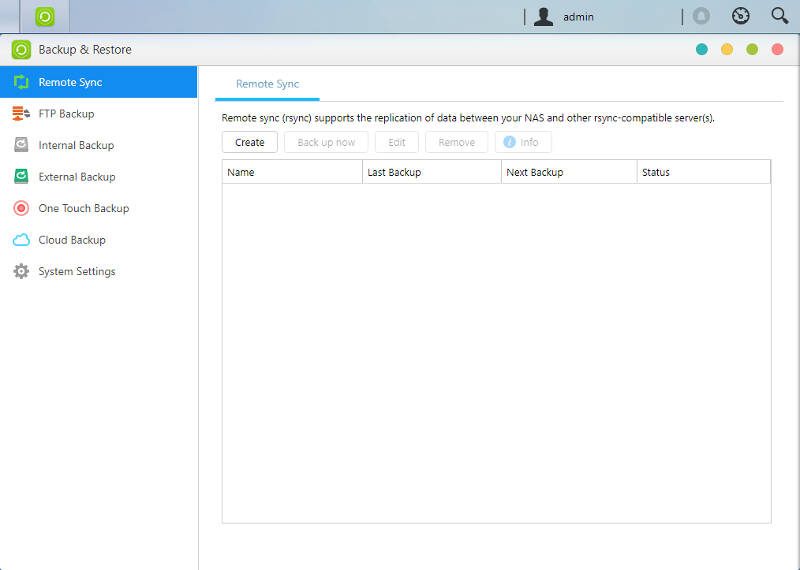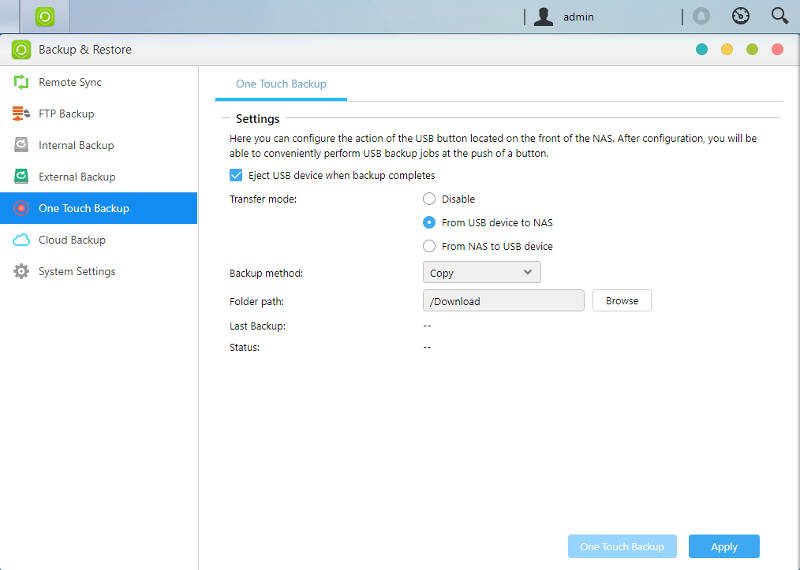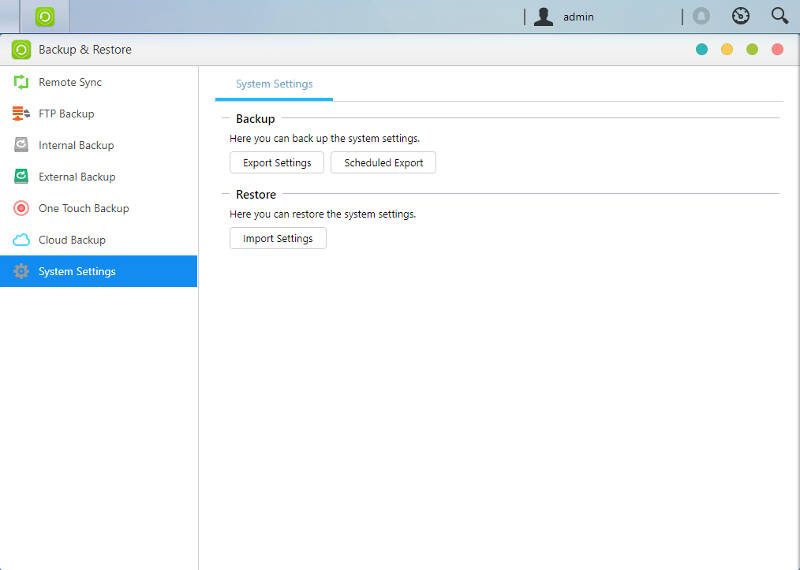ASUSTOR Data Manager (ADM) 3.0 Software Introduction
Bohs Hansen / 7 years ago
Basic Applications and Functions
With what we’ve looked at so far, you might wonder where some of the settings have been. ADM doesn’t have a general control panel with all settings mashed into a single window, instead, it’s separated into groups of things that match. So, with that in mind, it’s time to take a look at the network services. Drives and access rights are done, but we also need a protocol to connect through.
Services
Starting with the basics, we have the Windows CIFS/Samba sharing along with Mac OS X sharing with Time Machine support and NFS. WebDAV is naturally also supported for those wanting to hook their ASUSTOR NAS up to their domain setup.
Traditional and widely compatible file protocols are also supported. These include FTP, TFTP, and SFTP. They’re all variations of File-Transfer-Protocols and they’ll surely offer you a way to transfer files. The FTP server even supports FXP which isn’t a given for a built-in tool.
A NAS is basically a small server, so why not use it as such. You can run your own Web server, set up virtual sites with subdomains, and there’s even a MariaDB database server right out of the box.
Business users will love features such as Rsync, but also the ability to run the ASUSTOR ADM-powered NAS as an SNMP trap.
System Information
Settings are one side of it all, another is reading out the various states and statuses. ADM has a comprehensive system information for this. It also includes the Dr. ASUSTOR feature which can identify trouble and suggest changes for you.
Activity Monitor
General system information can only provide so much information. For the rest, there is the activity monitor. It is what you expect it to be, and it is so in detail. You can keep a close eye on all hardware parts and their utilisation.
Backup and Restore
A NAS is a great tool to keep all your backups on, and ADM can do most of the work with a simple setup. ADM has everything from general backups over Rsync and cloud backups to the configuration of the USB one-touch copy button a single app.
File and FTP Explorer
There are two basic apps that fit what we’ve looked at so far, and the first is the file explorer.
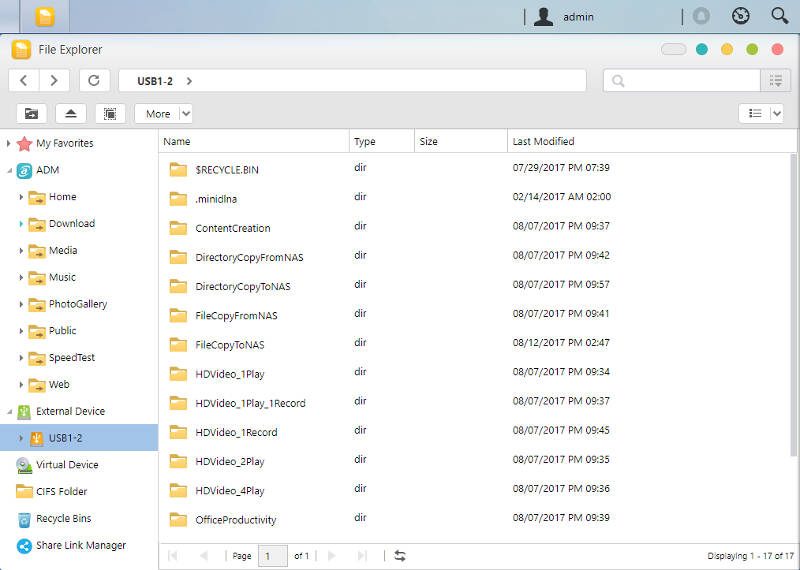
The second app is the FTP explorer. Both are what you think they’d be and they’re great apps to have directly on the NAS. It allows for extremely easy file management no matter where you connect from. You can do it all through the normal user interface without the need for any local apps beside a browser.