BenQ ZOWIE RL2455 24-Inch Monitor Review
John Williamson / 8 years ago
A Closer Look
The BenQ ZOWIE RL2455 utilises a matte black housing and sensibly sized bezels. Granted, it’s not particular thin but the bezel size is far from the largest I’ve encountered. Furthermore, the bezels effectively hold the screen in place and provide great a sense of confidence in the product’s durability. The panel itself employs TN technology which allows for a more affordable price point and fast response time. On another note, the monitor has a specialised design frame to reduce reflections on the bezels’ edge. This proves to be less distracting and ensures the end-user can focus on the main image. Aesthetically speaking, the monitor sports an understated, elegant design and the stand acts as a talking point compared to other products.

On the opposite side, the monitor has a stylish ZOWIE logo, BenQ branding and good amount of ventilation. There’s also mounting holes if you want to disregard the bundled stand and use a different solution. Another great addition is the clear pictures below each connector which make it easy to connect the display cable and power cord. As you can see, the stand is already looking slightly messy despite using gloves during the setup process.

Attaching the stand doesn’t require any tools and takes a matter of seconds. Firstly, push the stand into the base and the two mounting points should interconnect. Despite not being held on with a thumbscrew, the connection is really strong and shouldn’t come loose when trying the next step. Once complete, gently glide the two metal prongs through the correct inserts and push upwards. To uncouple the stand, press and hold the release button before lifting downwards. This is a very good mechanism which is simple, and toolless. Ideally, I’d like to see some kind of plastic piece included to push the release button. Granted, it’s easy enough to find a household object to press the button, but having this within the box would enhance the user experience.

Here we can see the monitor’s professional design works alongside the base’s red accent rather well to create a distinctive look.

Connectivity-wise, the monitor has a full-sized AC power port, 3.5mm headphones jack, 3.5mm microphone jack, two HDMI, DVI-D and D-Sub. PC users may decry the lack of a DisplayPort but it’s important to remember the monitor is focussed on console users who should be using the HDMI standard.

From the side angle, it’s clear that the display doesn’t employ an ultra slim profile. This is perfectly fine and the monitor’s frame isn’t overly thick.

To navigate around the menus, there is a total of six buttons. Barring the power button, each button has a slight ridge in the centre which proves useful when trying to feel the buttons from the side without looking. Also, the power LED isn’t too obtrusive and remains hidden when directly facing the monitor. While the button arrangement is good, I would like to see different icons which provide an insight into the different functions. Simply placing obtuse icons on the side doesn’t explain much and causes confusion before adjusting to the setup layout.

Menus
The monitor’s OSD has a clear, distinctive user interface and incorporates icons on the side to instruct the end-user how to navigate the menus in a quick and seamless manner. Initially, this seems a little strange and I made quite a few mistakes during the first 5-10 minutes. However, the layout begins to make sense after this period and changing a whole host of settings became a rudimentary task. On the main page, you can access different menus ranging from picture tweaks to changing the active input.
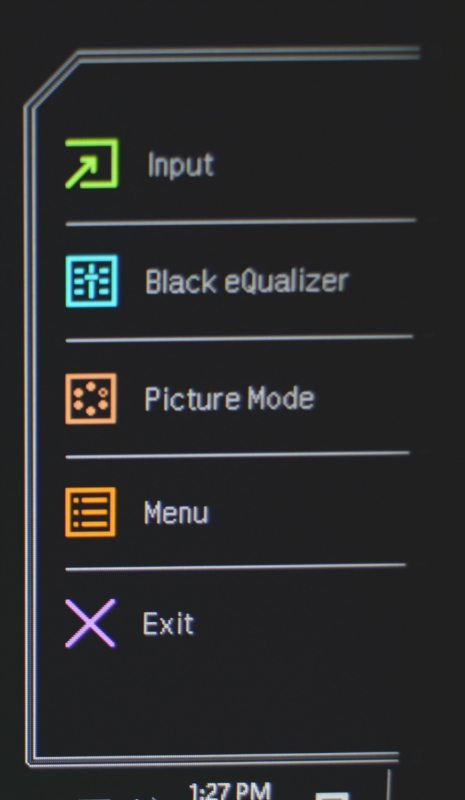
The input page allows you to cycle between the various connectivity options.
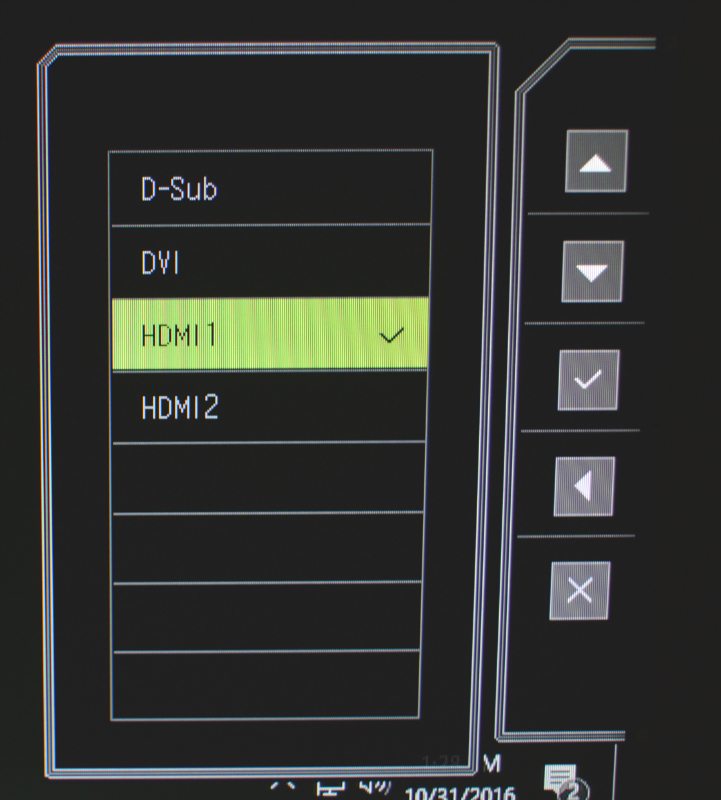
Here we can see the Black eQualizer which accentuates subtle details in dark areas and brings them to the forefront. This is handy to see elements within dark corners without over exposing the brighter portion of the image. Professional eSport players may want to deploy this to notice campers cowering in a corner.
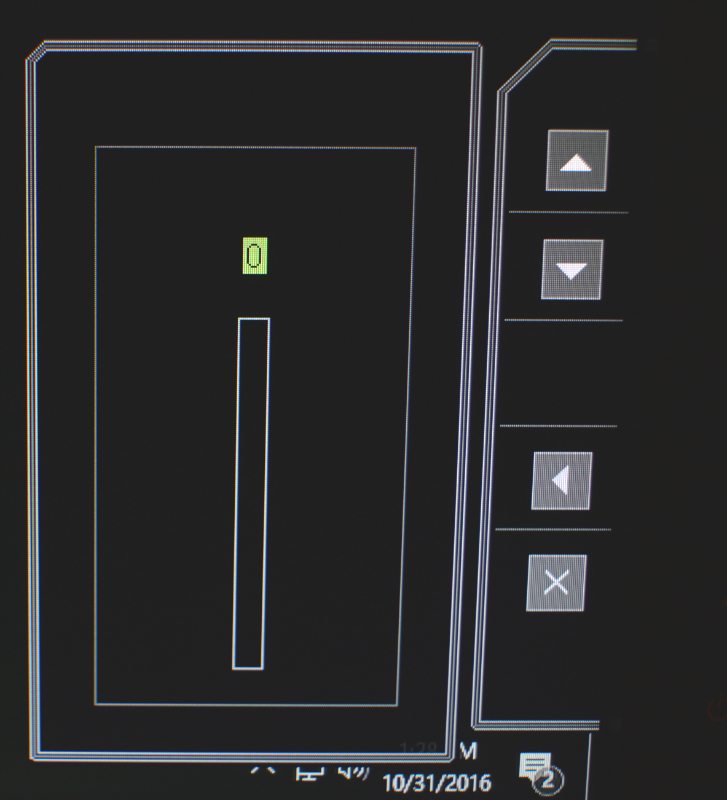
As you might expect, the monitor supports an impressive array of presets which shift the image based on your usage scenario. Interestingly, this particular product goes beyond the traditional “Game” mode and includes settings specifically designed for contrasting genres such as RTS and Fighting.
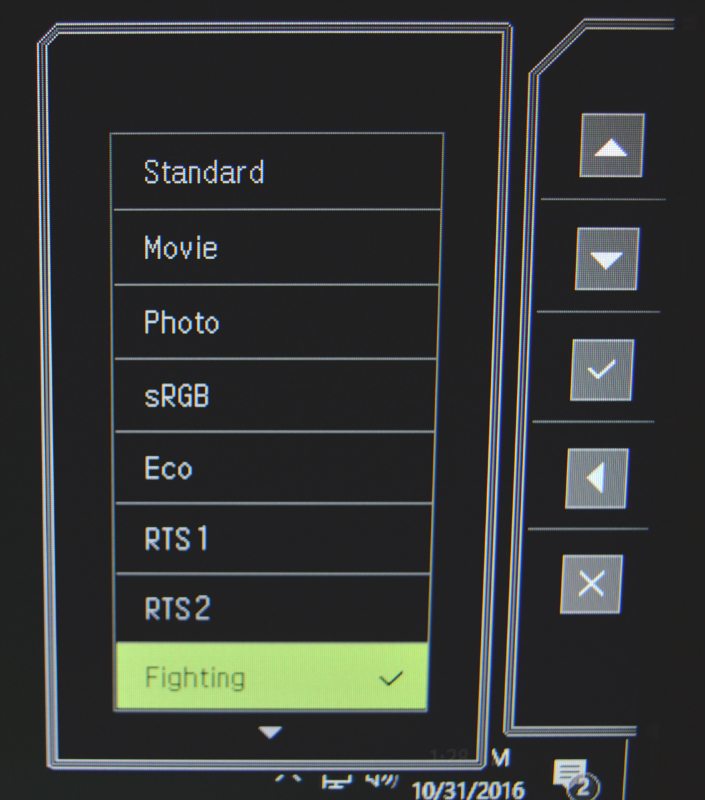
On the menu screen, the buyer is presented with loads of customisable tweaks to mould the monitor to their own preferences. The Display tab can automatically adjust the screen or you can manually set the horizontal/vertical alignment.
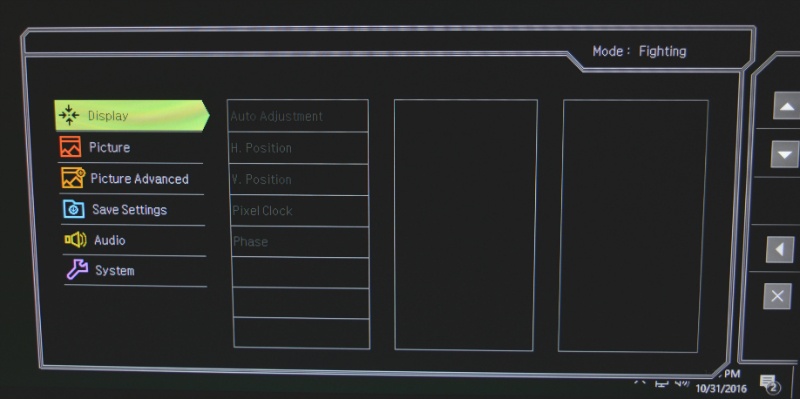
Next up is the Picture menu which houses settings to adjust the brightness, contrast, sharpness, colour temperature and much more. In theory, the Low Blue Light function can reduce eye fatigue by limiting the blue light channel. Although, I haven’t seen substantial evidence that BenQ ZOWIE’s implementation has a profound effect. Nevertheless, it’s a good feature which may be useful to some with eyesight problems.
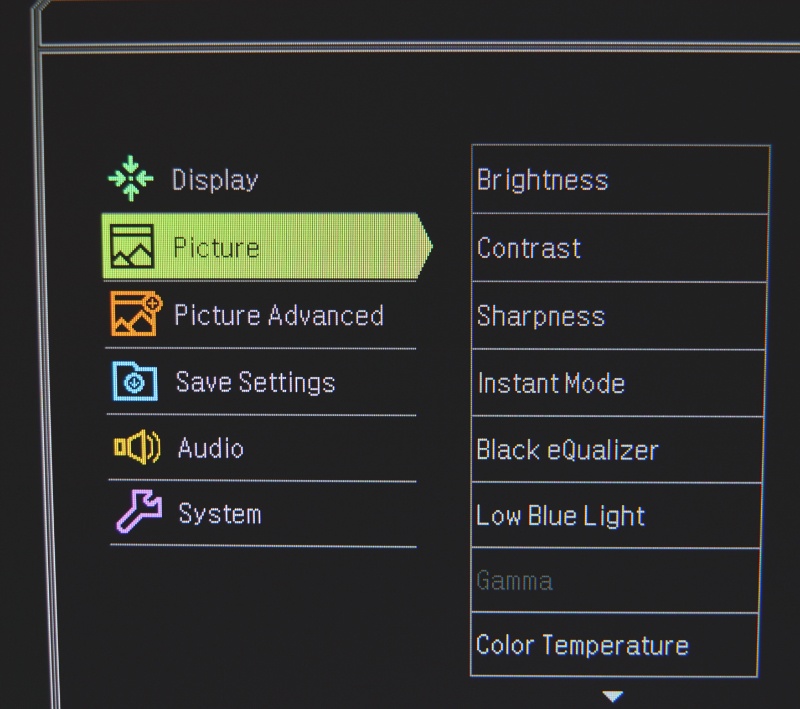
The Picture Advanced page lists a number of valuable settings and allows you experience the Seneseye Demo, configure Overscan and even inspect the HDMI RGB PC Range. Honestly, the majority of users shouldn’t be entertaining this screen and leaving everything on factory defaults.
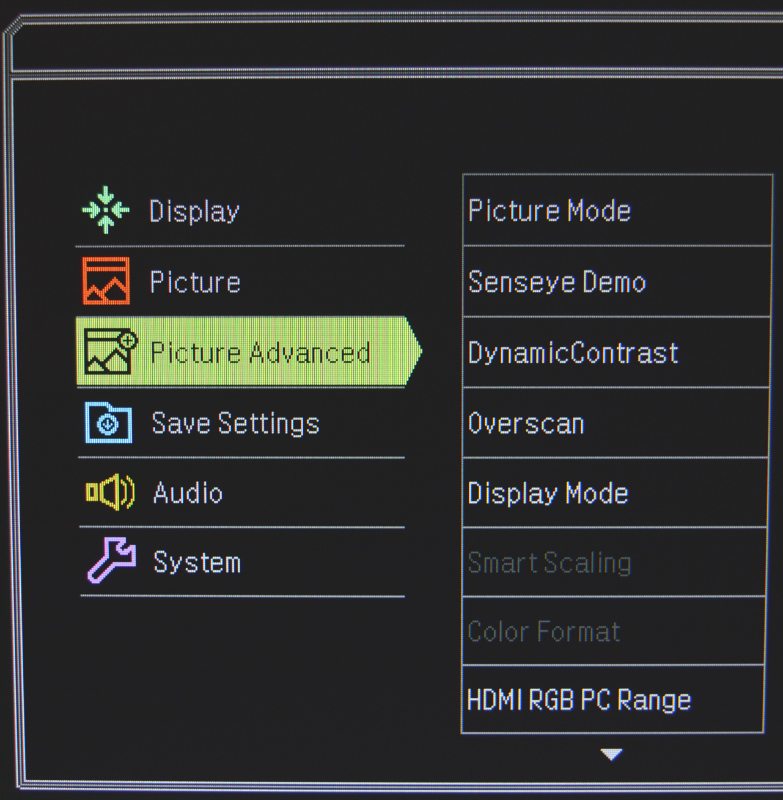
Once you’ve modified the display’s characteristics, it’s possible to save up to three custom profiles. This is extremely useful if you dislike the pre-programmed modes and want to store your own creation.
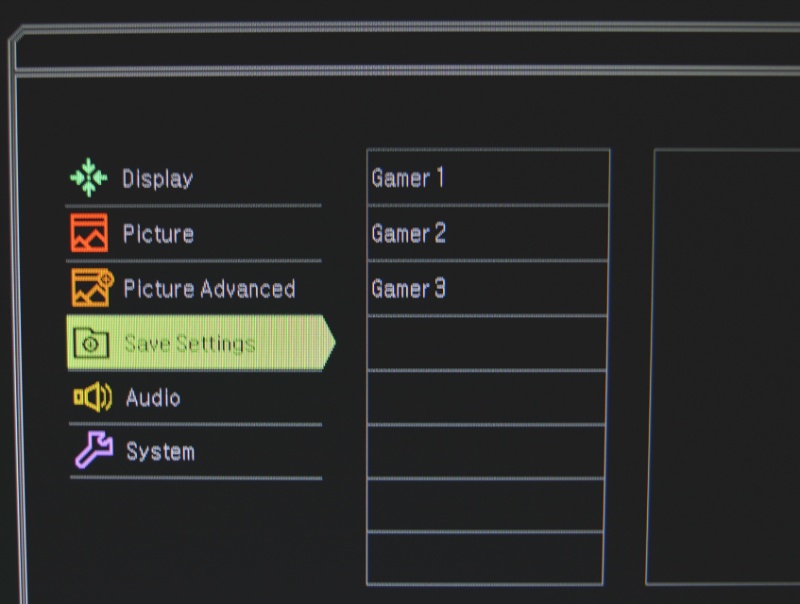
The Audio tab is self-explanatory and contains options to adjust the volume, mute the speakers and select the audio source.
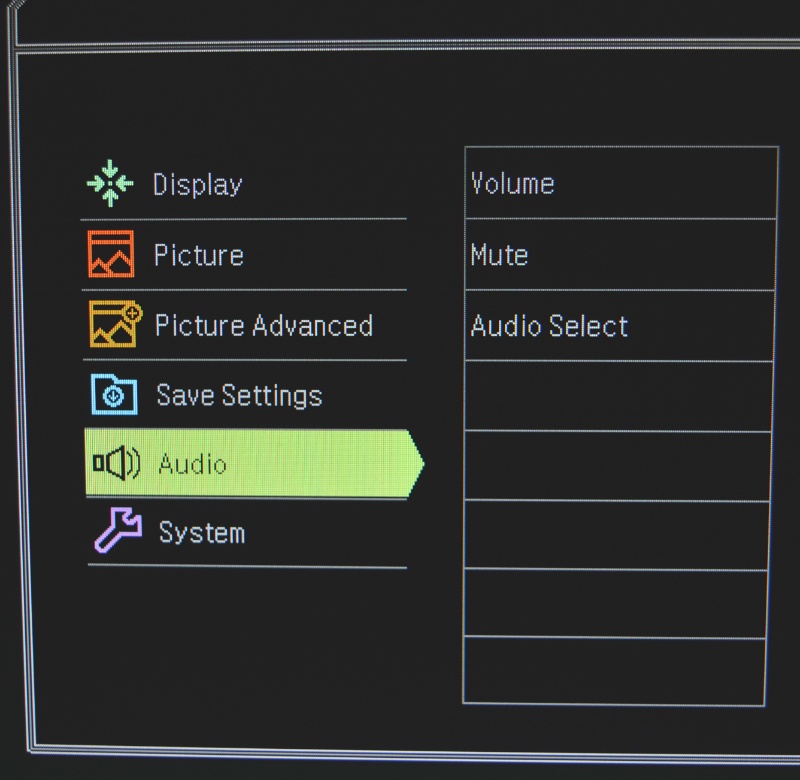
Finally, the System tab lists a number of tweaks to change the input screen, OSD settings, data display channel and switch the automatic power function on or off.
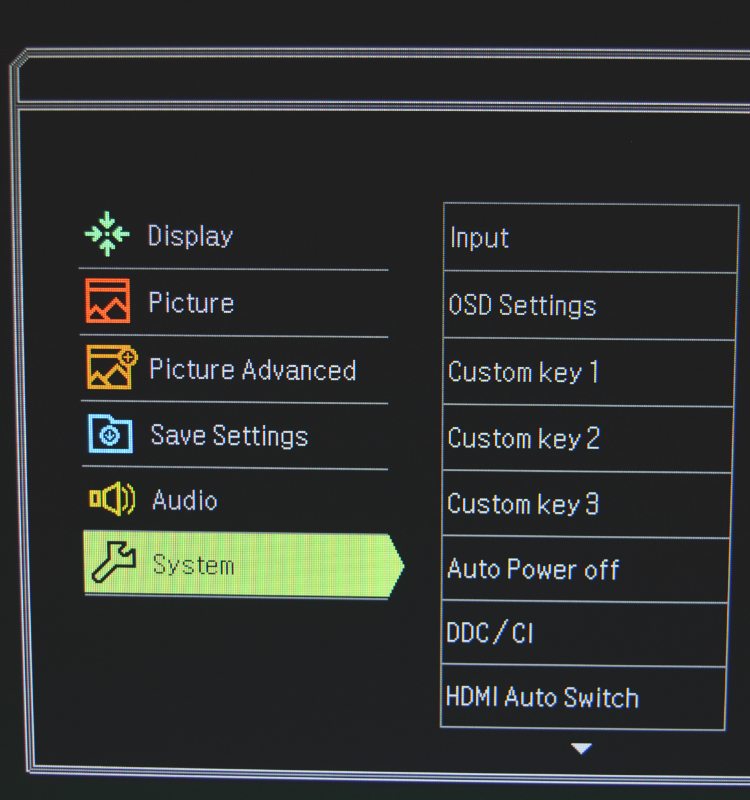
Functionality
Even though the stand is functional, it’s severely lacking in adjustability and appears to choose style over substance. As a result, you can only tilt the monitor within a -15-15 degree inclination and there’s no swivel functionality or height adjustment. To be fair, this isn’t a shocking revelation considering the price point which makes the situation more forgivable.



















