BIOSTAR GAMING H170T (LGA1151) Motherboard Review
John Williamson / 9 years ago
Software Overview
BIOSTAR’s software package is sorely lacking and feels like an after-thought. Honestly, I wouldn’t personally use any of these for a long duration as there are free alternatives with more polish. Each of the included programs don’t integrate well in a modern operating system and look like relics from the past. BIOSTAR should focus on creating software you actually want to use with enhanced functionality and adopt a similar visual style to the competition. Thankfully, this is an area which is easily fixed and with the right guidance, I’m sure BIOSTAR can create a superb software suite.
The first application replaces the start-up screen with an image of your choice or allows you to update the BIOS. At first I was flabbergasted by the software’s tiny size and found it difficult to focus on. Nevertheless, I quite like the idea of creating a custom splash menu and think it’s a novel idea. BIOSTAR just need to work on the GUI to make it more user-friendly.
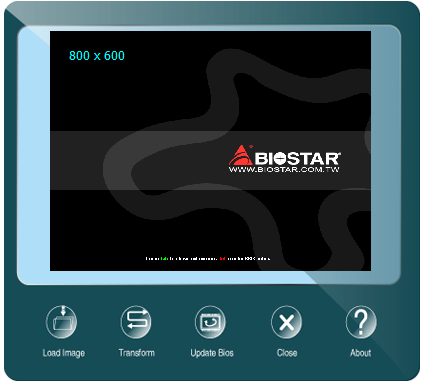
I honestly hope the eHot-Line branding was lost in translation because it sounds like a piece of primitive malware. Not only that, it also looks suspicious and if someone had this installed on their PC, I’d remove it as a matter of urgency. While it might seem a bit harsh, I’m only trying to help BIOSTAR here, and inform them how to give the consumer a better experience. In this application, you can insert your e-mail, memory module details, and power supply maker to access technical help. The other concept is to simply e-mail their RMA department through a secure server which makes much more sense. To be blunt, the eHot-Line creates a terrible impression and shouldn’t exist.
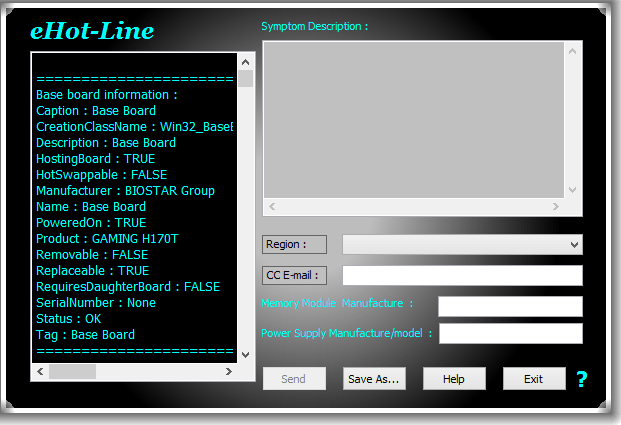
The Smart Ear 3D formulates a virtual surround space using headphones and allows you to adjust the volume, gain setting and choose between a good range of environmental presets. Graphically, it reminds me somewhat of a WinAmp skin and takes up far too much screen real estate. On the other hand, it provides enough features to be useful but there’s better options out there on the market.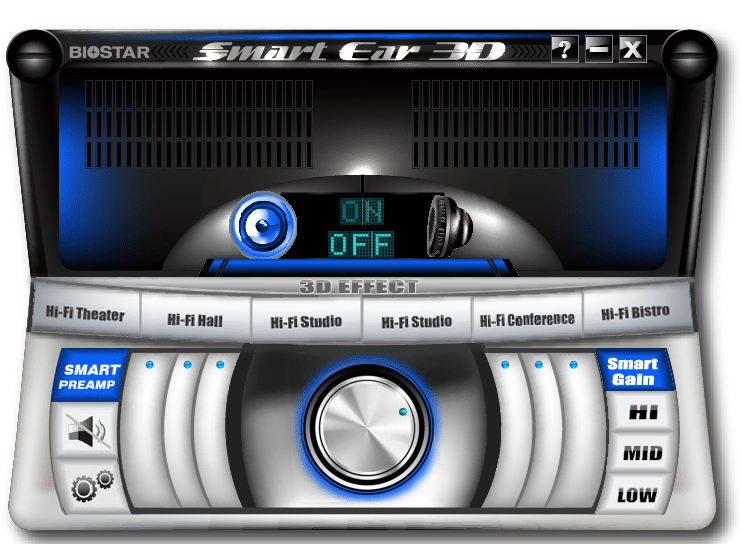
BIOSTAR’s BIOS Update application is designed to create a backup, or update the BIOS from a file or directly via their servers. It also outlines the current model number, and BIOS version so you can easily cross check a downloaded update with the current install. Once again, the program’s window is tiny which might be an issue for people with huge resolutions.
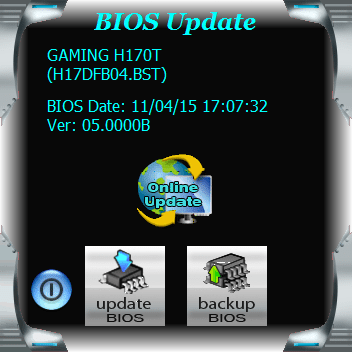
The Green Power Utility displays key system statistics including CPU temperature, fan speeds, CPU voltage and CPU utilization. Furthermore, there are 4 default settings which tweaks the CPU’s frequency and power saving features depending on the usage scenario. Furthermore, the software can detect your specific requirements and automatically configure the CPU to the most suitable default profile. I’m not overly keen on the monitoring though as there’s no information relayed to the end-user. For example, what do the 4 green bars mean in terms of wattage? This needs to made more transparent.
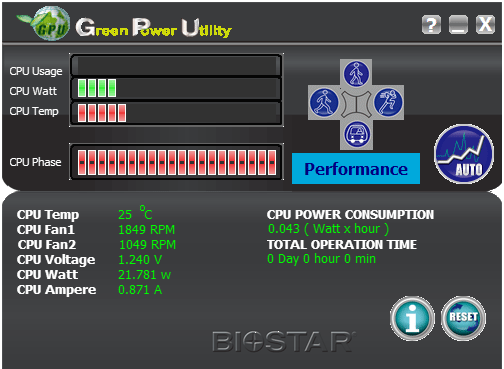
BIOSTAR’s TOverclocker utility underlines the CPU’s specification, core frequency and BIOS details.
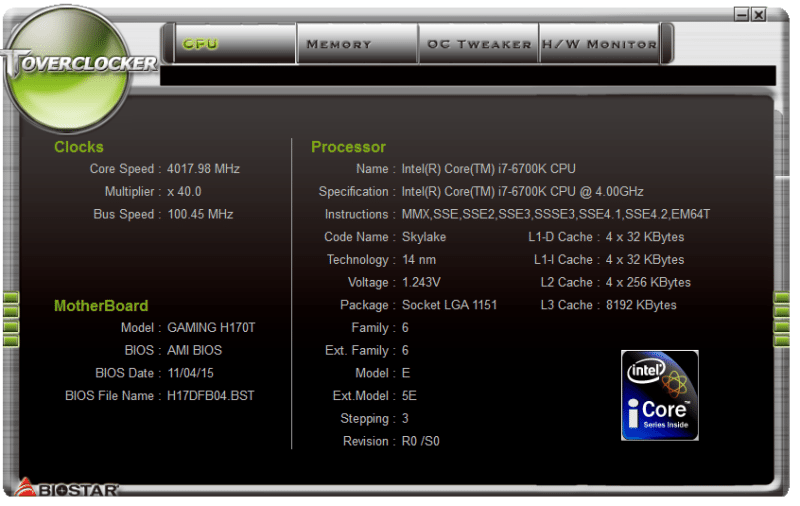
The most important tab here is labelled OC Tweaker which allows you to adjust the Power Limit, multiplier per core, and other advanced voltage settings. Please note, this isn’t a pathway to overclock the CPU as the multiplier is locked at x42 just like the BIOS. Despite this, the software offers a great deal of flexibility, but once again, the GUI doesn’t encourage the end-user to use it for prolong periods.
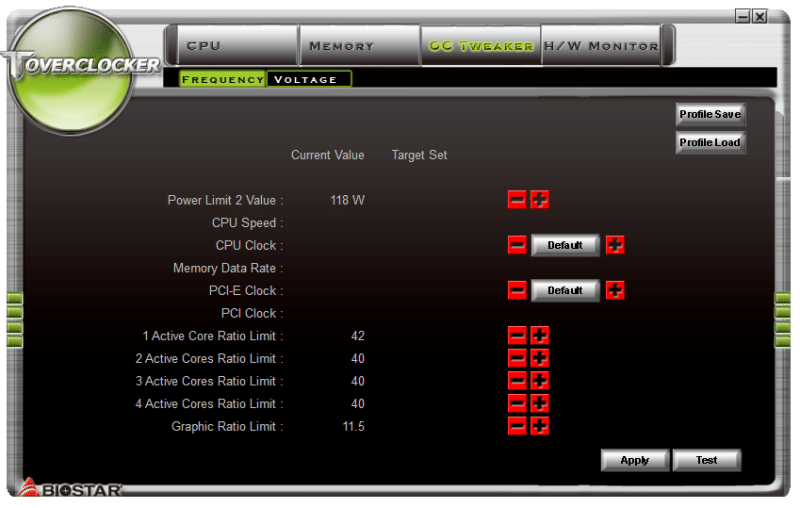
Another piece of software entitled, ChargerBoosterII wouldn’t work on my test bench, despite re-installing the application twice. Perhaps this is due to a strange incompatibility issue in Windows 8.1 and needs to be run with specific parameters.



















