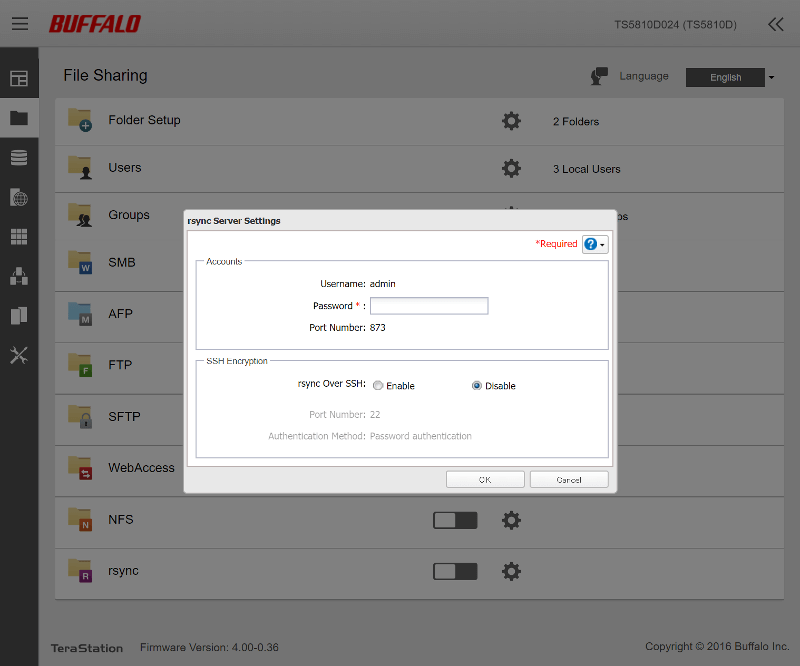Buffalo 5810DN 8-Bay 32TB Preloaded NAS Review
Bohs Hansen / 6 years ago
User Interface: File Sharing
Before we get to the performance testing, we’ll take a tour through the various settings and options available. The first of those are those for the file sharing, which is a great place to start.
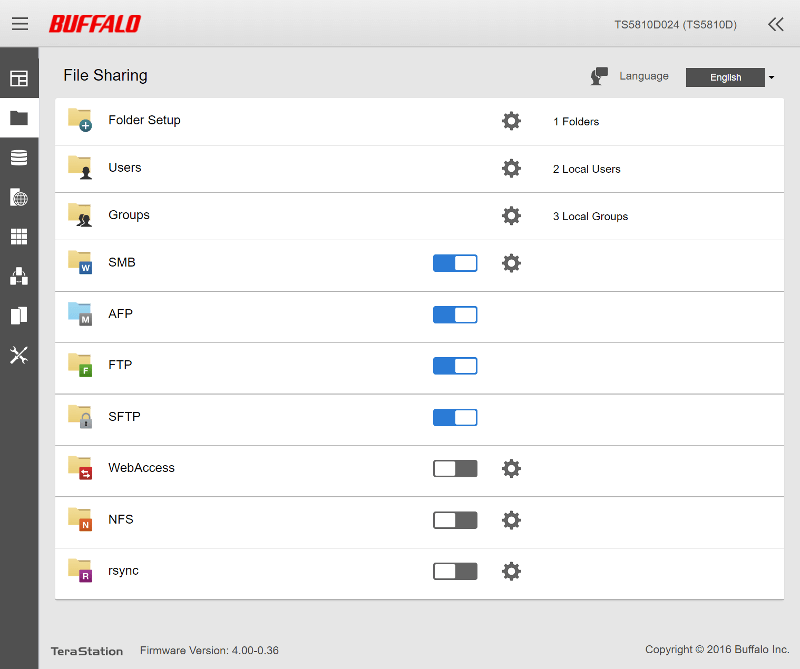
Shared Folders
Shared folders are a cornerstone of a NAS as they offer up the files as network-accessible shares. It isn’t the only way to connect to your NAS, but it’s one of the main ones. All shares are listed in a single window with quick-view on the settings.
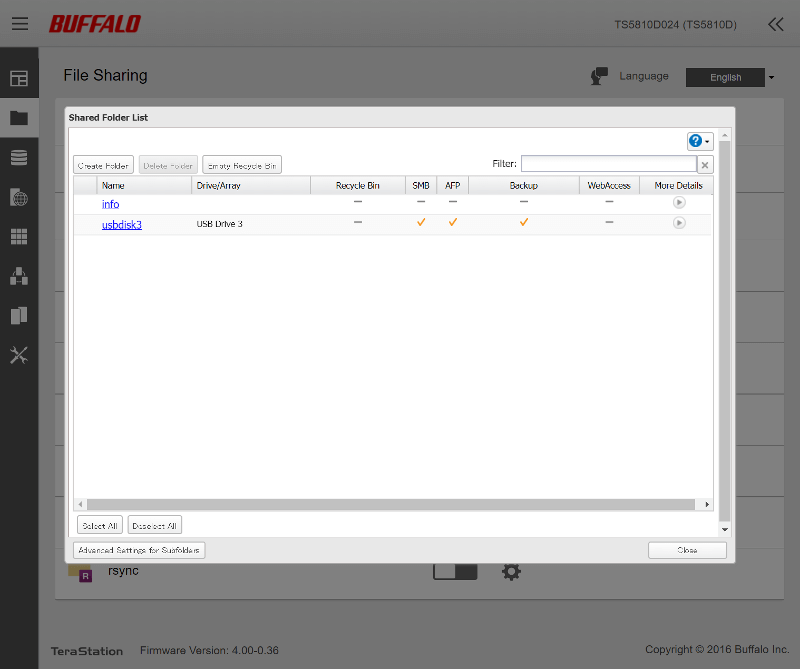
More shares can easily be added. How many and how to configure them is of course up to you.
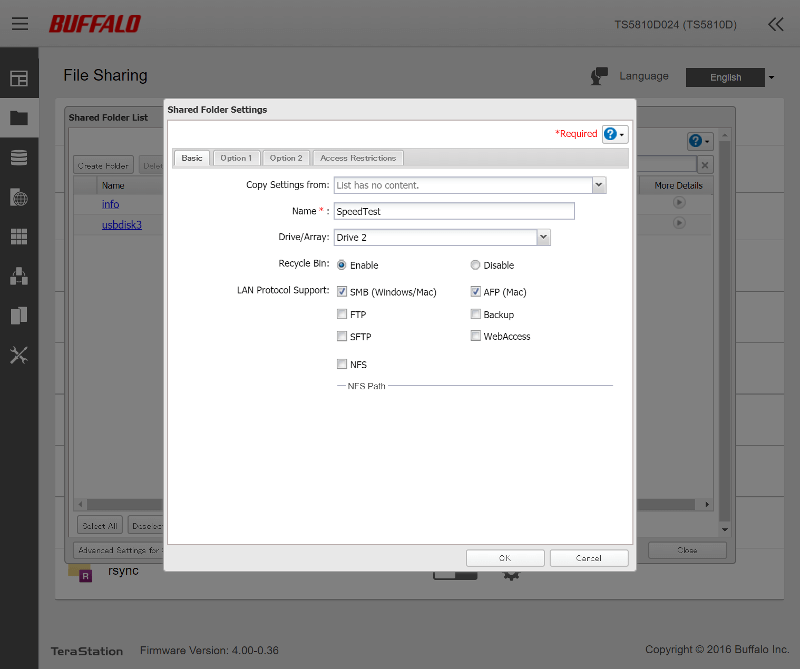
A bonus feature is the ability to change the access rights for subfolders. While this probably isn’t used often, it’s awesome to have at your disposal.
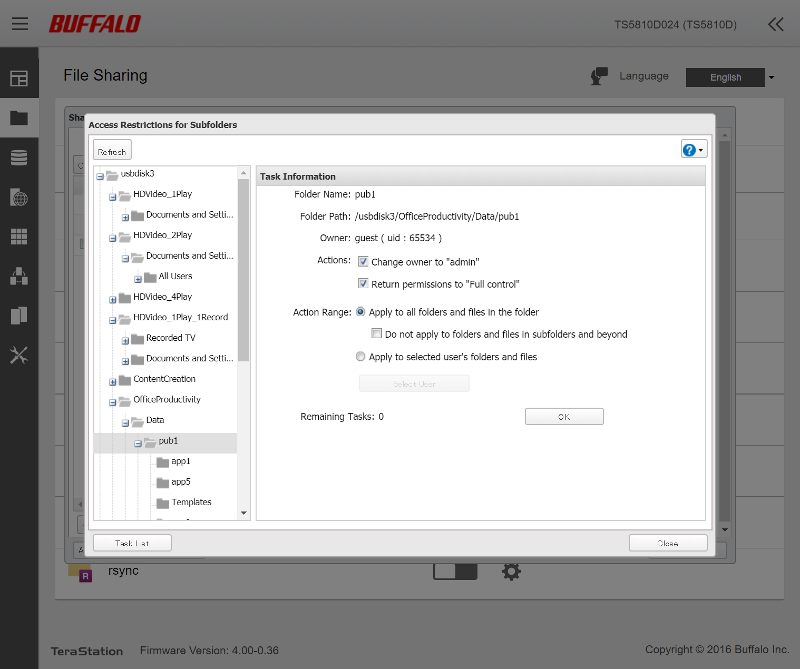
User List
The only default user is the administrator. There’s also a guest user, but that one is disabled by default.
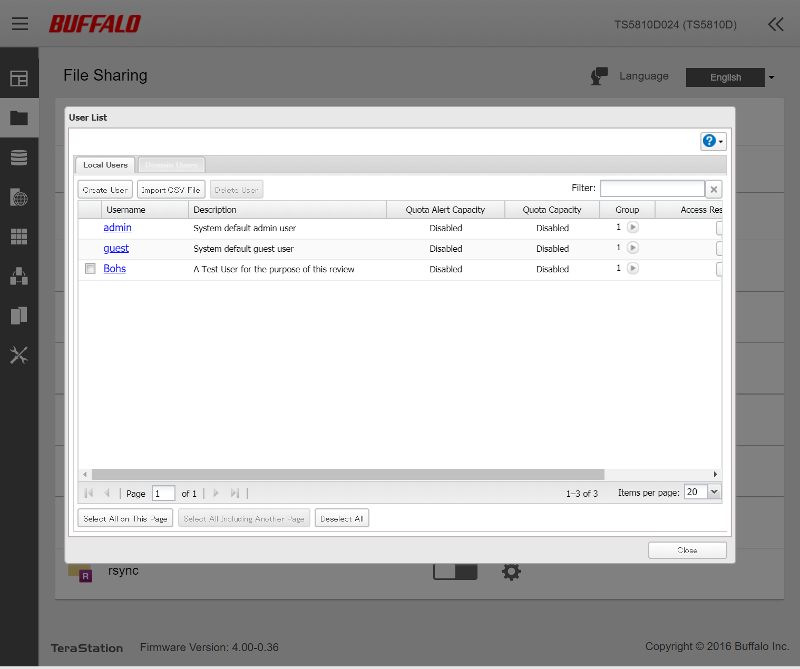
You can easily add many more users with quota settings and group assignment in a single step.
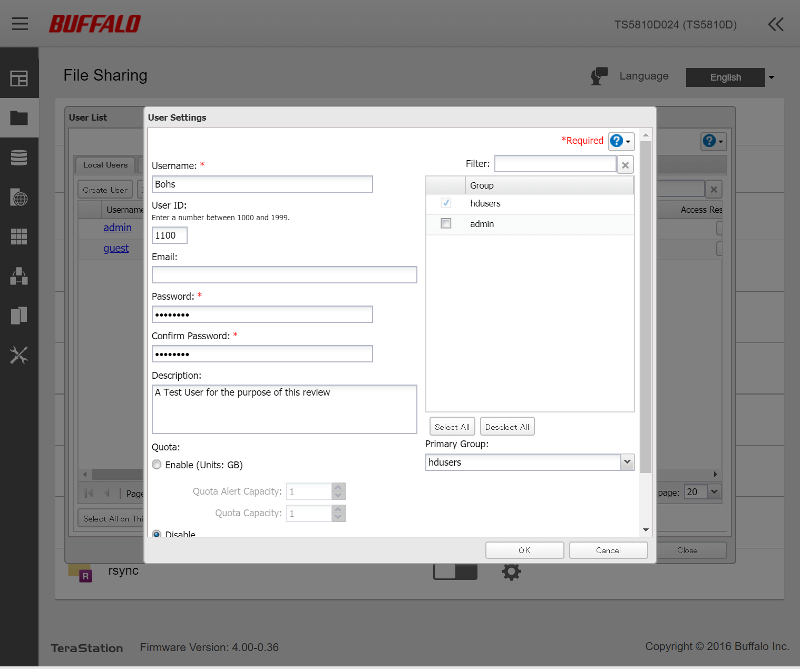
User Groups
Instead of micromanaging each and every user, it is a lot simpler to create user groups and give them access rights instead. It is more than likely that a lot of your users will have the same needs for access rights, so why not set them in a single location. That makes future changes a lot easier.
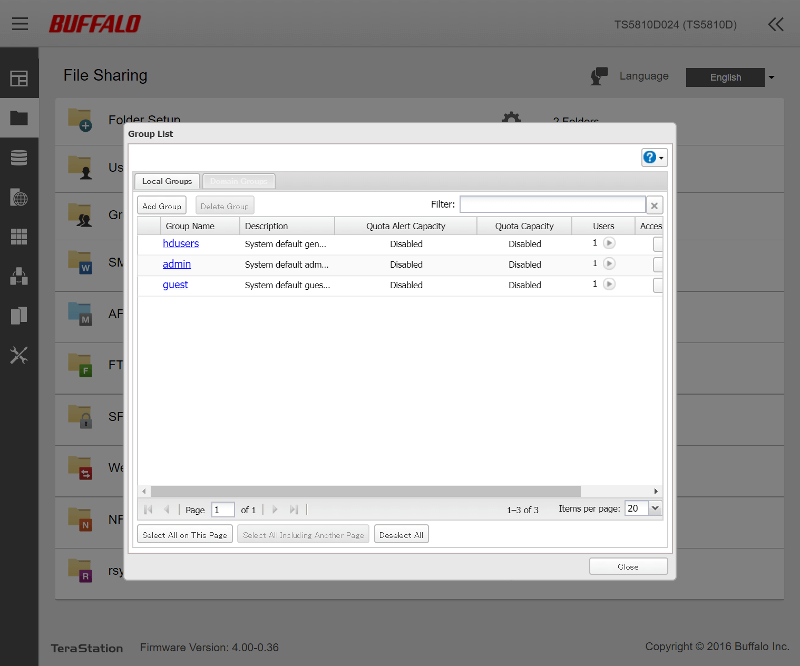
User groups have all the same settings as users, except for the password. That’s still user dependent.
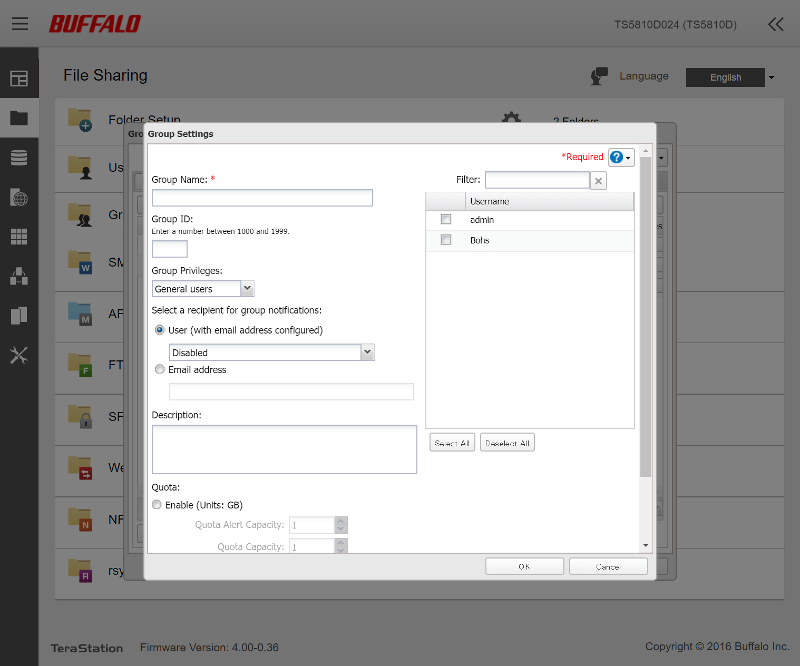
File Sharing Services
It isn’t every file service that has settings, but those who have also have them easily accessible.
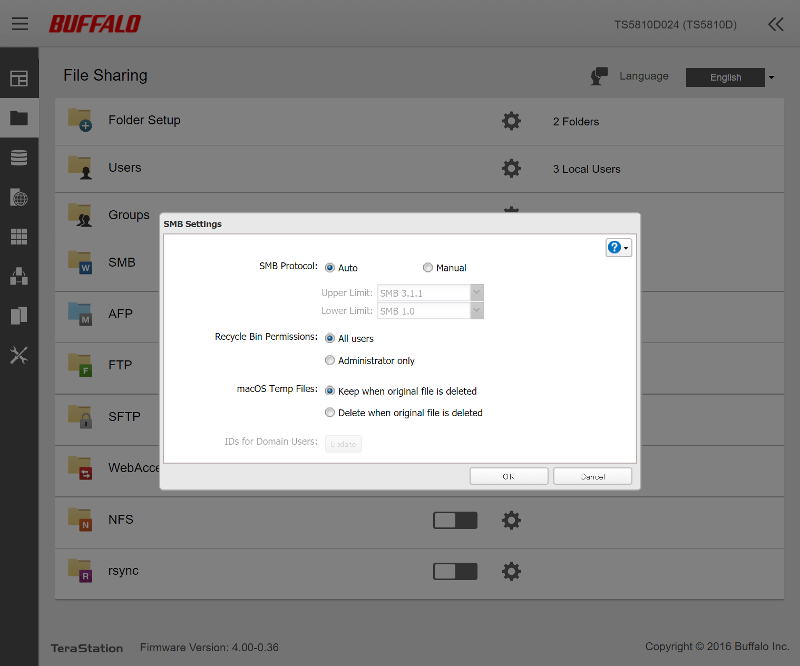
Web Access
The web access can be configured here too and that includes access via BuffaloNAS.com. This is an easy way to remotely connect to your NAS despite having a variable external IP address and without using any third-party options. Another function found here is the UPnP setting for automatic port forwarding in your router.
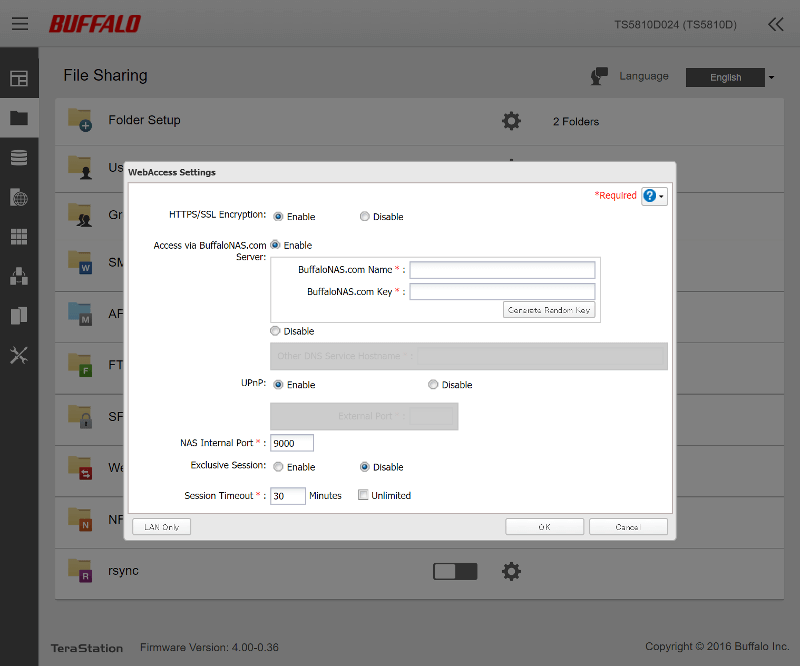
Rsync
Rsync is one of the simplest, yet most effective automatic file transfer protocols. Naturally, this is supported on the Buffalo NAS too.