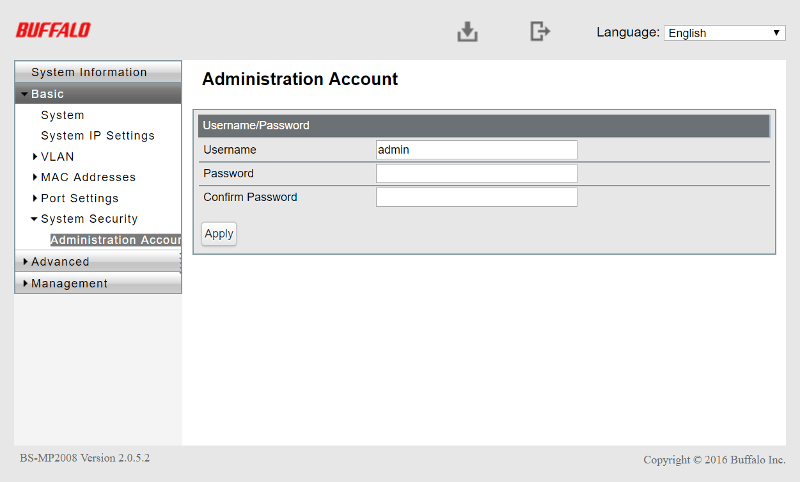Buffalo BS-MP2008 8-Port Multi-GbE Switch Review
Bohs Hansen / 7 years ago
GUI – Dashboard and Basic Settings
The graphical user interface, or GUI, isn’t very extensive. The BS-MP2008 is an entry-line switch with limited functionality when compared to enterprise-grade devices. While there are fewer settings, it’s also easier to learn and manage for people with lesser networking skills.
When you log in, you’re greeted with the System Information page. It will show you all the basic settings and information for a quick-glance diagnostic.
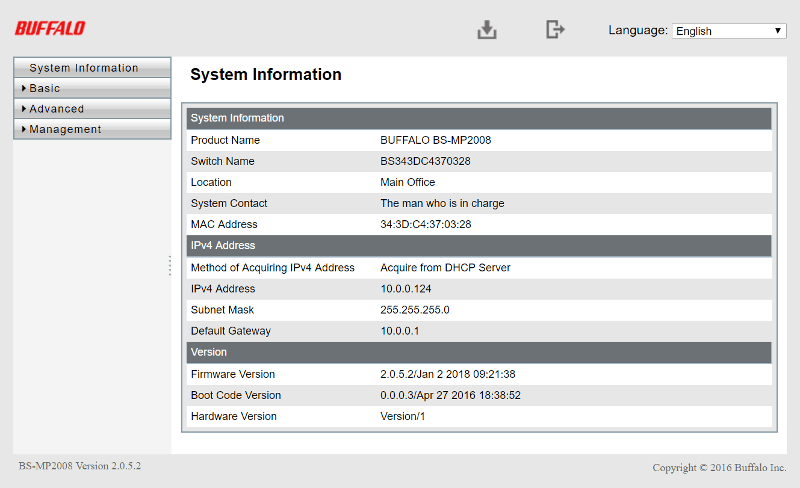
Basic Settings Tab
There are three major settings categories on the Buffalo BS-MP2008. The first one is called Basic which contains areas such as system settings, LVN, MAC filtering, and port settings.
System
The first page is the system settings which allows you to change the switch’s description. It includes the name, location, and who to contact for support.
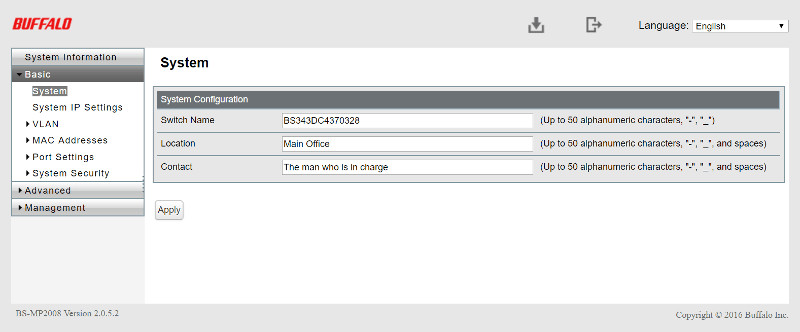
System IP Settings
Next, we have the IP settings; You can set them manually or let the switch get them from your DHCP server.
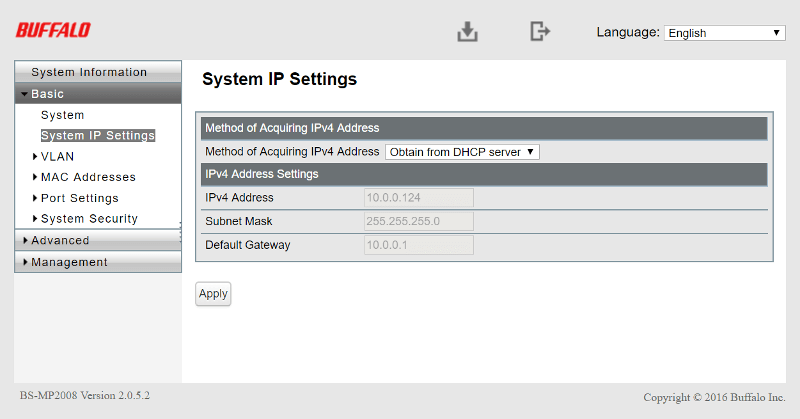
VLAN – VLAN Settings
With the VLAN settings, things get a little more interesting. There are two modes, manual VLAN settings and privacy mode.
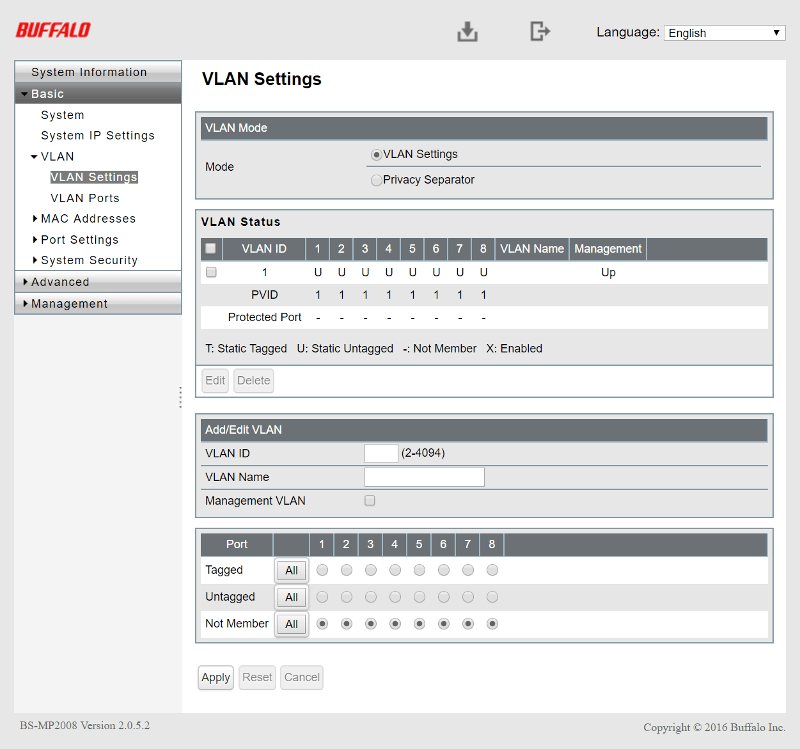
The Privacy Separator can come in real handy. It will block the downlink ports from communicating with each other. They can only talk with uplink ports.
VLAN – VLAN Ports
Each RJ45 port can be configured to allow all or tagged-only as well as marked for the ingress filter and protected port modes.
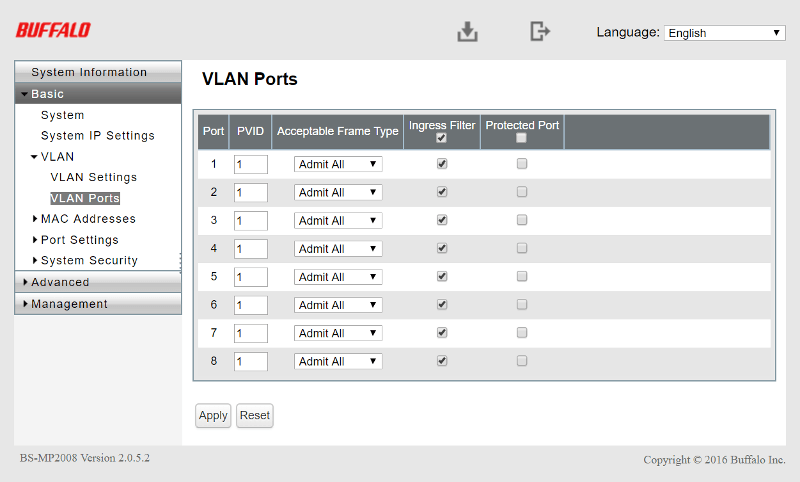
MAC Addresses – Static MAC Filtering
A way to define who has access to the network is the MAC filtering. With it, the MAC address has to match the switch port. It can help prevent people from getting unauthorised access to your network. Unplugging a deployed system and plugging a strange system into the switch is prevented this way. At least as long as they don’t know your MAC addresses and can’t spoof them.
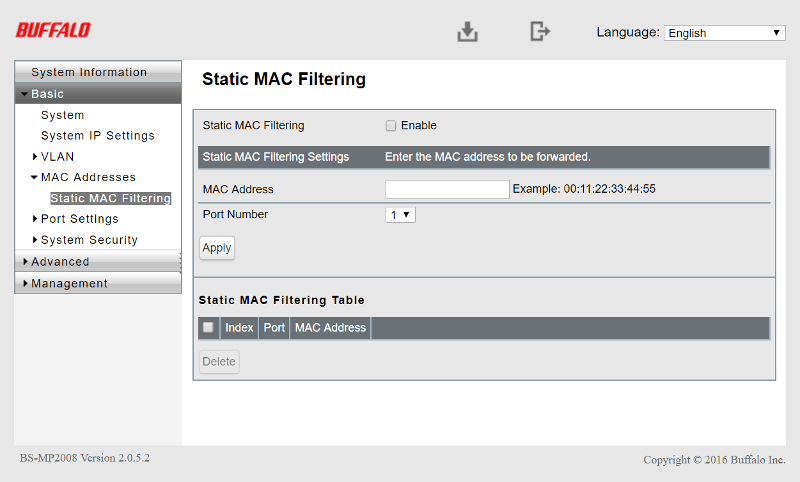
Port Setting – Status
The port settings start out with a status page. The status will display status and setup of each available RJ45 port.
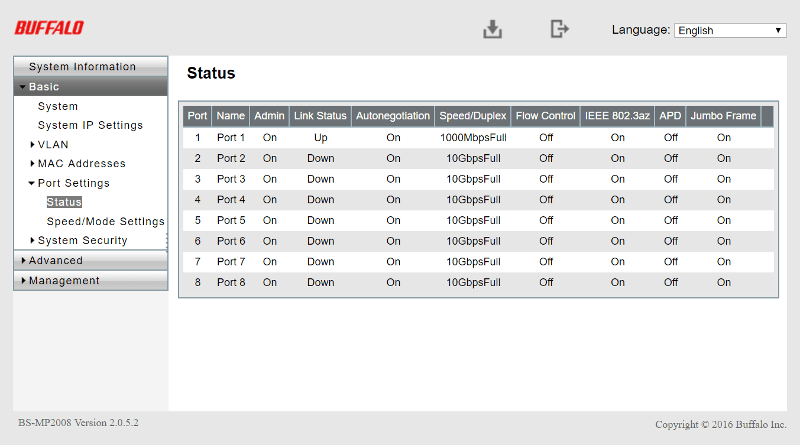
Port Settings – Speed and Mode Settings
Just as you can view each port’s setup, you can configure them all individually. Of course, you can. From flow control to jumbo frames and speed negotiation, it’s all there. You can also name them to match the connected systems.
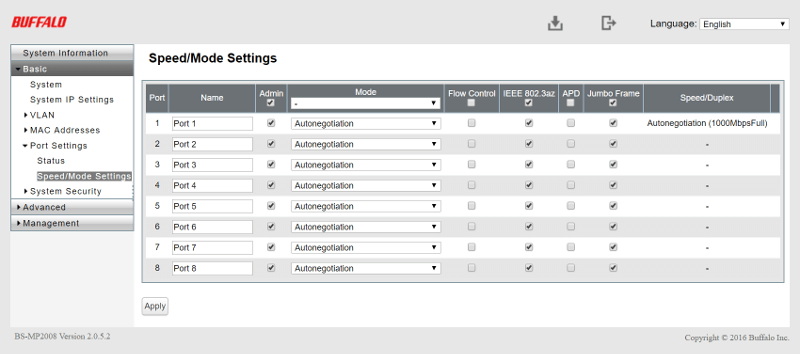
System Security – Administration Account
The last section of the basic information page is for the administration account. You can change the admin password to something new, which is highly recommended to do. You can also change the admin user away from the default, making it harder for brute-force attackers.