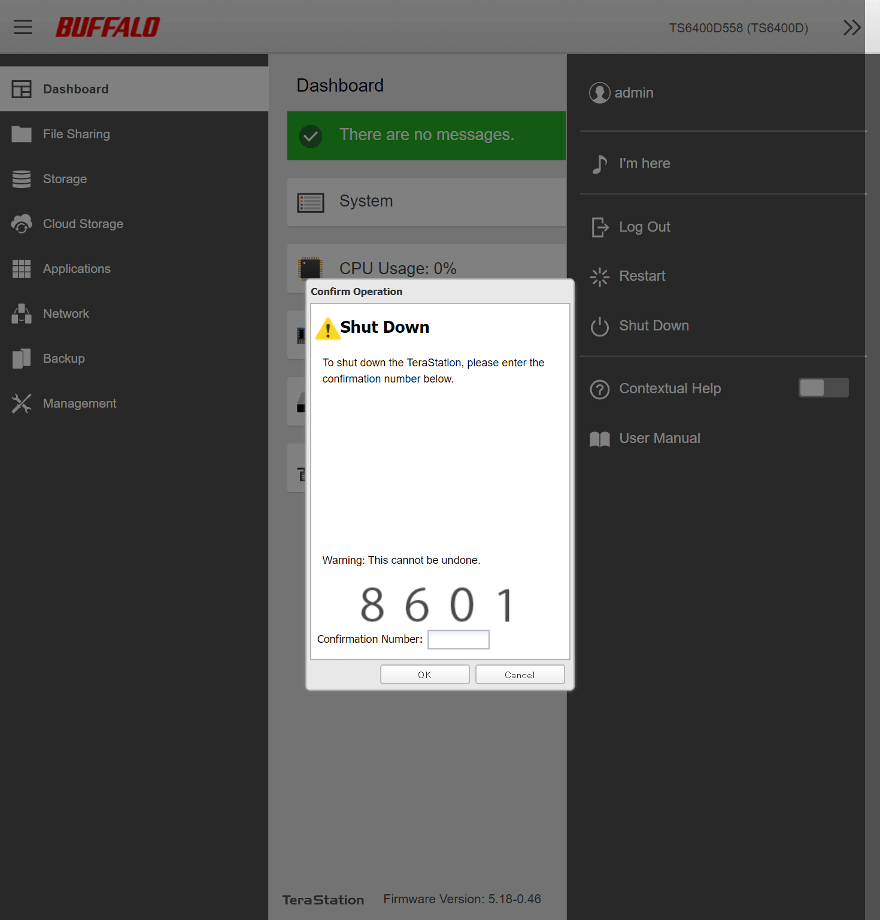Buffalo NAS Software Introduction
Bohs Hansen / 4 years ago
General Functions and Dashboard Page
It all starts with the login page, obviously. It is very plain and without unnecessary graphics which might make it load slower. You can choose whether to stay logged in or have your login time out for each session.
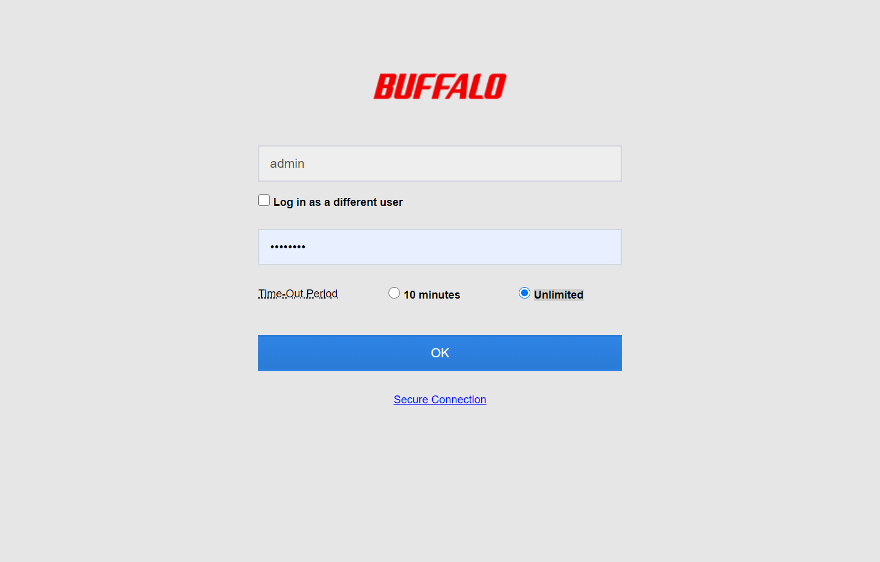
Once logged in, you’re presented with the dashboard. It has a summary of all vital information from drive fillage to memory usage and network load.
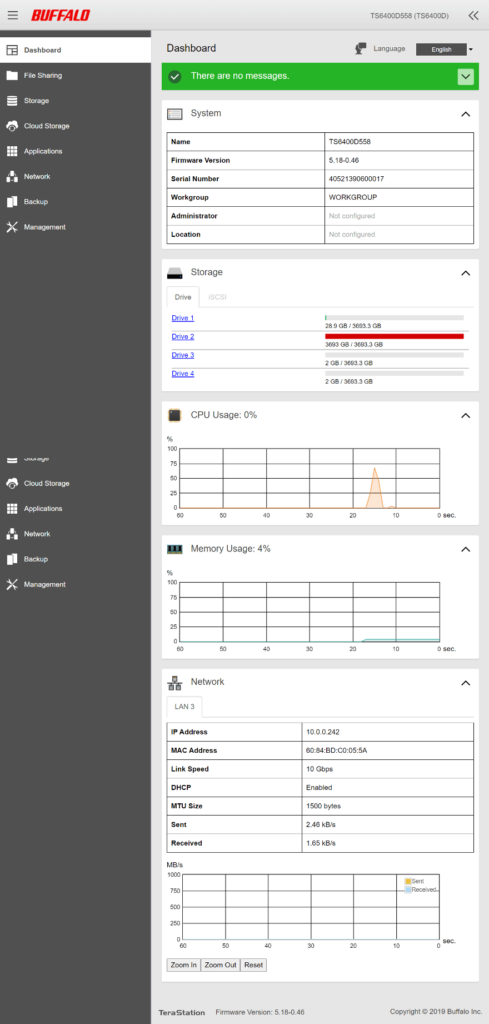
Notifications and things that you need to be made aware of are right at the top of the page. You can see that it is yellow here compared to the screenshot above where it is green. In this case, there is a new firmware version available.
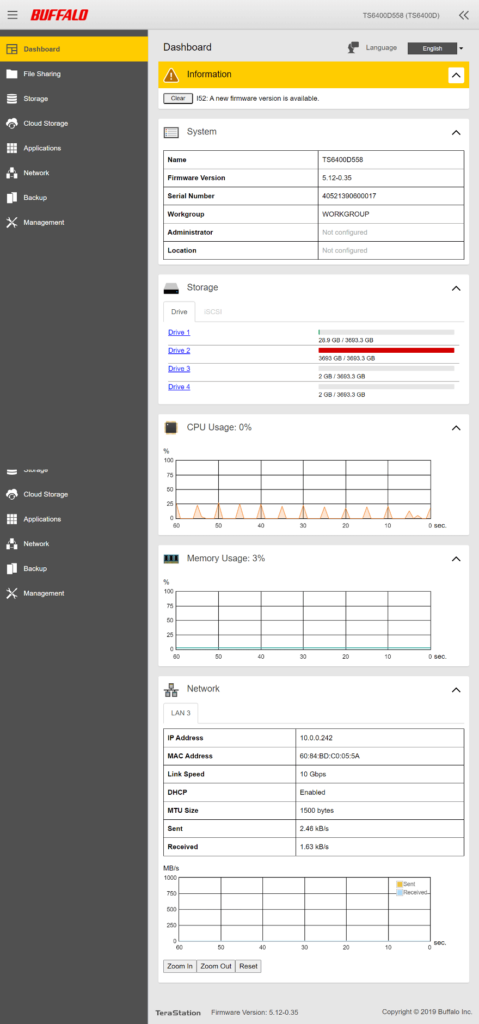
You can change the order of the information fields and also collapse them in order to make it better viewable as well as match your needs.

The function menu overlays the rest on the right side, much as we know it from other NAS operating systems. From here you can log out, restart, or shut the NAS down. You can also trigger a noise from the built-in speaker in order to locate it physically. This is especially useful when you have multiple devices next to each other.
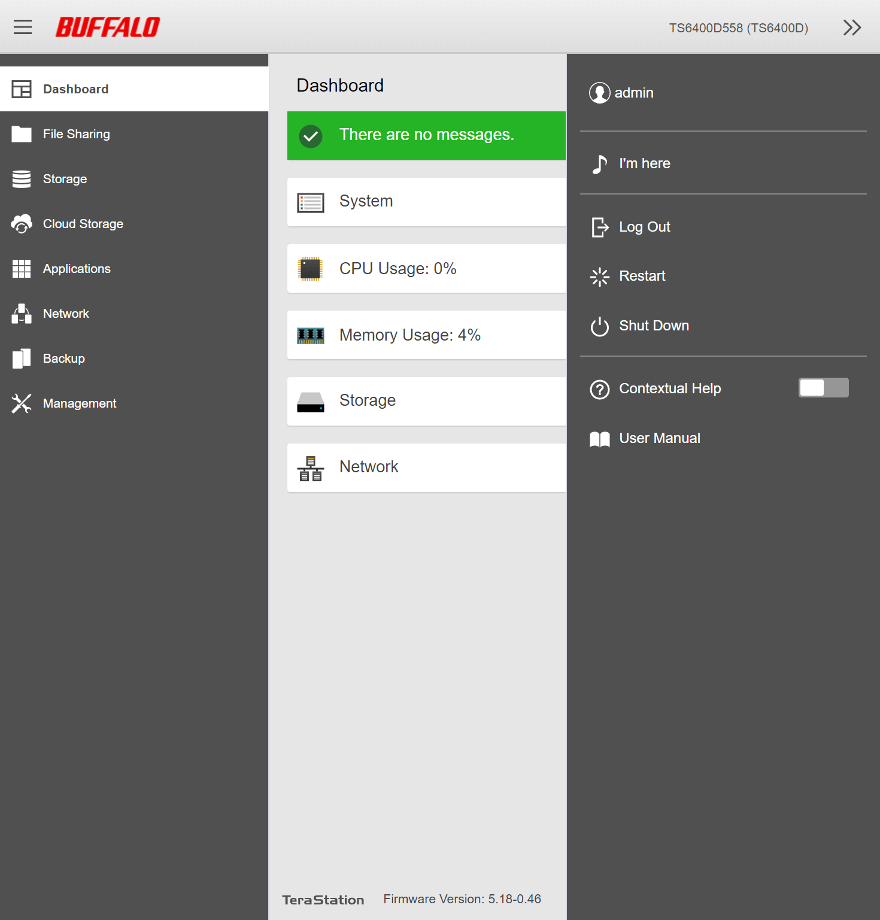
Important functions such as deletion of drives or shutdown of the device will prompt a window as seen below. You have to confirm the action by entering the four numbers given to you. A good security measure and one that isn’t easily hacked or abused by automatic functions.