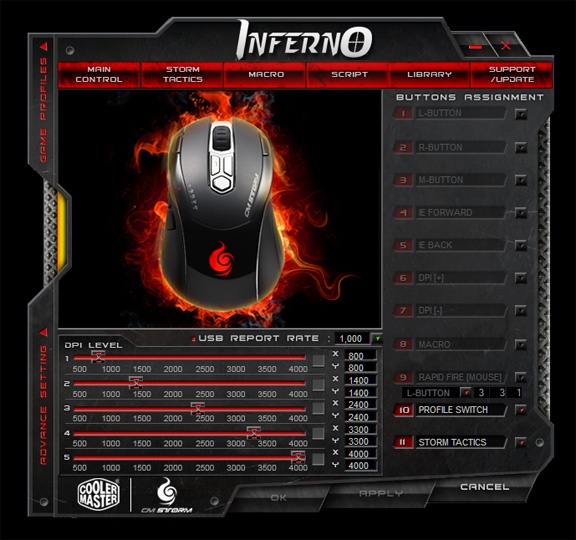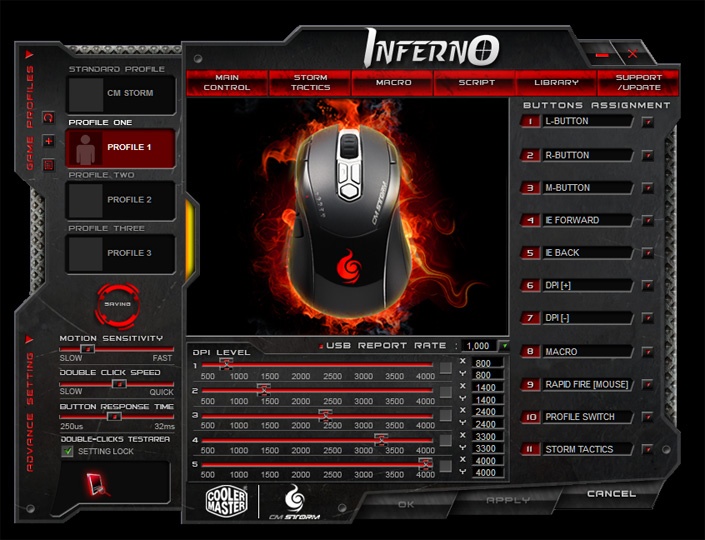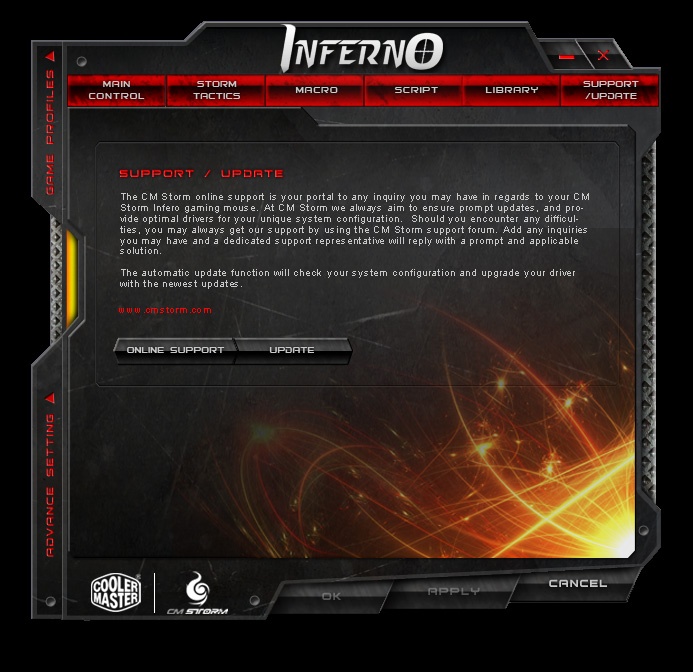CM Storm Inferno Gaming Mouse Review
Simon Telford / 13 years ago
SoftwareAfter installing the drivers, you are first met with an option screen allowing you to select either ‘Casual Gamer’ or ‘Pro Gamer’. This is the casual gamer:
This is the pro gamer, and as you can see there is not much difference between the two, except that on pro gamer it loads up the CM Storm profile and as such locks the first 9 buttons from being adjusted. You can change this on the next screenshot.
We certainly expect a lot of customisability with all CM Storm products, and this seems to be no exception. While you can change all the button settings on the right hand side, the DPI in the middle, you are also able to change the profiles on the left-hand side, as well as sensitivities to various settings.
On the next screen we have the Storm Tactics set-up screen which allows you to use the special Storm Tactics button and a combination of button clicks to perform certain functions, both standard windows functions and more complicated Macros and Scripts.
As we have seen more and more with gaming mice recently, we have the option to save new macros, which are perfect for the single-instruction button clicks/keyboard press that you might need within gameplay.
Something we don’t see too often is the ability to record ‘scripts’ which are in effect, a combination of several macros, they record the key combinations precisely, including the time the button is pressed for and the delay before another key. Allowing you to set up perfect timings for certain operations.
Next we see a tab saying ‘Library’, which in effect shows you the lists of macros and scripts you have set up on the previous two pages.
The final page lists information about help and support and takes you to the CM Storm page so that you can update the drivers.