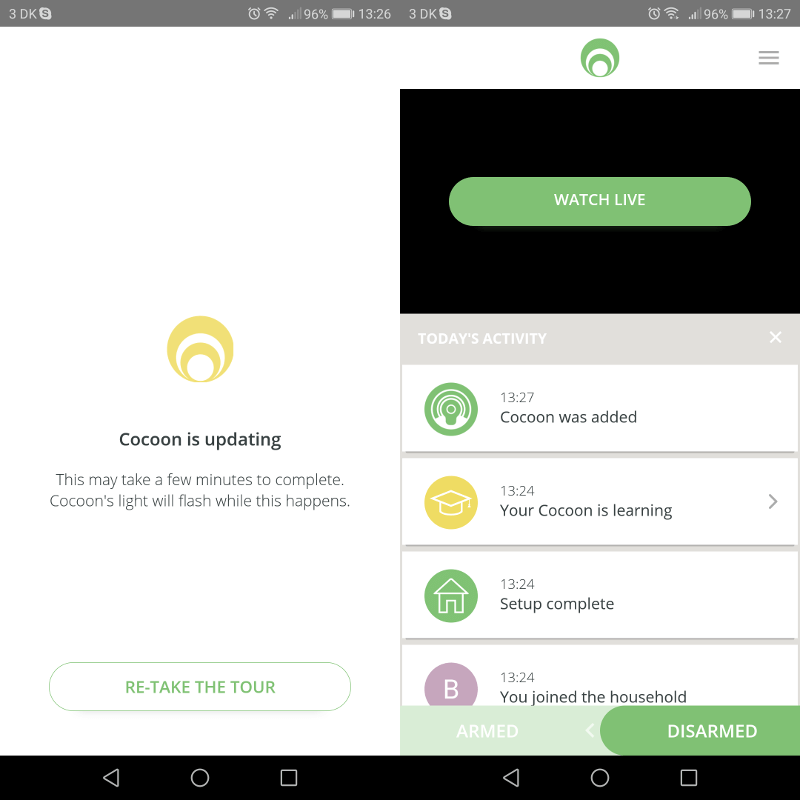Cocoon Home Security Camera Review
Bohs Hansen / 6 years ago
Setup and Initialisation
Download and Installation
The setup and initialisation of your new Cocoon couldn’t be much easier than it is. The included setup guide will tell you where to navigate to in order to find the mobile companion app. It is available for Android as well as iOS users, but Windows Mobile users are out of luck.
The download is only 13MB, so it won’t take a lot of your bandwidth or data volume to get it. Once it is installed, the Cocoon is almost ready for you.
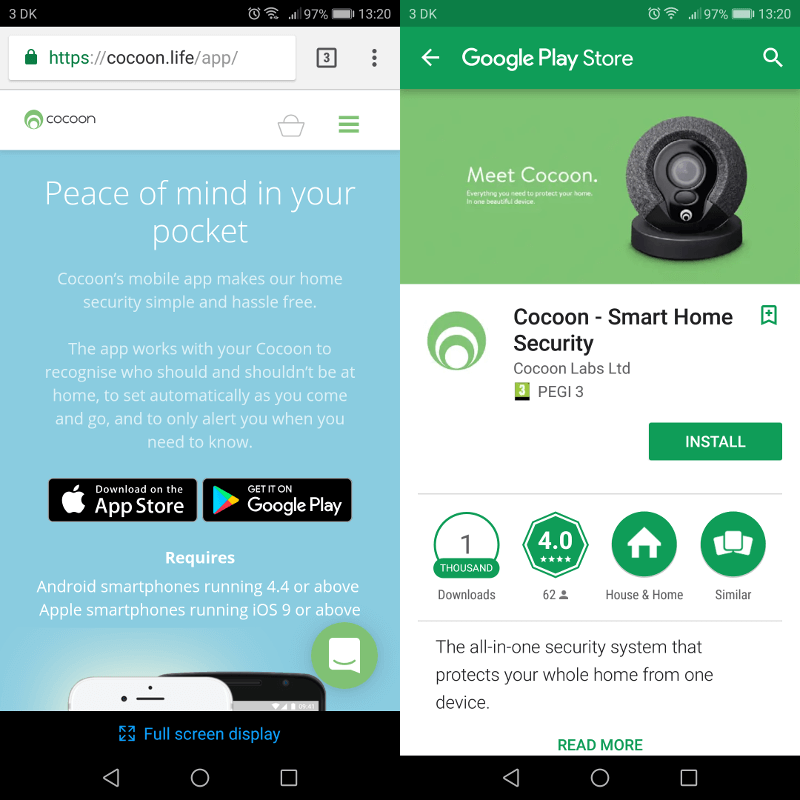
First Time Configuration
The actual setup and connection to your Cocoon are just as easy as downloading the application. First, you need to accept the terms and conditions, then enter your name and email address. Every point during the setup also has an infobox to pop up in the event that you require more information about this specific setting or option.
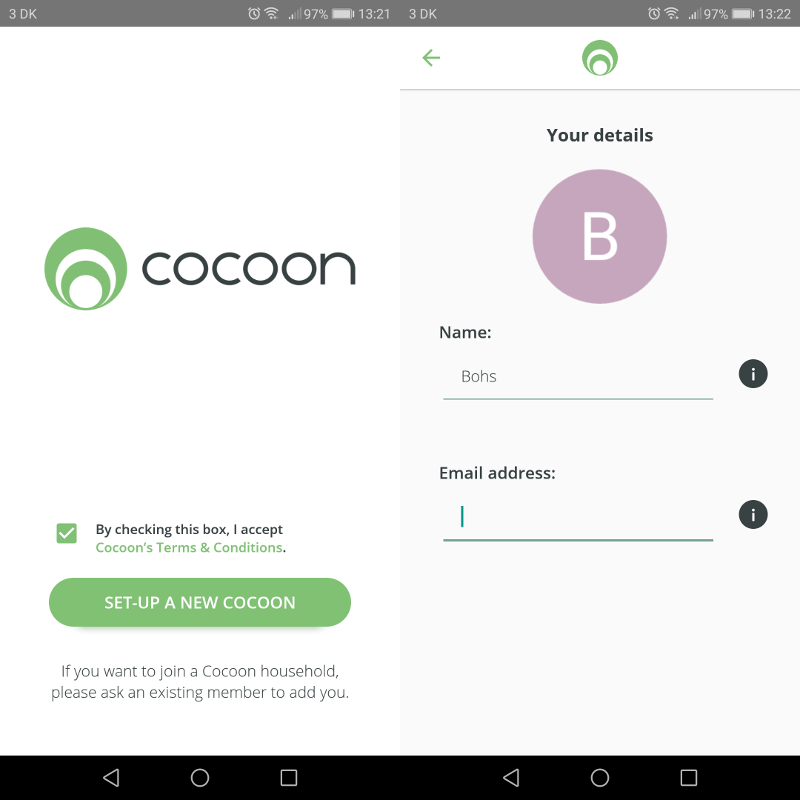
The second and final step is to enter your Wi-Fi details. The phone will then communicate this information to the camera via sound. And that’s it; the Cocoon is fully set up.
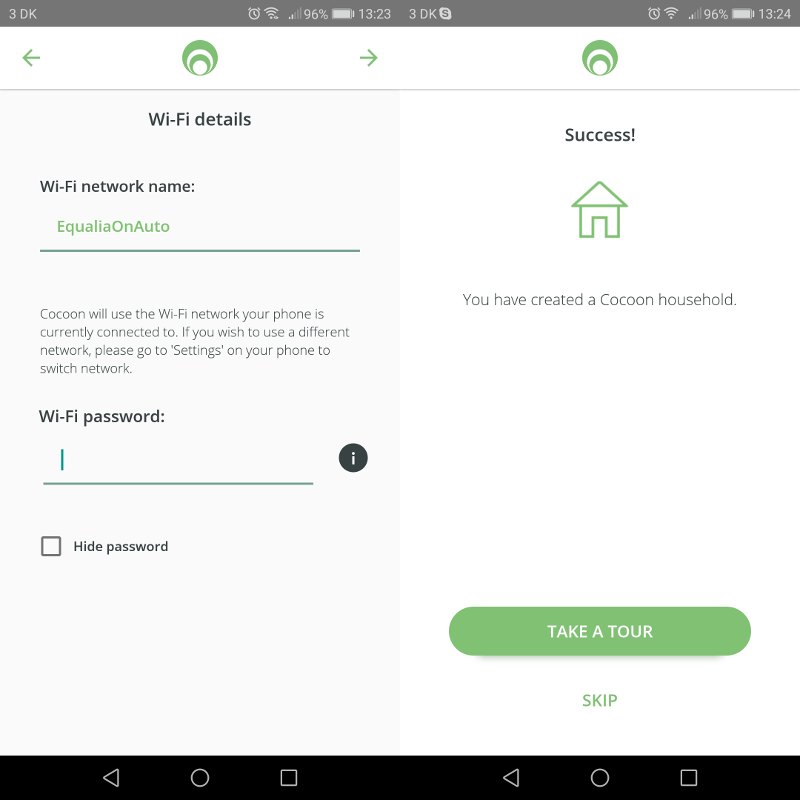
Welcome Tour
The welcome tour is optional, but as a first time user you should check it out. It will explain a lot of Cocoon’s functionality in six steps.
The first two pages inform you about the unique Subsound technology and automatic arming when you leave your home.
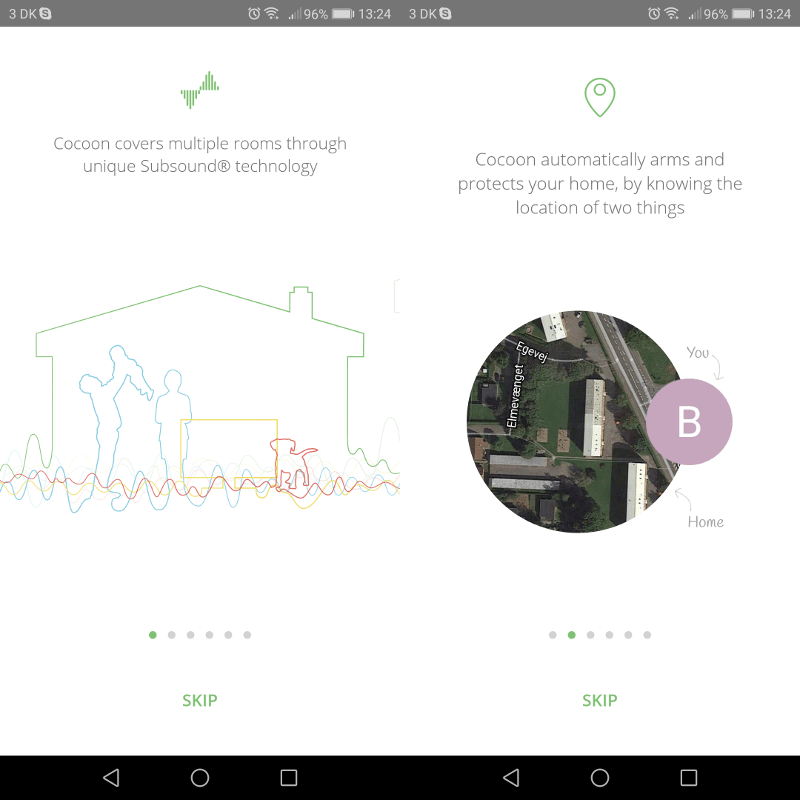
The next two pages are about activity detection and video recording. When an activity is detected, you can accept it as an allowed activity or turn the built-in alarm on to scare intruders away. Cocoon always records and thereby allows you to watch video from before the actual even happened.
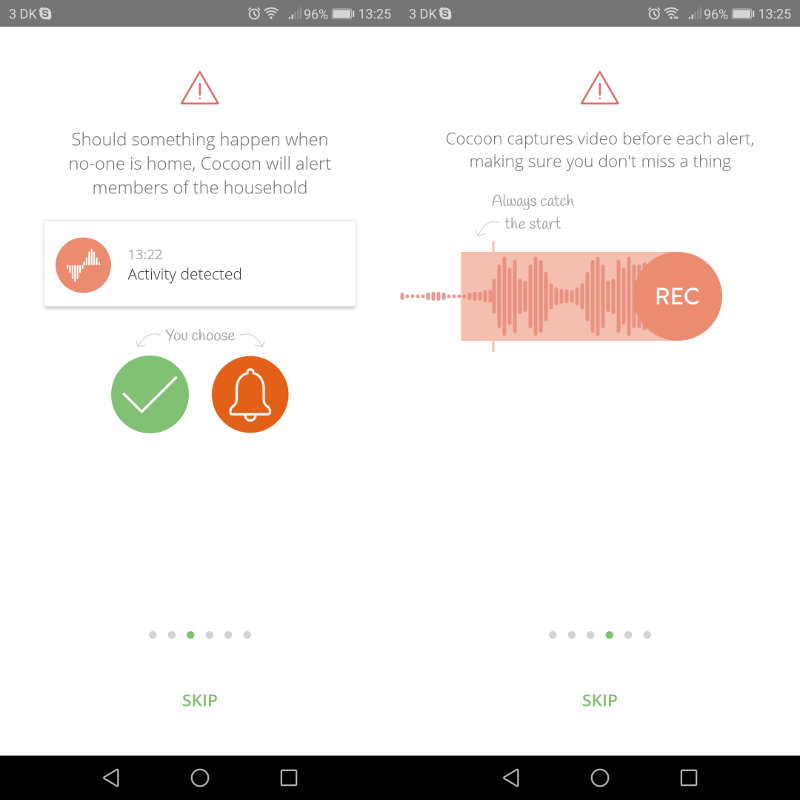
Last, but not least, the tour tells you that you can check on your household any time with the app and that the system continues to learn what’s normal in your home.
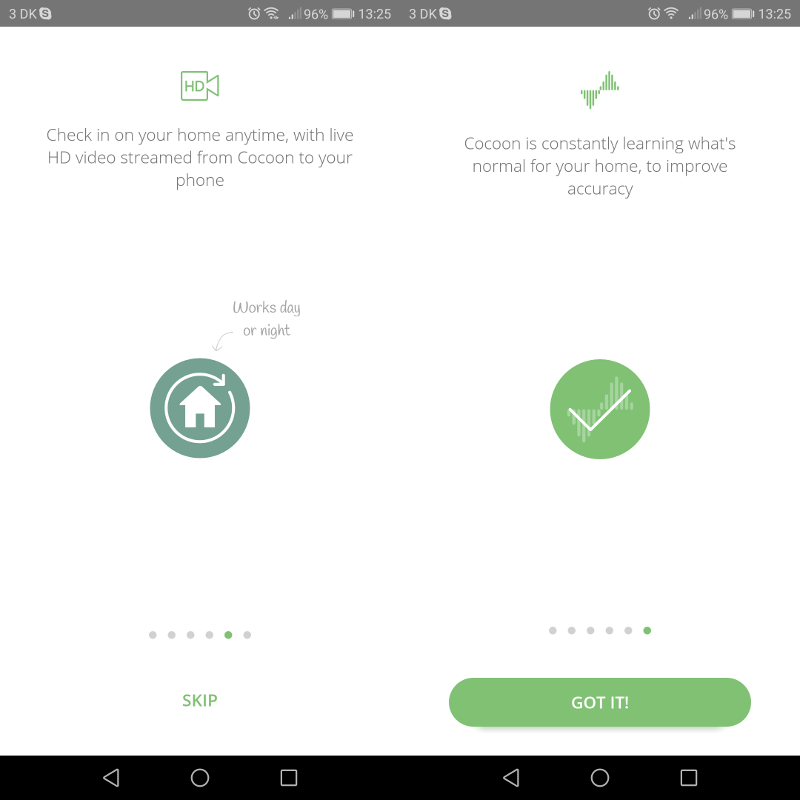
Automatic Firmware Update
Depending on when the camera was manufactured and you set it up, there might be updates available. These could be fixes or improvements. Either way, Cocoon will download and apply these automatically before you’re taken to the actual application view.