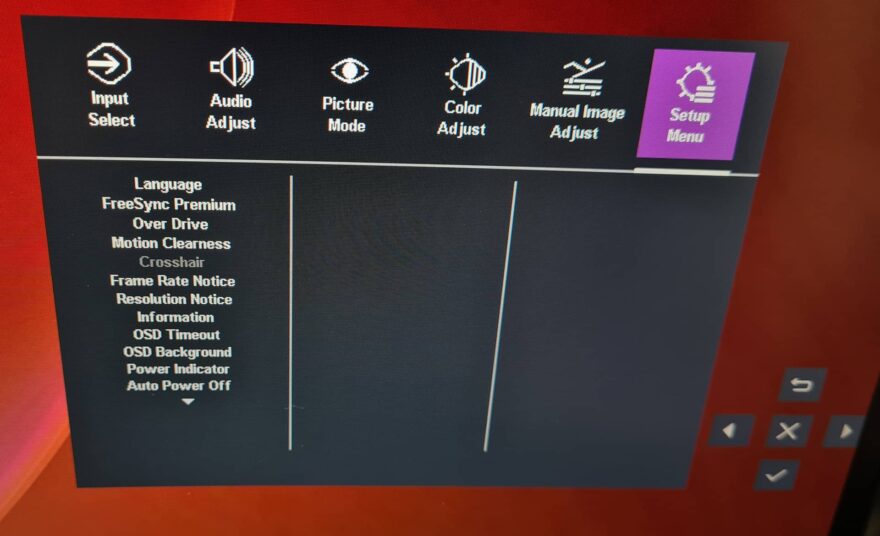Cooler Master GM34-CWQ ARGB Monitor Review
Peter Donnell / 3 years ago
OSD
The OSD is simple enough and easily accessed thanks to the thumbstick on the back of the monitor. You can quickly cycle through your inputs, change the volume, and profiles by tapping a direction or clicking it to open this full menu.
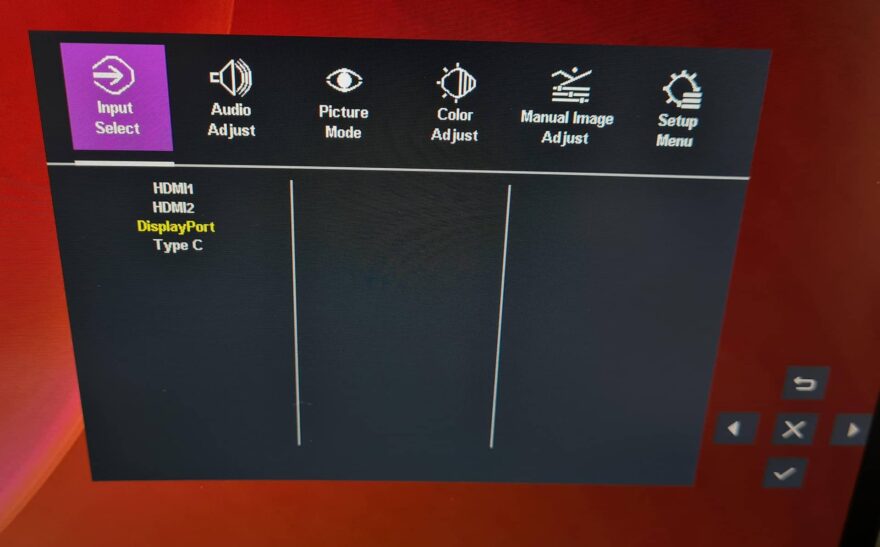
There are plenty of picture modes built-in, and all seem pretty well configured. I often find gaming and movie modes look bloody awful on most monitors, but these seem much more restrained.
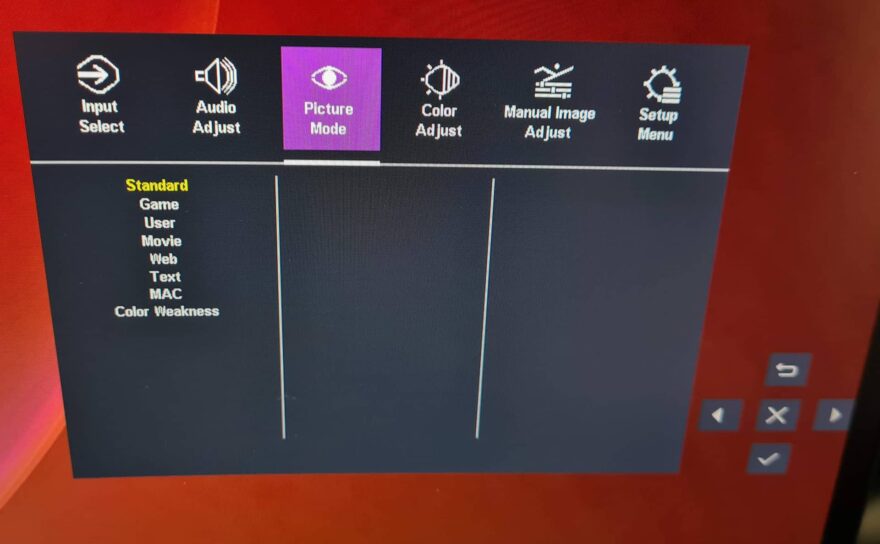
If you really wanted to deep dive into the colour configuration, you’ll find a pretty impressive set of options. However, for the most part, it’s best to leave it alone, as the out-the-box settings on this monitor are very well configured.

Even more settings here, with on-screen displays, crosshairs, frame insertion and overdrive modes, and much more.