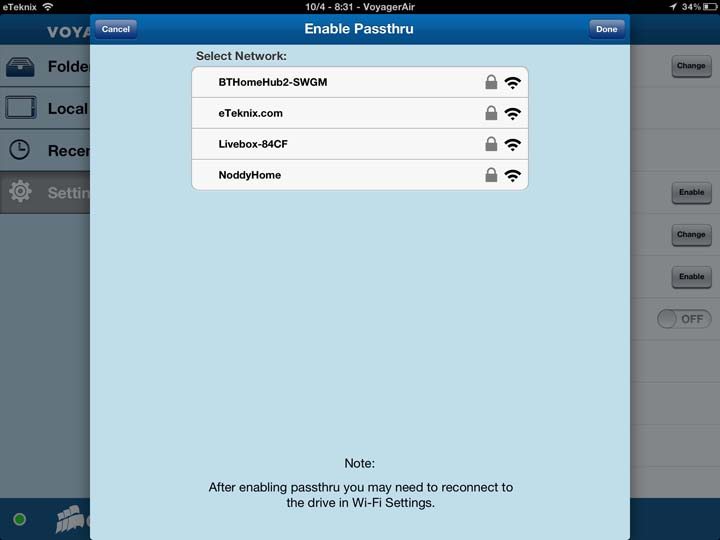Corsair Voyager Air 1TB Wireless Hard Drive Review
Chris Hadley / 12 years ago
Like any other portable storage device of this nature, there is an accompanying app for mobile devices that will allow a mobile device to connect to and view the data on the drive. Corsair’s application is available through Apple’s App Store and through Google Play for Android devices for free.
Once connected to the Voyager Air’s wireless network, the app will search for any devices and indicate a link by a green light in the bottom left corner. On opening the app, the main window (here shown on an iPad) gives a simple menu to the left and on the right in this case a view of the root directory of the hard drive.
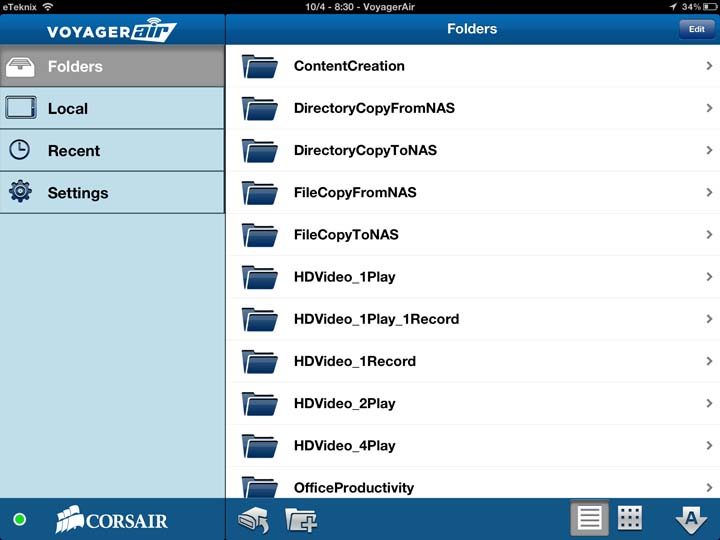
As well as storage on the hard drive, the app also sets up a series of local folders for saving some files ‘offline’ for later access.
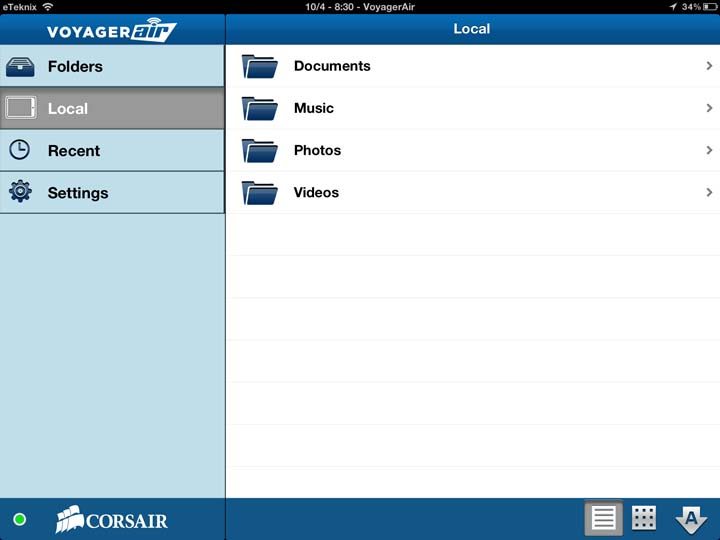
Routinely accessed files show up in a recent log making for quicker and smoother access.
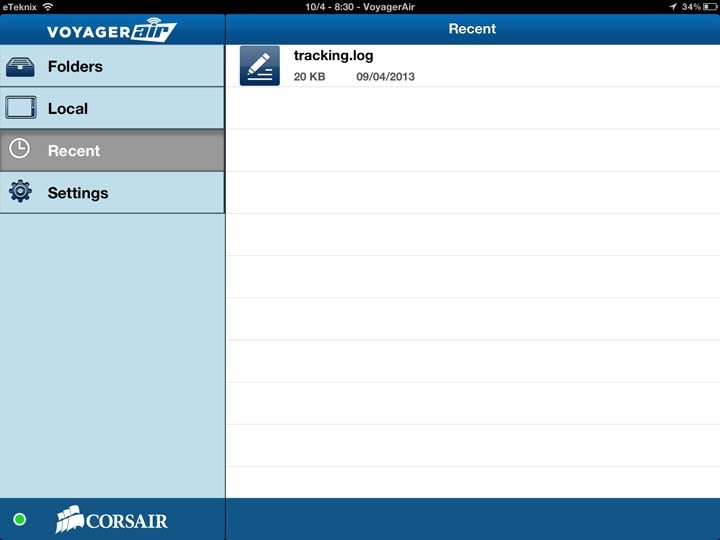
The setting panel as always is one that I recommend you pay some attention to as by default the Voyager Air has no wireless security set, so if you can connect to it, so can anyone else that has the application.
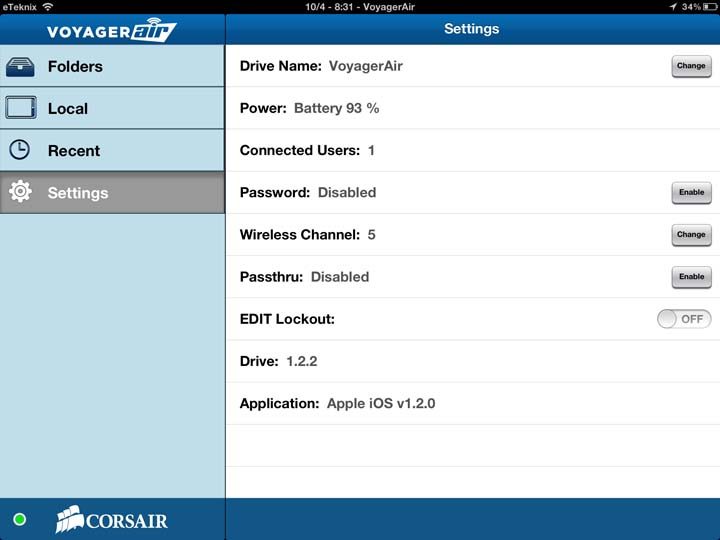
There is also the option here for wireless pass through, which for most devices is very handy as all mobile devices connect to the internet through WiFi by default.