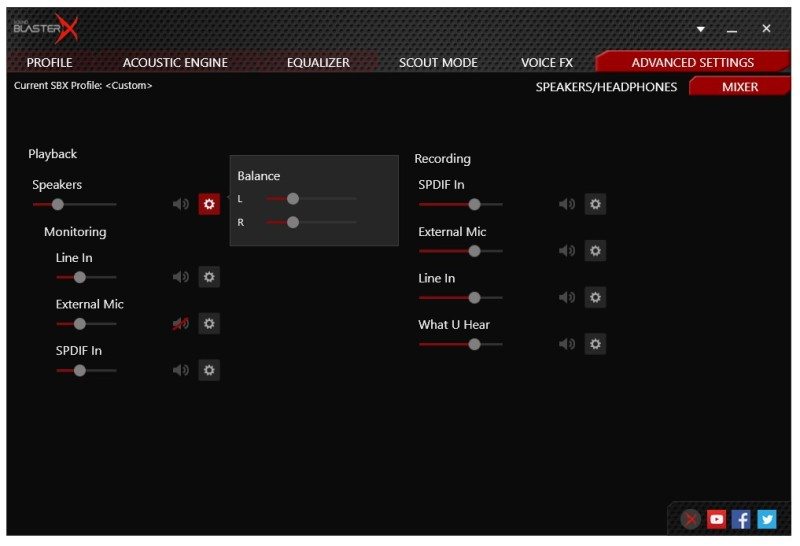Creative SoundBlasterX G5 7.1 Headphone Amplifier Review
Peter Donnell / 9 years ago
Performance

We’ll be putting the latest SoundBlaster H5 headset through its paces with the G5 today, as they seem like a perfect pairing. However, further testing has also been done using the Astro A40 and in-ear Roccat Syva headphones. As I said before, setting up the G5 is nice and easy, just hook in the required cables and Windows will automatically detect it as an audio device, or hook it up to your mobile/games console and it’ll be self-sufficient and plug-and-play ready. To get the most out of it, you’ll want to download the latest SoundBlaster Acoustic Engine software from Creative.
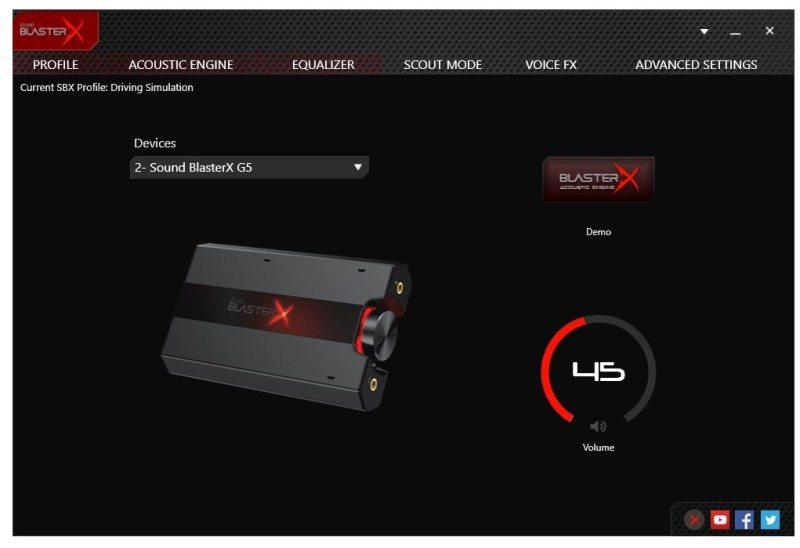
The software is nicely designed and gives you quick and easy access to all the settings you’ll require. Here you can configure, as well as demo multiple surround, and processing features in real-time.
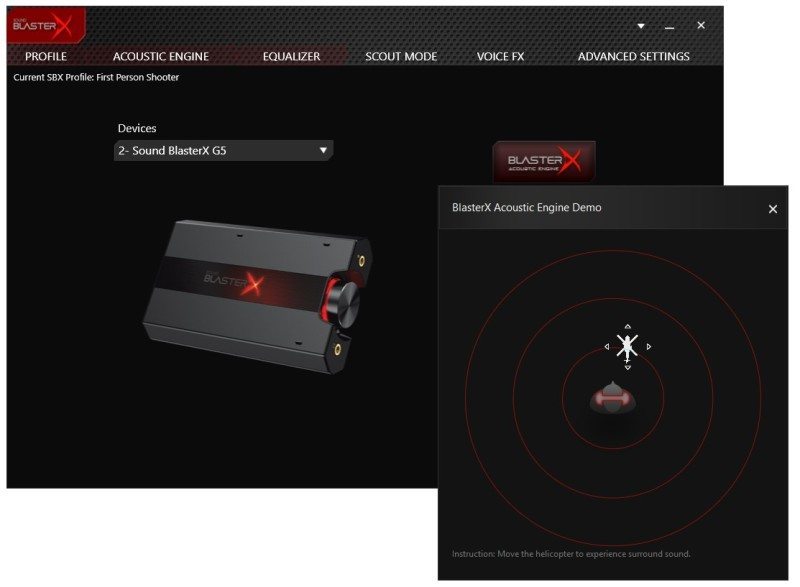
Demo footage is available, giving you a lot of sound effects to listen to while adjusting settings. This is really cool too as I spent a lot of time playing on this screen. Dial in all your settings and hear the changes as they happen and WOW are they noticeable. The processing engine is extremely powerful and most importantly the surround processing is something that really has to be heard to be believed. If you use software surround processing on your desktop, forget it, this is in another league altogether. I found this worked well on any headset I tested, although closed back headsets (such as the H5) gave a more favourable surround effect, at least to my ears.
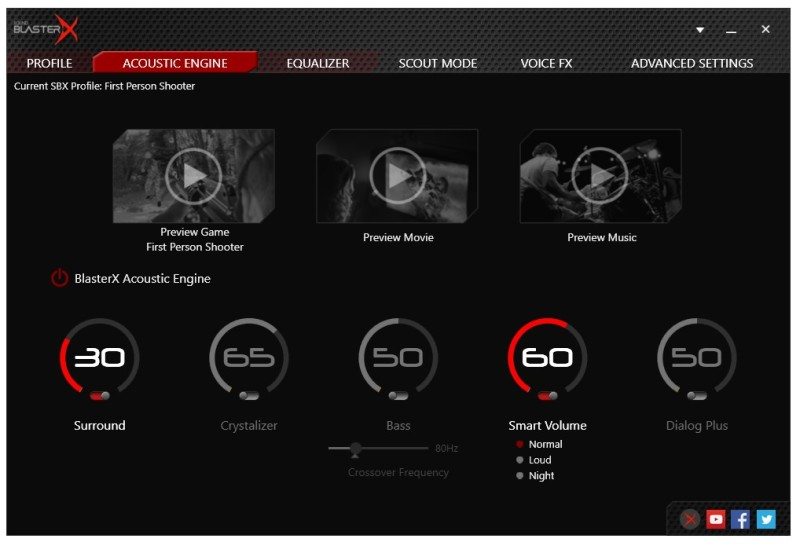
Once you’ve dialed in what you like, save the profile to one of the three on-board profiles and they’ll be stored and available for any device you connect to the G5.
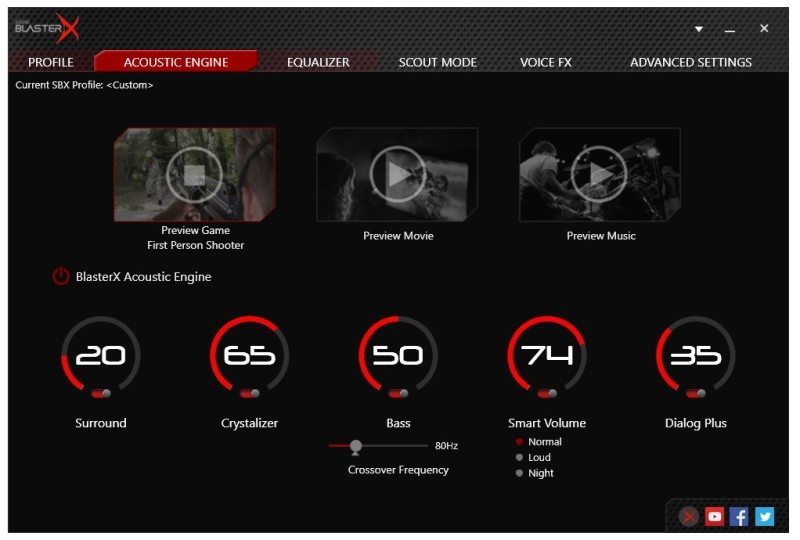
A full custom EQ. I had a lot of fun playing with this too. The flat EQ is still my favourite, as the sound quality is simply amazing, bringing out a huge amount of detail and dynamic range to any audio type; gaming, movies or music. However, you can really push those EQ settings quite hard, assuming your headset can handle it (the H5 certainly could), and give your audio all the punch it needs.
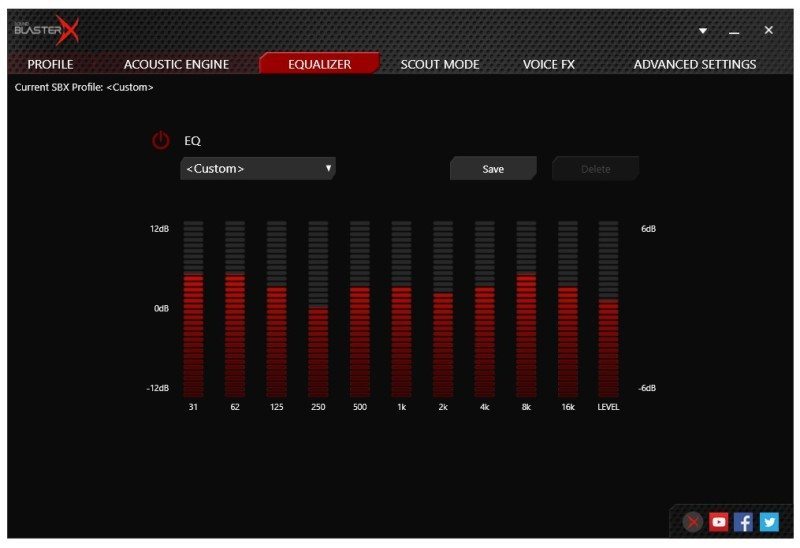
The default profiles are pretty robust, but as always, I recommend setting your own custom ones to suit your taste and the capabilities of your headset/headphones.
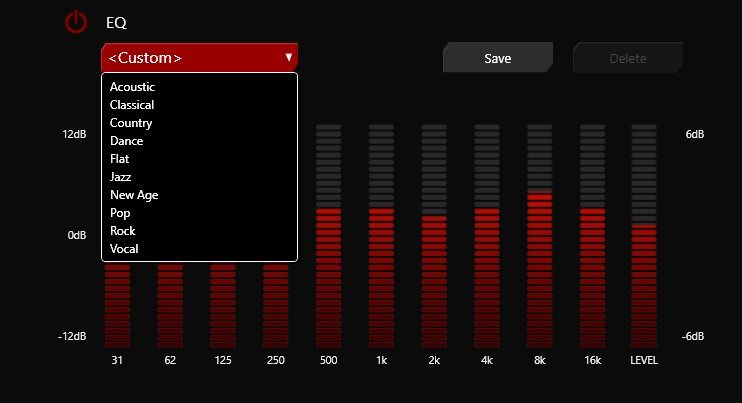
Scout Mode is a weird one, it completely ruins the acoustic properties for those who like realism. However, if you’re playing Battlefield (for example) and you want to pick out your enemies footsteps from a greater range, the focused and boosted audio will certainly help you do that. What’s even cooler is that you can set this to a hot key on your keyboard or mouse, and flick it on and off as you need it; it comes in handy if you like to camp in a corner with a sniper rifle.
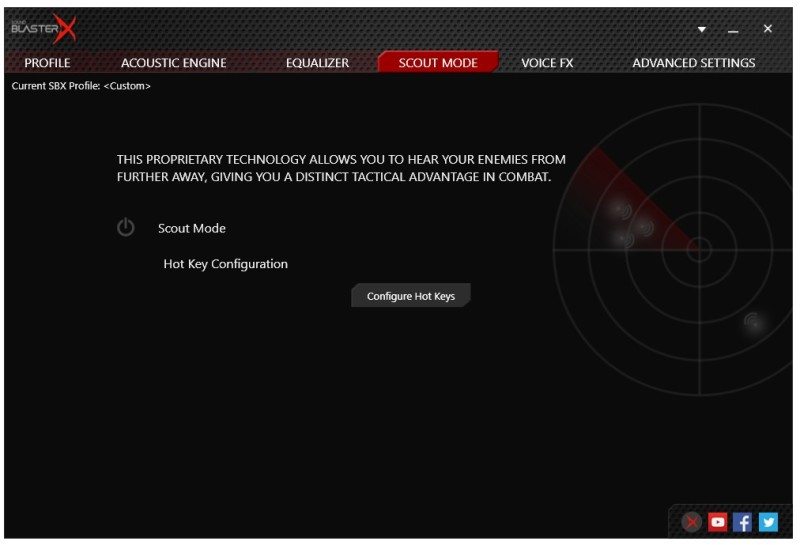
Another welcome addition is Voice FX. Now I’ll be honest, I hate it when people use this function, but a lot of people do like it and if you really want to sound like a space alien or manga star, you can with a few tweaks of the sliders. This works on consoles too, just save the profile to the device from your PC, take it to your PlayStation 4, setup and you’re good to annoy your friends.
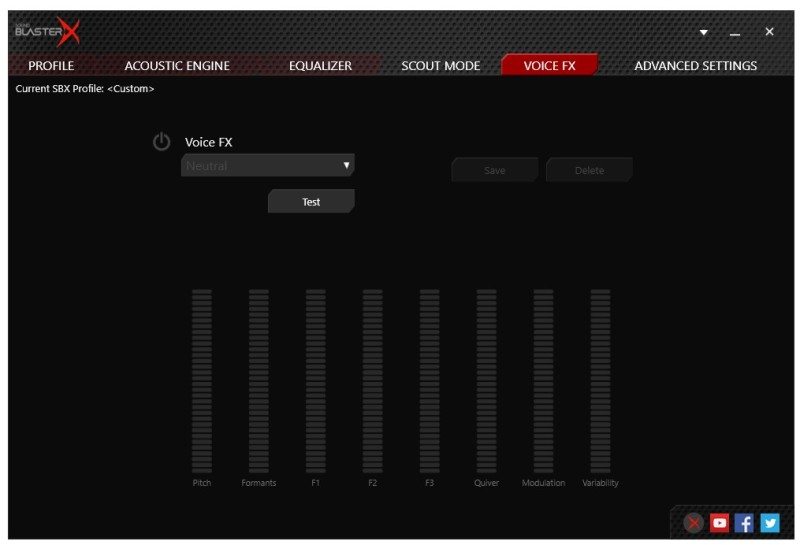
Diving even further into the settings, you can configure between stereo and virtual 7.1 mix. I personally recommend the stereo mode for music, but games and movies work very well in surround, just be sure you have enough channels in the source mix, as upmixing stereo nets mixed results.
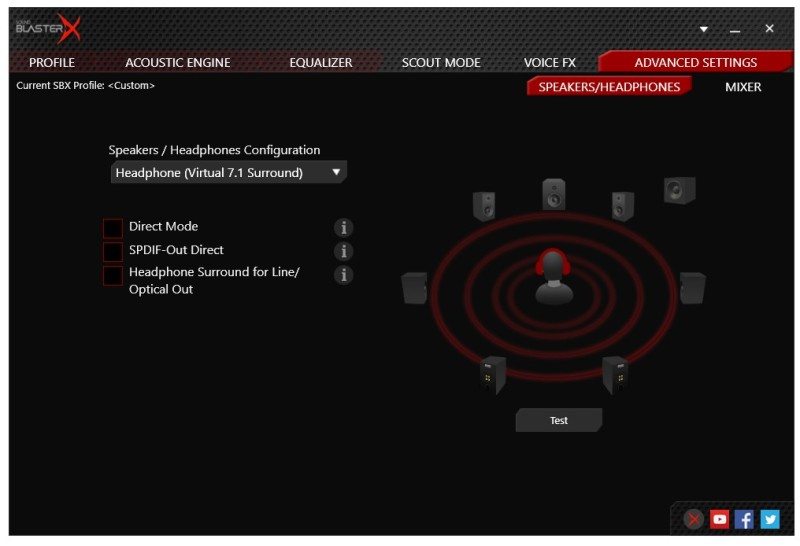
While the stock performance is certainly impressive, you can tweak virtually every aspect of the audio to suit your needs. This includes the playback volumes, external microphones (which connect direct to the G5), recording volumes and more; this is great for those who use streaming services.