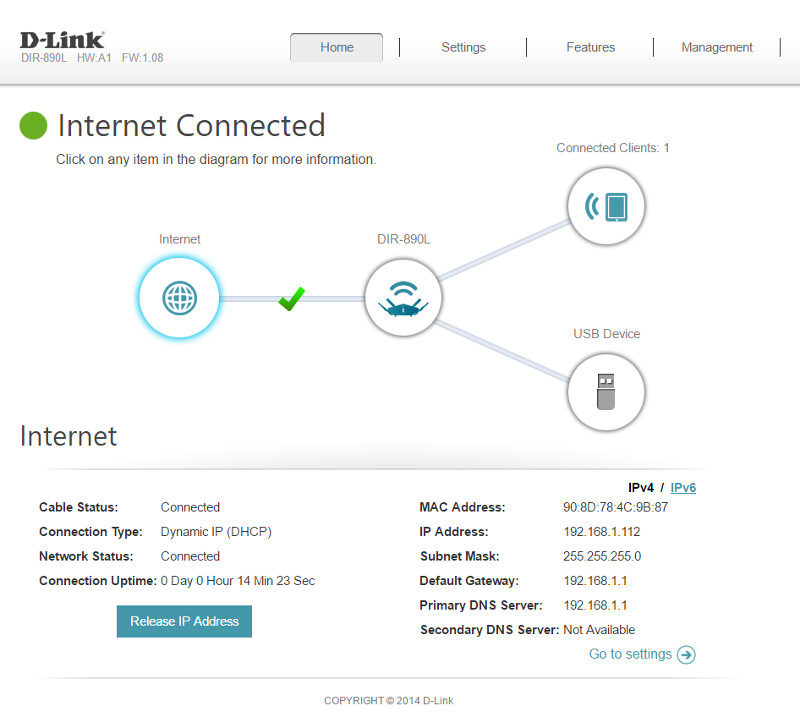D-Link Performace Series DIR-890L AC3200 Router Review
Bohs Hansen / 8 years ago
Setup & User Interface
Setup and Initialization
The initialization is a breeze and it won’t take you long to click your way through the setup guide. The user manual will tell you how to connect to it to it and get started.
The welcome and initialization guide will set up your basic internet settings, LAN setting, and WLAN settings and technically you can use it as soon as you’re done with this 4-step setup.
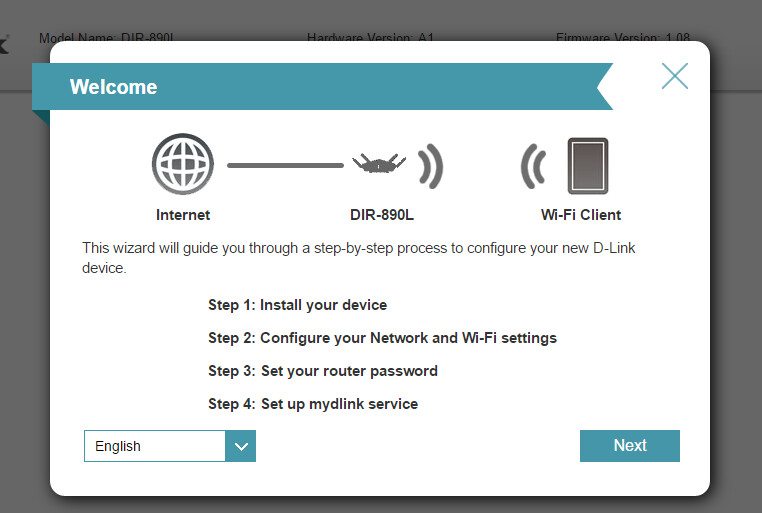
The guide will attempt to find your internet connections automatically and in most instances, it will succeed. In case it doesn’t you’ll be prompted to enter the details yourself.
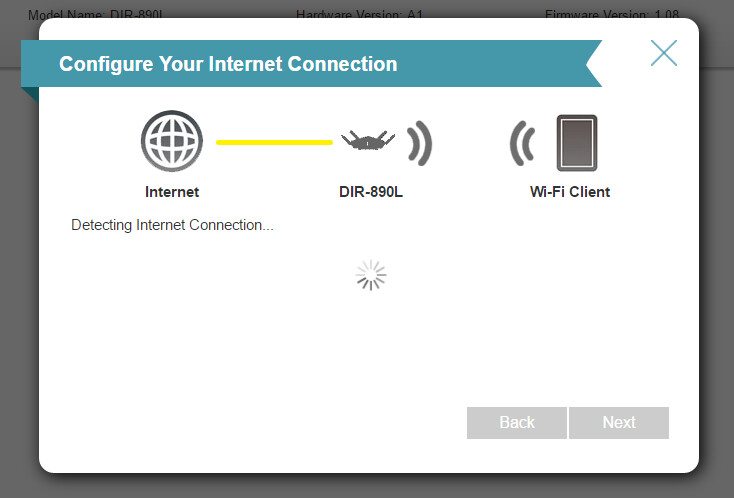
The next step is to select a wireless network name and a password for it. It will use the strongest encryption as default and everything we set here during the initialization can be changed later too.
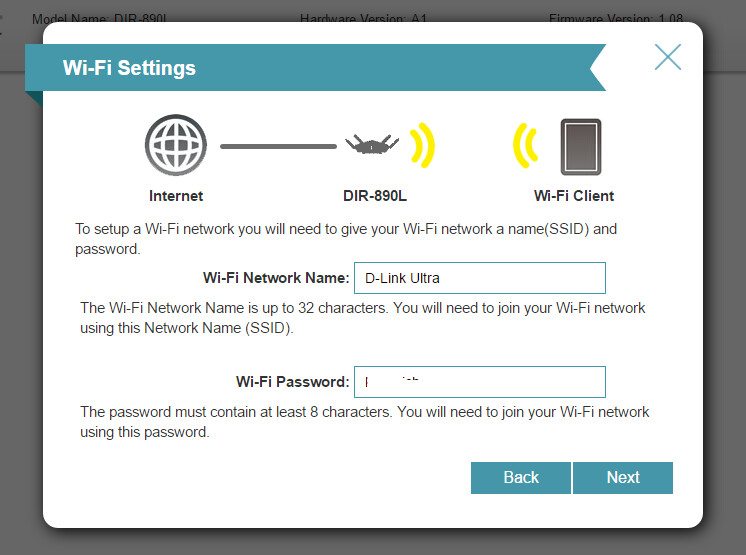
The router needs a new password too and it should be a secure one. Keep in mind that the router essentially is the door to your network and all connected devices. Protect it well and set a strong password.
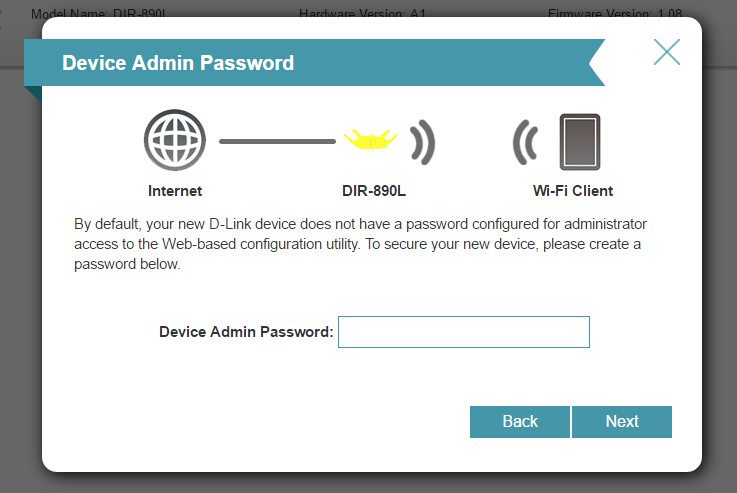
Before these settings are applied, you get a last chance to look at them and confirm that you made the correct settings.
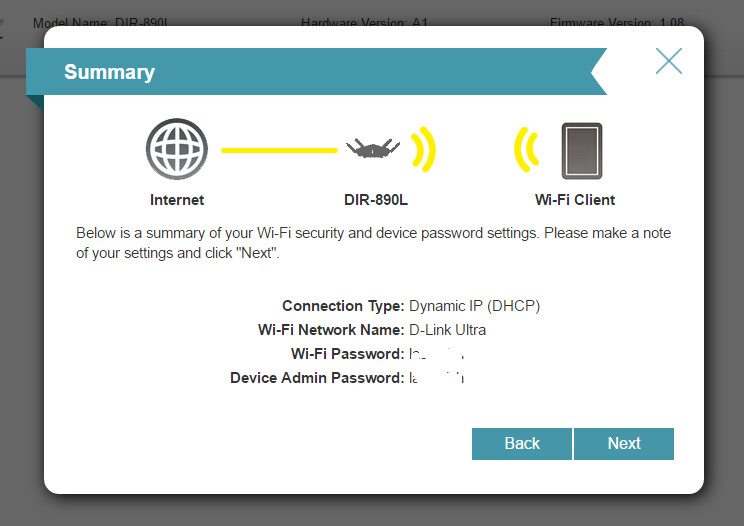
There is one more optional step, and that is to connect the router to your mydlink account if you already have one or create a new one if you don’t – or you can skip it all together. It is however useful, especially when you want to use your mobile smart devices to manage your new router. It’s free and all it requires is a name and an email address.
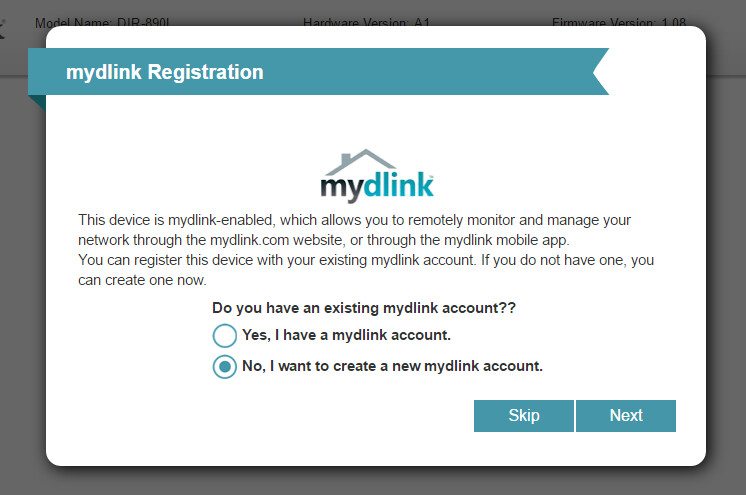
That’s it, the router is now fully set up and ready to be used.
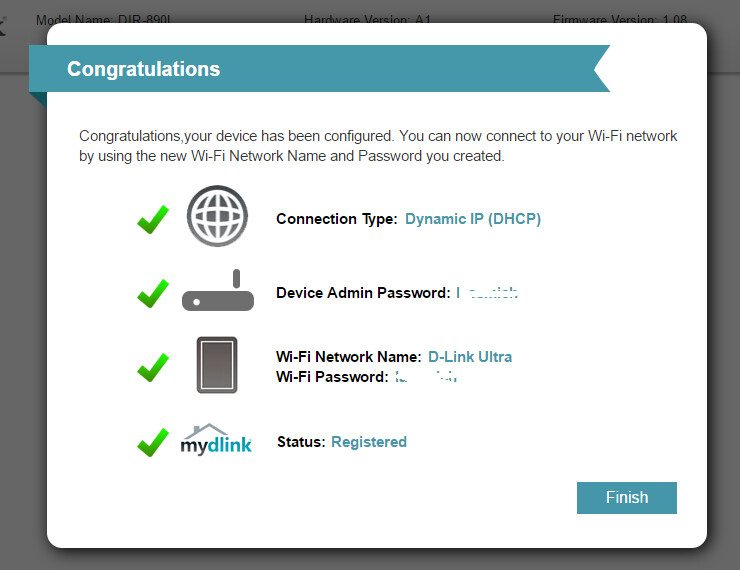
It will apply all the settings which will take about 30 seconds – and then it’s really done and you’ll be taken to the normal user interface.
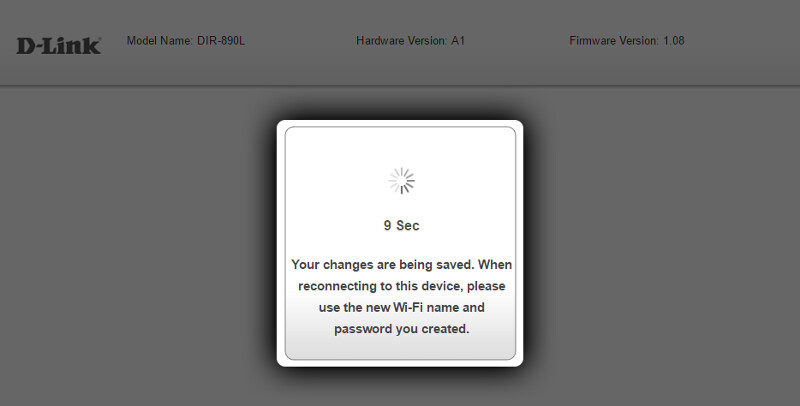
When we arrive at the normal interface, we’re greeted with a friendly looking website that shows a basic diagram of connected devices and that lets you click on anything to take you directly to the settings for it. Should an error happen, such as no internet connection, the appropriate line in the diagram will be marked as such and you can click it to take you troubleshooting the problem.