Diamond Wireless Video Stream HD 1080P HDMI Review
Peter Donnell / 10 years ago
Performance
Installation of the Diamond Wireless Receiver is incredibly easy. Simply plug it into the mains, hook up the desired cable, in this case I’ve used the included HDMI cable.

Once powered on and the device has a signal, two LED indicators will light up on the side.

The transmitter is tiny and easily connects to an available USB port on the system. I would normally use a motherboard USB port, but for photographic purposes, I’m using the front.

Once connected, Windows 8.1 found and installed the device automatically and opened up the display settings window. Here you can choose extended or clone, whichever suits your needs; I’ve opted for extended. My desktop works as normal here, perfect.
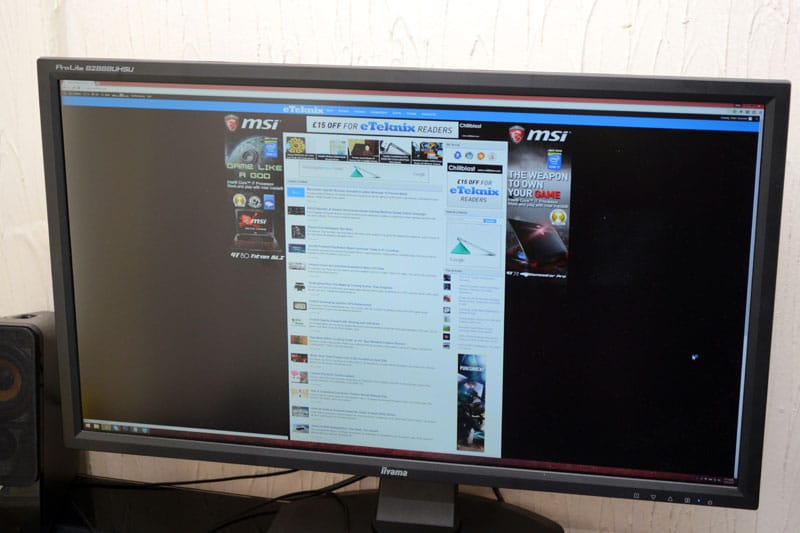
My 46″ TV at the other side of the room is now my extended monitor, simply drag the window over and it’s on the big screen! This is perfect for productivity, showing presentations or throwing something from a system to a projector; could be very handy in offices!
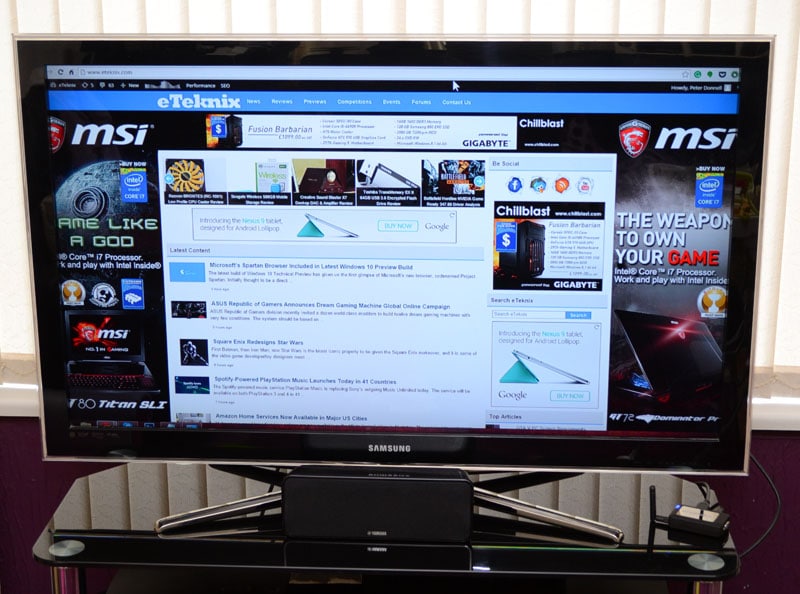
Windows sound manager detected the device to let me stream audio as well as video to the external display. This means I can kick back and watch movies, or some Archer, from my PC onto the big screen. It’s setup easy to use and I had zero issues with quality or signal strength when streaming movies, music or any web pages to the device. There’s a little big of lag present while gaming, but this device isn’t really designed for that task, so it’s not really a deal breaker – there are dedicated devices on the market that are better suited to that.




















