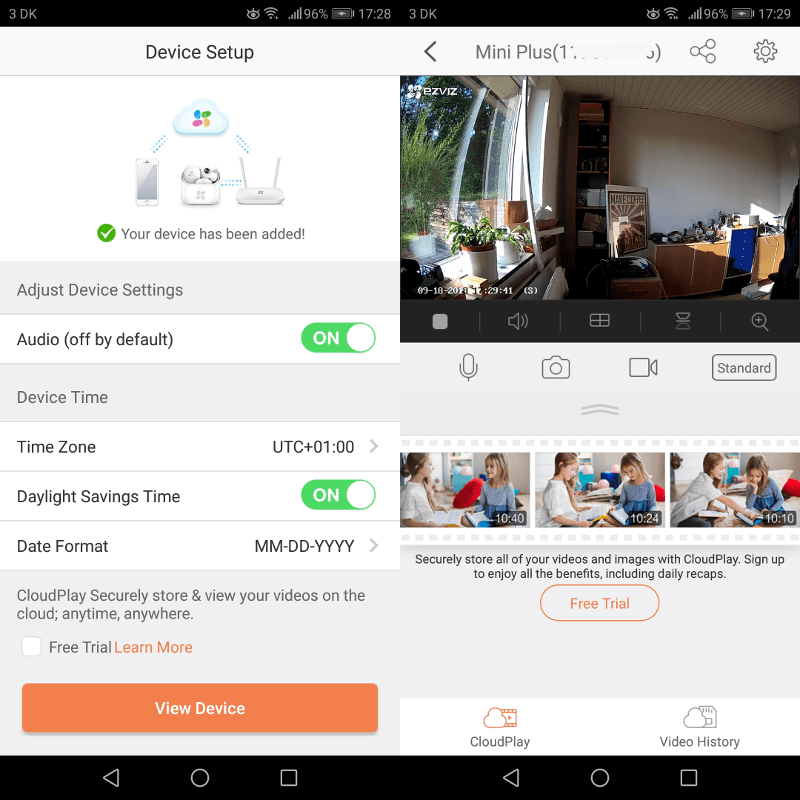EZVIZ Mini Plus Wireless Surveillance Camera Review
Bohs Hansen / 6 years ago
Setup and Initialisation
Download and Installation
The EZVIZ app is available for Android and iOS users. Windows Mobile users won’t find the app in their store. Still, Android and iOS cover the absolute majority of users in the target demographic. Downloading and installing it works like any other app, so I don’t think I need to talk a lot about that.
One thing I didn’t like right from the start is the amount of access the app needs on my phone. A lot of the functions, I can understand. But some I just can’t. For example, why does it need access to my camera? I can’t stream to the camera with it. Phone and SMS are partially understandable as you can register the camera via your phone number instead of your email address. But still. So, if you’re worried about application access on your mobile, you might want to think twice here.
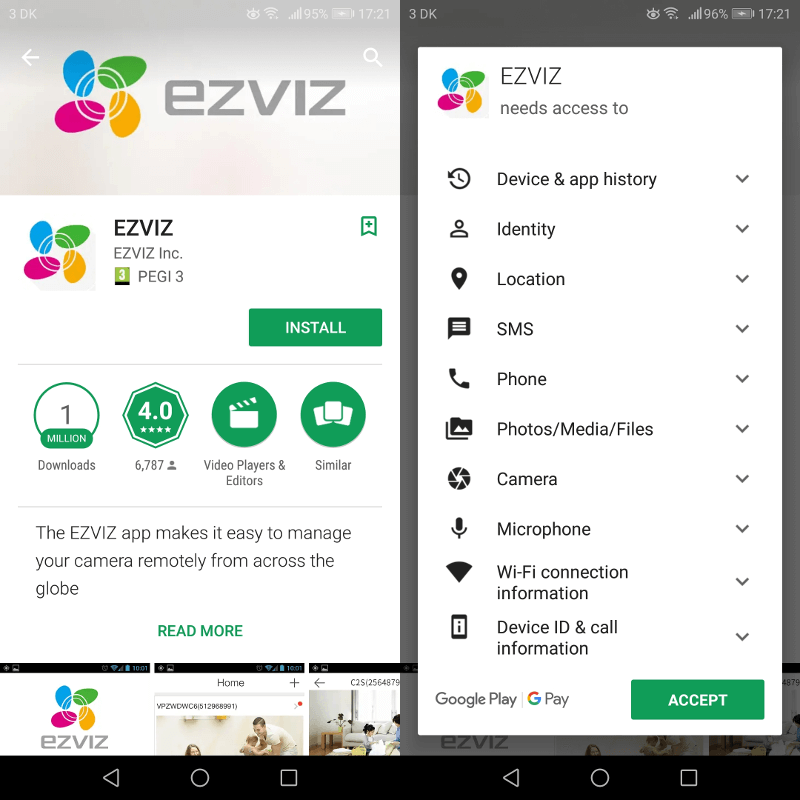
Application Setup
Once the app is downloaded and you’ve launched it, you’ll see something like the below screen. You can log in or create a new account. I don’t have an EZVIZ account, so I created a new one. You can do this by email or via your mobile phone number. There are ups and downs to both methods, so it’s up to you what you pick. However, I do think that most people will go for the email option.
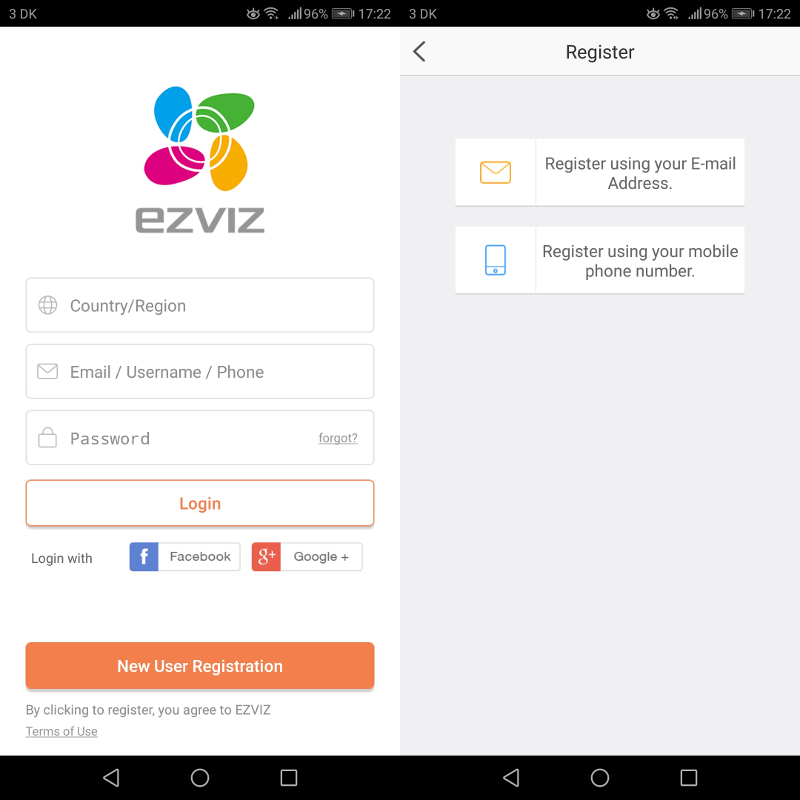
The registration is quick and done fully through the app. There’s no need to navigate around some web pages for this as it’s the case for some user accounts. Overall, the setup is very streamlined and easy even for novice users. All you need is to enter your location, email address, and desired password. Once that’s done, you will get a verification email with a code to enter.
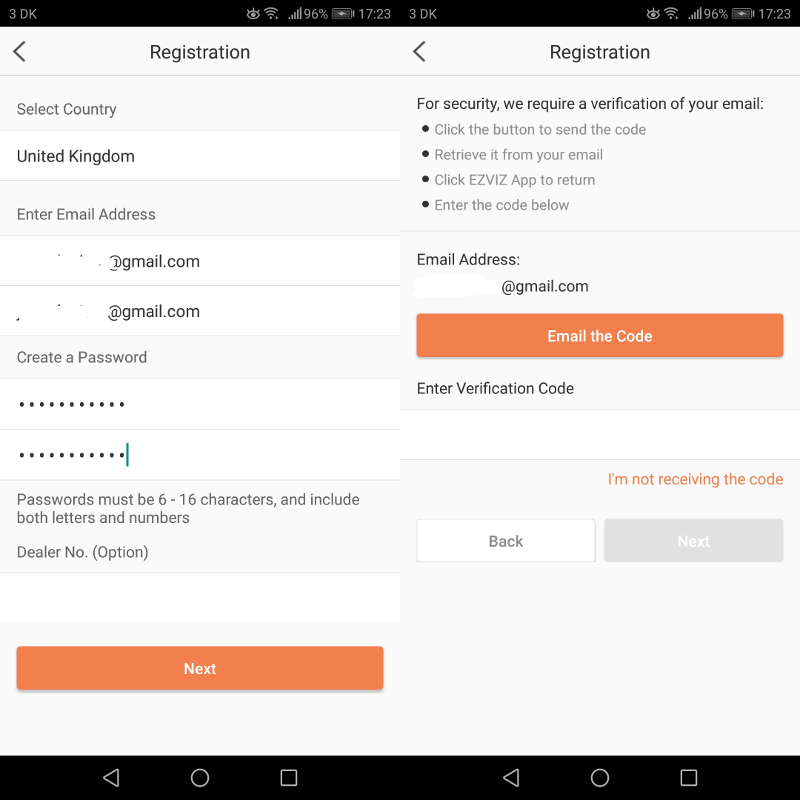
Connect with the Mini Plus Camera
Now that the app is installed and we got our user, we can connect the camera with the app and network. This is done quickly and without any trouble.
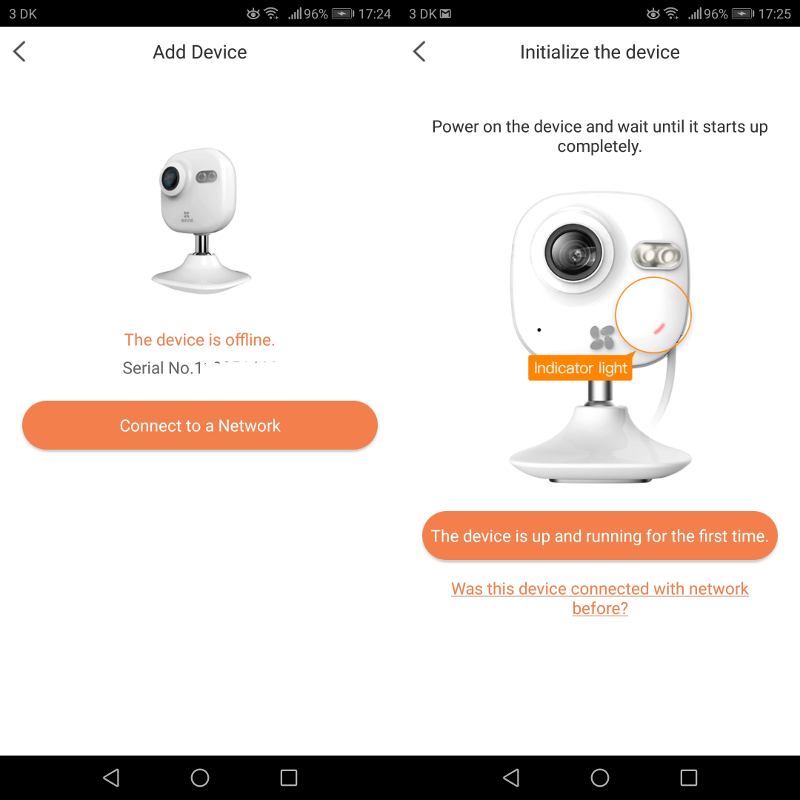
To identify the camera and connect to it, just scan the QR code on either the camera or quick setup guide. You’ll also need to select your Wi-Fi network and enter the password. If you’re connected to a network with your phone, it will already know that and pre-select it. Still, you’ll need to enter the password for it.
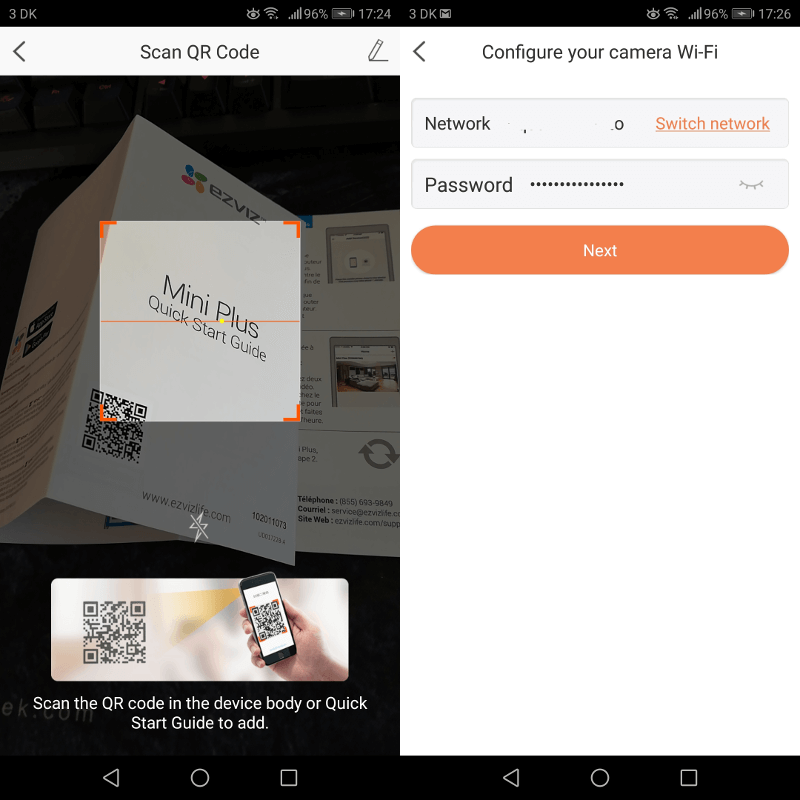
Once the app has the necessary information, it will configure the camera.
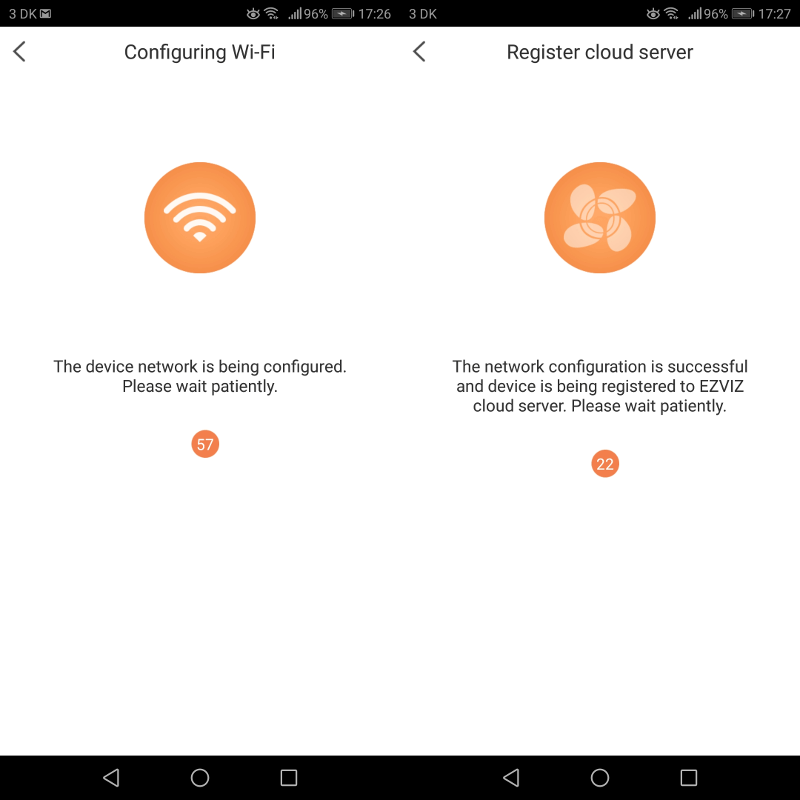
And that’s it; your camera is ready for use. Before you get to the normal view, there is one more page with device setup. It allows you to turn on the audio, which is turned off by default, and set the time zone. But with those few things out of the way, we’re ready.