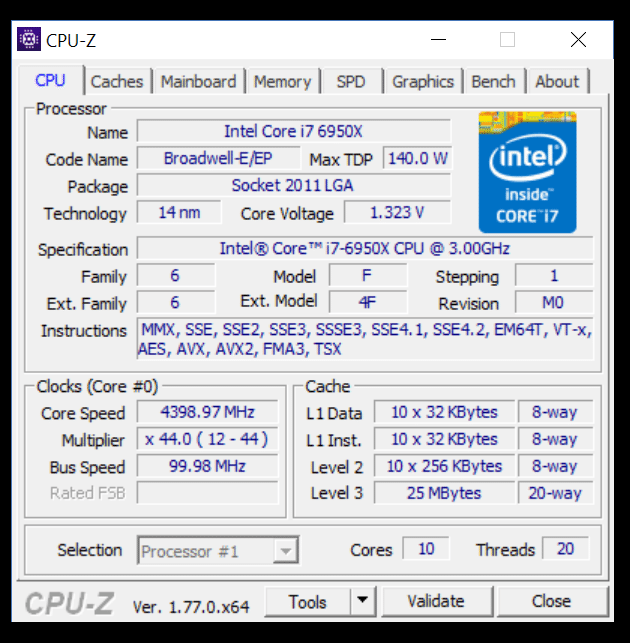Gigabyte X99-Ultra Gaming LGA2011-3 Motherboard Review
John Williamson / 8 years ago
BIOS and Overclocking
Gigabyte’s revised BIOS layout is based on a simplistic design and clean aesthetic which makes navigation a simple task. Even if you’re unfamiliar with the BIOS, it’s a quick process to adjust to the logical arrangement. Additionally, the black background and white font combine rather well and the pin sharp text can be read from numerous angles. This is handy if you’re monitoring voltage changes while visually inspecting the motherboard. Overall, I’m really impressed with the BIOS’ functionality and modern aesthetic. It’s possible to cycle between the Easy Mode which lists essential readings on a single page and Advanced Mode for those who want to make more substantial changes. The Easy Mode is really useful for beginners who feel a little overwhelmed by the number of settings on offer and prevents them from making errors.
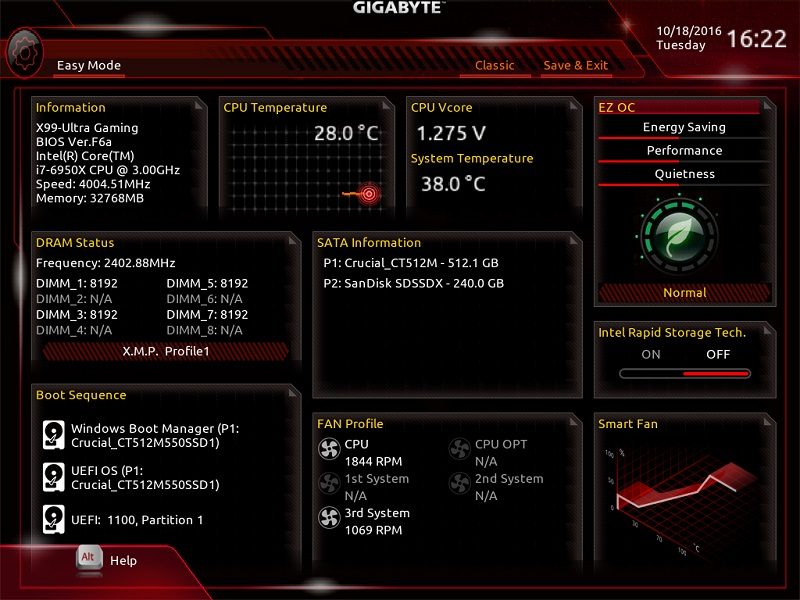
On the M.I.T page, you can access a large array of menus to adjust voltages, the CPU frequency and even allow the motherboard to automatically configure the fans based on thermal values.
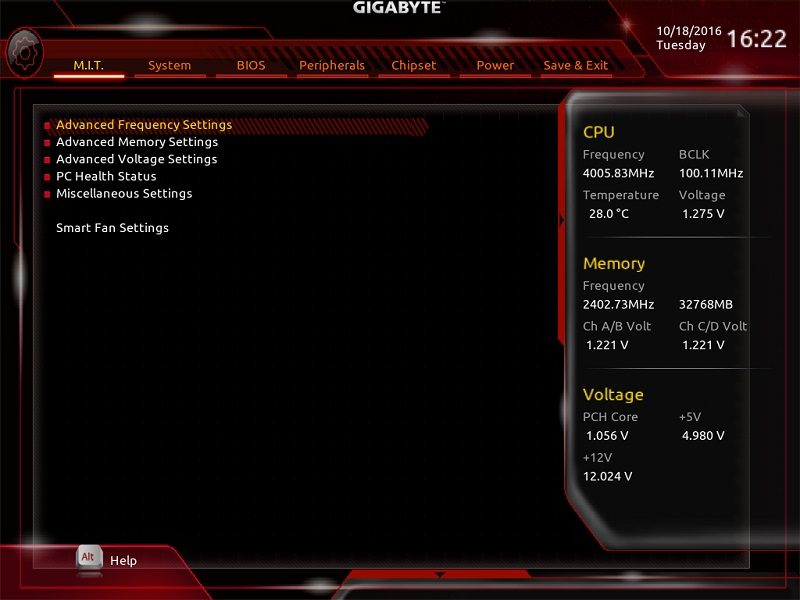
Once you’ve progressed to the voltage menu, it’s possible to modify the CPU’s Vcore, memory voltage and advanced power settings.
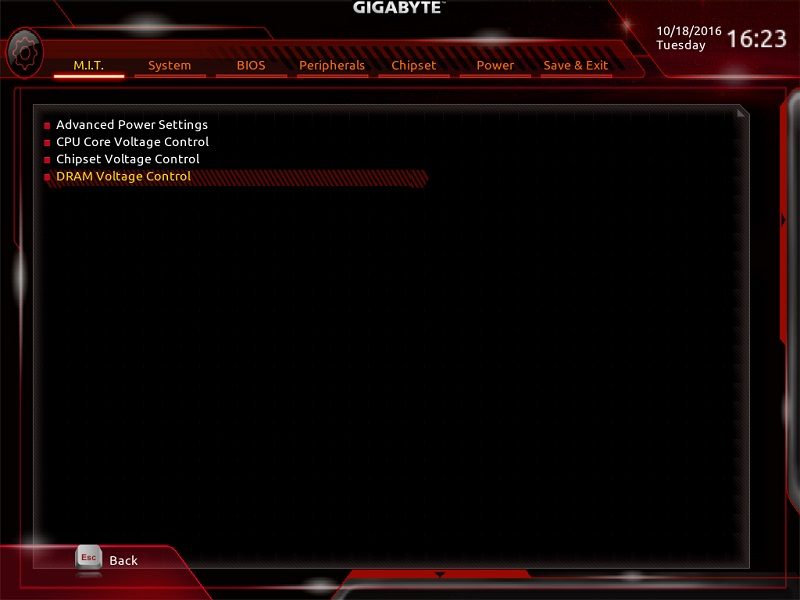
The BIOS automatically configures the CPU base clock to 100MHz but this can be changed if you want to push the performance further. Of course, most users will simply want to leave this on the default setting and alter the multiplier. By default, this is set to 30. Not only that, the BIOS has a number of pre-defined profiles for various processors and helps those without the overclocking expertise to run the CPU at a higher frequency. However, I’d recommend investing the time and finding out what the sample you have is capable of.
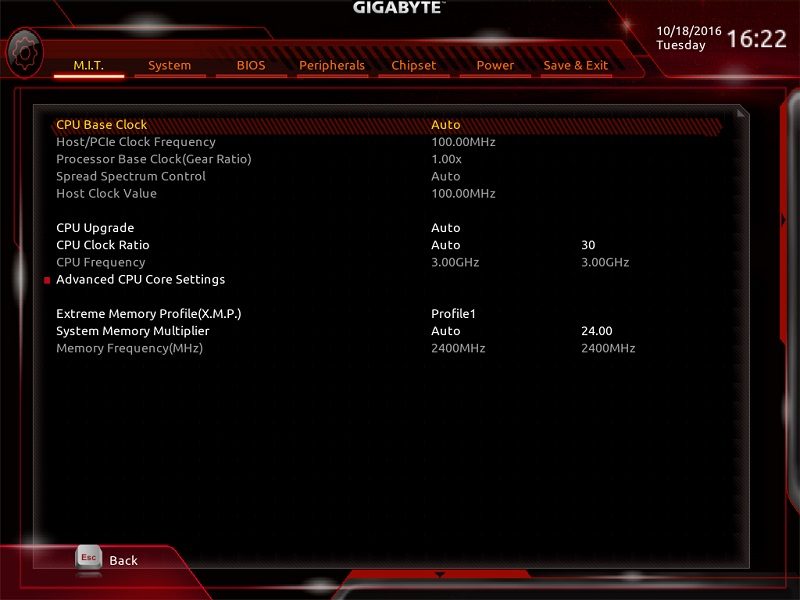
Here we can see the memory tab which allows you to enable the DIMM’s XMP profile and manually enter the operational speed. Also, the memory timings options are useful if you want to tighten the standard timings to achieve better latency figures.
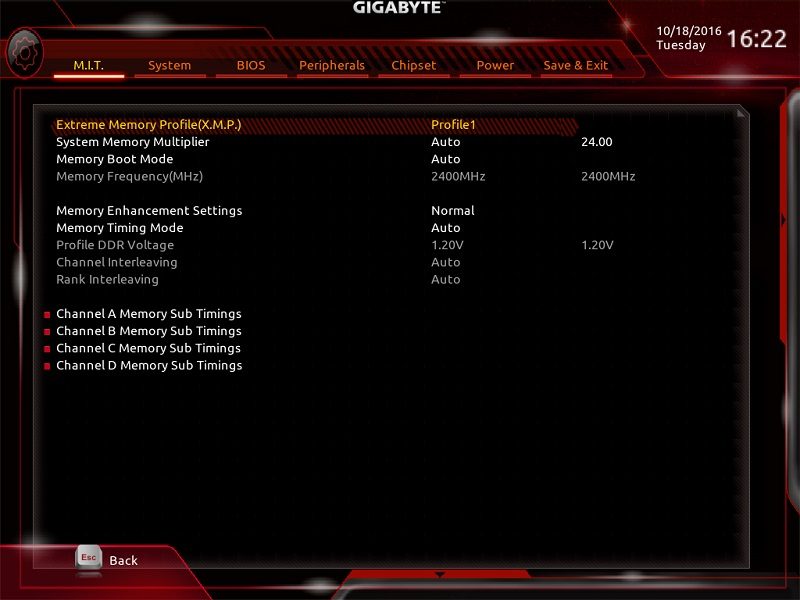
The CPU voltage menu is packed with an assortment of variables including the Vcore, CPU Ring voltage, SA voltage, VCCIO and much more. This provides hardware enthusiasts with all the tools to finely tune the CPU and reach a stable voltage for the inputted multiplier. While the number of options may seem a little confusing, the average user can focus on Vcore and ignore other elements quite easily.
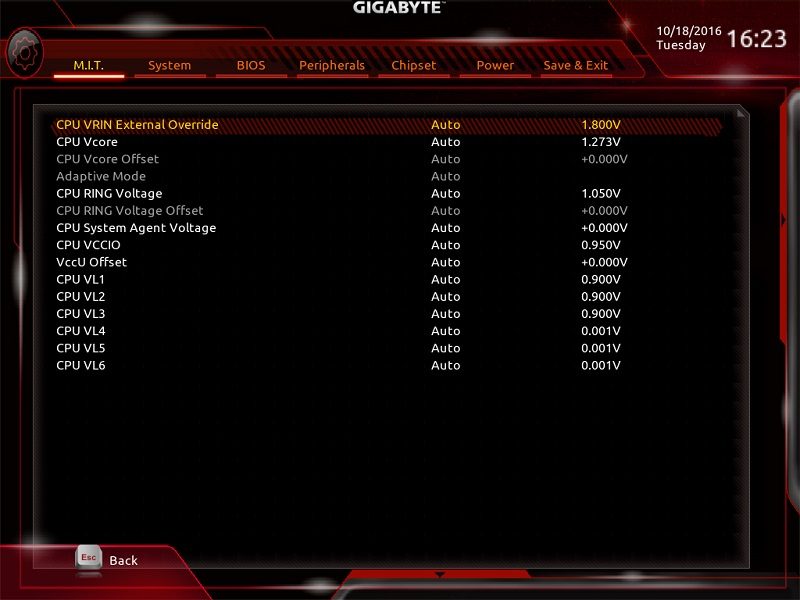
Rather impressively, the memory voltage section contains a comprehensive range of settings to modify the individual channel voltages.
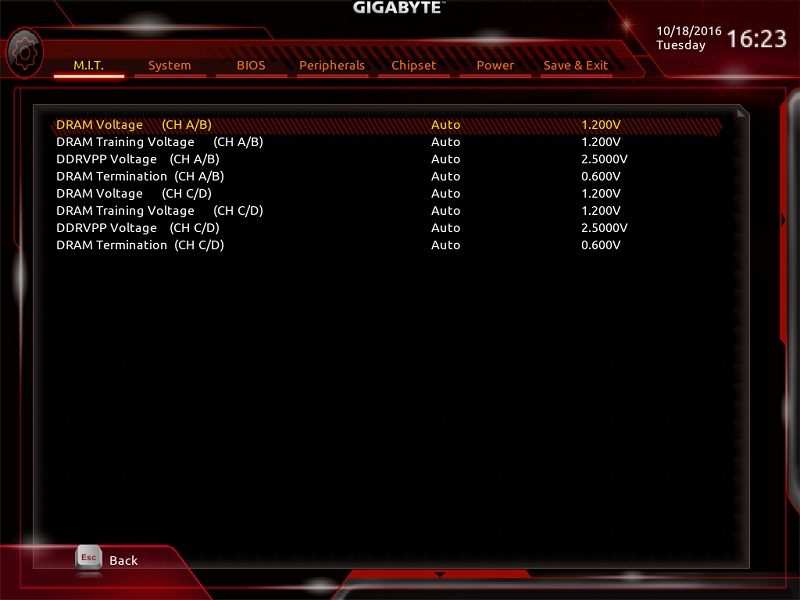
Gigabyte’s Smart Fan utility displays the current thermal readings and RPM values in a clear manner. Additionally, it’s possible to monitor the RPM curves and choose between normal, silent and full speed presets. Not only that, the manual setting is a wonderful addition which allows you to create your own curve based on temperatures. The graphic is really handy and makes this easy to configure.
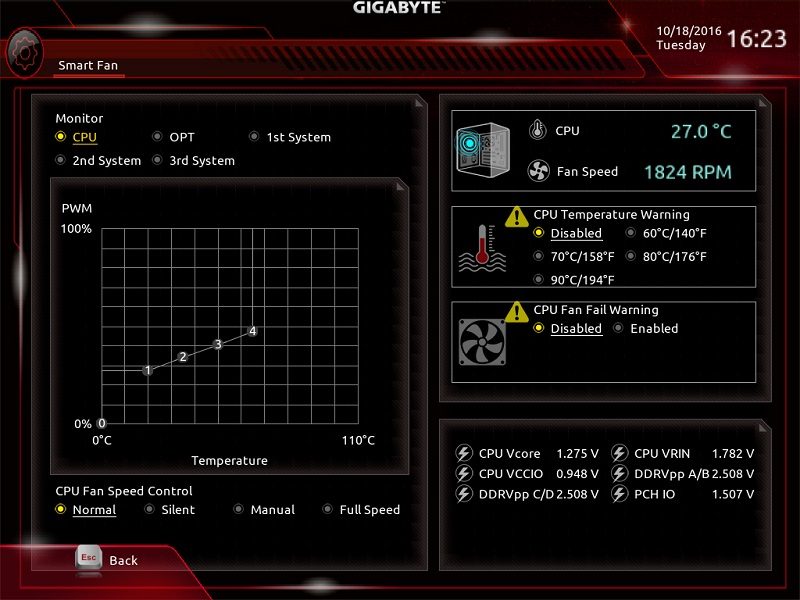
The System Information tab outline key details about your PC such as the model name, BIOS version, and BIOS ID.
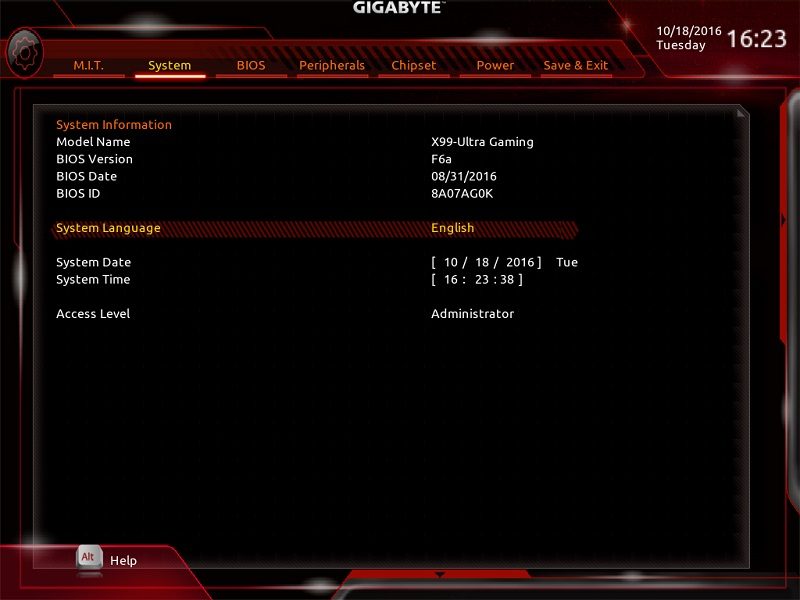
The BIOS’ tab can be deployed to change the boot priority, configure an administrator password and choose between Legacy/UEFI modes.
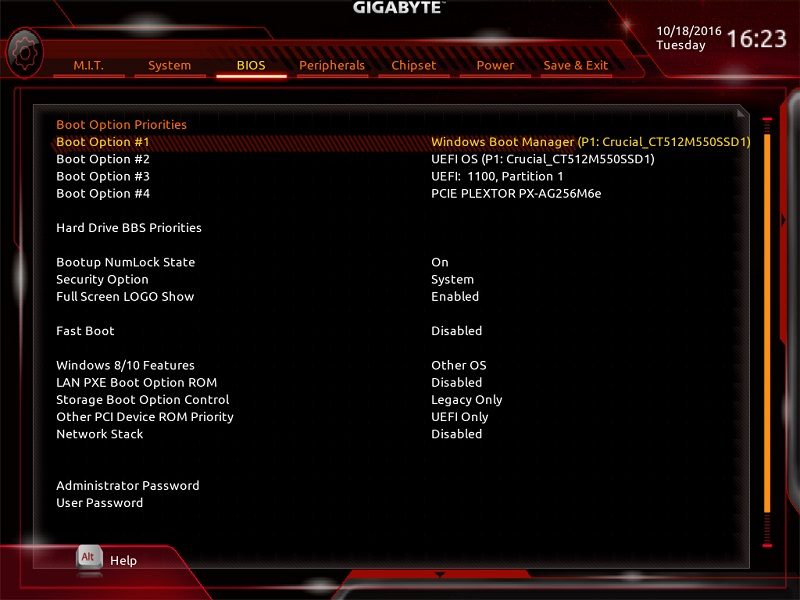
Here we can see the Peripherals tab which houses various options to select the primary display adapter, turn the lighting on or off, enable/disable the onboard LAN controller and more. Honestly, you shouldn’t really need to mess with any of these settings although the secure SSD erase utility is handy to properly remove sensitive data directly from the BIOS.
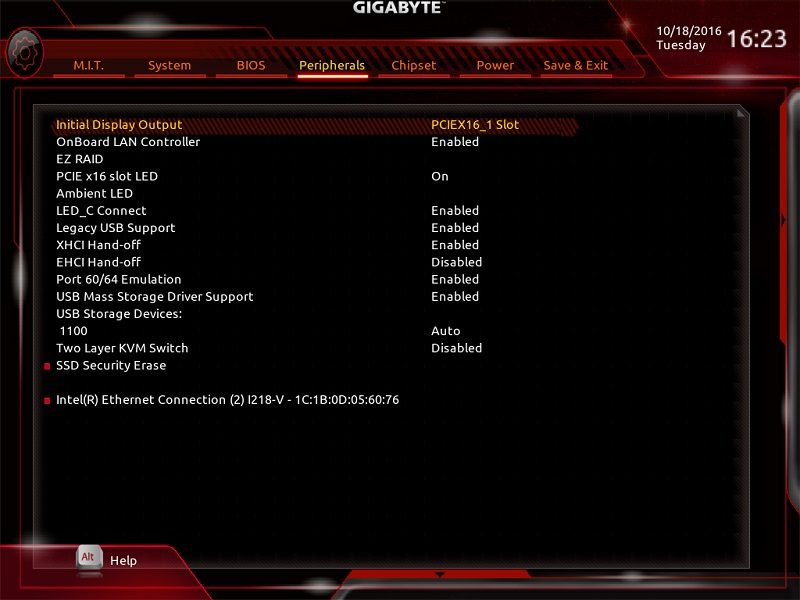
Unless you have a high level of expertise, the Chipset section is to be avoided, but it’s still crammed packed full of useful features for those who enjoy tweaking every possible aspect of their system.
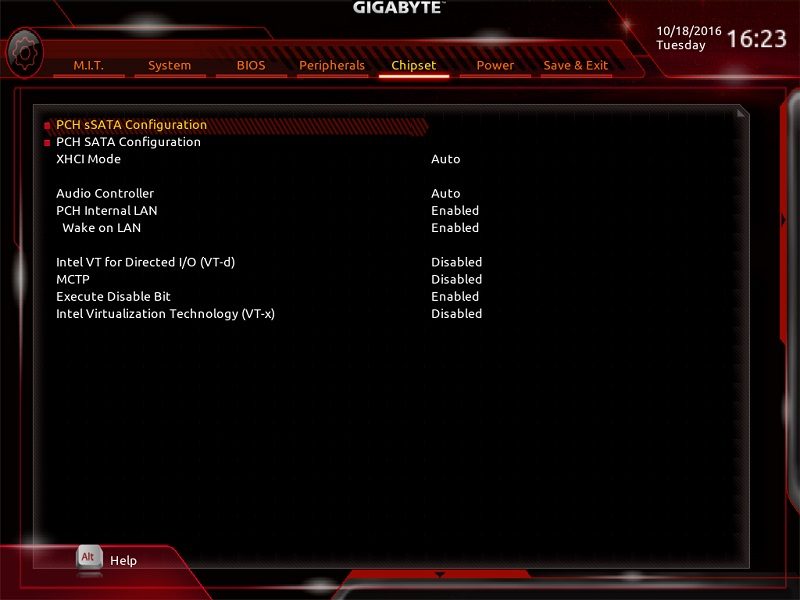
Next up is the Power tab which can be deployed to enable or display Platform Power Management, adjust the AC BACK mode and much more. Once again, you probably won’t be spending much time on this page.
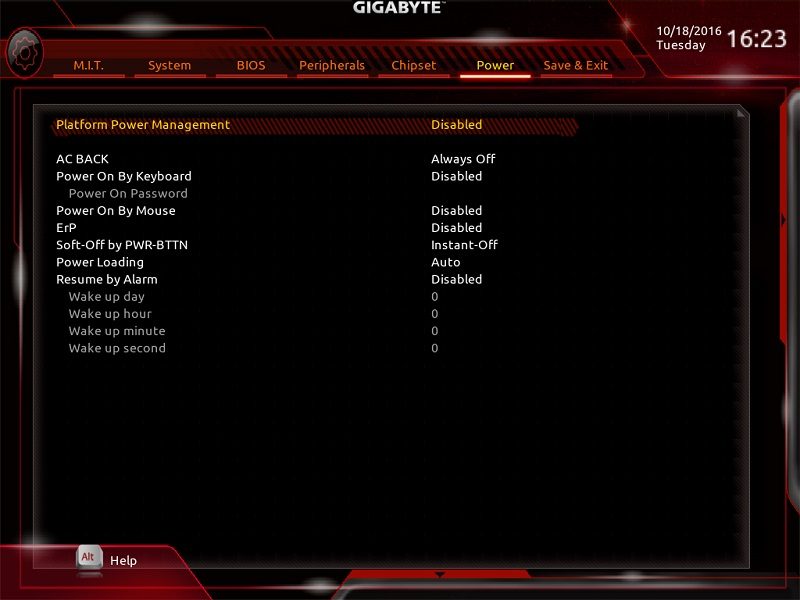
On the final page, you can save any changes, restore optimal defaults, adjust the default boot priority and load/save any overclocking profiles.
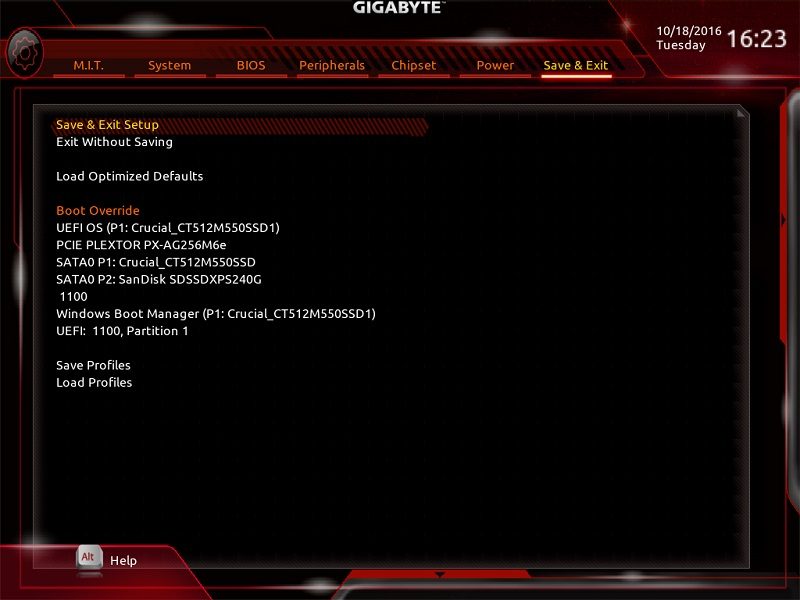
Overclocking
Before I discuss the overclocking process, it’s important to clarify that Intel didn’t provide an i7-6950X sample and the one sent to compliment the review came from Gigabyte. This is a completely different chip to the one previously used in the ASUS STRIX X99 Gaming motherboard review and needs to be taken into account. While it’s not ideal, these were the tools I had at my disposal and the results should be relatively similar. However, it’s possible Gigabyte’s sample overclocks better and the motherboard selection hasn’t made a tangible difference. Whatever the case, the motherboard’s overclocking process is extremely simple and I managed to reach 4.3GHz with a modest voltage below 1.3v.
After inspecting the temperatures, it was clear that there was additional overclocking headroom and I set a target of 4.4GHz. Initially, I attempted 4.4GHz with 1.305V but this instantly failed and required a new approach. Once additional runs were completed, it seems the CPU relied on 1.31-1.325V to remain perfectly stable through intensive benchmarking. This is quite a lot of voltage and you’re going to need some hefty cooling hardware to avoid thermal throttling or freezing. It’s a very solid result though and the first instance of 4.4GHz I’ve seen.