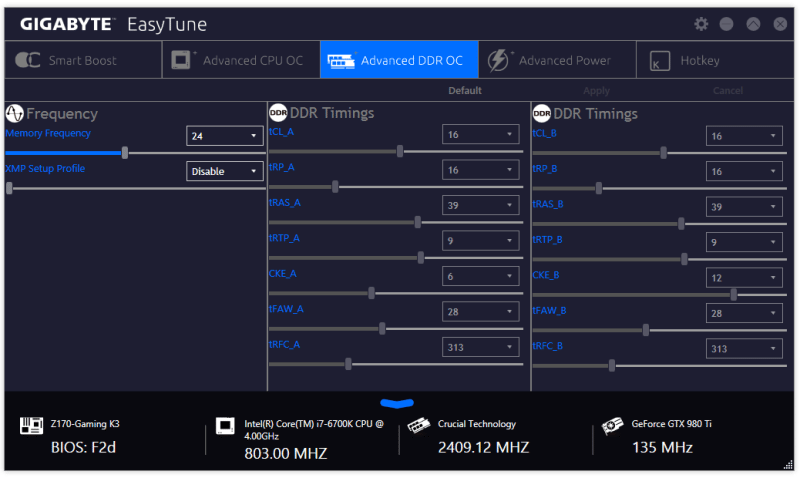Gigabyte Z170-Gaming K3 (LGA1151) Motherboard Review
John Williamson / 9 years ago
Software Overview
Motherboard manufacturers tend to bundle a comprehensive software suite to monitor system performance, adjust LED lighting and perform other essential tasks. Gigabyte neatly lists all the installed applications via the App Centre to quickly access your favourite utilities. This is presented in a really clean manner although for my personal tastes, it does take up a little bit too much screen real estate.
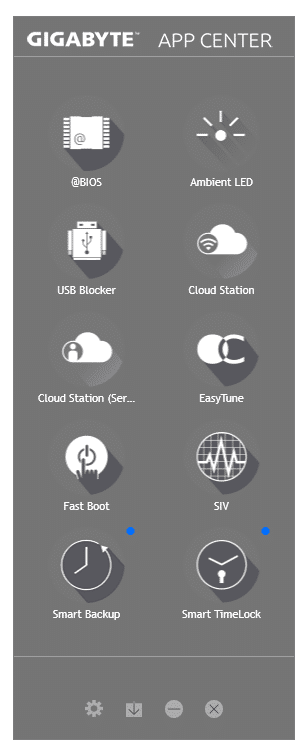
The @BIOS tool is an essential addition to view the current BIOS version and update from a downloaded file or server.
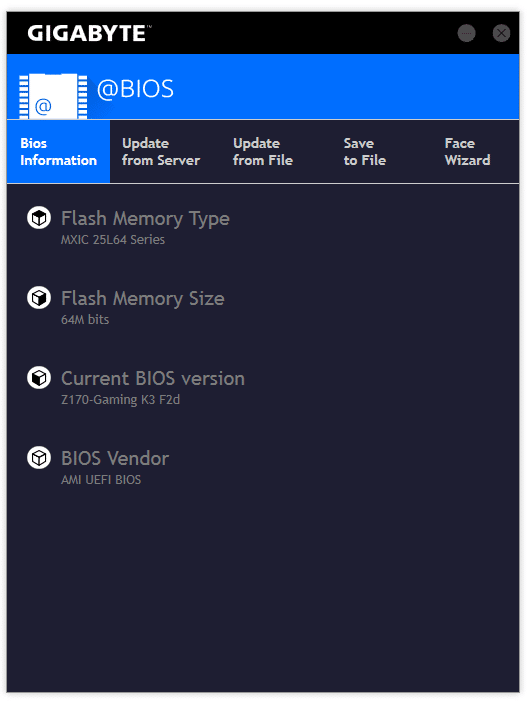
Gigabyte’s USB Blocker allows you to block certain plug and play devices and stops the operating system from recognizing them.
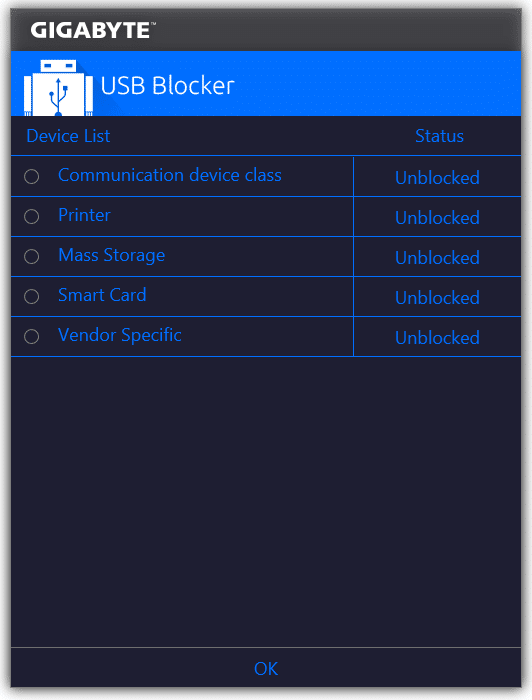
The Home Cloud is deployed to share files between smart devices and your computer or create a really secure backup.
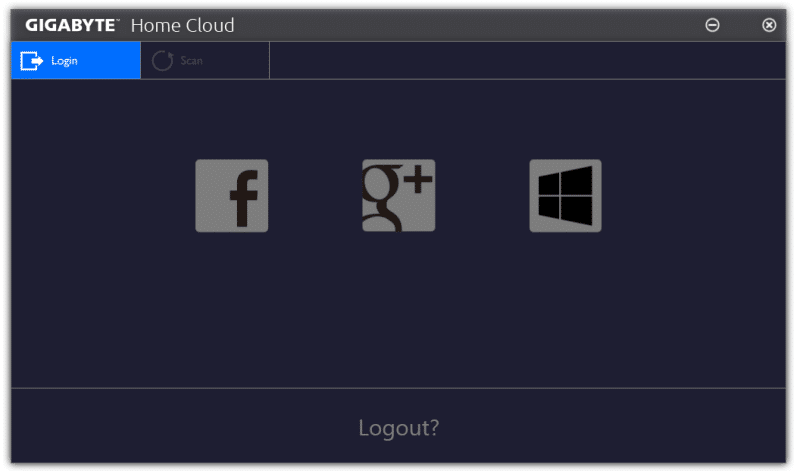
The Fast Boot feature is pretty self-explanatory and means you can boot into Windows extremely quickly.
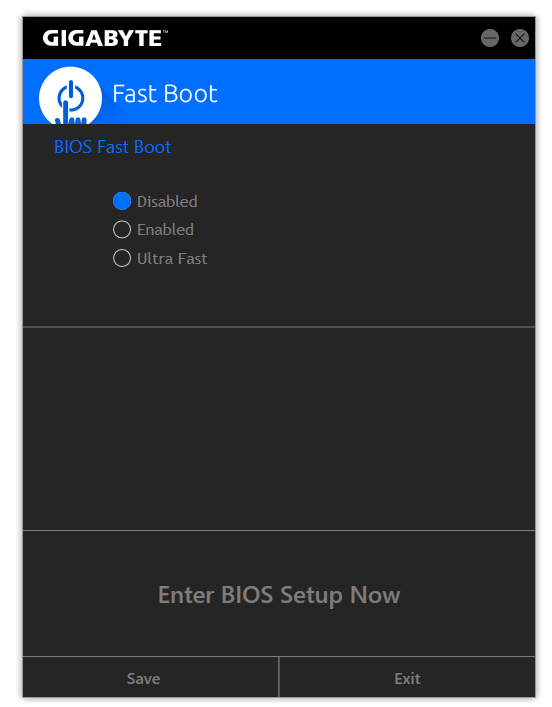
Another great tool is the Smart Backup which allows you to create a rescue drive, backup essential files or recover your PC from a backup image.
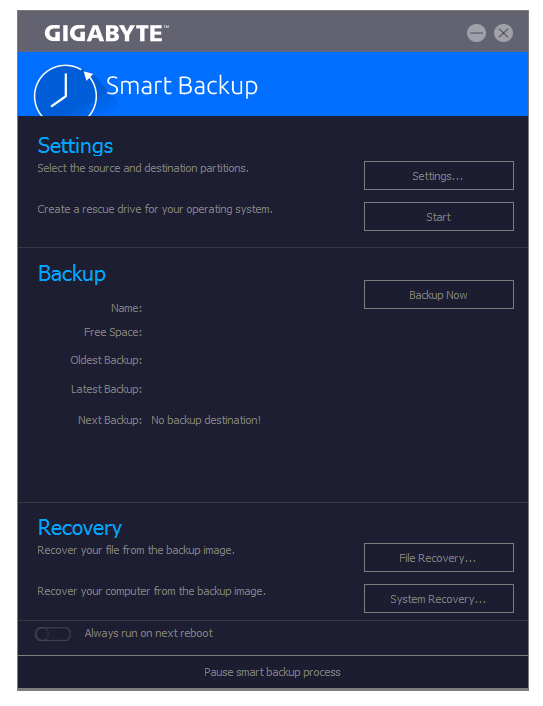
The Smart TimeLock can restrict PC access to ensure children or other users aren’t spending too much time browsing the internet unsupervised.
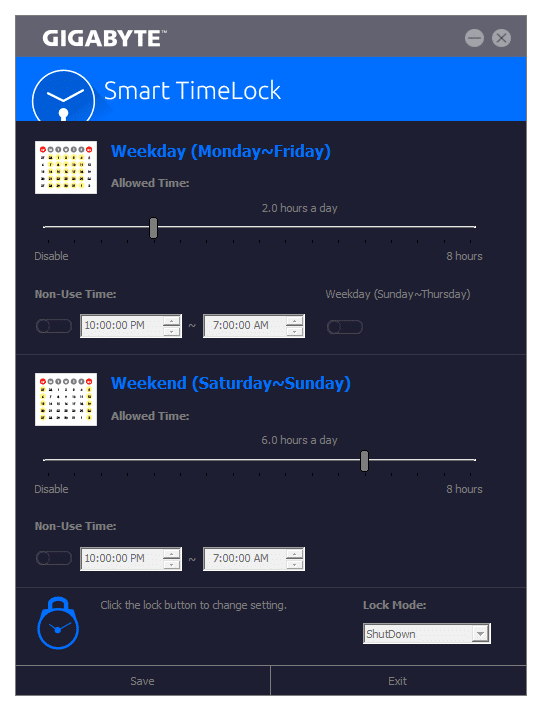
This next piece of software is used to enable/disable the LED audio path. As you can see the options are rather limited and RGB illumination is selected for higher-end Gigabyte products.
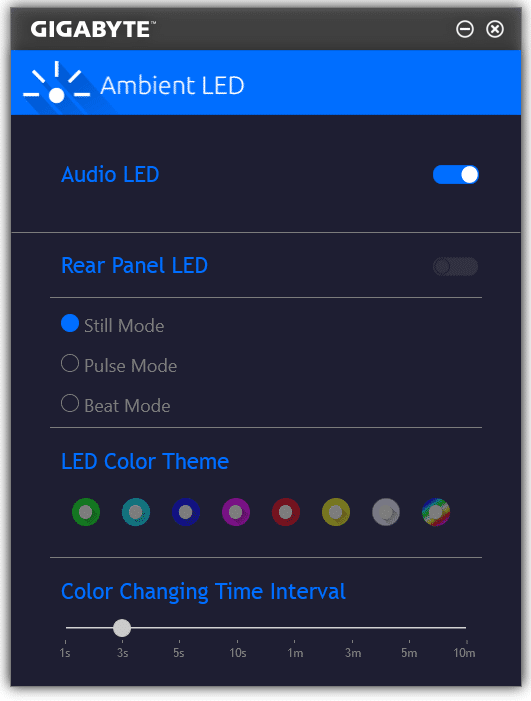
The System Information Viewer displays key statistics about the CPU base frequency, its specification, and memory details.
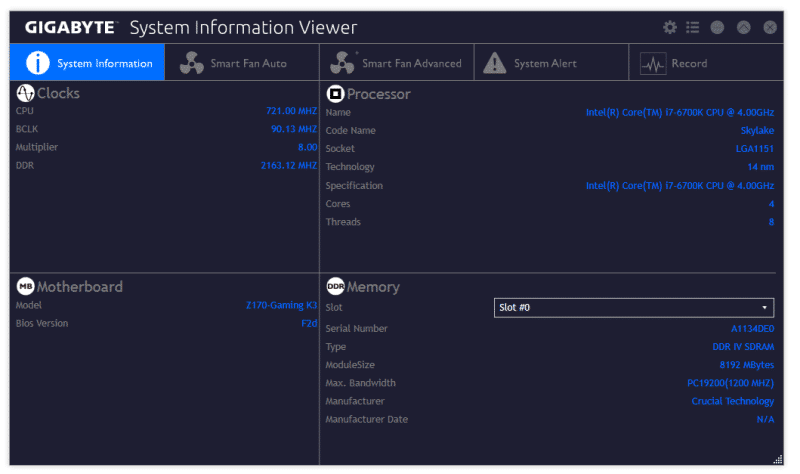
It’s also possible to tune the fan mode between a number of profiles and create a balance between noise and cooling which suits your system’s usage scenario.
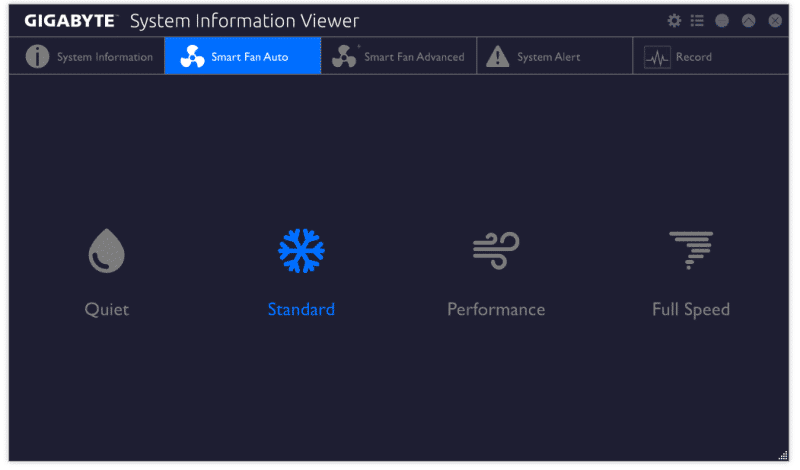
Gigabyte’s EasyTune software automatically gauges overclocking potential and sets a profile based on its findings. Additionally, you can choose between the stock turbo clock, an eco-friendly mode, or overclocked setting.
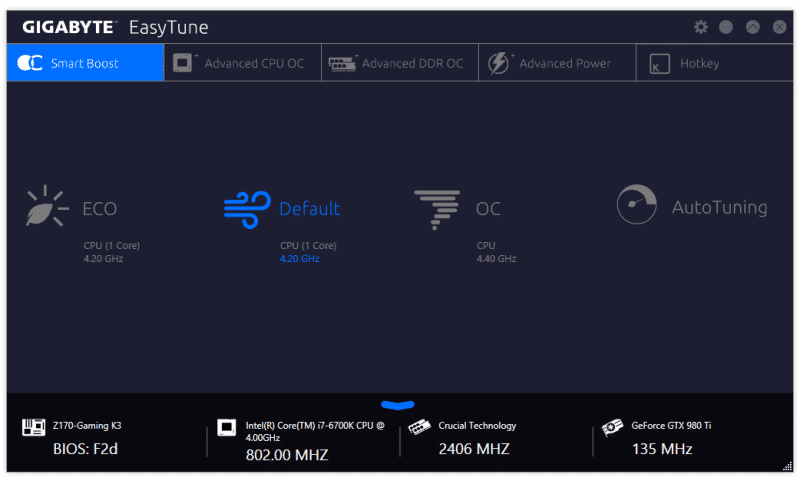
The next tab contains various settings to alter the BCLK, multiplier per core, CPU voltage, VCCIO and more! This is a great set of options for tweakers wanting to maximize the potential of their CPU outside of the BIOS.
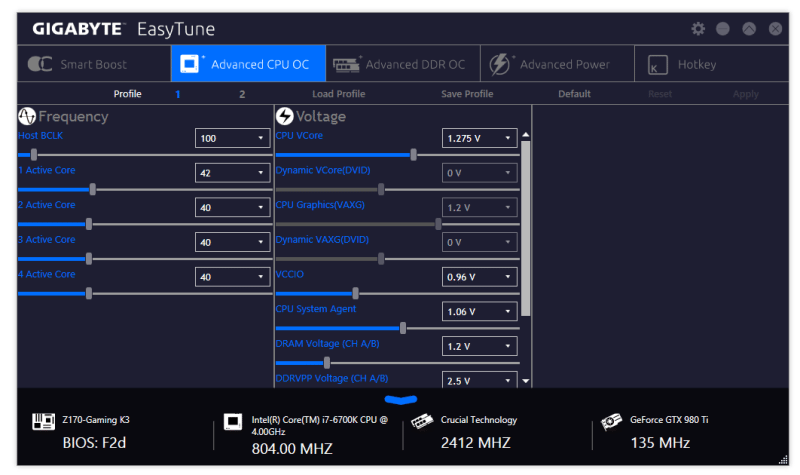
Additionally, there’s a huge array of options to adjust individual memory timings but I wouldn’t recommend this unless you’re looking to set benchmarking records.