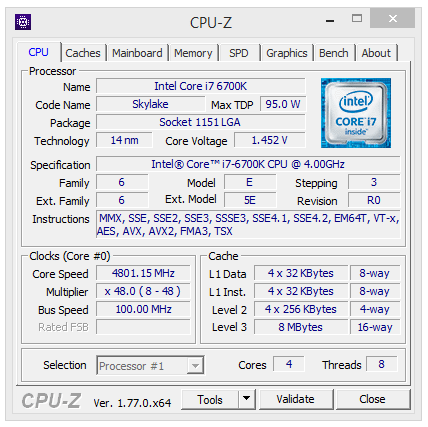Gigabyte Z170X-Ultra Gaming (LGA1151) Motherboard Review
John Williamson / 8 years ago
BIOS and Overclocking
Gigabyte’s revised BIOS layout is based on a simplistic design and clean aesthetic which makes navigation a simple task. Even if you’re unfamiliar with the BIOS, it’s a quick process to adjust to the logical arrangement. Additionally, the black background and white font combine rather well and the pin sharp text can be read from numerous angles. This is handy if you’re monitoring voltage changes while visually inspecting the motherboard. Overall, I’m really impressed with the BIOS’ functionality and modern aesthetic. On the M.I.T page, you can access a large array of menus to adjust voltages, the CPU frequency and even allow the motherboard to automatically configure the fans based on thermal values.
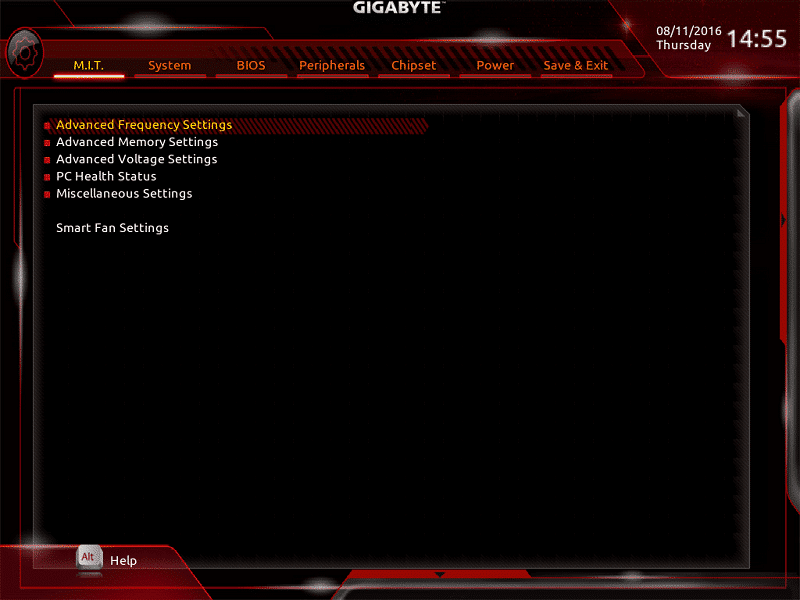
The frequency page houses a wide range of options to tweak the base clock, slice ratio, clock ratio and FCLK. Not only that, the CPU Upgrade setting contains pre-defined profiles up to 4.6GHz which provides users who are uncomfortable with manually overclocking a quick method of enjoying a higher frequency. Although, it’s always recommended to overclock your CPU through gradual testing to find its maximum frequency and lowest stable voltage. On another note, this screen incorporates a setting to select your memory’s XMP profile. Please note, the screen capture was taken before testing began, hence why the memory reads as 2133MHz.
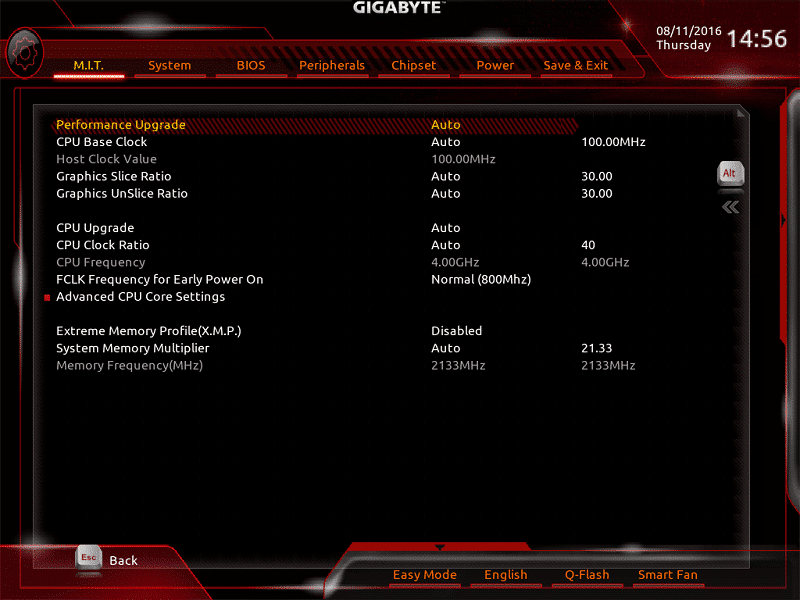
If you want greater control over the memory’s behaviour, it’s possible to use a dedicated menu and tweak the operating speed, voltage and individual timings. Of course, this is only suitable if you’re well versed in overclocking and have no desire to employ the basic XMP profile.
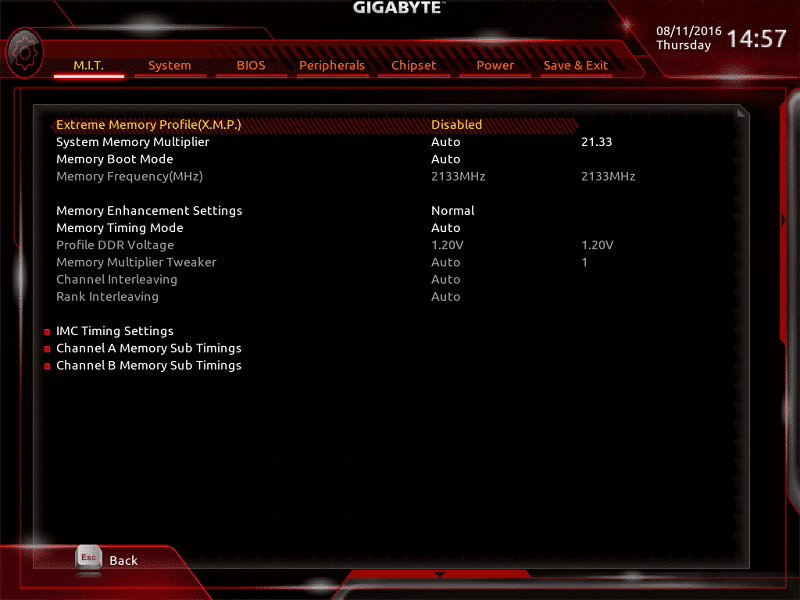
Here we can see the CPU’s voltage page which can be used to manually input the required Vcore, VCCIO, VCCPLL and much more. The majority of users will probably just want to modify the Vcore and leave the other settings to their default values. However, it’s great to see additional options for those with lots of overclocking experience.
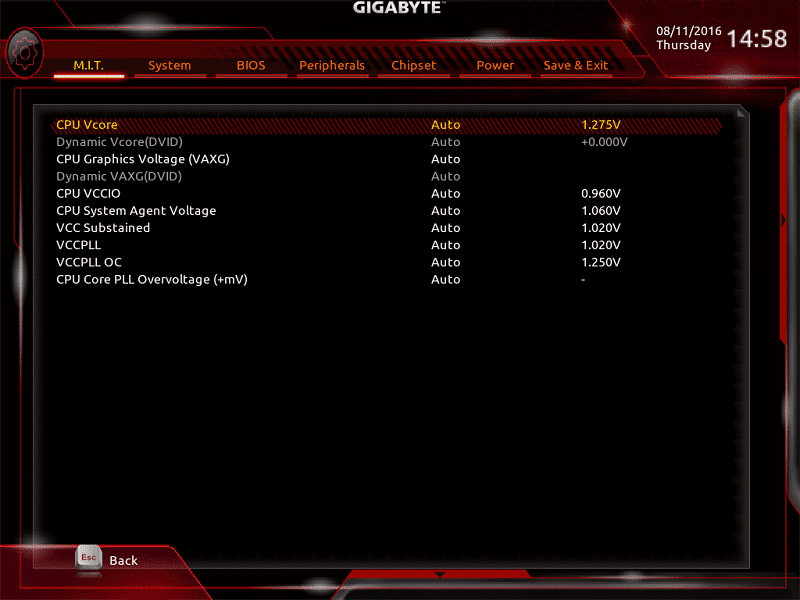
The System Information tab outline key details about your PC such as the model name, BIOS version, and BIOS ID.
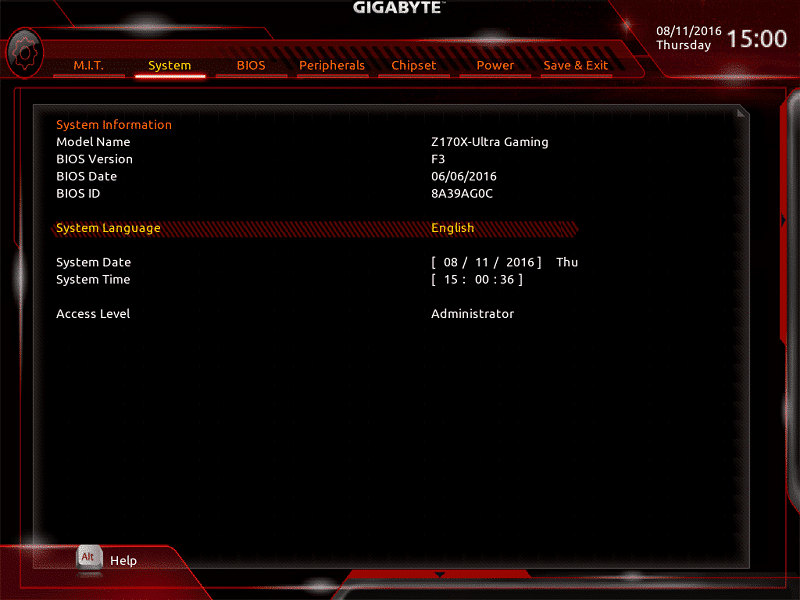
Unless you have a high level of expertise, the Chipset section is to be avoided, but it’s still crammed packed full of useful features for those who enjoy tweaking every possible aspect of their system.
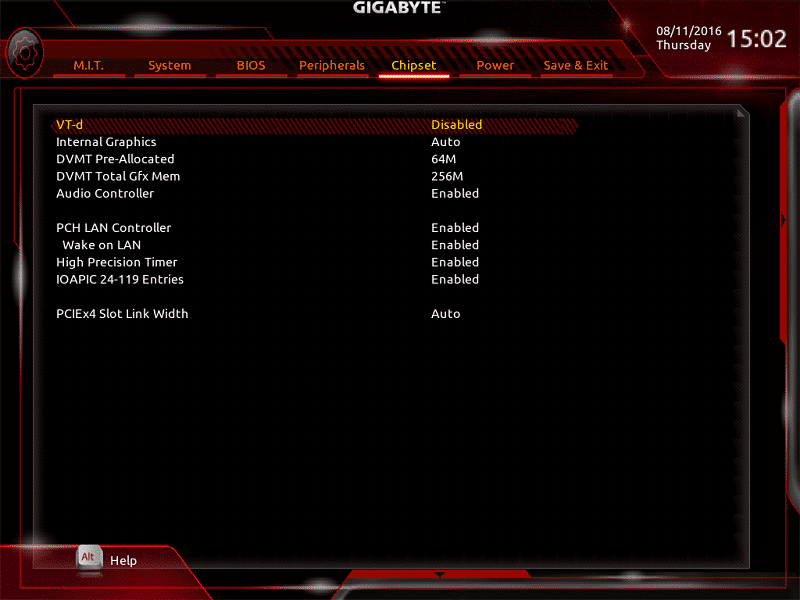
The next screen grab illustrates the BIOS’ option to change the boot priority, cycle between UEFI and legacy modes and even increase the mouse speed. My approach still involves the keyboard for navigation especially since the mouse speed on many BIOS versions can be jittery and slow. Therefore, this is a really handy option if you don’t have a mouse which supports on-the-fly DPI switching.
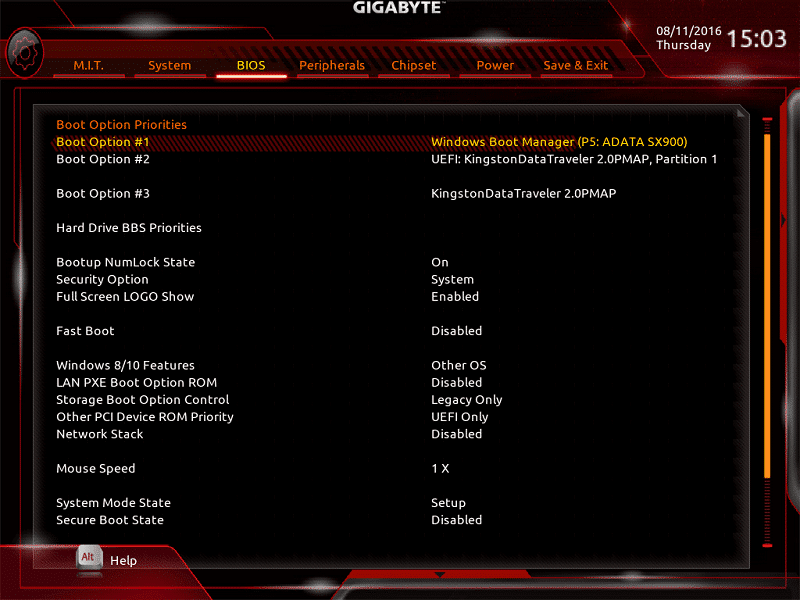
Next up is the Power tab which can be deployed to enable or display Platform Power Management, adjust the AC BACK mode and much more. Once again, you probably won’t be spending much time on this page.
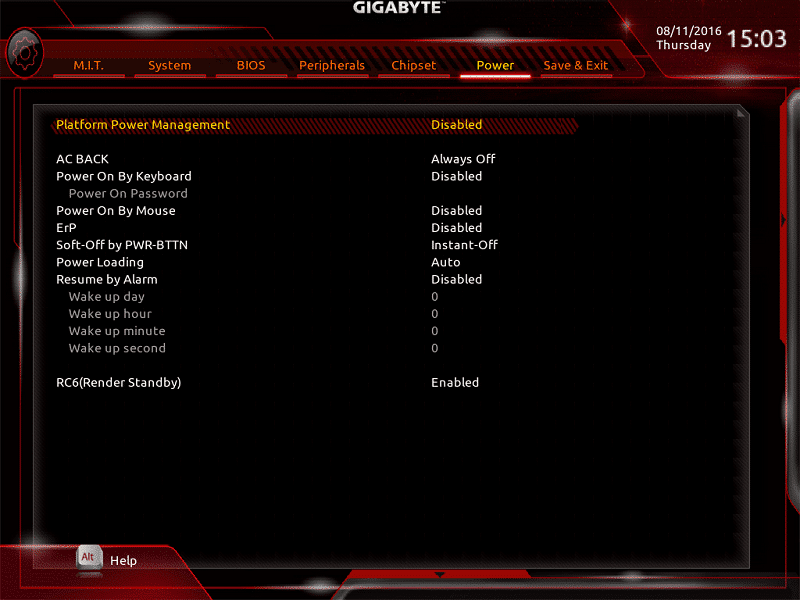
On the final page, you can save any changes, restore optimal defaults, adjust the default boot priority and load/save any overclocking profiles.
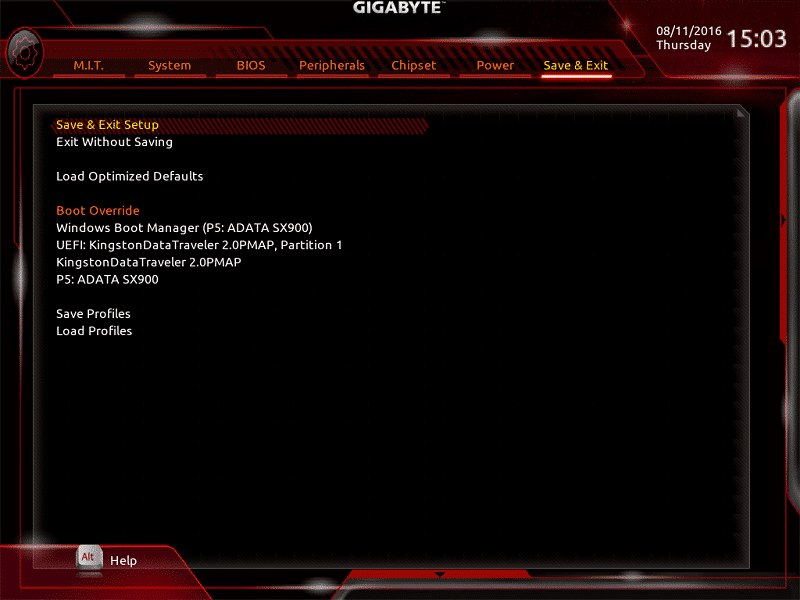
Overclocking
The i7-6700K sample for review purposes cannot exceed 4.8GHz despite my best efforts so the usual process involves reaching this figure and toning down the voltage until stable. Initially, I attempted 4.9GHz but this wasn’t possible even when hovering around 1.495v which causes thermal throttling. Eventually, I adjusted the multiplier to x48 and set the voltage to 1.475 which has been the amount needed during the last few reviews. To be clear, it appears the CPU has changed over time and requires more voltage than before. However, the motherboard fared much better with this CPU and dialling back the Vcore to 1.452v didn’t impact on stability. Honestly, I was surprised by this and couldn’t believe how effortless the overclocking procedure was.