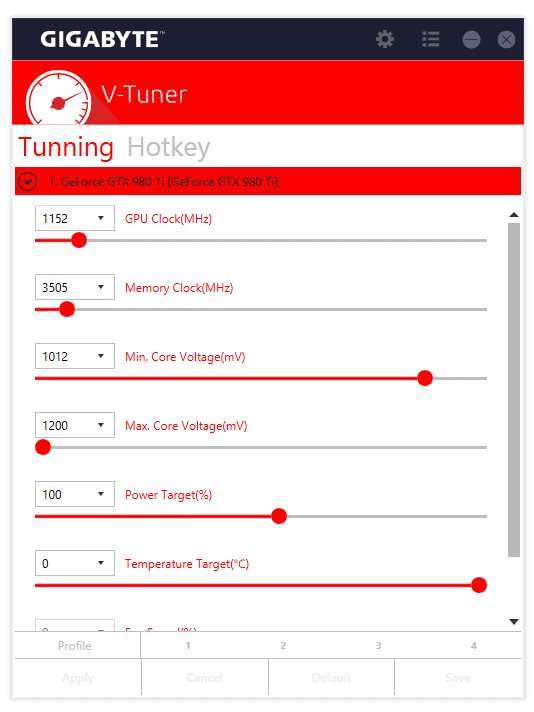Gigabyte Z170X-Ultra Gaming (LGA1151) Motherboard Review
John Williamson / 8 years ago
Software Overview
Gigabyte has completely overhauled the App Center’s GUI which now uses a larger square window instead of being positioned on the system tray. While it takes up more desktop real estate, it’s a more visually appealing design and doesn’t clash with your monitor’s PPI rate. The previous concoction featured huge icons and an overly bright colour scheme. This time, it’s a neutral main menu which evokes a sense of professionalism.
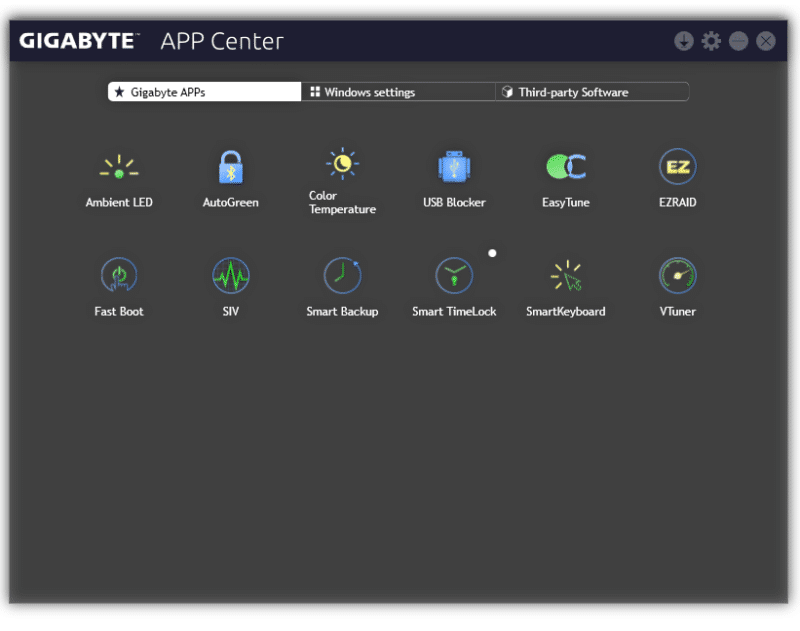
The Ambient LED utility is useful to disable the motherboard’s lighting, choose from transitional effects and adjust the colour theme. Since the Gigabyte Z170X-Ultra Gaming can only output a single colour, any customisation options have been disabled.
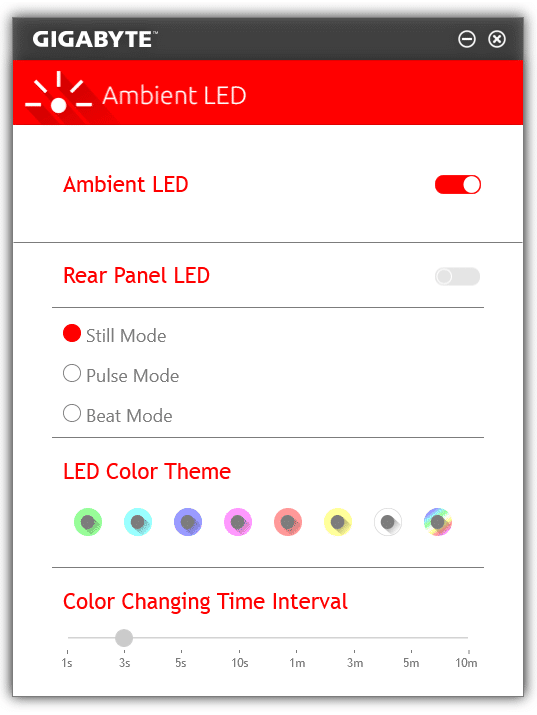
Another interesting application which I haven’t encountered before is entitled AutoGreen. This piece of software automatically saves energy via Bluetooth although I haven’t been able to test this claim because the tech bench doesn’t have any support for the Bluetooth protocol.
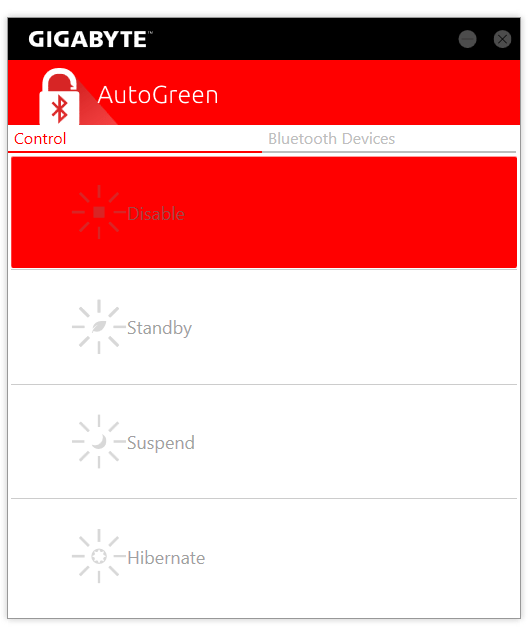
Here we can see Gigabyte’s Color Temperature tool which gives the end-user the option to change their monitor’s blue light hue. In many cases, blue light can cause eye fatigue and the application houses the required adjustments to minimise this effect.
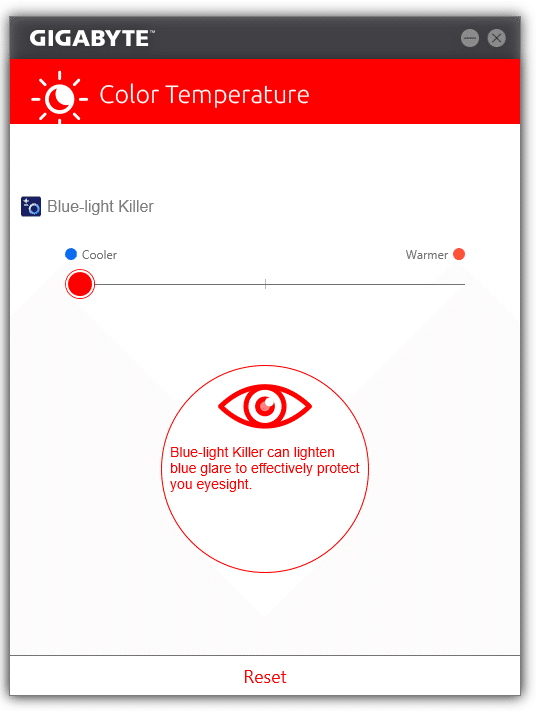
The USB Blocker is able to automatically detect particular types of USB devices such as flash drives and block the operating system from configuring them. Why would you want to do this? Perhaps, you’re worried about other people transferring certain files onto your computer or simply have concerns about drivers impacting on your system’s stability.
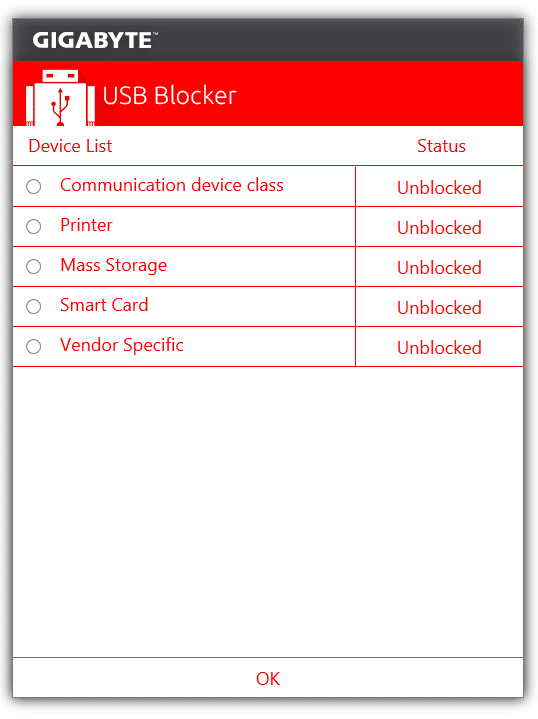
Gigabyte’s EasyTune software offers similar functionality to the BIOS and allows you to overclock the CPU, memory and make other essential changes. The first page includes three profiles which configure the system based on your specific requirements or you can let the application analyse the thermals and cooling hardware to find a suitable frequency. Also, notice the useful information near the bottom which outlines your system’s key specification.
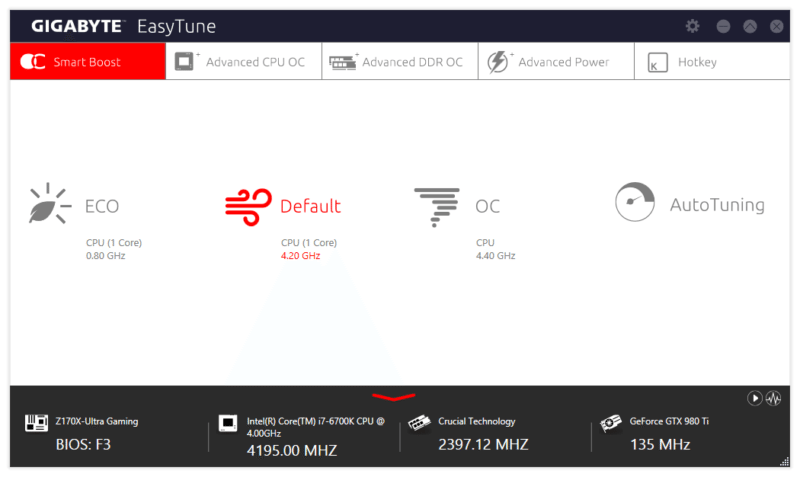
On the advanced tab, you can manually set the BCLK, multiplier per core, CPU voltage, VCCIO and a modify a whole host of complex settings.
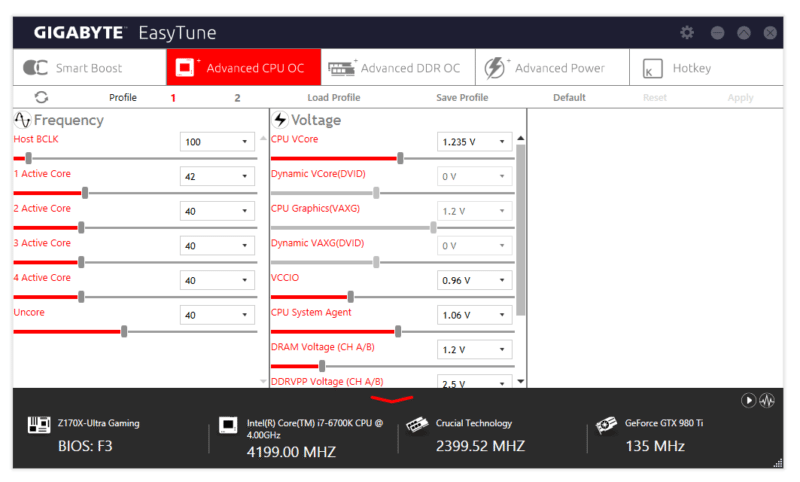
The Hardware Monitor displays a lot more information on the voltages compared to widely used software like HWMonitor. The interface is a bit clumsy and takes up a lot of screen space, though.
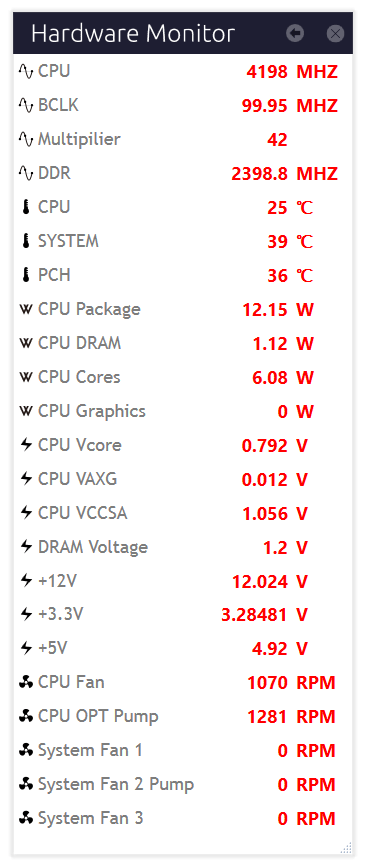
As its name suggests, Gigabyte’s Easy RAID utility makes setting up a RAID array ridiculously simple due to the user-friendly interface. Now, consumers don’t have to navigate through a command line or system outside of Windows to configure a RAID setup and enjoy huge sequential rates across multiple drives.
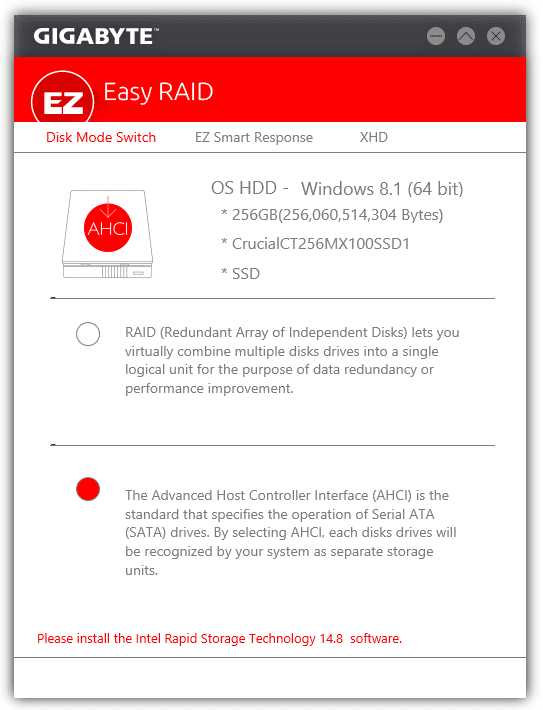
The Fast Boot software has the option to quickly boot into Windows or directly enter the BIOS. Please note, the Ultra Fast setting will make it challenging to press the BIOS key in time due to the rapid boot times on NMVe storage devices.
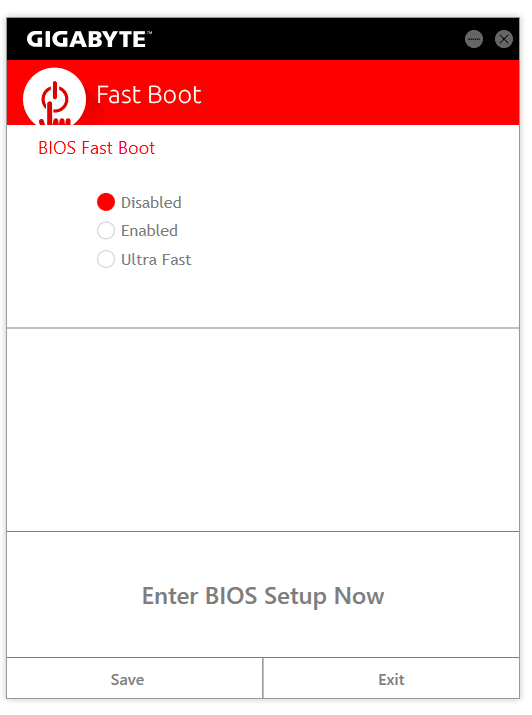
Here we can see the System Information Viewer which relays details on the CPU’s current parameters and its core specification. Furthermore, the menu contains information on the motherboard version and memory’s SPD.

In additional to the automatic fan configuration, it’s possible to create a custom curve by balancing thermal loads and the rate of CPU utilisation. This offers great flexibility for those users who prefer a more gentle or aggressive fan curve.
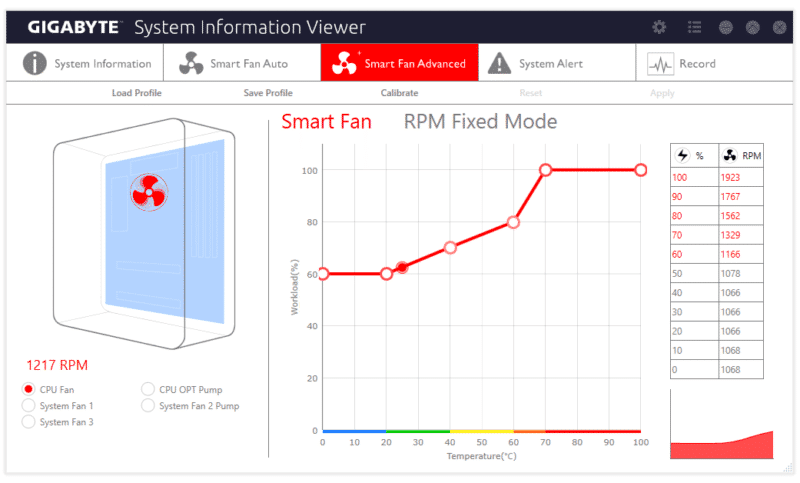
Gigabyte’s Smart Backup is fairly self-explanatory and has the ability to rescue a drive, backup essential files or recover your PC from a backup image created ever hour. In theory, this should protect your data without the need to perform laborious manual backups.
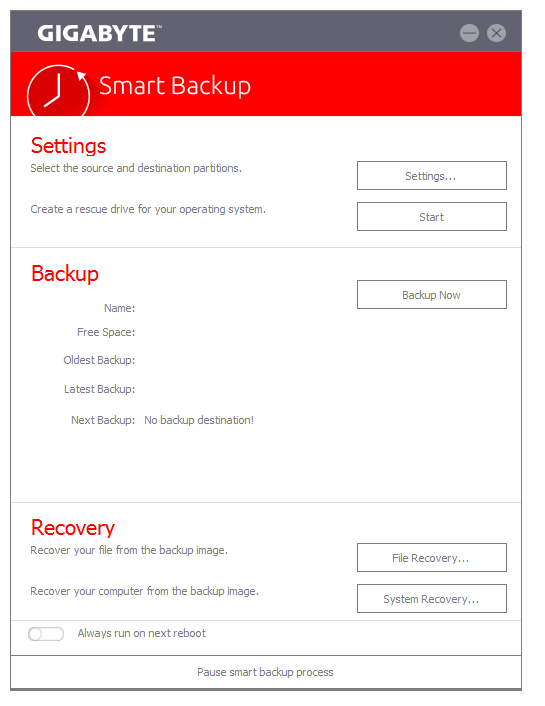
The Smart TimeLock can restrict PC access for a particular interval or indefinitely to ensure other PC users aren’t spending too much time browsing the internet unsupervised.
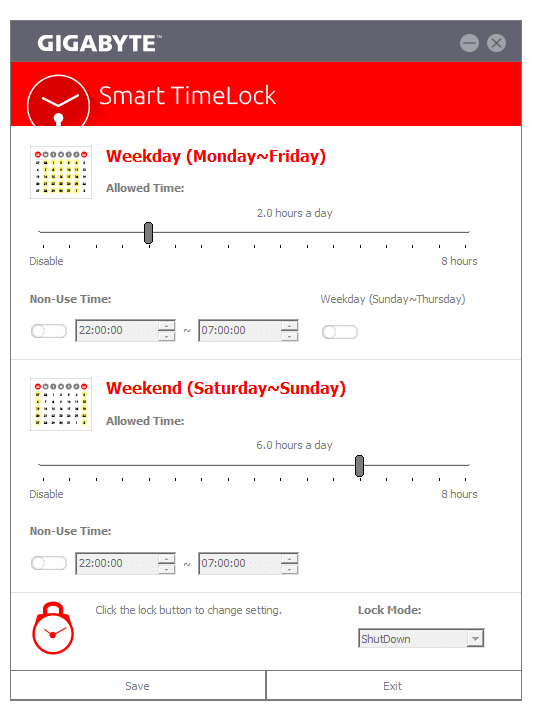
Here we can see the Smart Keyboard utility which allows you to re-bind individual keys for specialised functions.
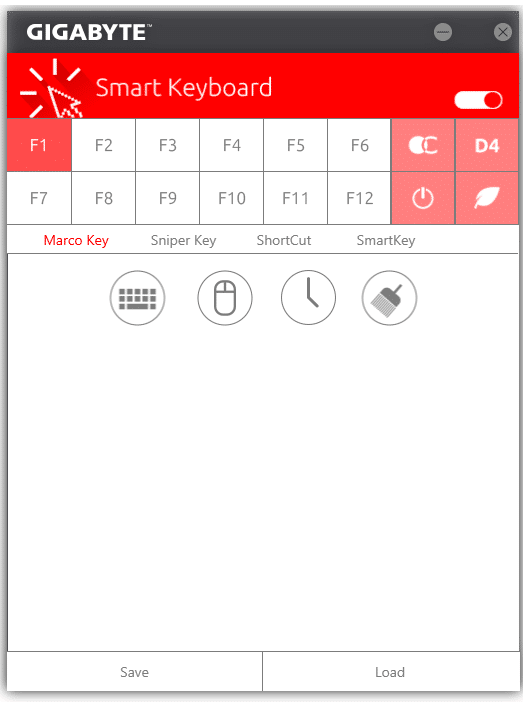
The V-Tuner is a graphics card overclocking tool which contains all the features you need in a compact user interface. Saying that, it’s very basic and you’re better off using something like MSI Afterburner to monitor overclocked performance.