Gigabyte Z77X-UD5H Motherboard Sandy Bridge Review
Andy Ruffell / 13 years ago
The BIOS is something interesting if you’ve never seen it as it incorporates a Dual UEFI based BIOS and is very user friendly and quite easy on the eyes too. The first part of the BIOS includes various sections that can be found along the top and each have a corresponding image.
The first section is the M.I.T area which is similar to what we’ve seen on older BIOS versions from Gigabyte. Within here, you will find various settings to overclocking your components.
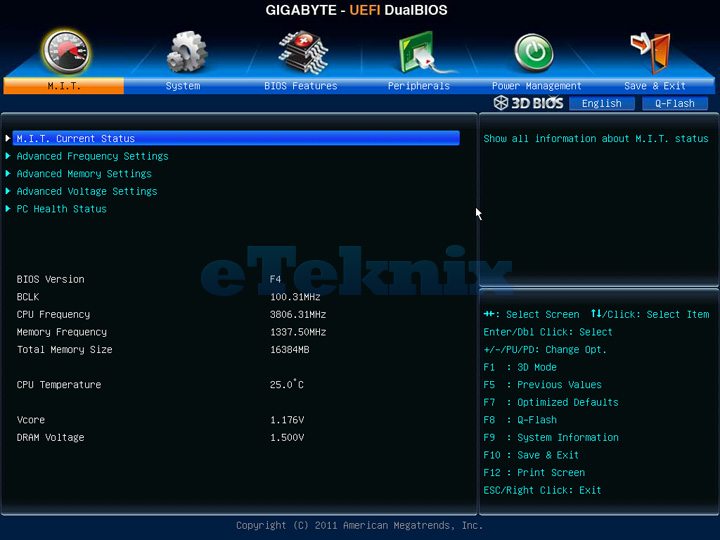
We can see the current status of your components including CPU speeds, turbo ratio and how many DIMMs and what capacity of modules are installed.

The advanced frequency settings is where we will find overclockers most frequently as this gives you direct access to your Base clock, CPU multiplier and XMP settings.
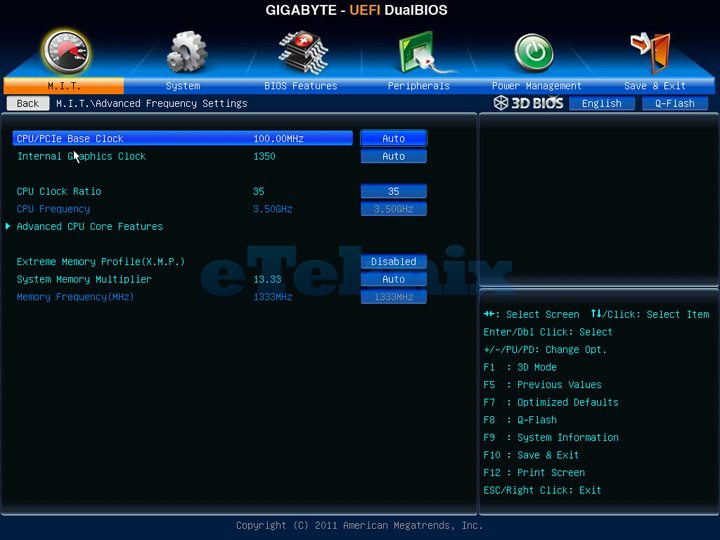
In terms of memory settings, a whole section is devoted to it with XMP and timing options present.

In terms of pushing things further, you will find a section that caters for power control where you can adjust voltage and calibration settings.
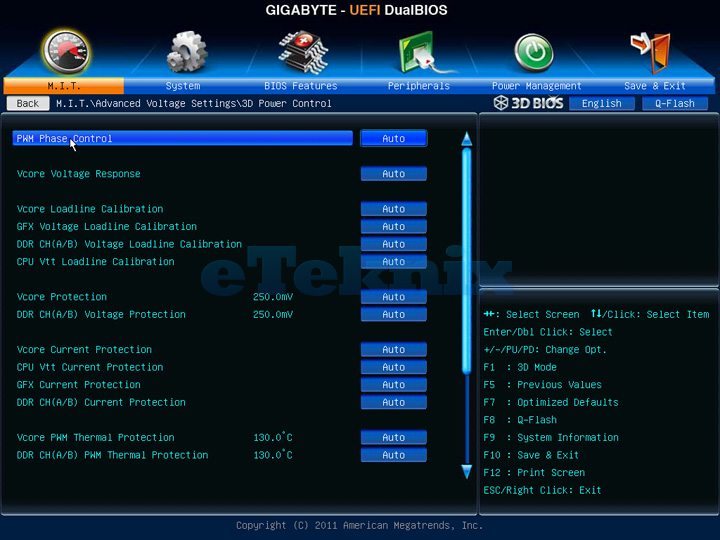
More voltage settings can be found under the CPU voltage control section.
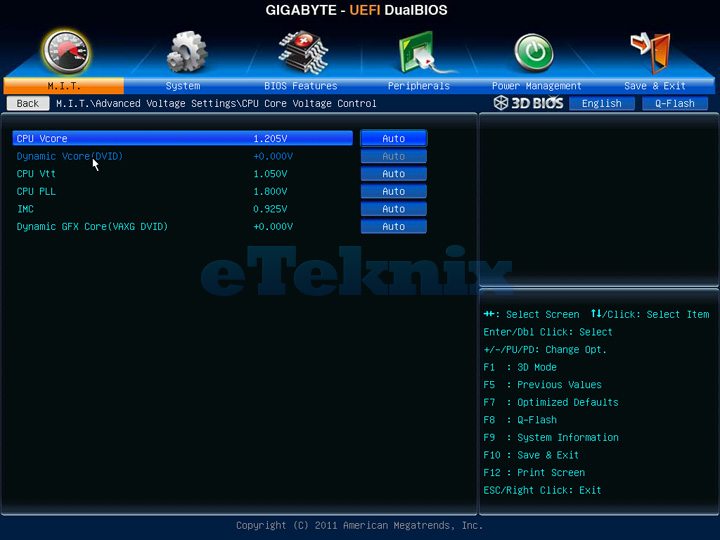
Moving back to memory, we can find that memory can be tweaked in terms of voltage too.

You can also check up on your PC Health Status which allows you to monitor voltages and temperatures easily and efficiently.

Moving along to the system section, we can see which BIOS version we are running, the date, time and other basic settings.

Moving to the BIOS features, we can see options for our boot devices and main start-up settings.

The Peripherals section gives us all of the relevant options for the onboard devices, including USB, Audio, LAN and SATA.

Power management is exactly that and allows you to change various options relevant to power based functionality.
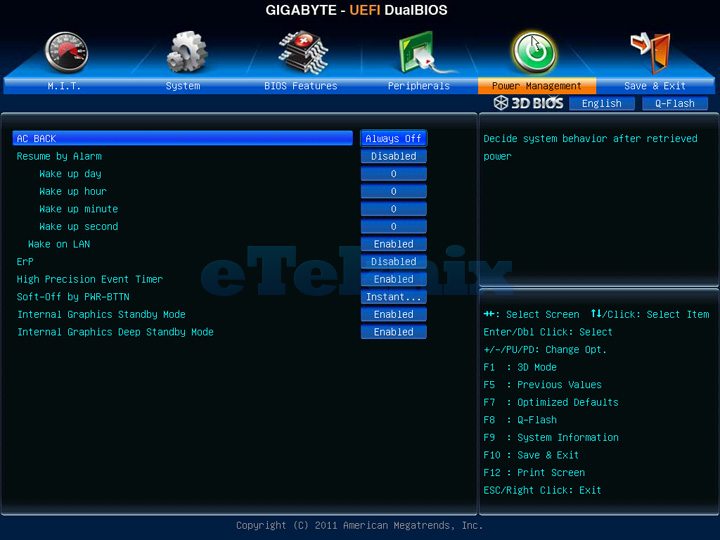
The other and probably more interesting part of the Dual UEFI BIOS is all in 3D. Well not quite 3D, but you get a view of the motherboard which allows you to select relevant aspects of the board.

For instance, if we click on the rear I/O, we find a pop-up box appear, giving us options for the rear panel and USB settings.

Clicking around the CPU socket reveals settings and options for Phase, Voltage, Current and Thermal properties.
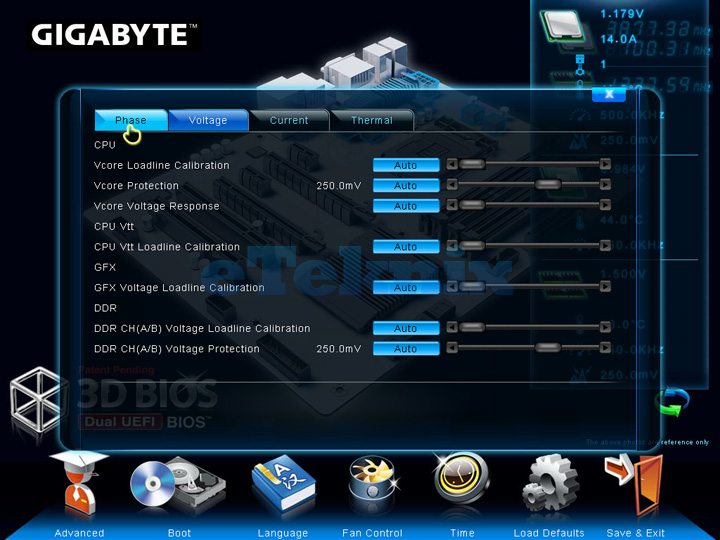
Clicking on the CPU itself or the memory will give you all of the options for overclocking and tweaking the processor and memory modules.

Clicking on the Z77 chipset/passive heatsink, you’ll find some of the main features for the BIOS and POST screens.

The expansion lanes give a few options for configuration the various slots.

Moving over to the SATA ports, you’ll find the ability to change the mode from IDE to AHCI and also have the ability to enable or disable the SATA controller.




















