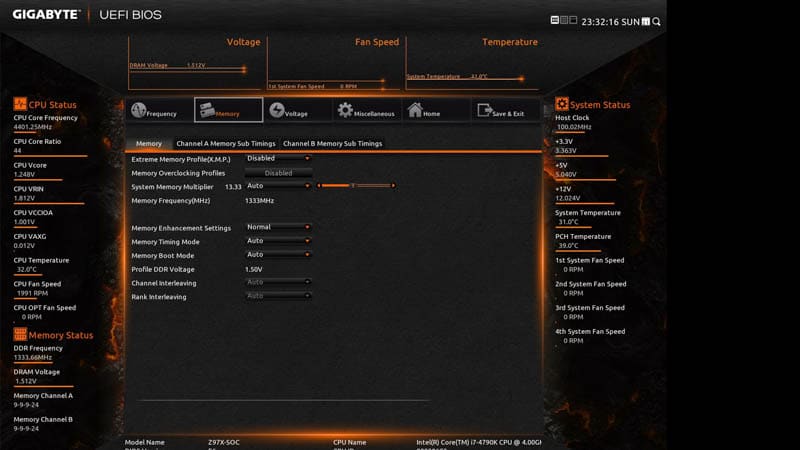Gigabyte Z97X-SOC (LGA 1150) Sub-Zero Overclocking Review
Ryan Leiserowitz / 9 years ago
BIOS
This is the start page to the BIOS – it is your access point to all the other points within, and you can have it be as advanced as you would like it to be to suit your tastes.

Pressing F2 takes you to the Classic Mode which should look really familiar if you have been using computers for a few years now. If that is the case then you should be able to fly through settings in this mode much quicker than any other option.
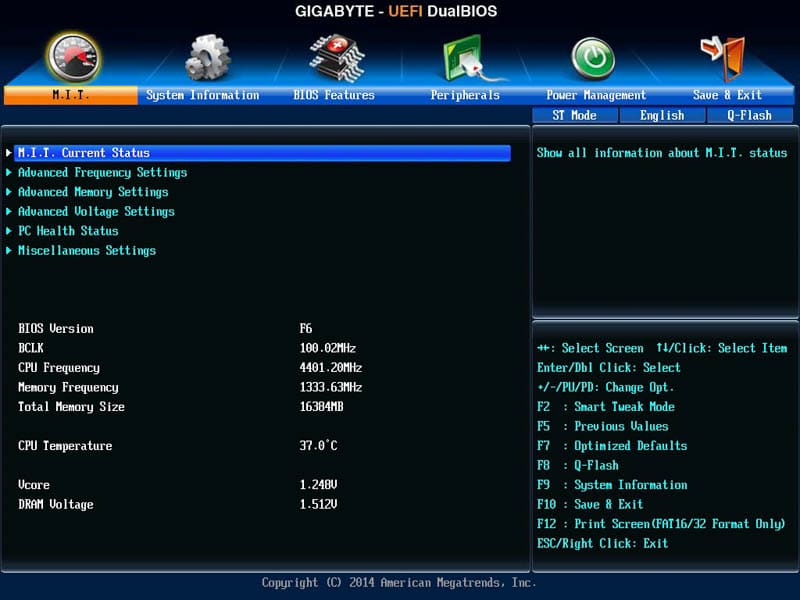
To help you in your selections Gigabyte has included some explanations in the upper right boxes of the Classic Mode.
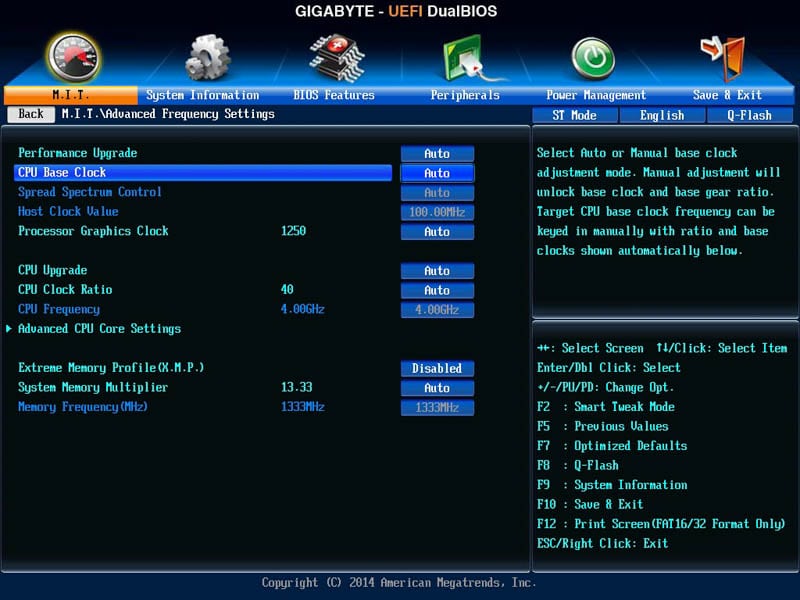
In the Advanced Frequency Settings sections you’ll findi the selections that you need to raise the clocks of the CPU.
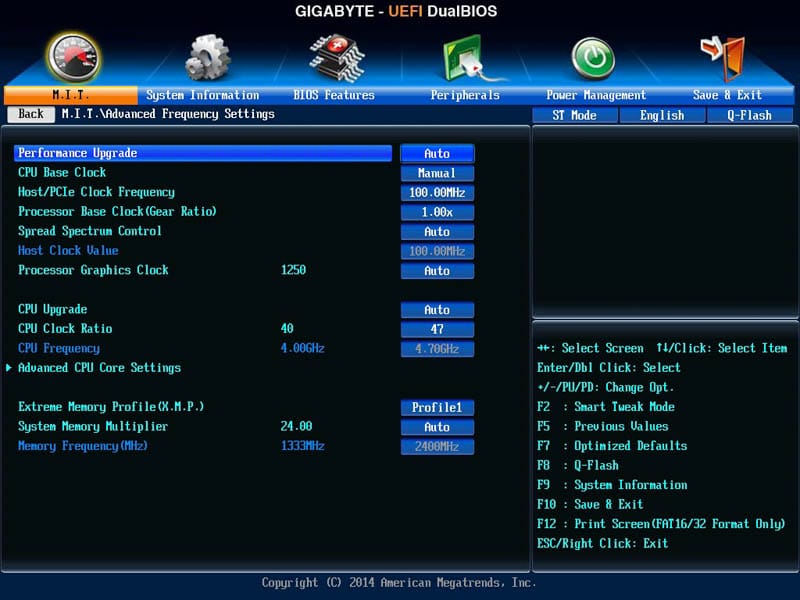
With the increase in frequency, you will also need to make increases in your voltages to improve stability. For your most basic overclocks (meaning non-extreme/every day) you really only need to increase your CPU core voltage for reliability. If you are really into tweaking your system you can manually set all of these voltages and tune them down as low as they will go.
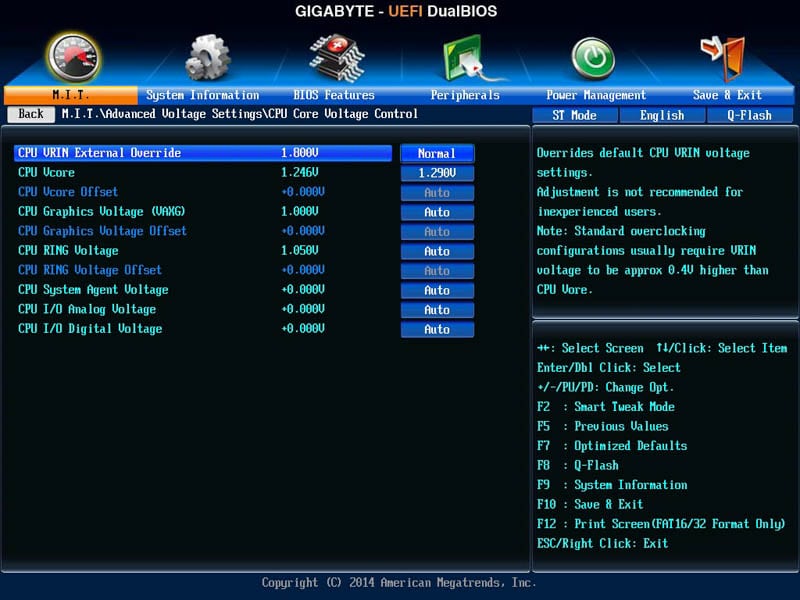
In the Advanced Memory Settings you will find all of the settings you could ask for to help tune and clock your memory from the multiplier, overclocking profiles and manually editing timings.
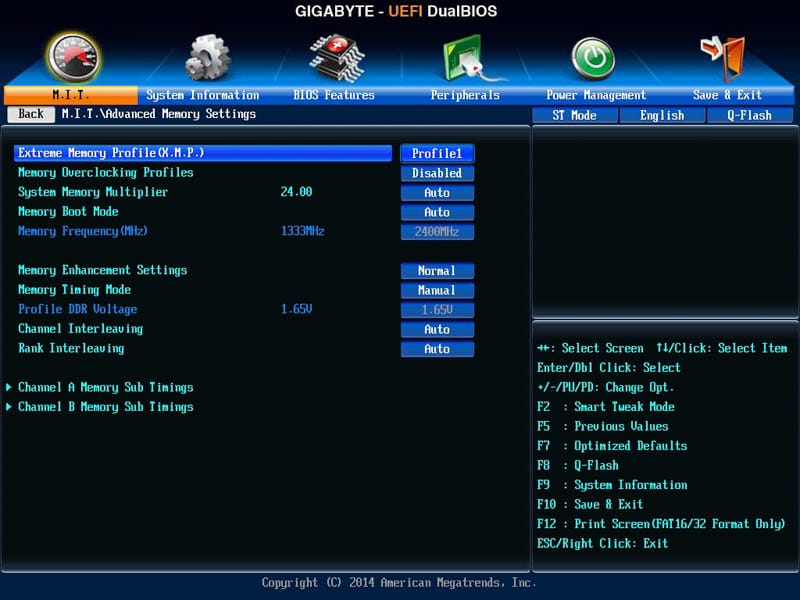
This board really is an overclocker’s dream and proving that is some of these memory overclocking profiles that many benchmarkers have used for various memory kits all at your disposal with a click of a button.
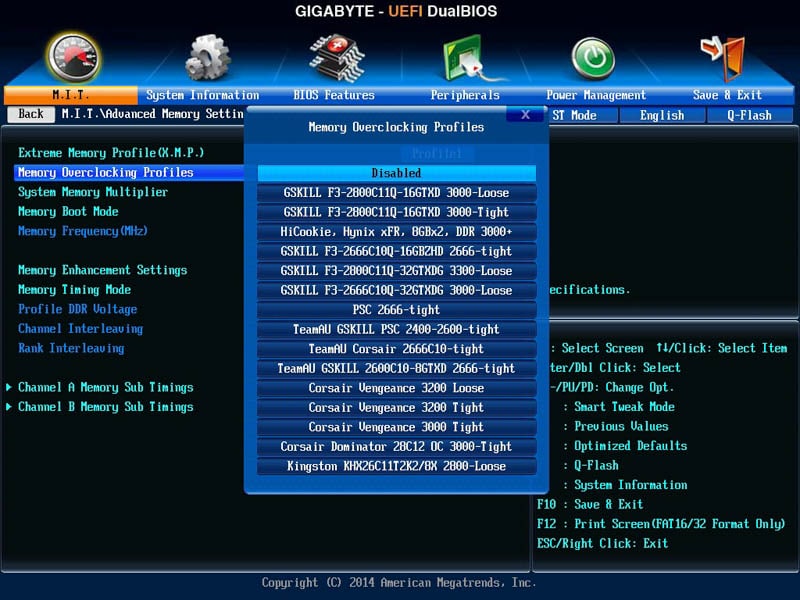
The Z97X SOC also makes it dead simple for those without much overclocking skill to get some extra added performance. You can just go to the CPU Upgrade option and make your selection from a pre-defined list.
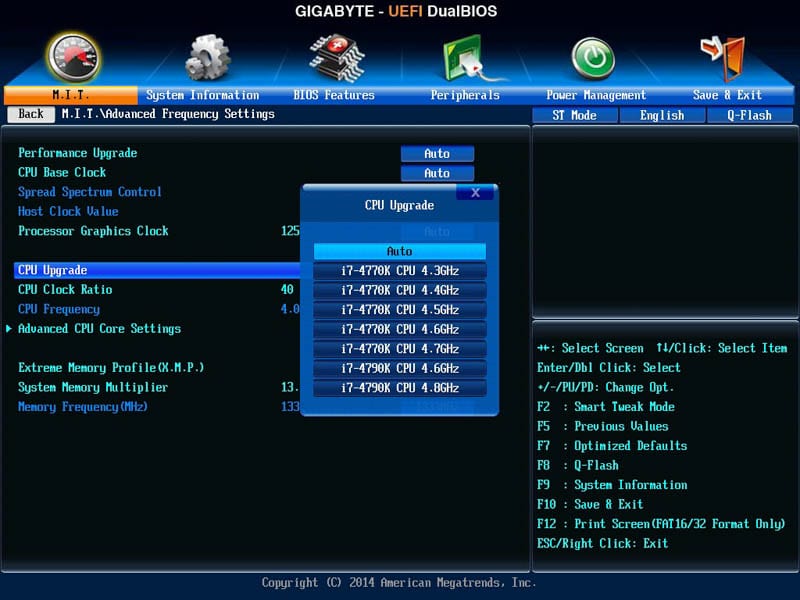
This is the Smart Tweak Mode or what Gigabyte seems to also call Dashboard mode, it is accessed by pressing the left key at the start page of the BIOS or F2 while in Classic Mode. It gives you a graphical interface in which to interact with the BIOS. In my eyes it is very nice to look at but it much slower than the Classic Mode. Using the mouse in this mode leads to a bit of fiddling around since it tends to overshoot a lot. My best advice is just stick with the Classic Mode.
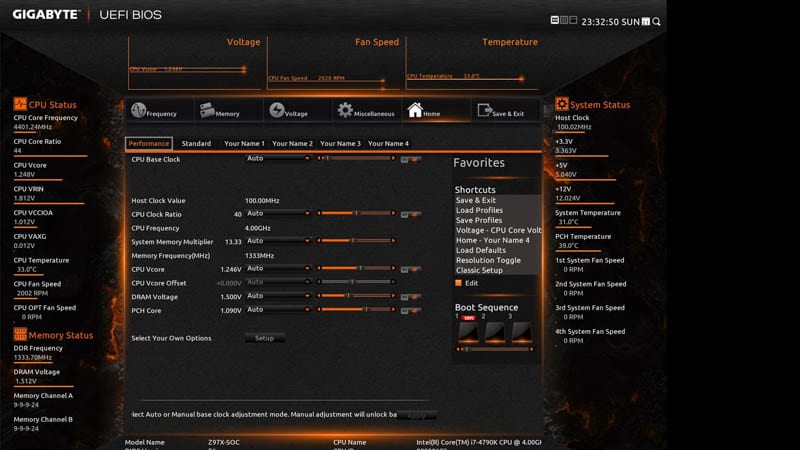
Here is another shot of the Smart Tweak Mode from the memory page. While it looks nice and pretty it is really a headache to set anything in the BIOS within this mode.