GPU App Showdown: AMD vs NVIDIA
The AMD Gaming Evolved App
AMD’s Gaming Evolved app opens up with a home screen that offers all the key features of the software into one convenient location. From this centralised hub you can update your drivers, optimise your games, activate hardware level gameplay recording, stream to a connected Twitch account or launch games to play.

Launching the Game DVR Beta feature activates a background system process. Once you launch a game from within the AMD Gaming Evolved app an overlay appears which lets you know the status of the Game DVR recorder. AMD only recently added the Game DVR feature as a response to Nvidia’s ShadowPlay offering. Like Nvidia ShadowPlay AMD’s Game DVR recorder leverages the integrated VCE (Video Codec Engine) within all GCN-based graphics products to record at a hardware level. AMD’s Game DVR can record a rolling 10 minute long selection of footage or used to record a manual clip up to 10 minutes long. AMD’s Game DVR offers a much lower-overhead alternative to Fraps which has to software-transcode on top of the gameplay footage itself. As the name suggests AMD’s Game DVR is more like a DVR/PVR than Fraps.
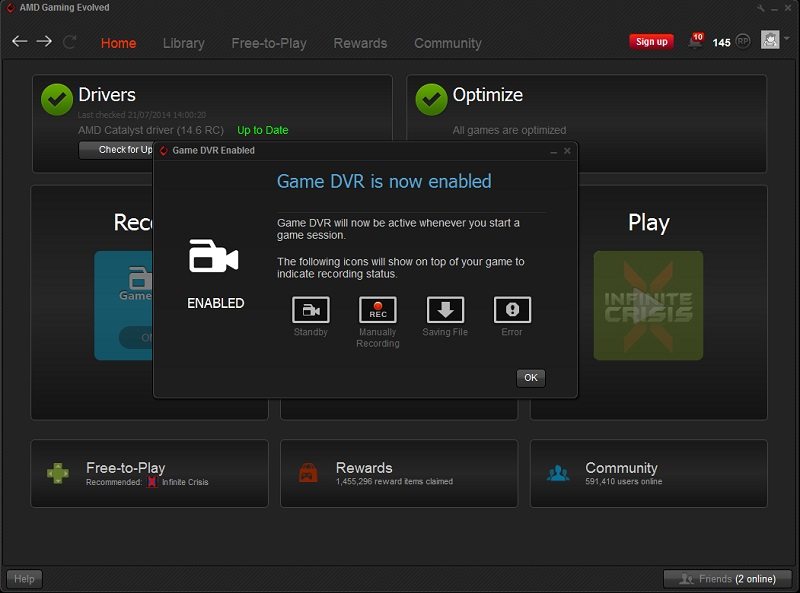
Using that same VCE functionality you can also stream to a Twitch account. You must first log-in to your account and then activate the Twitch Stream service. Note that you cannot use the Twitch and DVR features at the same time, you must pick one or the other as they both fully use that hardware VCE built into the GPU.
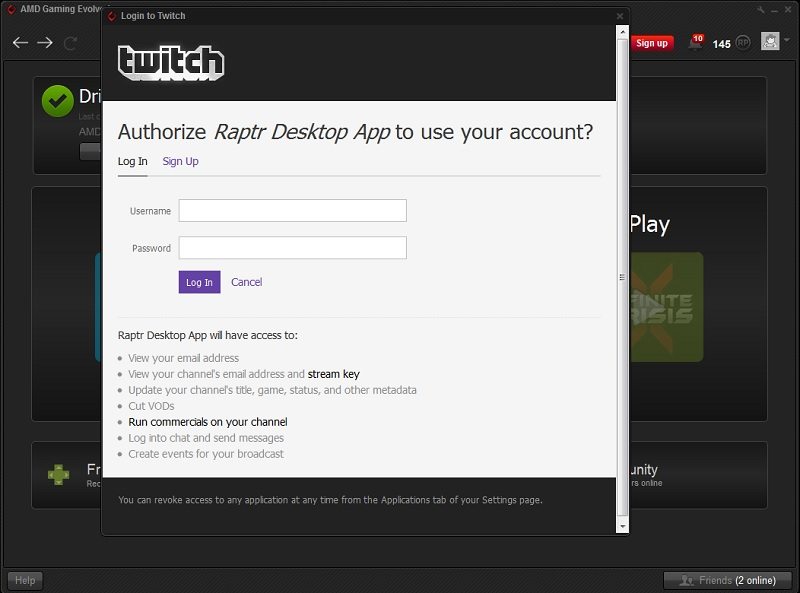
To optimise your games you simply have to click the optimise button button at the top right. The application will then go through every single supported game and edit the configuration files to ensure they align with the recommended optimal settings for that game. Not all games will be supported but most should be, the optimal settings are calculated based on thousands of hardware and system profiles collected by Raptr: they then sift through all this data to find the best settings for your hardware configuration.

Once the games have been optimised the yellow warning signs will turn to green ticks. If you’re unhappy with the optimisations made you can revert the settings to what you were using previously.

Next in the AMD Gaming Evolved software is the library of games. This will scan your entire computer and centralise all your games irrespective of where they are installed. They can be installed individually, part of Steam, Uplay or Origin and they will still show up here. From within the library the AMD Gaming Evolved app also recommends you other free to play games but there’s another whole tab dedicated to that which we’ll move onto next.

Within the Free-to-Play tab the AMD Gaming Evolved apps lists every free-to-play game that is supported. There are a shed-load of games to be selected here including popular titles like League of Legends and World of Tanks.
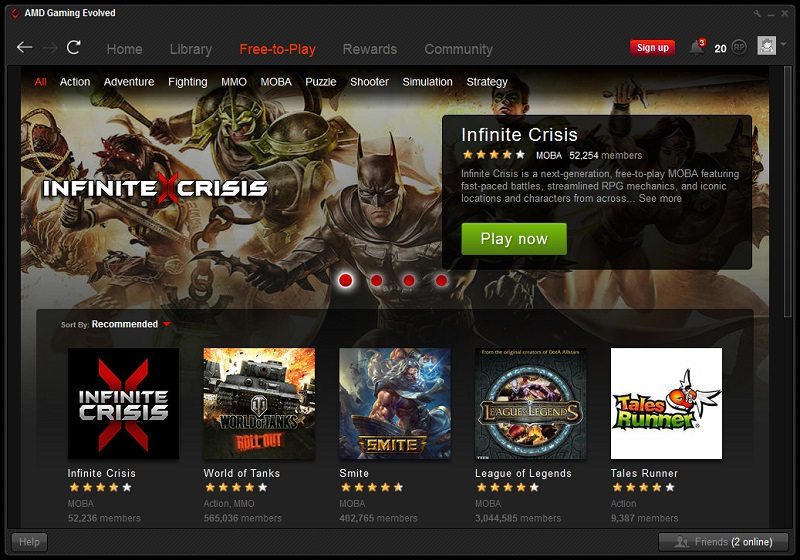
The rewards tab is something unique to AMD. You can use the points you get using the Raptr app to buy a variety of things such as games, hardware, in-game content, entries into sweepstakes and discounts for all the aforementioned things. The numbers of points required to access these prizes are really quite high: you’d have to unlock just about every reward and play games near-enough every day non stop for a year just to win a few free games. That said, don’t expect to get anything easily but if you play games regularly its nice to know you’ll be able to get something for just doing what you do normally.

The final tab brings the Raptr community where you can watch videos, live streams and check out images of individual game titles or various communities that you can join. There’s also a discussion section where you can discuss certain games or issues with certain games and there’s also options to share your own in-game experiences with the community.
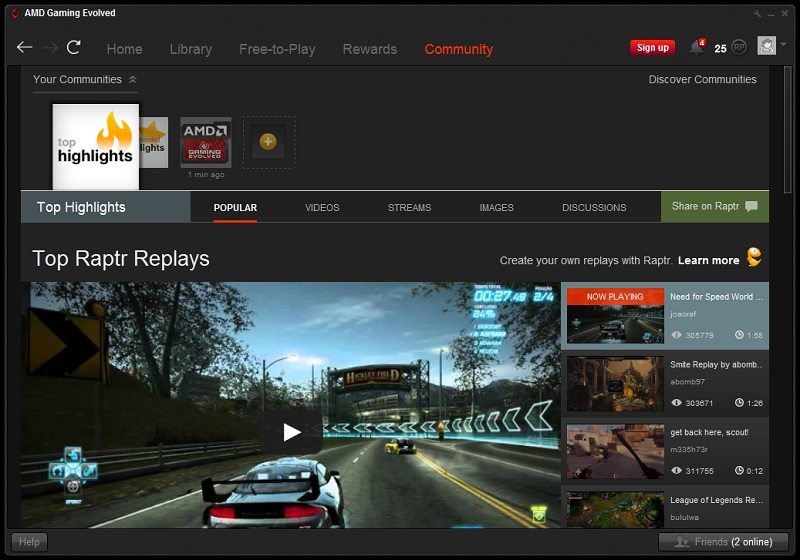
If you choose to sign up to the Raptr service, which is recommended to access all the functionality of the app, then you can configure your profile from the profile tab that’s access by clicking the drop-down icon next to your profile picture. From here you can check our your weekly gaming statistics, your system specs, how many games you have and how many communities you join.

The AMD Gaming Evolved Raptr application is fairly small coming in at just 168MB. This is good news as you won’t want it clogging up your system and using valuable space that could otherwise be allocated to games.

It is worth mentioning that the Gaming Evolved Raptr app will start when your computer does by default. You can disable this is the general settings if that bugs you. The rest of the settings for all the other parts of the application can also be accessed here.
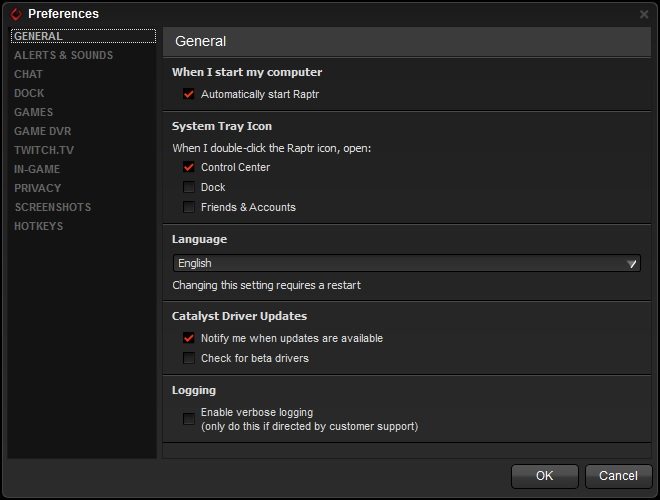









I have used both and for old GPUs NVIDIA is much better to optimizing games. I had a GT520 (if that can even be called a GT) and I could play with mixed settings and AA enabled BF3 and it was pretty smooth. On the other hand 5770 was a Low level on BF3 for AMD App, meanwhile I could play at High No AA pretty well. But I suppose it needs more feedback from the users.
Personally I liked the simplicity of NVIDIA better.
Using dif GPU’s = the different graphic performance, has nothing to do with the programs.
And game options are the same no matter what. So saying game options were simple with one programe over another makes zero sense.
Please read more carefully. The programs are different. The cards are totally different, and Geforce Experience does a better job at automatically setting the settings compared to Raptr.
The only real beauty of the software for me is the ability to optimise game graphics settings in an instant and amazingly they both seem to get it just about spot on, it takes away all that tedious, boring hit or miss stuff that was part of setting up games in the past. The other functions, apart from auto update I couldn’t care less about let alone use but it’s there if thats what floats your boat.
If you wanna sit on the fence Ryan thats quite alright but overall I think GFE is slightly more polished.
And how so ? just being Nvidia fanboy isn’t it ?
Both are
Personally i vote for the Experience. The Gaming Evolved has a lot of problems for me, I got so mad, I don’t even open it anymore. It’s like a beta program for years.
But the Experience works fine on my other pc.
I’ve used both and Raptr is like malware, pops up all the time with ads and garbage and I’ve never had it update drivers properly, or it will say drivers not supported for this card. Nvidia Geforce Experience is beautiful and simple, keeps my drivers up to date which is a main thing, also optimizes my game video settings for optimal performance and has the awesome shadowplay that can record your gaming and the screen for that matter with zero lag and full res. Geforce Experience is definitely way better.
Raptr is like malware, no where near the best if you’ve even tried geforce experience lately.
No it isn’t. I have Raptr and have had a popup with it. Raptr also gives you points for playing that you can trade in on in game perks, hardware discount, etc. GeForce Experience is extremely lacking in its features. Everything GeForce can do, Raptr can also, plus you earn those points in Raptre.
I have tried both. Honestly, neither one really offer any true benefit. They are both all fluff.
Could I use gaming evolved with some support on a GTX 970? I am planning to upgrade my card and don’t want to lose my points.
Raptr still has a long way to go. I recently reinstalled the AMD Crimson Drivers and Raptr after putting in an older AMD card. The Raptr software is still not great, doesn’t allow for recording in unsupported games and still doesn’t allow desktop capture. The Crimson drivers also felt a little clunky and the layout could be better.
Not really. The AMD app builds points for playing that can be traded in for perks in games or discounts on hardware. GeGorce doesn’t do that.