How To Disable Windows 10 Lock Screen Adverts
Gareth Andrews / 9 years ago
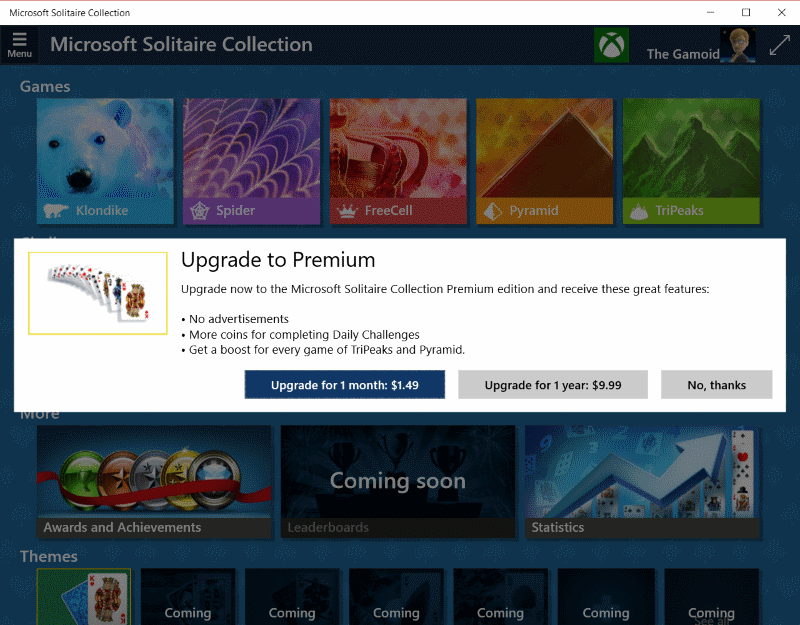
Windows 10 has caused a debate amongst users, both those who have adopted the new operating system and those who have decided to stay with the older operating systems. One of the most contested things about Windows 10 was its adverts, including those found in its start menu. They even added adverts to solitaire (shown above). People aren’t too keen on the adverts and if you don’t like the ones that appear on your lock screen you can disable them by following the guide below.
It should be noted that the adverts that have appeared on users lock screens only appeared earlier this year, advertising Windows or Xbox games from the Windows Store. People dislike the ads for many reasons, not least of which is the fact that they appear as if they are just normal apps you have on your PC, they don’t even look like advertisements most of the time. The adverts are provided as part of Spotlight, a feature designed to customise your lock screen. If you prefer you didn’t get adverts, you can follow the guide below to remove them.
First things first, you need to go to the settings page and find the option titled Personalization (should have a monitor icon next to it). Once you get to the options you need to select Lock Screen on the left-hand side, something will open that looks innocent and gives you the option to change your lock screen image. Selecting Picture is all you need to do to disable the adverts.
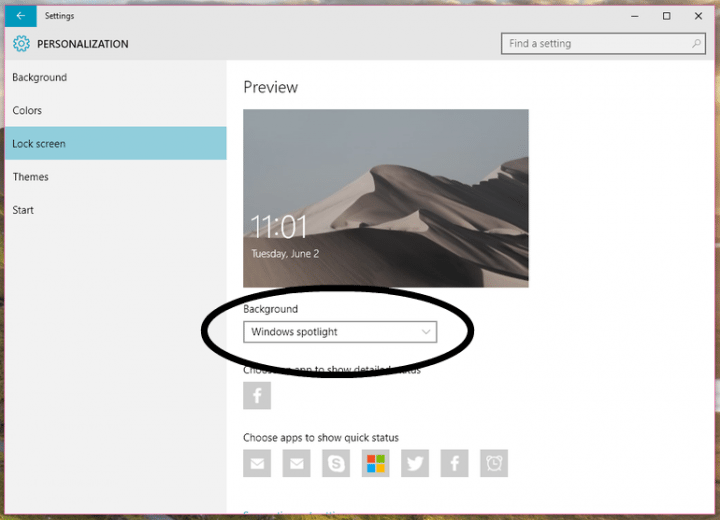
Seems simple right? The catch is that when Microsoft have another ad for you in a weeks time, by default when it’s pushed to your computer Spotlight will re-enable (see why people are getting annoyed yet?).
To disable the recurring Spotlight you need to disable the “Get fun facts, tips, tricks, and more on your lock screen” option that can be found at the bottom once you’ve changed your selection from windows spotlight.
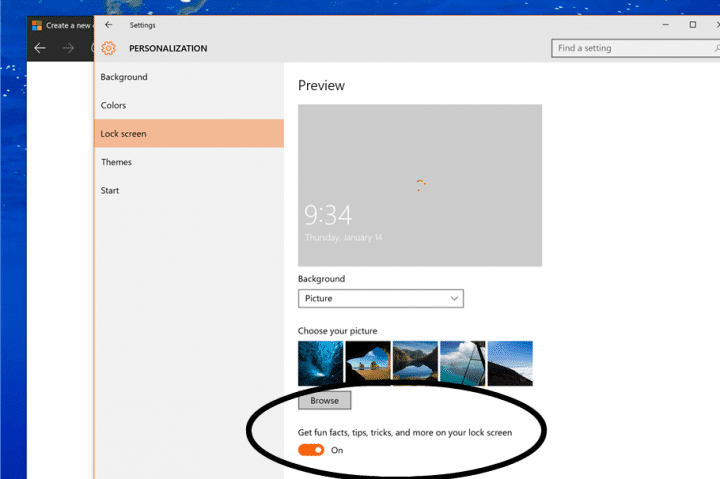
Thanks to Digital trends for pointing out these tips to everyone, and even going so far as to point out that if you check out the start tab of the Personalization screen, you can even disable the Start menu ad’s by disabling the “occasionally show suggestions” option.
Microsoft isn’t making many friends with their decisions to include ad’s (intrusive ones included) in their operating system and isn’t helping it by hiding the choice to disable them behind obscure names and enabling features whenever they want.



















