Inateck HB4009 3-Port USB 3.0 Hub With MagicPort for KM Switch and Sharing
Bohs Hansen / 9 years ago
Software
When you plug-in the Inateck HB4009 USB hub to your system, it will pop up two new drives. One contains MacKMLink software for Windows 7 or above and Mac OS 10.6 or above.
The VirtualLink drive contains an HTML file with a link to download the Android APK file for the systems that don’t have access to the Google Play store. Some manufacturers have blocked it or replaced it with their own shop, and as such it’s really awesome that the APK file is available for manual installation.
You can also

Mac KM Link
Installing KM Link doesn’t take much and it’s quickly done. Once installed you’ll have a new tray icon from where you can access your newly gained features.
You can quickly switch the programs knowledge of where the other PC is located physically to the current, quickly enable and disable features such as keyboard and mouse control just as clipboard sharing. It will also give you quick access to the Android app by opening a QR code you just need to scan with the phone.
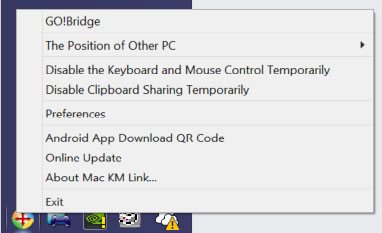
The Mac KM Link Preferences window is where you really start to notice what this hub can do and why the fourth port is called a Magic Port.
Since you don’t need to have your mouse and keyboard connected to the hub itself, it will work with any set connected to any of the two connected systems. This is incredibly cool for someone like me that has a desk full of input devices and always grabs the wrong one.
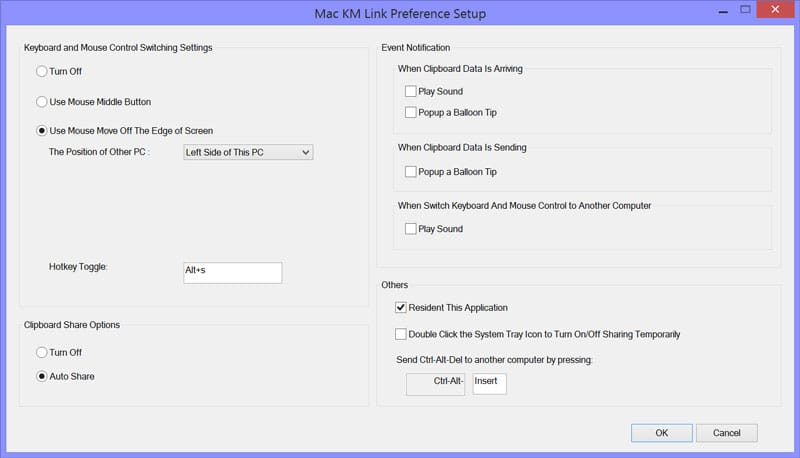
There are two ways that you can switch your input devices to the other system, either by moving the mouse cursor out of the screen towards the defined location of your other system, use the middle mouse button, or the hotkey toggle of your preference.
It is optional whether you want to share your clipboard or not, as you might need different content at the same time on the two systems. It is however extremely practical as it prevents the need for a network stored text file just to get some copied text from one system to another. It also works with image content or files. Just copy and paste like you normally would.
You can enable different notifications in order to keep you informed on actions and you can even send Ctrl+Alt+Del commands to the other system.
Go! Bridge
Go! Bridge is a remote file explorer for the other system. Use it like you would the normal windows explorer as it works exactly the same. Only it is the remote system you’re navigating.
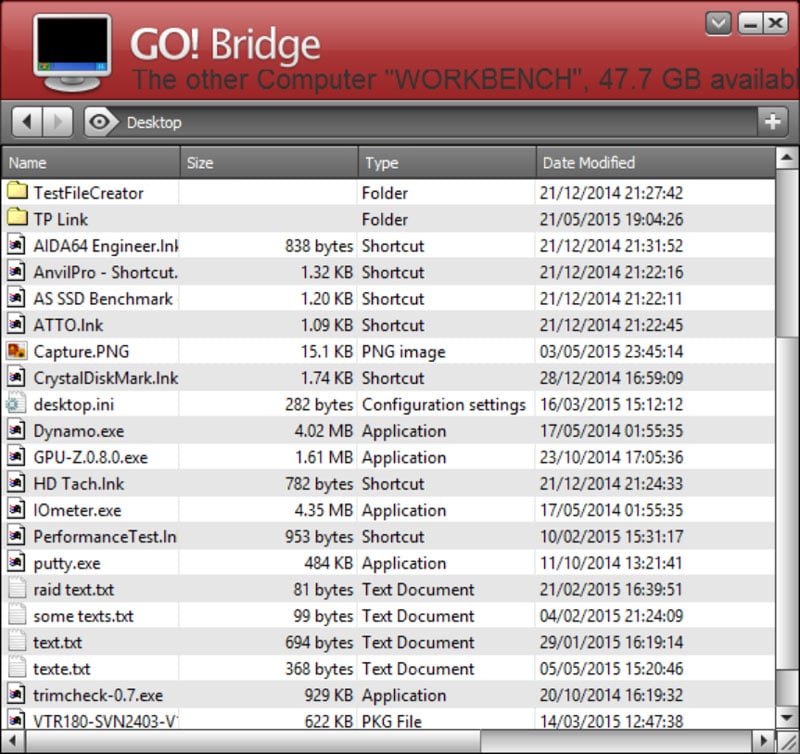
The Dock feature is sort of a file queue. You can set all your file transfers first before commencing the actual copy. Just drag and drop files in there with your mouse, it couldn’t be simpler.
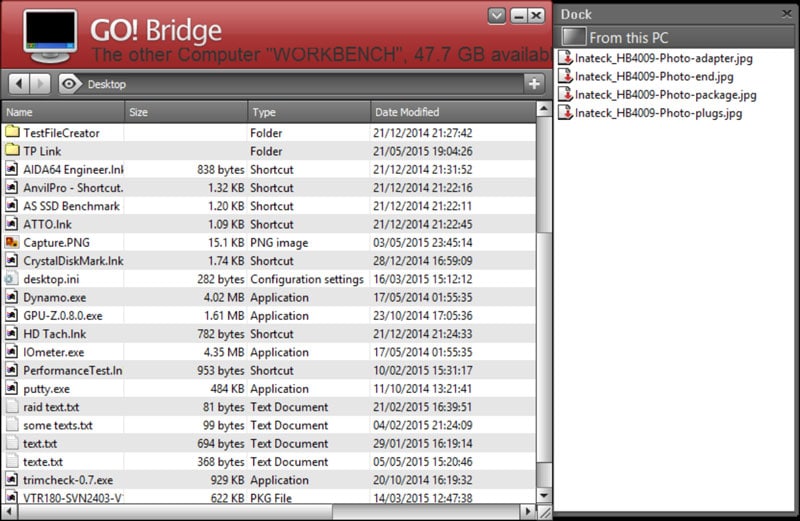
Windroid Linker Android app
Controlling two computers with the same mouse and keyboard is pretty cool, but what if you also could control your Android smartphone or tablet the same way. And that’s just what you can with the HB4009. Your Android device has to support OTG for the keyboard and mouse switch to work and if you also want to transfer files you’ll need an Android version below 4.4.2.
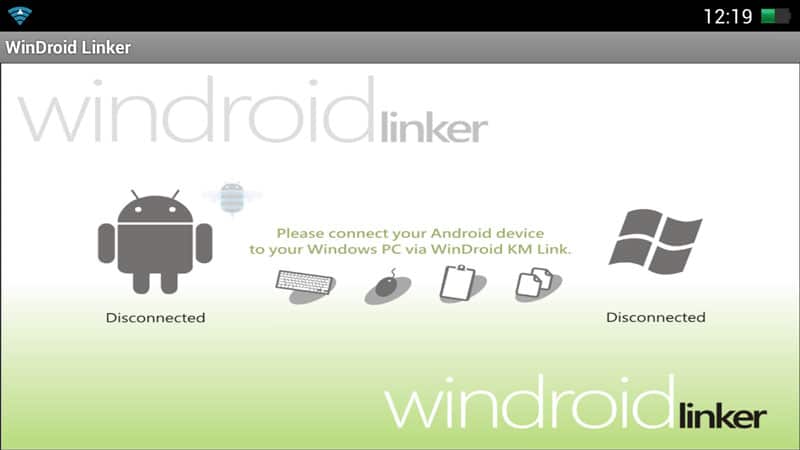
Once both devices are connected, the app will light up and you’re ready to go.
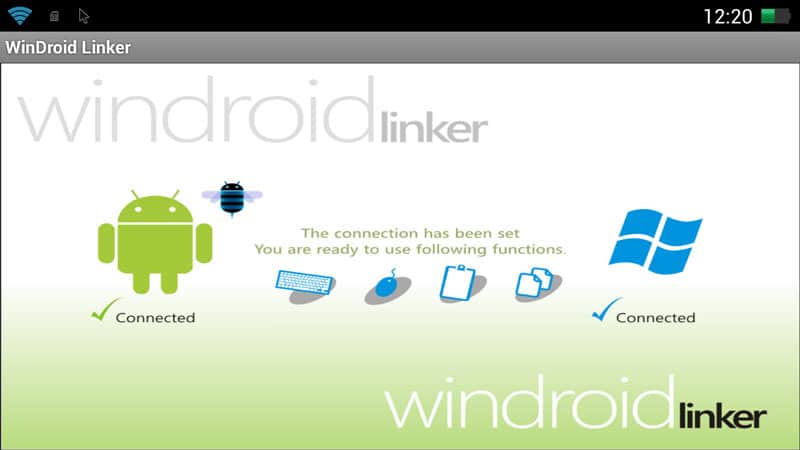
Dropping down the notification window and we see the options to change input methods. You’ll want to change the keyboard method to your physical keyboard layout to get the right input.
Having mouse and keyboard support really makes Android a lot better and you notice that it’s a system that was converted to mobile and touch use rather than designed for it.
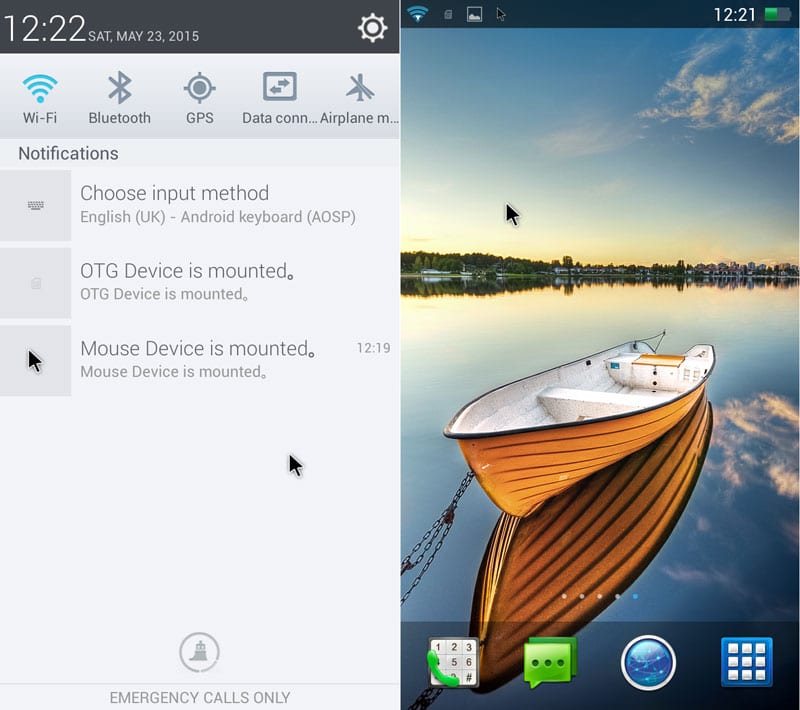
It’s a real joy to use proper input methods rather than a touchscreen. Touchscreens might be kinda cool, but they are slow, limited, and inaccurate. Nothing beats the accuracy of the mouse or the input speed of the over 100 physical keys from your keyboard.
And yes I made an error in the text, it is of course the HB4009 that is meant below and not the HB4007.
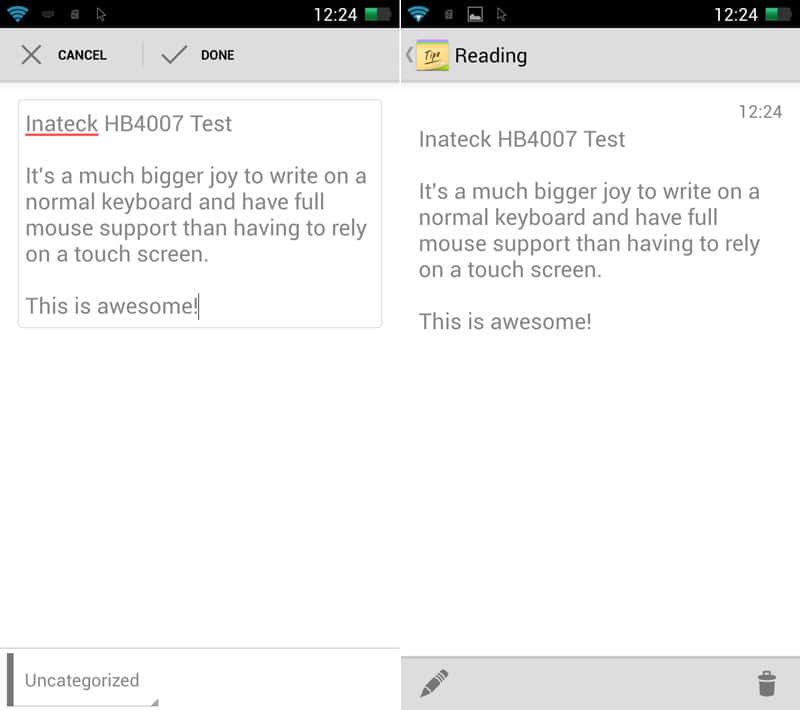
When you connect your Android device to the hub, the PC at the other end will get direct access to the files on that device too. That is absolutely awesome and makes transferring files from your mobile device easier than ever.
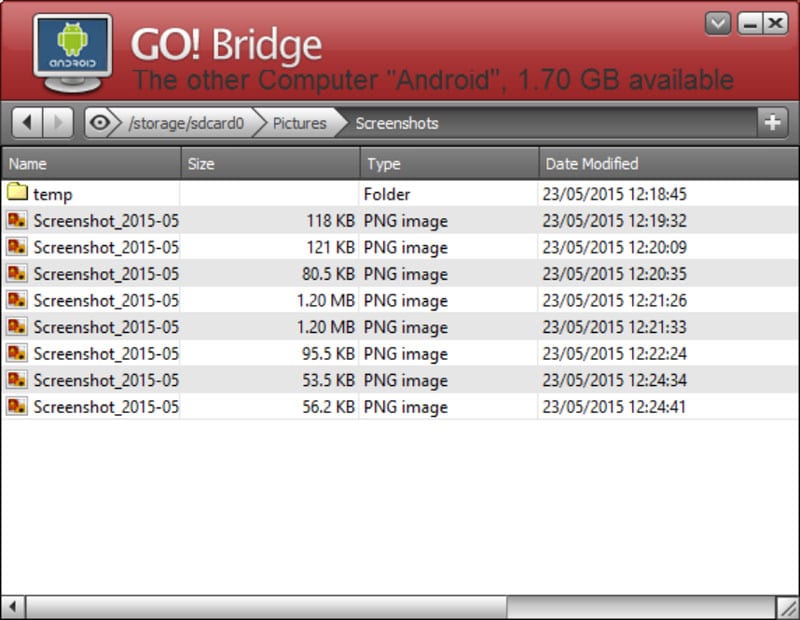
If you smartphone or tablet also has wireless display abilities, then you’ve suddenly taken your Android device to a whole new level, without the physical limitation that a smart device presents. You got a full PC system at your disposal.



















