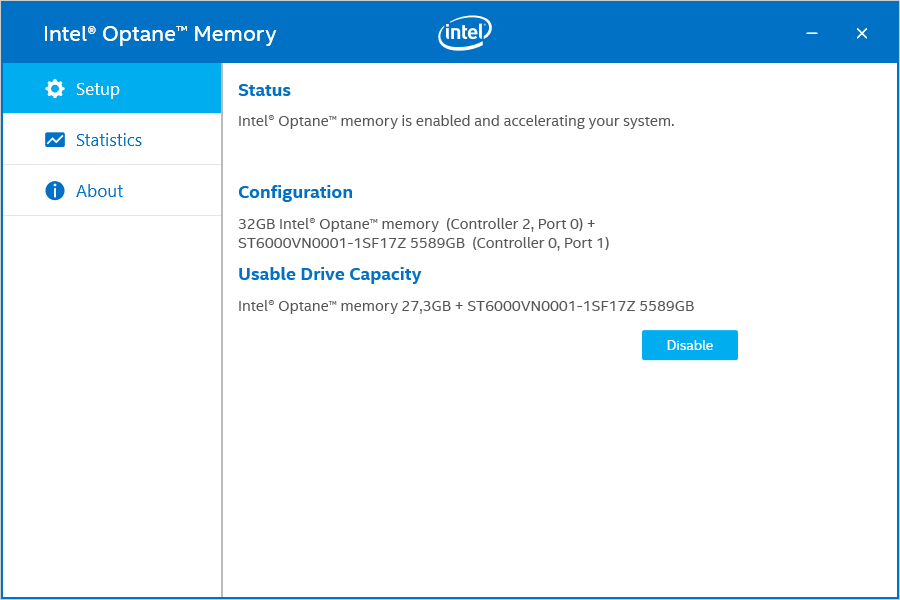Intel Optane 32GB M.2 Memory Module Review
Bohs Hansen / 7 years ago
Installation
Installing an Intel Optane module is quite easy, at least for the biggest part. There can be situations where your current BIOS settings and a previous installation can make the setup a bit troublesome. However, in most cases, it will be really easy.
Prerequisites
You’ll need an optane ready motherboard and processor. The first M.2 slot handled by Intel RST needs to be free and so do possible shared ports. Refer to your motherboard manual or quick layer guide for this. You’ll also need to make sure that your BIOS is updated and ready to handle the Optane setup. This might sound difficult, but it really isn’t.
Installation
Once you’ve successfully installed the module and booted back into windows, you’ll need to install the Optane drivers. Optane drivers include the usual Intel RST drivers, so they’ll need to be uninstalled before you install the new Optane drivers.
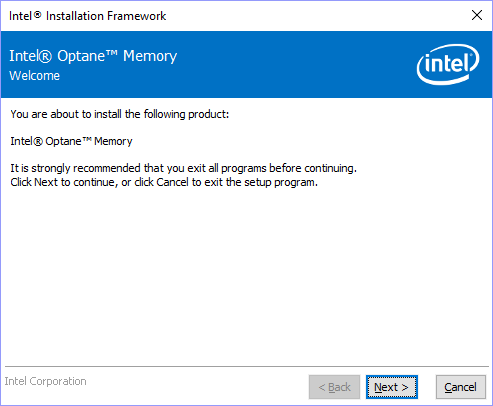
After the installation, you might need to reboot.
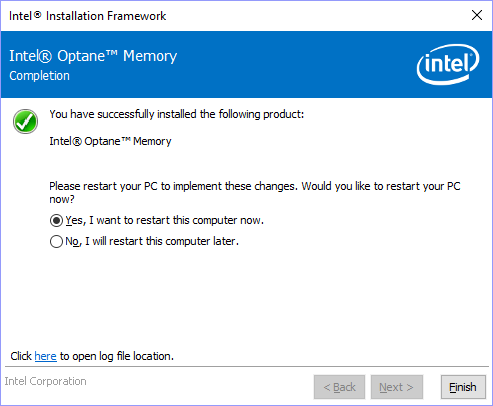
Enable the Optane Cache
When the Optane drivers and software is installed, the rest is done automatically. Well, almost. You’ll need to enable it too. But not to worry, the Optane software will guide you through. The previous reboot will trigger a popup which will take you to the next step.
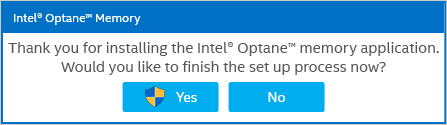
In the case that the system can’t detect your drive, you’ll get a warning like this. It could be because you installed the Optane Module into the wrong slot or some of the BIOS settings aren’t correct. In this case, I had forgotten to allow Intel RST to take control of the PCIe drive in my BIOS settings.
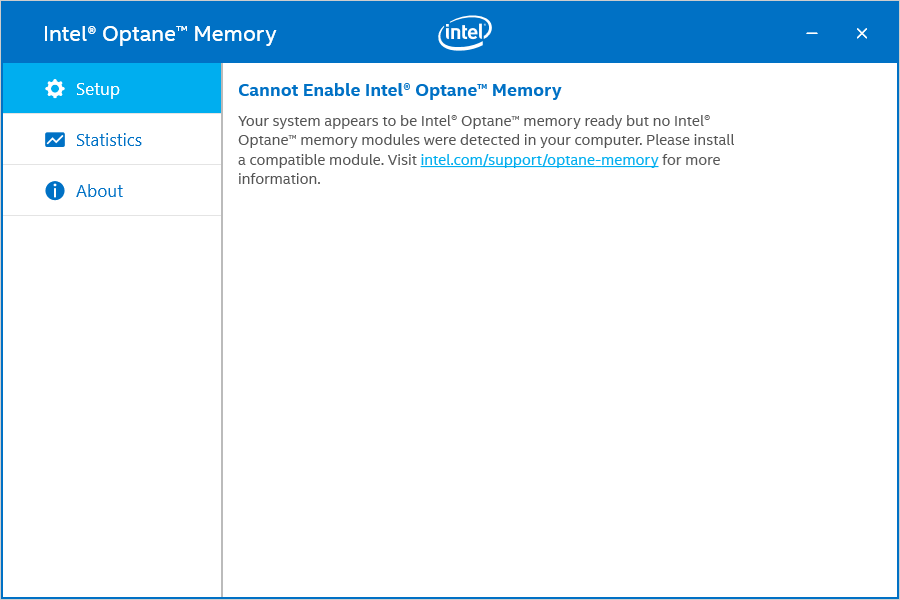
On the other hand, if your module is installed and identified correctly, then you’ll see the screen below. Hit the Enable button to continue with the setup.
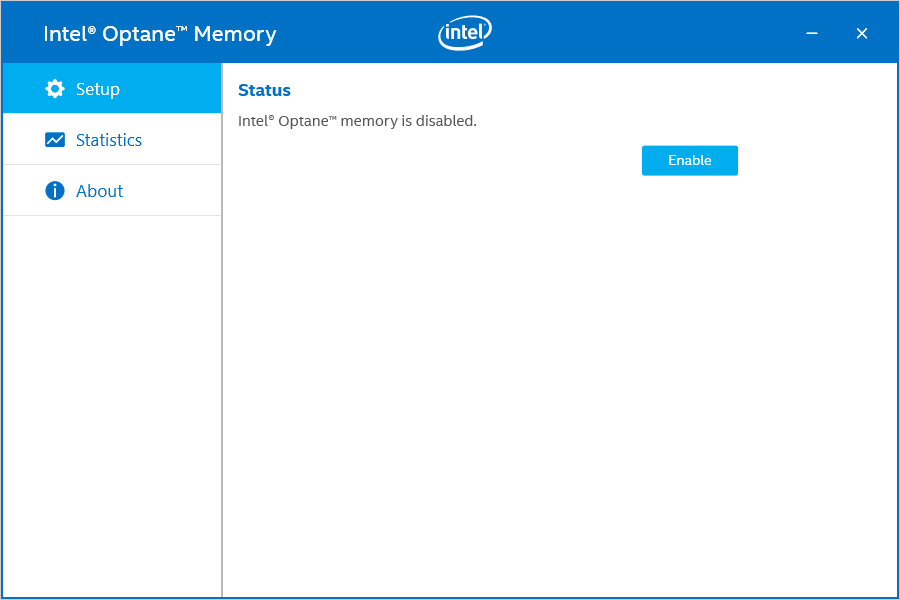
As we learned earlier, Optane features persistent memory. Just like any other storage drive on the market. That means that we get a warning that all previously stored data on the Optane drive will be deleted if we continue. This does not affect the data stored on your main HDD or SSD drive.
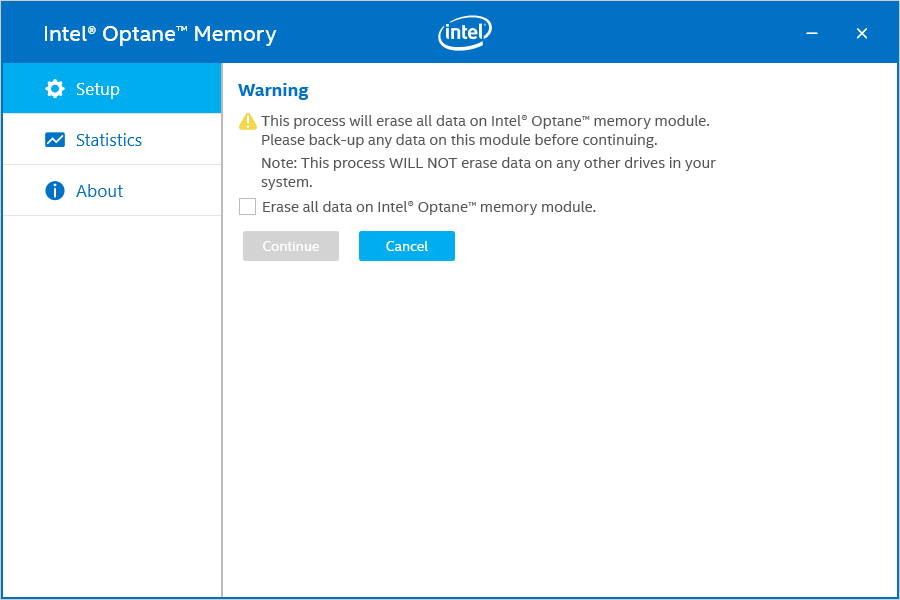
The initialization and configuration module is handled by the software from this point forward. It takes about a minute to complete, so don’t go too far.
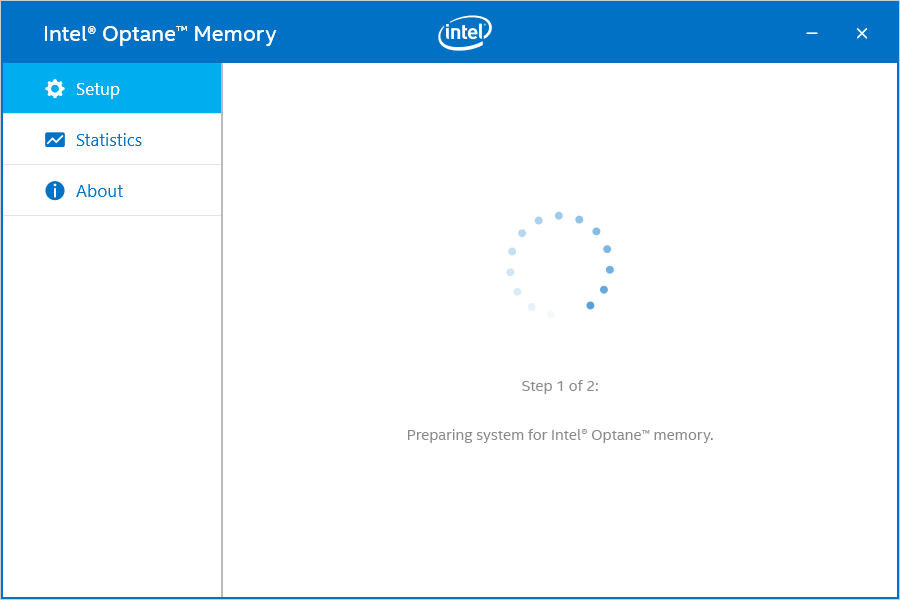
All that’s left now is to restart the system one last time.
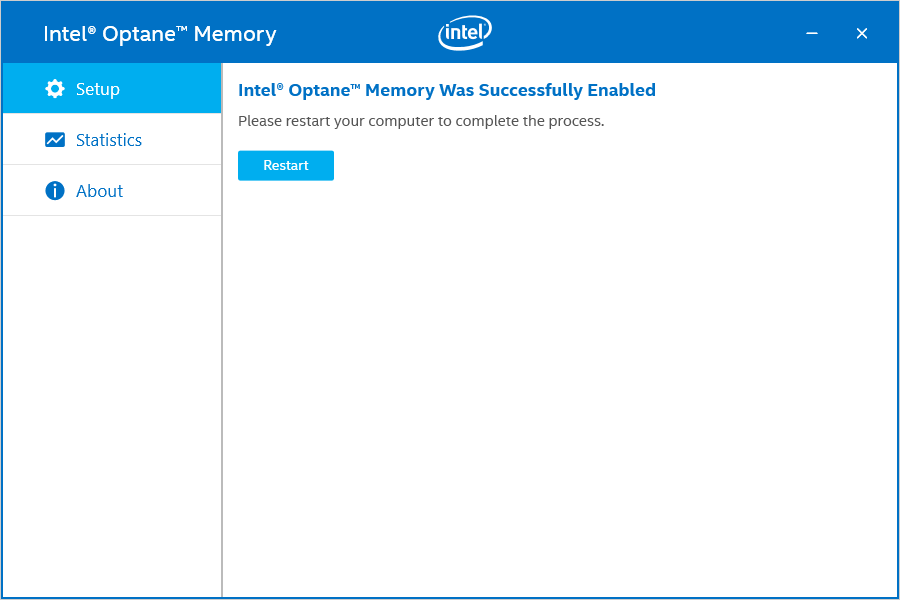
Completed Installation
The installation is now completed which can be verified by opening up the Optane Memory application.