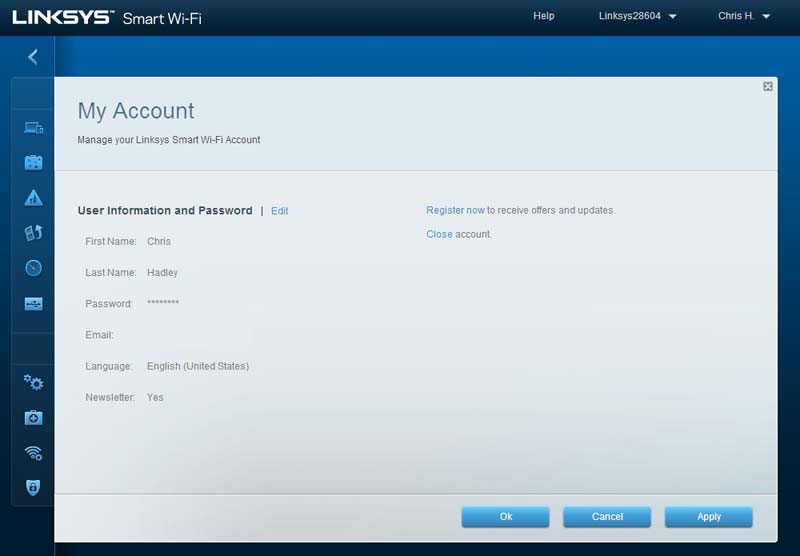Linksys EA6900 AC1900 802.11ac Router Review
Chris Hadley / 11 years ago
Test Method & Admin Panel
In order to take our testing methodology up to the next level, our storage and networking test platform has seen a radical upgrade take place. To push our networking and storage testing that bit further we have removed the Ivy Bridge platform and in its place a Supermicro server grade motherboard accompanied by an Intel Xeon CPU has been installed. This upgrade will allow use to test storage and networking products to a higher level in either a Windows 7 or Windows Server 2012 environment where applicable.
Test system:
- Supermicro C7Z87-OCE motherboard
- Intel Xeon E3-1230Lv3
- Corsair Vengeance 1866MHz 16GB
- Corsair H100i
- Corsair HX1050W
- Kingston HyperX 240GB SSD
- Asus PCE-AC68 Dual-Band wireless adaptor
- Dell XPS 15 Laptop
- Netgear GS724TPS Managed switch
We would like to thank Corsair, Kingston, Lian Li and Netgear for supplying us with our test system components. Many different software applications are also used to gain the broadest spectrum of results, which allows for the fairest testing possible.
Software used:
- PassMark PerformanceTest Suite
Linksys Smart WiFi Admin Panel
From the get go, the EA6900 admin panel offers up a mode of logging in that I’ve never seen before on a consumer router. Although there is the ability to login using a standard username and password (for local access), there is also the ability to login to the router from anywhere in the world, simply by using a registered email address and password. When we think about how we typically manage our networks and those odd moments where we wish we could remotely administer certain features on our networks, this approach to remote management is simple, secure and easy to work with.
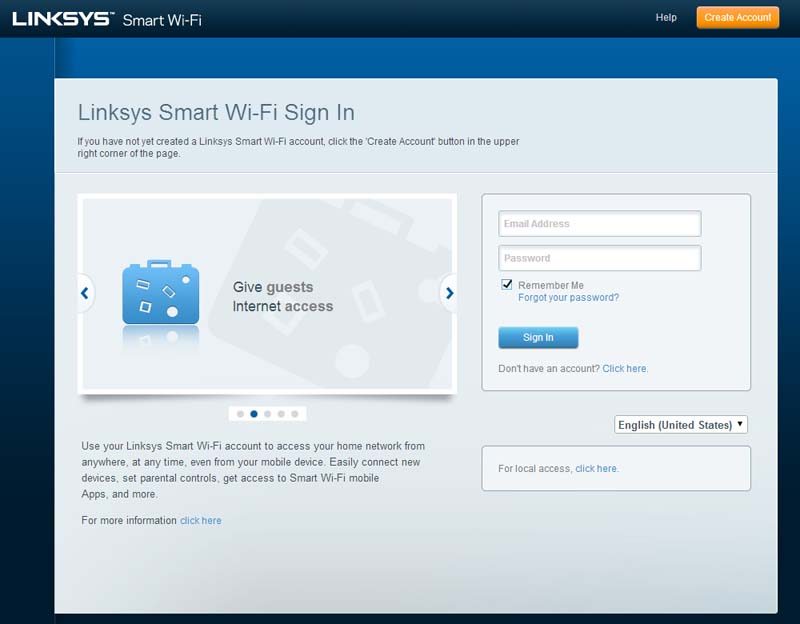
A lot has changed since the early days of the WRT firmware that I fondly remember, and seeing as ease of use is far more important as it used to be, we find everything on the home screen laid out in a drop dead simple and easy to understand manner with each set of options listed down the left hand side of the panel and a set of quick access widgets positioned to the right.
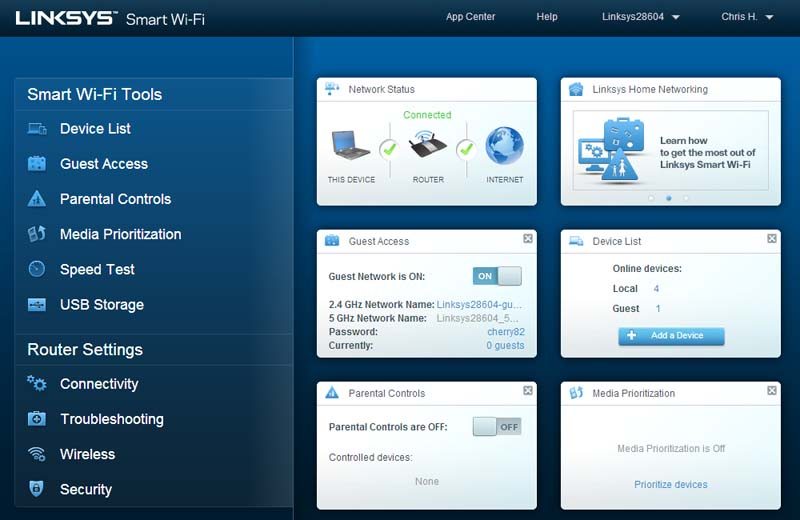
The device list window is pretty self explanatory as we would help, with detailed information on each device including IP and MAC address available for each device connected through the core network and also the wireless guest network (when enabled)
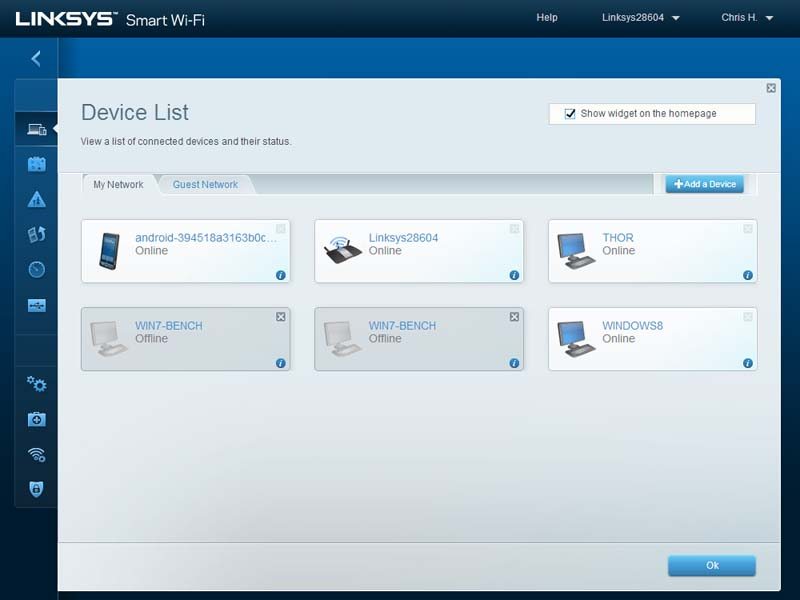
Many of us find that family and friends like to connect their phones, tablets and laptops to our ‘WiFi’ and to be honest I’m not really a fan of letting anyone loose on my own network without some set of restrictions being imposed. Fortunately the networking vendors must be experiencing the same issues and this is where the guest network comes into play. On the EA6900 this appears as an open network and after connecting a login page appears where a password is required before connection to the internet is granted. The benefit of this is that the guest network is totally segregated from the core network through VLAN networking, meaning you’re safe in the mind that no-one is going to be snooping around unwanted.
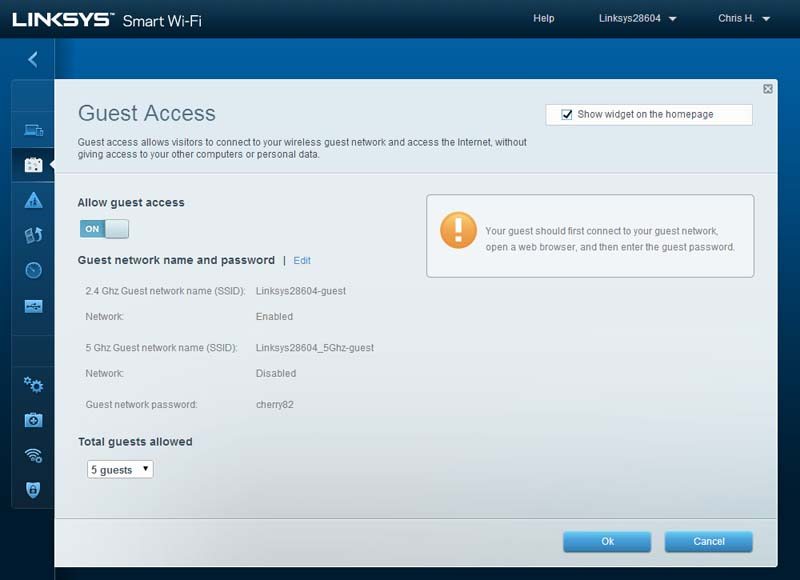
Parental controls are another popular feature that we see cropping up in the day in age. With most kids having access to online gaming and social media, it can be heard to moderate this access. A simple parental control for each network client can be imposed, blocking either specific sites or access all together at particular times or all the time in certain circumstances.
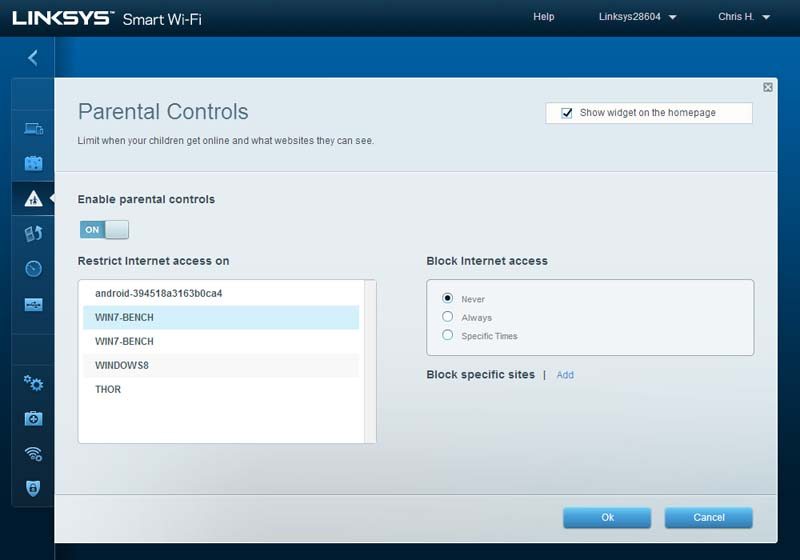
It’s all and well in having everything connected to your network at the same time, but if everyone is watching on-demand TV at the same time for example, if you’re not fortunate to have a high-speed connection you’ll soon be feeling the bottleneck effect happening. Media prioritization once again does exactly as it says, allowing certain types of traffic, applications or systems as a whole to have a higher traffic priority. This means that no matter what everyone else is doing, you can still catch up on your favourite TV series with no fuss.
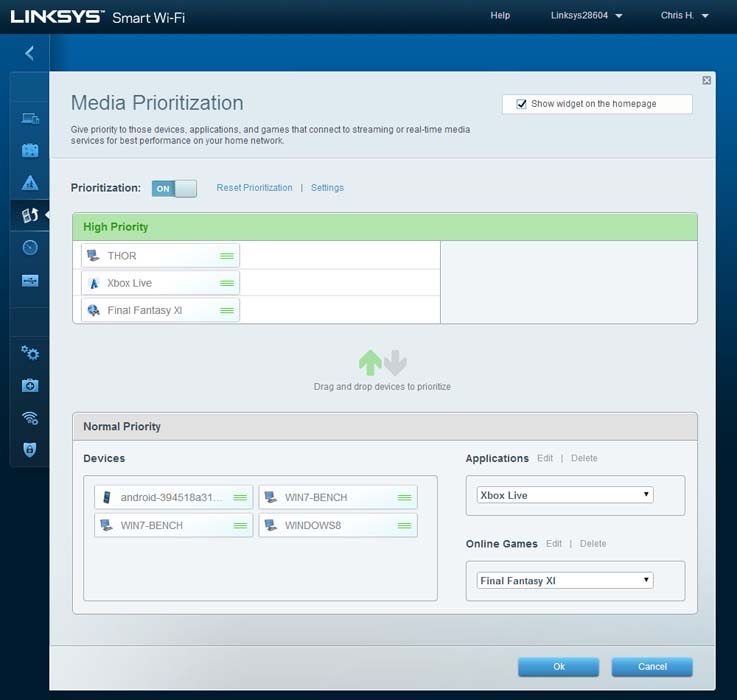
The first thing any of use tends to do when we get a new network device installed is to instantly check how fast their internet connection is. Is it better or worse than before? Well instead of testing this on each and every single client, another self-explanatory menu allows you to check the speed that you’re getting at the heart of the network.
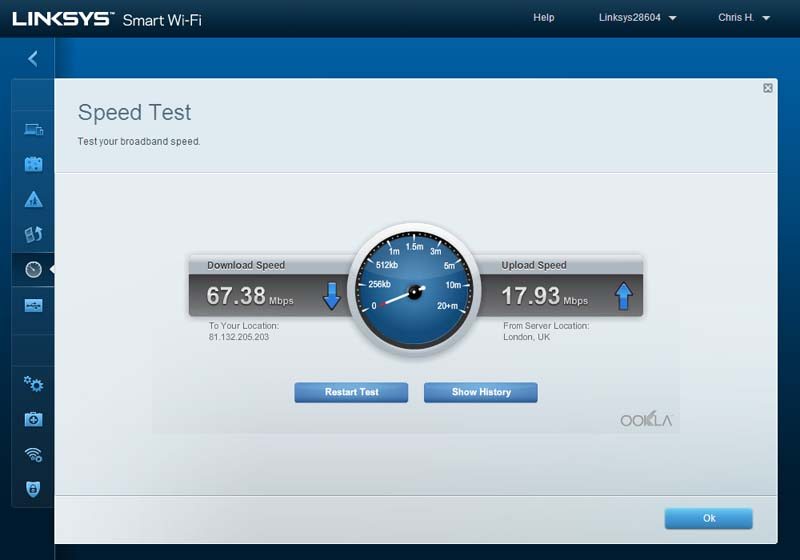
For a few years now routers have been supporting the sharing of USB devices to the network, be it a flash stick or hard drive, or even a printer that you want to share out on the network. Within the USB storage menu the sharing of data to the local network can be controlled along with the options for external FTP connections where available.
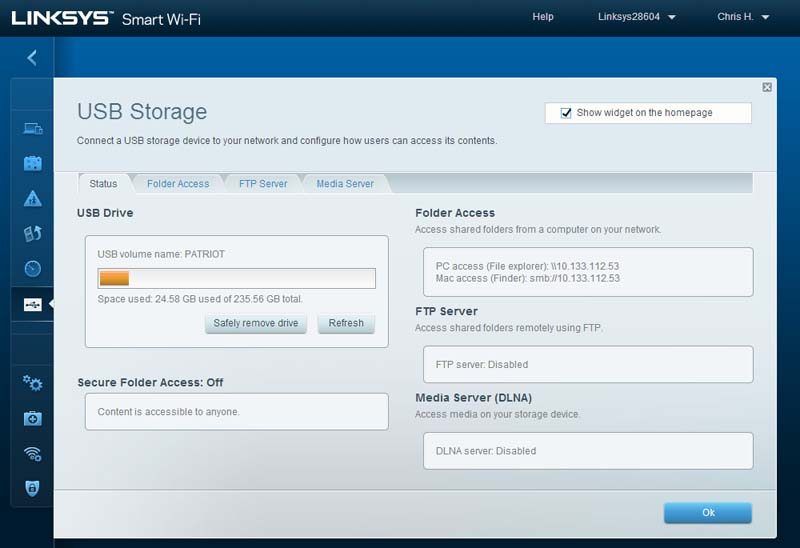
The connectivity menu focusses on all the core settings that the runs on. This includes the configuration for the internet connection, the assigning of IP addresses, port forwarding and static IP assignment and general firmware administration of the router.

To be honest it is all and well when your network is running smoothly and nothing is going amiss, that is however something decides to play up – be it a device not connecting to the network or a connected client having difficulty communication with other network clients. The troubleshooting and diagnostics tabs aid to resolve the problem through data logging and system diagnostics.
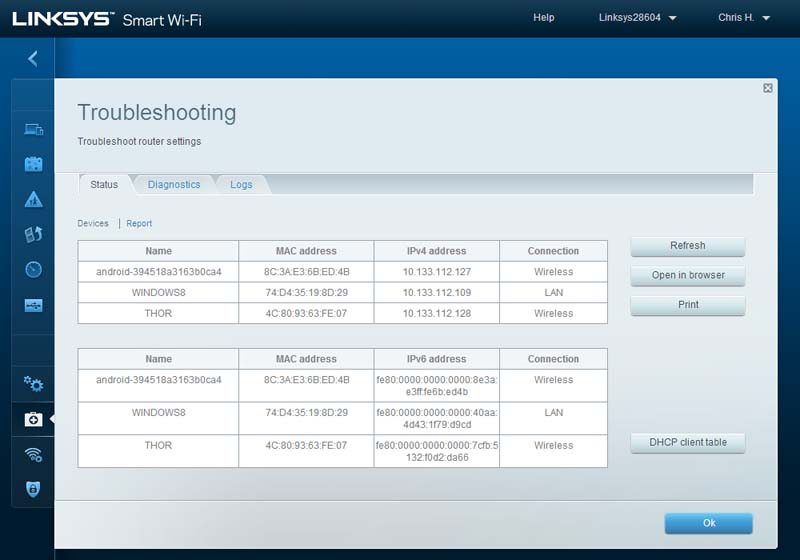
Out of the box the routers wireless networks are secured with a WPA2 passphrase which is printed on the underside of the router. This is all and well but the out-of-the-box security codes are not always easy to remember and even though they can be found in the admin panel, some prefer to have this set to something a bit more basic. I will advise that having basic security codes is not the wisest idea for your wireless security, so if you do change this, don’t make it easy to guess and/ or note it down in a safe place.
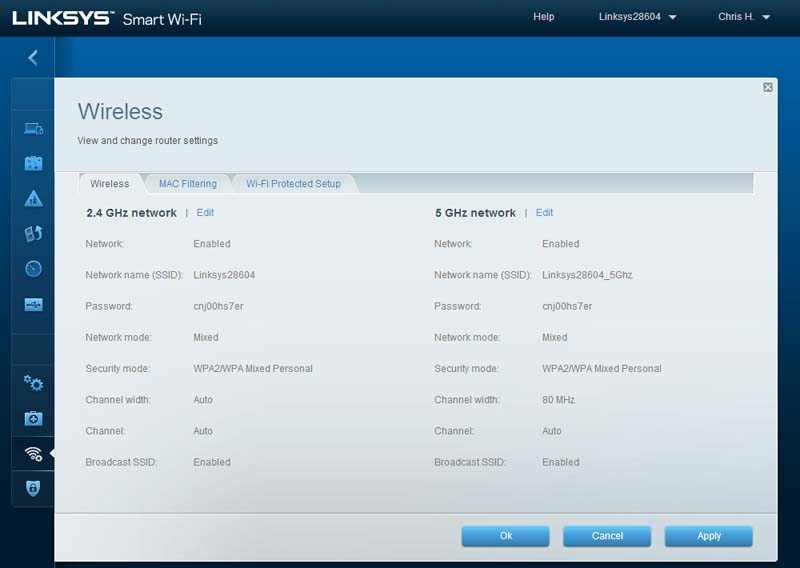
Wireless security is one thing, but protecting the network from internet based attacks is another. Virtually every router today features a built-in firewall with a multitude of options to keep your network safe and secure.
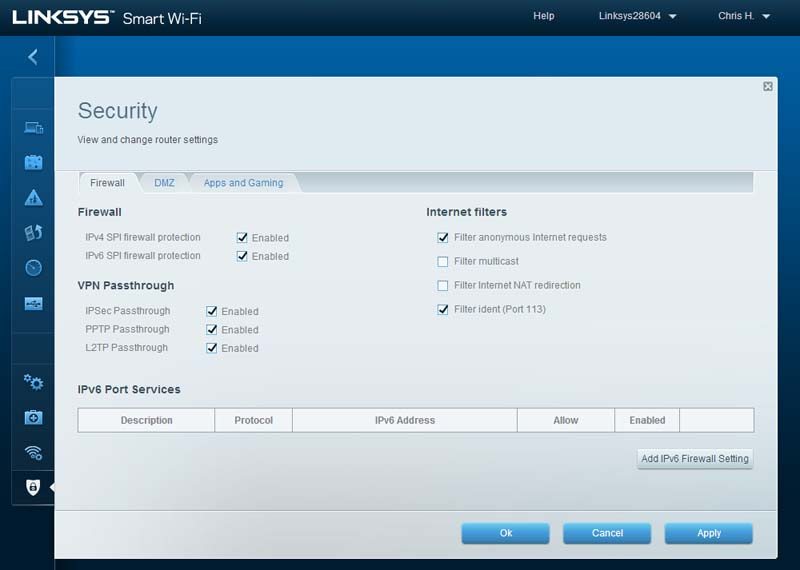
The last window that we have to see is for the Linksys Smart Wi-Fi account which allows you to remote connect to and manage your router from any internet connected device securely and with ease.