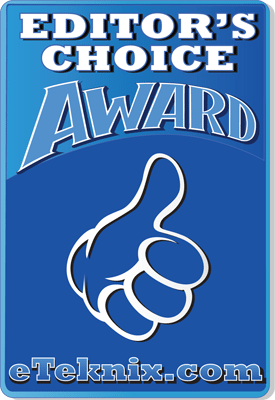Linksys EA6900 AC1900 802.11ac Router Review
Chris Hadley / 11 years ago
Introduction

When it comes to home networking there are a number of big names that come to mind and fortunately I have been able to put a number of products from these names to the test, however there has been one particular brand that I have been keen to get in touch with and establish a line of communications – namely Linksys. Believe it or not it is not always as simple as firing an email at someone and instantly getting products sent back in return as some may believe. After a few months of patiently waiting and after having a meeting with a few representatives from Linksys at this years CES in Las Vegas, I can finally say that I’m glad to have Linksys onboard and I look forward to having a good sniff through the stack of products that they have to offer.
Link some of the other big names in the consumer networking market – Netgear and TP-Link being just a couple of the other big names, Linksys have a massive following and also have a big history to back a successful line of products. After being formed in 1998, Linksys was bought out by Cisco Systems in 2003 and in the next ten years that followed, their name became synonymous with the WRT line of networking products. To put it in a simple way, if you was into your home networking, then Linksys’ WRT54G was the way to go – the OpenWRT project which was founded to develop the hacked router caused the popularity to explode to a new level. On a personal Level I have owned a number of Linksys routers over the years, in particular the WRT54g, WRT54Gs and the ADSL2+MUE modem amongst others. The power and flexibility that was on offer set these products head and shoulders above all else. In the more recent years, Linksys went under a second acquisition as Belkin then purchased the company in the early stages of the last year, ready to take them to the next level. Today Linksys is branded under its own name with the enthusiast and power user at the heart of their design, whilst Belkin branded items target the home and entry-level user.
As we all know, wireless networking over the last couple of years has been going through a radical set of changes, at a similar rate as the core desktop components and sin the last five years we have seen wireless speeds rise from 54Mbps right up to the Gigabit WiFi speeds of over 1000Mbps that we are no seeing today. In simple terms we are looking at well over 20x times the wireless bandwidth that we saw only ten years ago. As technology has moved on and our homes have become more enriched and entangled in our digital lives, the amount of power and speed that we have been demanding from our home networks has risen to greater and greater levels, thus the reason why we have seen such a rapid growth in wireless technology.
The EA6900 router that I’m taking a look at today is one of the latest generation Gigabit wireless routers to come to market and with this it brings some of the fastest wireless speeds that we have seen to date. Like many other current wireless routers, we get a pair of dual band radios, offering both 2.4GHz and 5GHz wireless networking capacity with 802.11n speeds of up to 600Mbps on offer from the 2.4GHz band and the latest 802.11ac connectivity on the 5GHz band with a whopping speed of up to 1300Mbps on offer – yes that is faster than the current standard for LAN connections. Surrounding the super speed wireless connections the EA6900 also offers up four wired Gigabit Ethernet and Gigabit WAN port for super speed broadband connections, dual USB ports (1x USB2.0 & 1x USB3.0) for sharing storage and printers across the local network, topped off with a compelling user interface which offers up all the functionality that one would need from a high-end consumer router, but in an easy to use interface.
On paper things are looking good, but for me the real question is knowing if the Linksys that many of us knew in their hey-day has been kept close to heart or has this brand sadly become just another name on the shelf.

Inside the box, which itself gives us a good insight into what the router looks like and has to offer, we get a simple and to the point item list. Alongside the router and power cord we get three external antenna, a single CAT5e patch lead, a system resources CD and a quick setup guide to get things up and running. The packaging also points out that, like a few other routers that are now available, we have the option of downloading a mobile smart application for setting up and managing the router without the need for a desktop system.
A Closer Look
Like a number of core components, the basic design principle that routers follow is based on what the end-user likes. In their early days, routers adopted a flat horizontal orientation and over the last few years we saw the orientation rotate through 90 degrees so that the router sits up and uses a smaller footprint. Today we find a mixed bag of options available, each with a different style of design, based on each of the different consumer groups that they are targeted at. The EA6900 may be a performance product, but it is not throwing bold a striking designs out in the open. Instead it adopts a more conservative and understated design, meaning that it will fit in very well in the prosumer environment where sleek design is just as important as performance.

Turning the router and having a look at the connectivity available we can see the amongst the standard array of Ethernet connection, there are three terminals for connecting each of the external antennae that are supplied separate.

In between the middle and left-hand antennae terminals we find the routers WPS connection button, system reset, two USB ports – one each of USB2.0 and USB3.0 specification – and a single Ethernet port for WAN connections.

Over on the other side of the router is a further four Ethernet ports, these giving four Gigabit LAN connections, with a 12v DC power jack and power switch to the far right.

Each of the three antenna are of a short stubby build with a small gap in the casing where the wire of the antenna can be seen. Along the edge of each antenna we can see a small Linksys embossing whilst towards the other end is an elbow with a screw terminal for fitting the antennae to the router.

With each of the three antennae connected to the router we can see how they can be ‘fanned’ out at varying angles in order to maximise the wireless efficiency and broadcast / receive radius as much as possible.

With the each of the thumb screws lightly tightened, the angle of the antenna can be easily adjusted from the vertical by pushing the body to either side of the router, whilst the elbow allows the antennae to lean back away from the body.

Taking the antennae back off for the moment and having a look at the underside of the EA6900, the band that runs over the upper half of the casing is continued through the dark grey under side and round to the back of the case. The rest of the underside is made up of a hashed grid and a slotted side to allow air to freely move in and out of the router to keep it cool during operation.

Towards one end of the underside we find two screw holds allowing the router to be wall mounted, although this is only in a side on formation with the antennae and cables running off to one side.

As with all bits of hardware, we want to know what makes these bits of kit tick so we need to lift off the cover and take a look inside (NOTE THIS WILL VOID YOUR WARRANTY). The router is make up of a single PCB which simply sits in the base of the plastic case, with the majority of the system components mounted on the upper face of the board.

Along one side of the PCB we see the three internal terminals where the antenna connect to the router. Each of the three wires run around and underneath the board towards the rear of the router where they finish at a terminal for the external antennae.

In the middle of the board we find a Broadcom branded BCM4360KMLG package. This is the 5GHz 802.11ac wireless transceiver which controls all of the wireless operations of the router. This chip provides both radio bands for operation with 2.4GHz devices as well as 5GHz and its 3-strem specification allows it to implement speeds of up to 1.3Gbps to similar compliant devices. In addition to this, the transceiver is also complaint with the latest Beamforming technology to establish a faster link speed between devices as well as a higher throughput rate at a greater range with a set of Low Density Parity Check (LDPC) Codes. In essence this is the heart of the wireless router and is the most significant part of what makes the EA6900 what it is.

Beside the wireless transceiver and underneath a passive heatsink we find another Broadcom branded package. This BCM4708A0KFEBG package is the EA6900’s true heart, a single core 1GHz ARM A9 processor supporting up to five 10/100/1000 Ethernet ports, a PCIe 2.0 interface to the wireless transceiver and a 40nm build.

Turning the board, beside a couple of slim heatsinks to cool the underside of the PCB below the radio controllers, the only other core component is the systems flash memory.

Lifting off each of the heatsinks we can see where the board needs to be cooled to prevent component overheating and failure during operation.

Providing 128MB of flash memory to the router is a single Spansion S34ML01G100TF100 NAND package.

Test Method & Admin Panel
In order to take our testing methodology up to the next level, our storage and networking test platform has seen a radical upgrade take place. To push our networking and storage testing that bit further we have removed the Ivy Bridge platform and in its place a Supermicro server grade motherboard accompanied by an Intel Xeon CPU has been installed. This upgrade will allow use to test storage and networking products to a higher level in either a Windows 7 or Windows Server 2012 environment where applicable.
Test system:
- Supermicro C7Z87-OCE motherboard
- Intel Xeon E3-1230Lv3
- Corsair Vengeance 1866MHz 16GB
- Corsair H100i
- Corsair HX1050W
- Kingston HyperX 240GB SSD
- Asus PCE-AC68 Dual-Band wireless adaptor
- Dell XPS 15 Laptop
- Netgear GS724TPS Managed switch
We would like to thank Corsair, Kingston, Lian Li and Netgear for supplying us with our test system components. Many different software applications are also used to gain the broadest spectrum of results, which allows for the fairest testing possible.
Software used:
- PassMark PerformanceTest Suite
Linksys Smart WiFi Admin Panel
From the get go, the EA6900 admin panel offers up a mode of logging in that I’ve never seen before on a consumer router. Although there is the ability to login using a standard username and password (for local access), there is also the ability to login to the router from anywhere in the world, simply by using a registered email address and password. When we think about how we typically manage our networks and those odd moments where we wish we could remotely administer certain features on our networks, this approach to remote management is simple, secure and easy to work with.
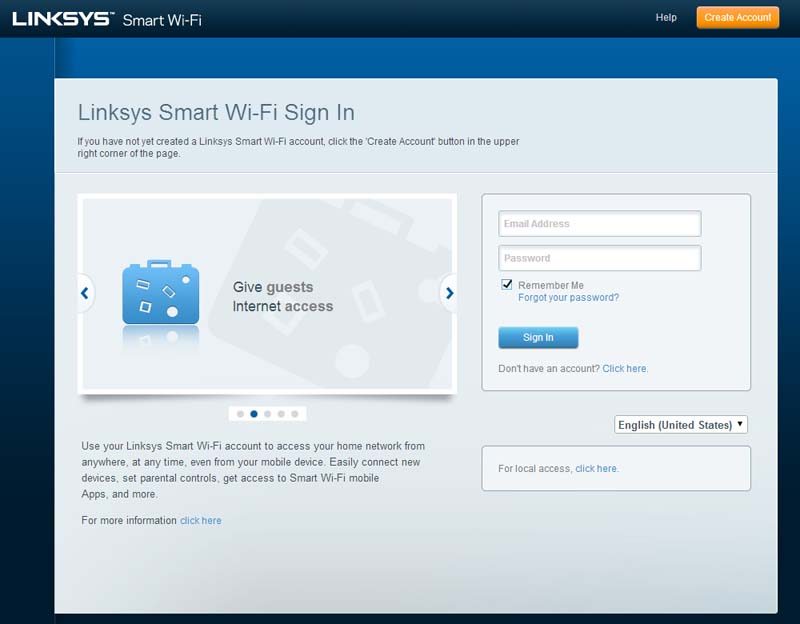
A lot has changed since the early days of the WRT firmware that I fondly remember, and seeing as ease of use is far more important as it used to be, we find everything on the home screen laid out in a drop dead simple and easy to understand manner with each set of options listed down the left hand side of the panel and a set of quick access widgets positioned to the right.
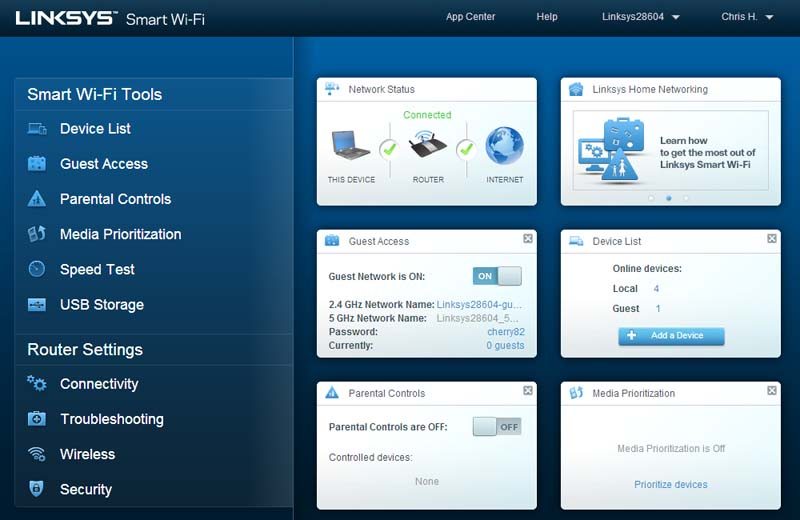
The device list window is pretty self explanatory as we would help, with detailed information on each device including IP and MAC address available for each device connected through the core network and also the wireless guest network (when enabled)
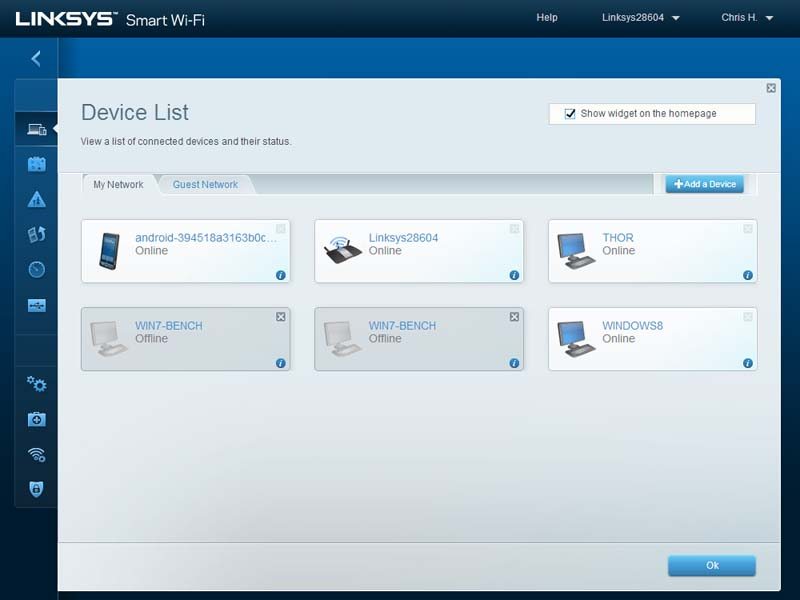
Many of us find that family and friends like to connect their phones, tablets and laptops to our ‘WiFi’ and to be honest I’m not really a fan of letting anyone loose on my own network without some set of restrictions being imposed. Fortunately the networking vendors must be experiencing the same issues and this is where the guest network comes into play. On the EA6900 this appears as an open network and after connecting a login page appears where a password is required before connection to the internet is granted. The benefit of this is that the guest network is totally segregated from the core network through VLAN networking, meaning you’re safe in the mind that no-one is going to be snooping around unwanted.
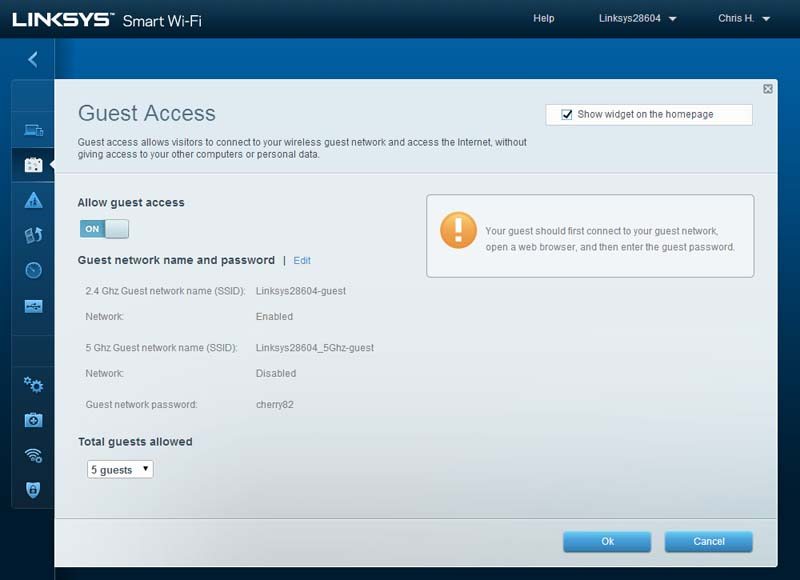
Parental controls are another popular feature that we see cropping up in the day in age. With most kids having access to online gaming and social media, it can be heard to moderate this access. A simple parental control for each network client can be imposed, blocking either specific sites or access all together at particular times or all the time in certain circumstances.
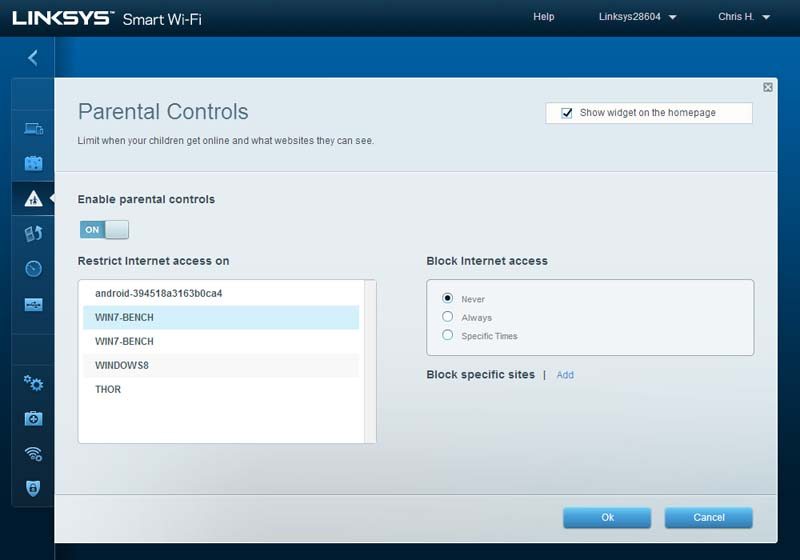
It’s all and well in having everything connected to your network at the same time, but if everyone is watching on-demand TV at the same time for example, if you’re not fortunate to have a high-speed connection you’ll soon be feeling the bottleneck effect happening. Media prioritization once again does exactly as it says, allowing certain types of traffic, applications or systems as a whole to have a higher traffic priority. This means that no matter what everyone else is doing, you can still catch up on your favourite TV series with no fuss.
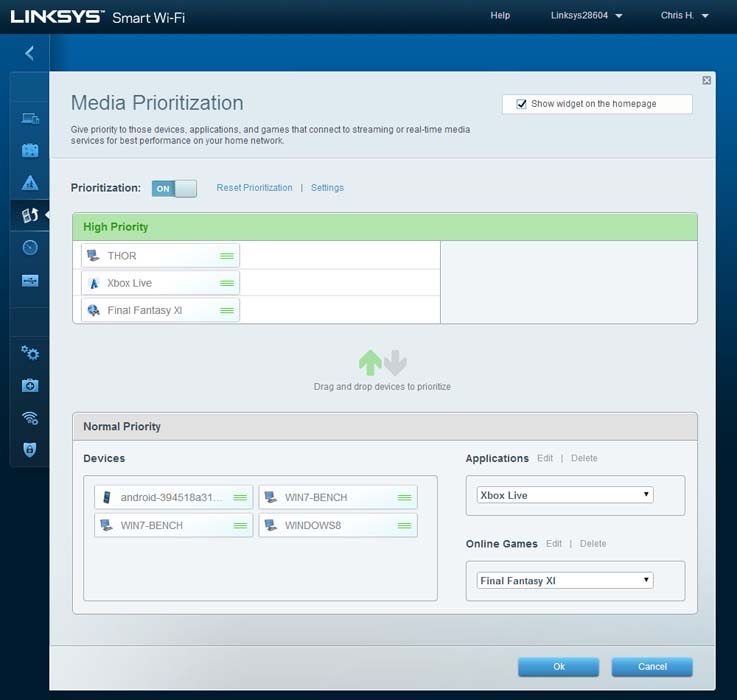
The first thing any of use tends to do when we get a new network device installed is to instantly check how fast their internet connection is. Is it better or worse than before? Well instead of testing this on each and every single client, another self-explanatory menu allows you to check the speed that you’re getting at the heart of the network.
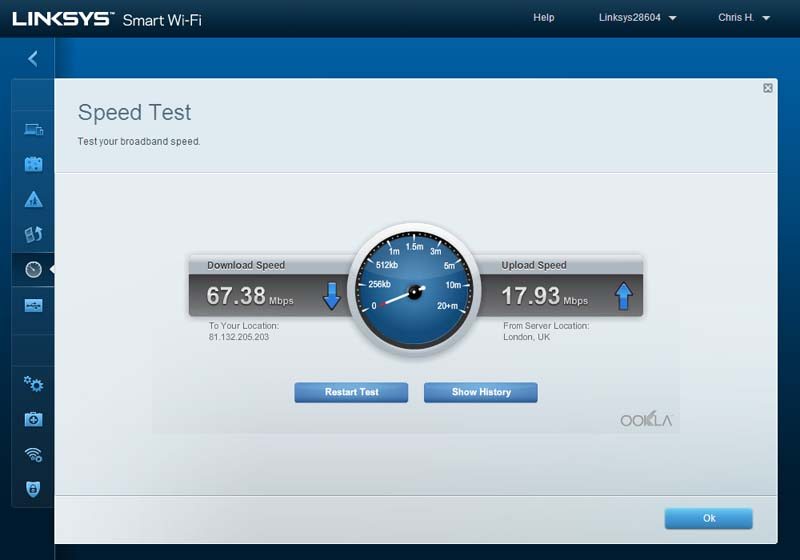
For a few years now routers have been supporting the sharing of USB devices to the network, be it a flash stick or hard drive, or even a printer that you want to share out on the network. Within the USB storage menu the sharing of data to the local network can be controlled along with the options for external FTP connections where available.
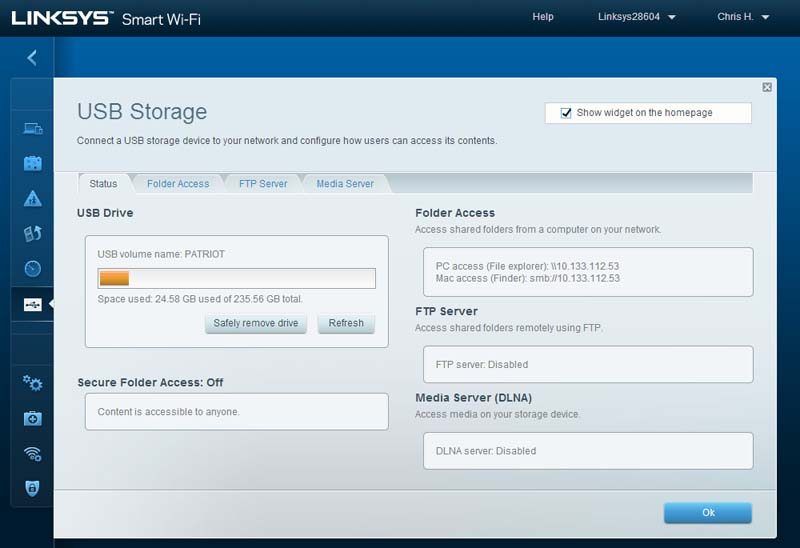
The connectivity menu focusses on all the core settings that the runs on. This includes the configuration for the internet connection, the assigning of IP addresses, port forwarding and static IP assignment and general firmware administration of the router.

To be honest it is all and well when your network is running smoothly and nothing is going amiss, that is however something decides to play up – be it a device not connecting to the network or a connected client having difficulty communication with other network clients. The troubleshooting and diagnostics tabs aid to resolve the problem through data logging and system diagnostics.
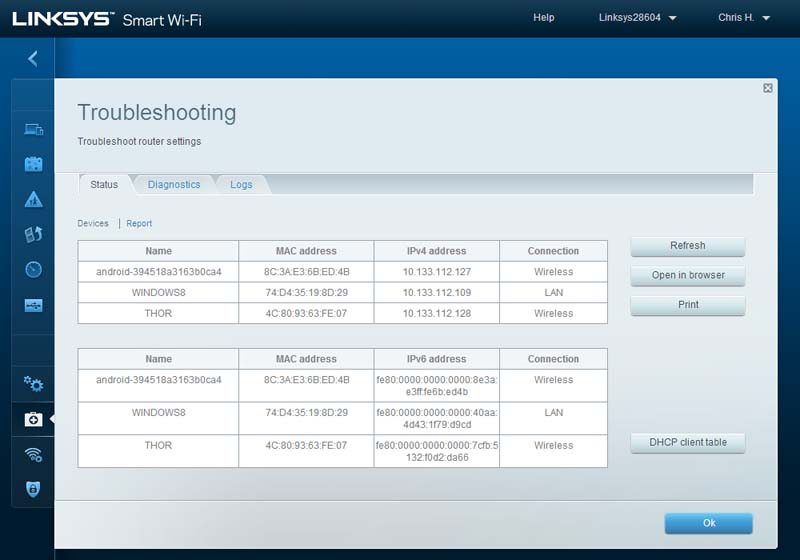
Out of the box the routers wireless networks are secured with a WPA2 passphrase which is printed on the underside of the router. This is all and well but the out-of-the-box security codes are not always easy to remember and even though they can be found in the admin panel, some prefer to have this set to something a bit more basic. I will advise that having basic security codes is not the wisest idea for your wireless security, so if you do change this, don’t make it easy to guess and/ or note it down in a safe place.
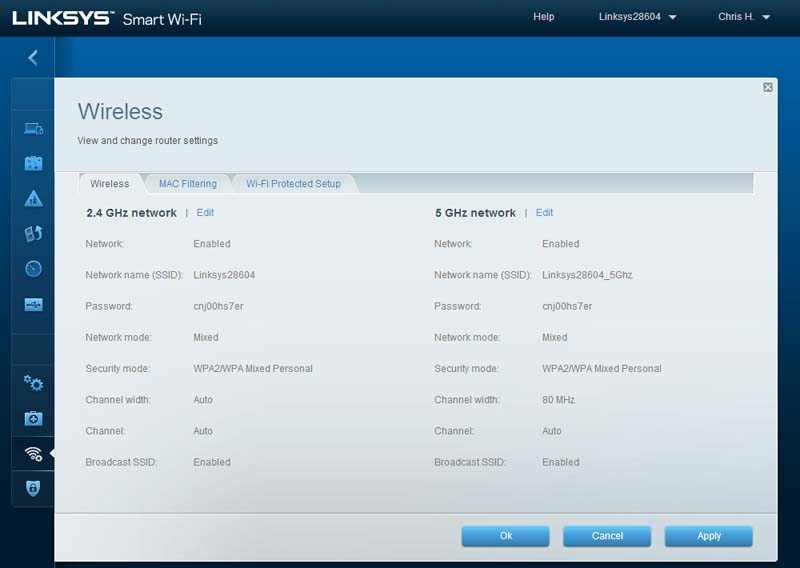
Wireless security is one thing, but protecting the network from internet based attacks is another. Virtually every router today features a built-in firewall with a multitude of options to keep your network safe and secure.
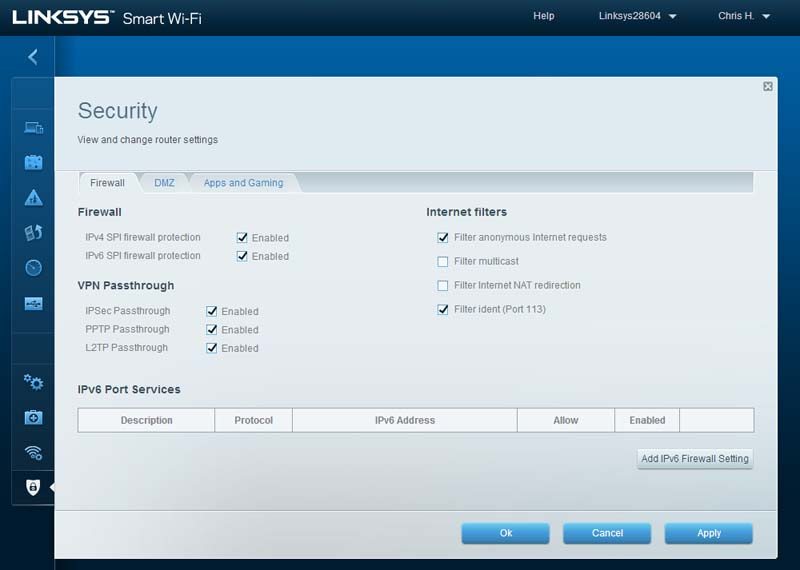
The last window that we have to see is for the Linksys Smart Wi-Fi account which allows you to remote connect to and manage your router from any internet connected device securely and with ease.
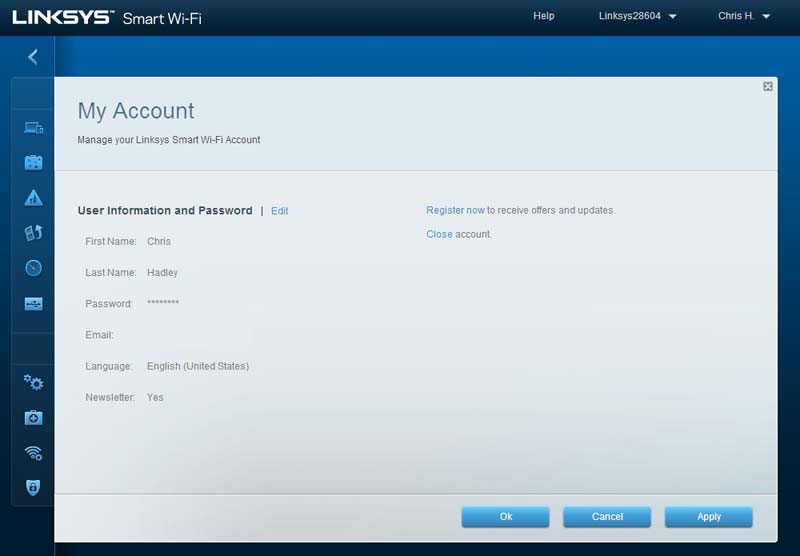
PassMark Advanced Network Test & Baseline LAN Performance
The PassMark Advanced Network Test is designed to test the data transfer rate between two computers. One of the systems acts as the server and will sit waiting for a connection whilst the other computer acts as a client. The client connects to the server and sends data to it for the duration of the test.
The network benchmark test will work with any type of TCP/IP connection. Including Ethernet, dial-up modems, ADSL, cable modems, local area networks (LAN), Wide area networks (WAN) and wireless networking (WiFi). The software has been optimized to use a minimum amount of CPU time, allowing even high-speed gigabit Ethernet connections to be benchmarked.
Users have the ability to change the following test parameters.
- The IP address of the machine acting as the server and the port number used for the test to help with firewall issues.
- The size of the data block used for each send request. It is also possible to select variable sized blocks to measure performance deltas as block size increases or decreases.
- The duration of the test.
- The protocol, either TCP or UDP. The TCP protocol is when data integrity is important (Errors are corrected using data re-transmission). UDP is used with applications that are tolerant to data loss such as video streaming.
The Advanced Network Test is part of the PerformanceTest suite which can be found on the PassMark website.
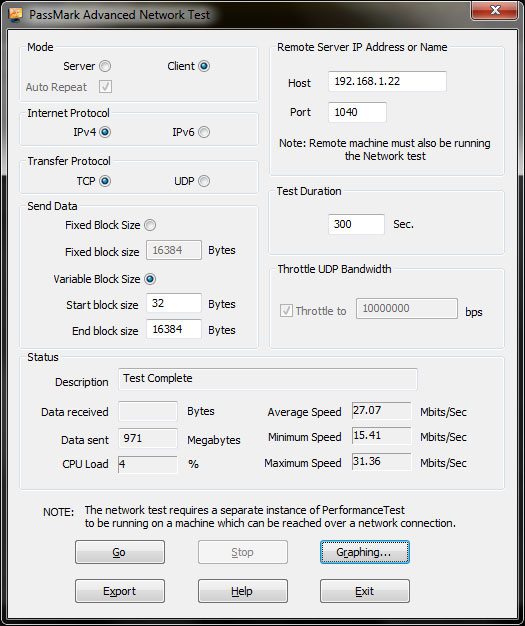
In each of our test configurations, the wireless router is tested at three different ranges, the first running within 10ft of the wireless client (in this case our test bench with the PCIe wireless card) and with a direct line of sight. After this the router is moved into another room around 20ft away without a direct line of sight. Moving even further away the router is placed at a range of over 40ft to push the wireless transmission to the max. In all situations, the router is tested in an environment where the building has solid brick walls and is connected to a laptop at each range to act as a local test client.
In each of the test charts, red indicates the furthest test, green the mid-range test and blue the direct line of sight. Where applicable the adaptor is tested on both the 2.4GHz band at 802.11n speeds and on the 5GHz band at 802.11ac speeds where available.
Fixed Block Size
To test the maximum throughput speed that a connection can handle, a fixed block size of 16384 Bytes is sent from the client to the server over a period of five minutes. The higher block size will allow the transfer rate to stay as high as possible – in the same way that large files transfer from one drive to another quicker than lots of small files of the same total size.
Variable Packet Size
In a real world situation, the blocks of data that pass through a network adaptor are not of the same size each time, so to give a more realistic impression of how an adaptor performs, the adaptor is once again tested for a period of five minutes. This time however, the block size will vary from 32 Bytes up to 16384 Bytes in increasing steps of 148.7 Bytes each time.
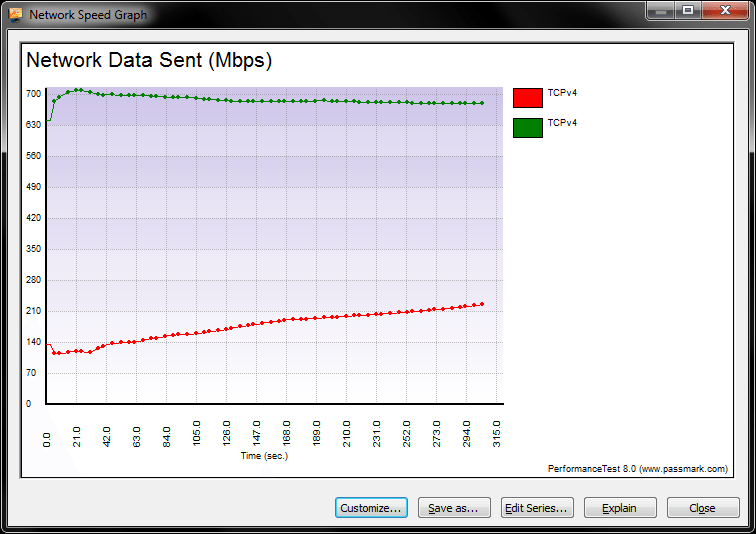
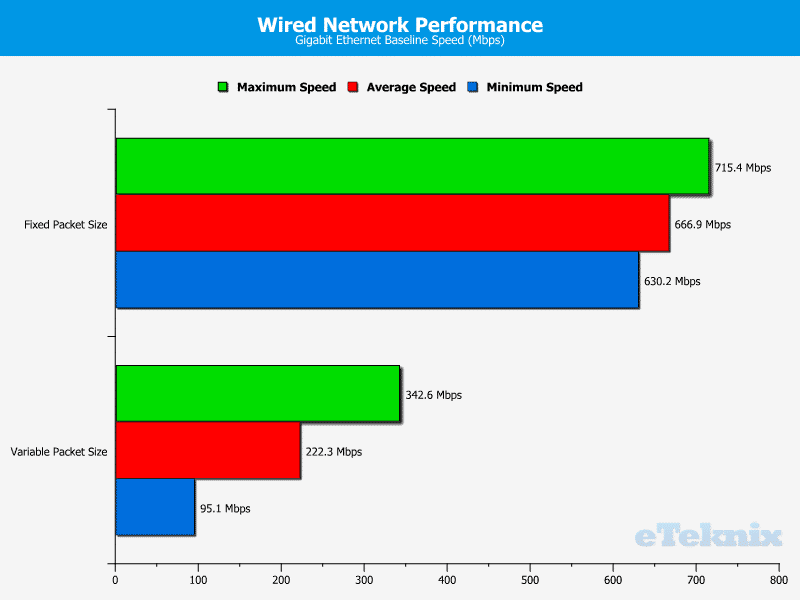
The baseline performance of the EA6900 across a pure wired connection gives us an idea and comparison point on which we can compare the wireless performance of each wireless band.
2.4GHz 802.11ac Performance
The 2.4GHz band is the older of the two wireless bands that are in use today. On this band we find 802.11b/g/n wireless standards with up to 600Mbps bandwidth on offer when using wireless-n compliant devices. Due to the lower operating frequency, 2.4GHz signals offer a wider level of coverage, but the lower throughput speeds are a disadvantage to this ageing band.
Fixed Block Size
To test the maximum throughput speed that a wireless connection can handle, a fixed block size of 16384 Bytes is sent from the client to the server over a period of five minutes. The higher block size will allow the transfer rate to stay as high as possible – in the same way that large files transfer from one drive to another quicker than lots of small files of the same total size.


Variable Packet Size
In a real world situation, the blocks of data that pass through a wireless adaptor are not of the same size each time, so to give a more realistic impression of how an adaptor performs, the adaptor is once again tested at each range for a period of five minutes. This time however, the block size will vary from 32 Bytes up to 16384 Bytes in increasing steps of 148.7 Bytes each time.


On the 2.4GHz band at 802.11n speeds, we can see that as the range of the wireless transmission increases, the drop in performance is not as great as what we would have seen from wireless routers a few years ago. Dropping to a low of 20.6Mbps at full range, the EA6900 is more than capable of sustaining a good level of bandwidth.
5GHz 802.11ac Performance
5GHz is a more recent addition to the consumer WiFi specification and on this frequency we find both 802.11n and AC standards on offer. We note that 802.11n is the only standard to run at both 2.4GHz and 5GHz frequencies and this is the most common standard for ISP routers to feature. Unlike the 2.4GHz band, 5GHz radio waves and solid brick walls do not go that well hand in hand, so whilst it does support a much faster throughput speed, its range can be severely crippled in a dense operating environment.
Fixed Block Size
To test the maximum throughput speed that a wireless connection can handle, a fixed block size of 16384 Bytes is sent from the client to the server over a period of five minutes. The higher block size will allow the transfer rate to stay as high as possible – in the same way that large files transfer from one drive to another quicker than lots of small files of the same total size.


Variable Packet Size
In a real world situation, the blocks of data that pass through a wireless adaptor are not of the same size each time, so to give a more realistic impression of how an adaptor performs, the adaptor is once again tested at each range for a period of five minutes. This time however, the block size will vary from 32 Bytes up to 16384 Bytes in increasing steps of 148.7 Bytes each time.


Unlike 2.4GHz transmissions, 5GHz transmissions and solid brick walls don’t go so well together. Beamforming technology does help to concentrate the signal path to maintain as higher link speed as possible. Fixed packet speeds see a minimum average of over 160Mbps across the test setups, whilst variable packet sizes as expected maintain a lower throughput speed of around 60-70Mbps. Looking at the performance graph for the fixed packet size we can also see that as the time goes on, the average speed of throughput gradually rises as the Beamforming signal becomes more concentrated between the router and wireless adaptor.
Final Thoughts
Pricing
When we look at moving to the upper end of the market for consumer grade networking products, there is a bit of a jump in the pricing as one would expect. This is not to say though that the EA6900 is one of the most expensive routers that one can buy, in fact it is far from being the most expensive option. With both US and UK Amazon outlets stocking the EA6900 for $176.99 and £149.90 respectively, Linksys’ latest router is highly competitive in its price, especially when you consider that you can pay a little bit more and get product from a competitor which has fewer features and performance on offer.
Overview
It has been quite some time since I have been able to have a play around with some of Linksys’ networking hardware and boy it feels good to be back under the wings of one of their latest routers. Compared to their devices that I remember from a few years ago, it is clear all around that the Belkin acquisition has influenced a more fluid and natural feel to the user interface. At any moment you are only a couple of clicks away from finding the particular set of options or feature controls that you are after. Being able to manage our networks from any angle is, believe it or not a growing demand and with more of us owning tablets and other mobile devices, it makes sense for our routers to have mobile application support with at the finger tips controls at the ready for monitoring and managing the network as a whole. Localised administration and mobile apps are common ground those these days and the only real way to broaden the administrative capabilities is to configure remote access and control, but in a secure manner. The simple process of an email address and password is all that is needed in order to remotely change a setting are reset the router if required and like the other admin options, you are not restricted to just a desktop or mobile interface, you can connect to your router in almost the same way that you would in the local environment. The only thing that changes is the web address that you logon to the router with in a desktop environment.
Feature wise the EA6900 has all the popular bases covered with USB3.0 and 2.0 ports giving access to network shared storage and printers and a compelling set of software options allowing you to access your data though a variety of connection methods,, be it a simple LAN share or a remotely accessed FTP connection. On top of this we go get a Gigabit WAN port, which believe it or not is quite a big deal these days. With internet connection speeds getting faster and faster and it not being uncommon to see download speeds of over 100Mbps on offer, a 10/100 WAN port sadly doesn’t these days and this is a crucial area where a number of routers are soon going to not meet the demands of today’s enthusiast and prosumer user groups.
Keeping in touch with this routers performance, at this moment in time there are only a small handful of routers out there that can offer the super fast wireless connection speed of up to 1.3Gbps on the 5GHz wireless band. Now as far as matching this specification on the client end is concerned, there is a similarly small selection of wireless adaptors that are capable of delivering the same fast speeds, so what this does mean is that in some respects, the EA6900 is over specified. I will point out though that the ‘typical’ wireless speed of mainstream consumer hardware is rising at a steady rate and within the next year or so I am sure we will see the EA6900 and other similar routers being pushed to their full potential. In other words by getting one of these super speed routers, you are future proofing yourself, but you are also paying the privilege for doing so this early on.
Whether or not you should be buying a router such as this now really comes down to your long-term needs. If you are in the position right now where you need to get a new router and waiting a little longer for a price drop is not an option then you simply can’t go that far wrong with the EA6900 and Linksys’ family of other Gigabit routers. If you are able to hold off for a while to allow the pricing to settle down a little then you may just save yourself a few buck, but remember that technology is moving on at a rapid rate at the moment, so whilst this router will me more affordable this time next year, there is likely to be an even faster option out there to whet your appetite and take your wireless network to an even higher level of performance.
Pros:
- Renowned networking Vendor
- Superior wireless speed of up to 1.3Gbps on offer (with compatible devices)
- Gigabit WAN interface
- Smart WiFi mobile applications
- Ease to use GUI
- Sleek and simple design
Cons:
- High performance hardware carries a stronger price premium
- Wall mounting points leave router in a side on orientation with the antennae and cabling coming out to one side as oppose to up from the body of the router.
“As the speed of consumer grade wireless network explodes to well over the 1Gbps mark, we are seeing a whole new breed of router come to life, offering not only superior wireless connection speeds, but also a compelling set of software features over and above that of mid range routers. With Linksys now under ownership from Belkin we are seeing a new, sleek design come to life, giving us a router that not only looks the part, but has the power needed to appeal to the enthusiast and prosumer user groups.”
Thanks to Linksys UK for providing this review sample.