Linksys RE6700 AC1200 Amplify Wi-Fi Range Extender Review
Installation & Setup
Installing the Linksys RE6700 range extender couldn’t be any simpler. Plug it into a wall socket and you’re pretty much set to go. The quickstart manual will help you get the whole deal set up in just three steps. The second step after plugging it in is to connect to the wireless network that the range extender provides and once connected, navigate to the URL provided in the Getting Started guide.
Alternatively, you could also just use the WPS button on the range extender and your router, but I’m going to show the manual way for the sake of this review.

Once you hit the start button, you’ll be presented with the license agreement which is pretty standard. Below is a function you’ll want to pay attention to before agreeing to the agreement. You can choose whether the RE6700 range extender should update itself when a new firmware is detected or not.

The next step is to select your current network. As you can see below, I have quite a few networks in range of the RE6700 and also quite a few more than my Wi-Fi adapter and access points detect. This already speaks for the quality and range of the RE6700.

After the network selection, the setup will provide you with a Spot Finder page that will tell you whether you placed it correctly or not. This is also where you’ll have to provide the password for your network.

Next you can name the range extenders new networks and you can set separate names and security settings for both bands.

You will also need to set an administrator password for the web-based configuration. You should set this to something unique and not use the same one as you did for the wireless bands.

The final page will give you a summary of your settings with a convenient “print this” link for later reference.

And that was all, the Linksys RE6700 AC1200 Amplify Wi-Fi Range Extender is now set up and configured.
Admin Control Panel
You can still access the administration panel later on, if you wish to reset everything, just change a few settings, or update the firmware.

The basic settings contain all the Wireless settings from network names to passwords.

As previously mentioned, the RE6700 also features WPS for easy setup.

The site survey lets you scan for available networks and connect to them.

Linksys even added a quality of service protocol to the RE6700.

Cross band technology allows the range extender to use both bands depending on which is best suited for the task. A useful feature that is worth to have enabled.

The administration part allows you to change the admin password as well as creating and restoring backups of all settings.

Logging feature and diagnostics are also built into the RE6700 in case something shouldn’t work as you want it to.

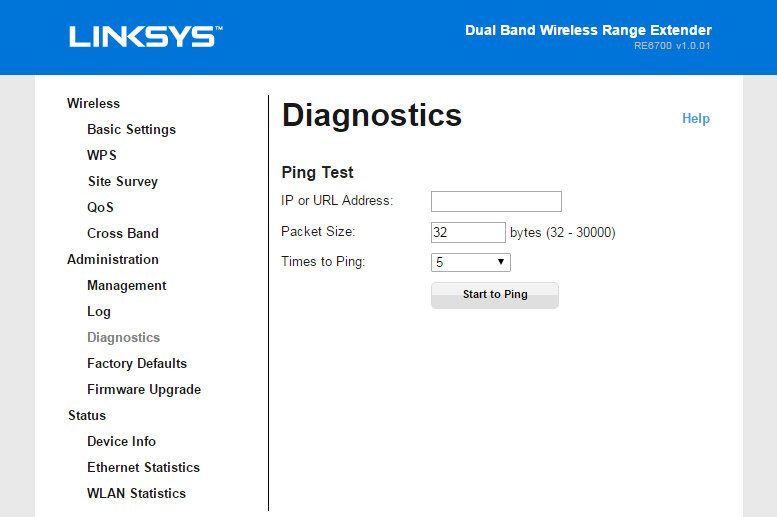
There are a few more pages, but they are all pretty self-explanatory.














Linksys WiFi extender increases the signal strength, so you can enjoy the internet through your home or work. So now the question arises, how to perform Linksys WiFi extender setup. Well, to do that, you have to prepare a few things.
Linksys extender Wifi setup completed using two methods. Before stepping towards that, you need to understand some necessary prerequisites of the Linksys WiFi extender setup.