Linksys WRT1200AC AC1200 Dual-Band Smart Wi-Fi Wireless Router Review
Bohs Hansen / 9 years ago
User Interface
There is one simple way of connecting to a new network device that works 9 out of 10 times, and it worked like a charm on the Linksys WRT1200AC. Just open your normal Windows File Explorer and navigate to your network. If service discovery is turned on, then the device will show up and all you have to do is right click it and select ‘View device web page’. It will load the web interface in your browser and you can get started.
Initialization
Linksys has a simple Smart Setup that will guide you through the basics, you can also skip the guide and do it manually if you prefer that.
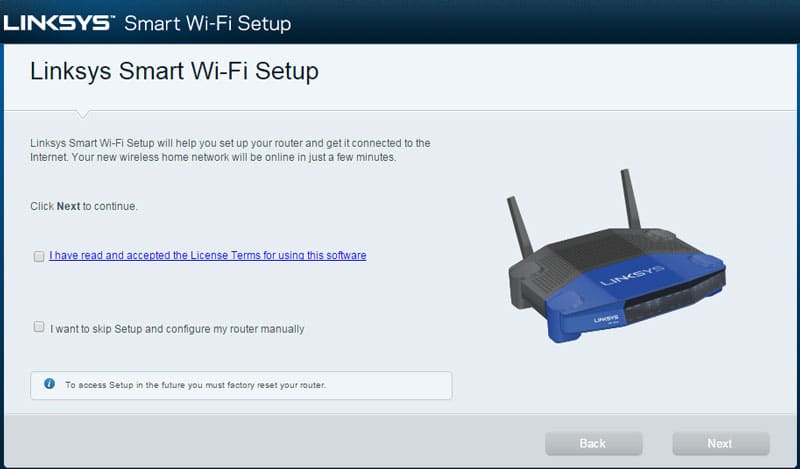
A really nice thing to see here is that the first thing that happened after starting the guide was a prompt with an update notification. The router is the entry point between you and the internet and its security should be taken seriously. Always update your router’s firmware whenever possible.
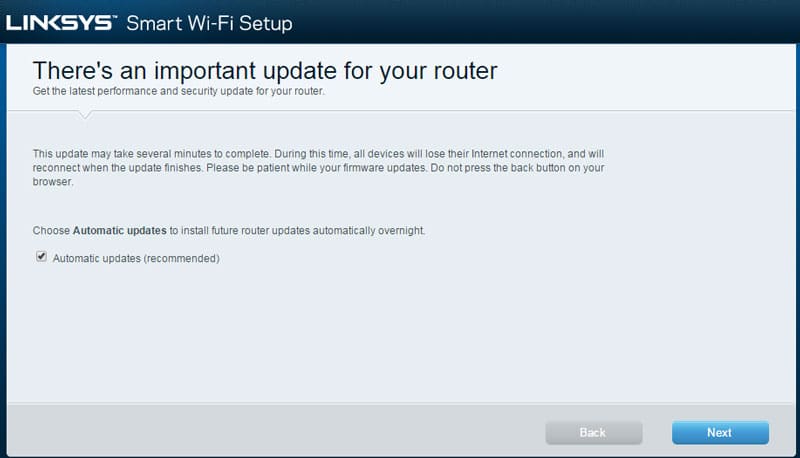
You can customize your wireless network names and set a password for them, making them ready to go as soon as you’re done.
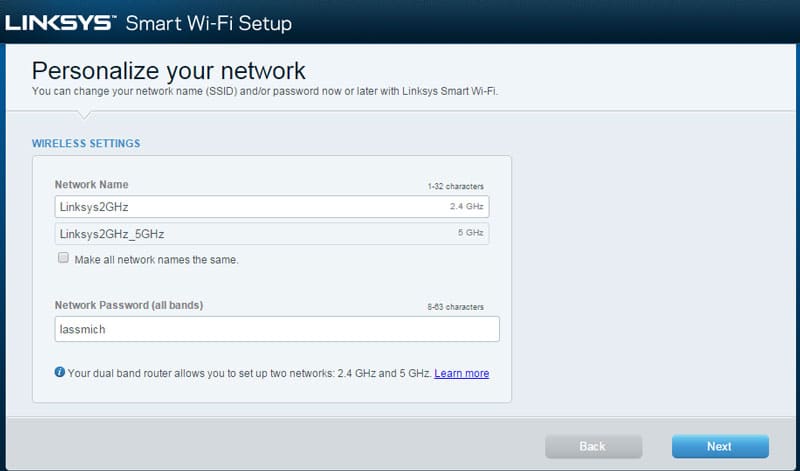
Another important aspect of security is the administrator password. While the Linksys router here generates a random password for you, it might be smart to change it to something that is easier to remember.
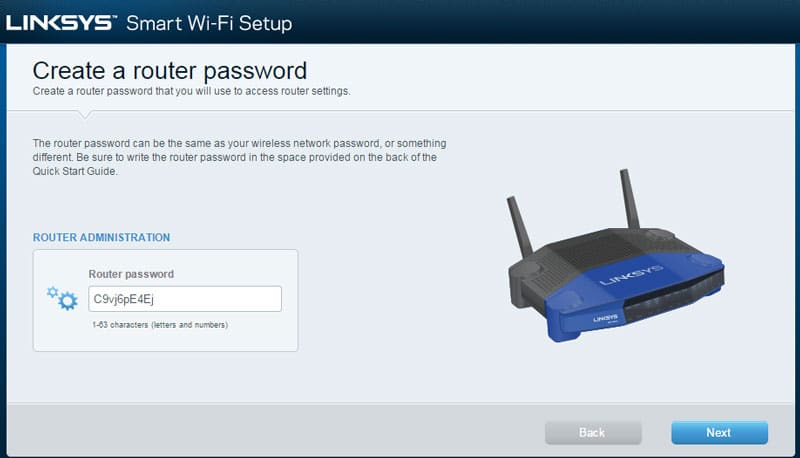
And that is it. The last page will allow you to view your settings once more before you apply them. Please disregard the weak passwords shown below, they just make my testing easier. You should pick something smarter.
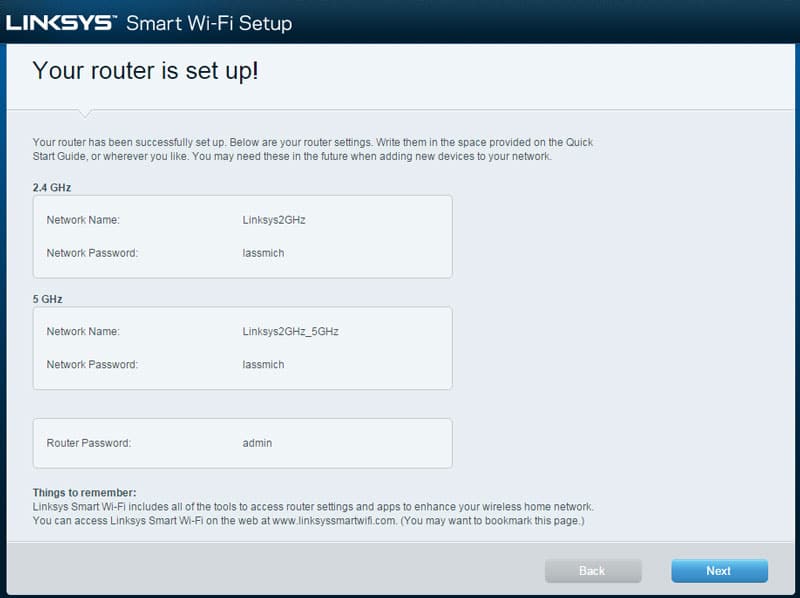
A Linksys Smart Wi-Fi account will allow you to control your home network from anywhere. It’s free to sign up, but it’s also optional. If you need it, then it’s great. If you don’t need it, just skip it.
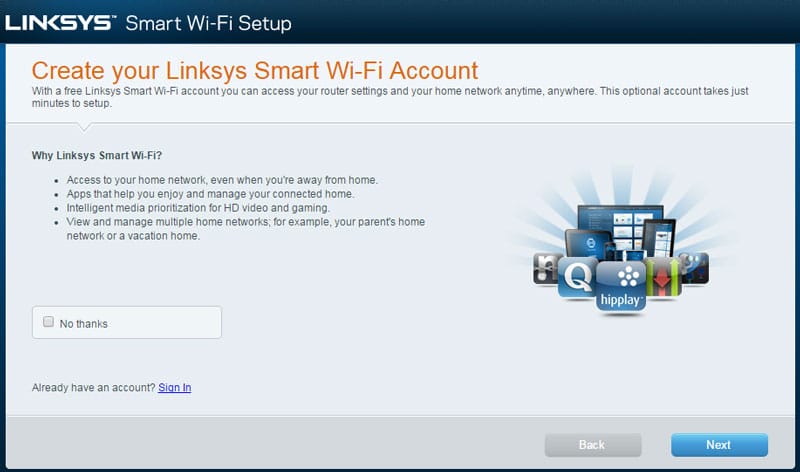
And that was the entire setup that you need to do. You can go ahead and start to surf, game, and download all you want. That doesn’t mean you can’t do more and change up things a bit with the simple to use dashboard that includes quick-view widgets.
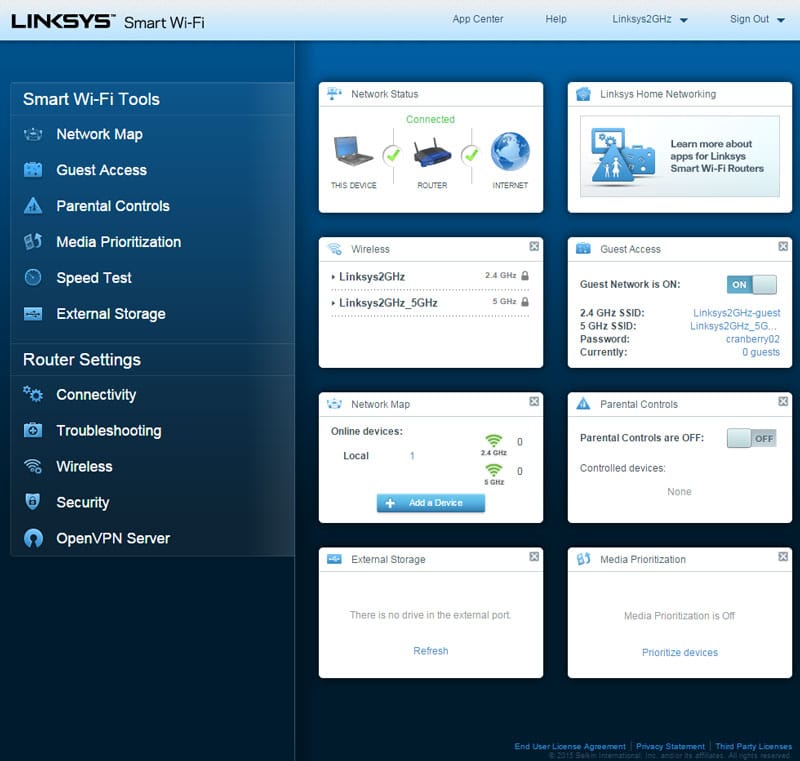
User Interface
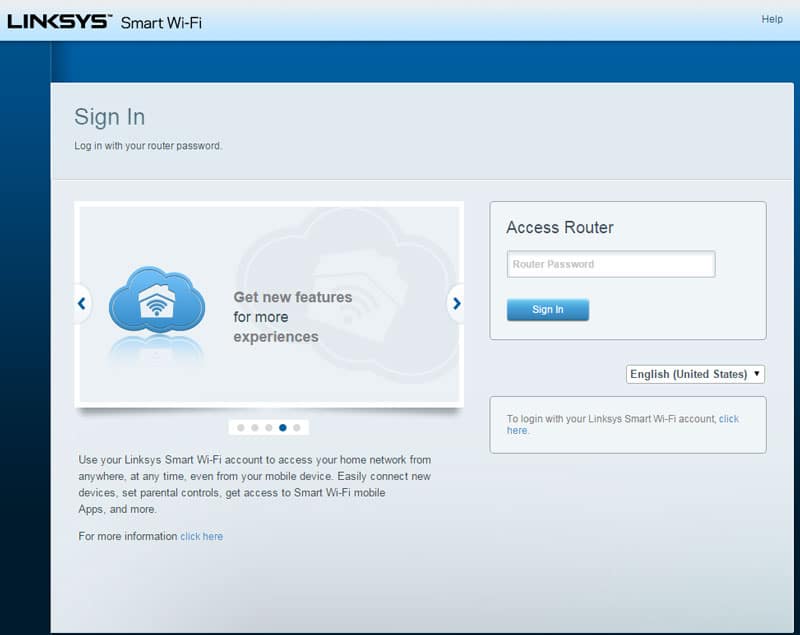
When you’re logged into the web interface, you’ll be presented with a simple to use dashboard. You have a few basic router settings on the top, function to the left, and widgets to the right.
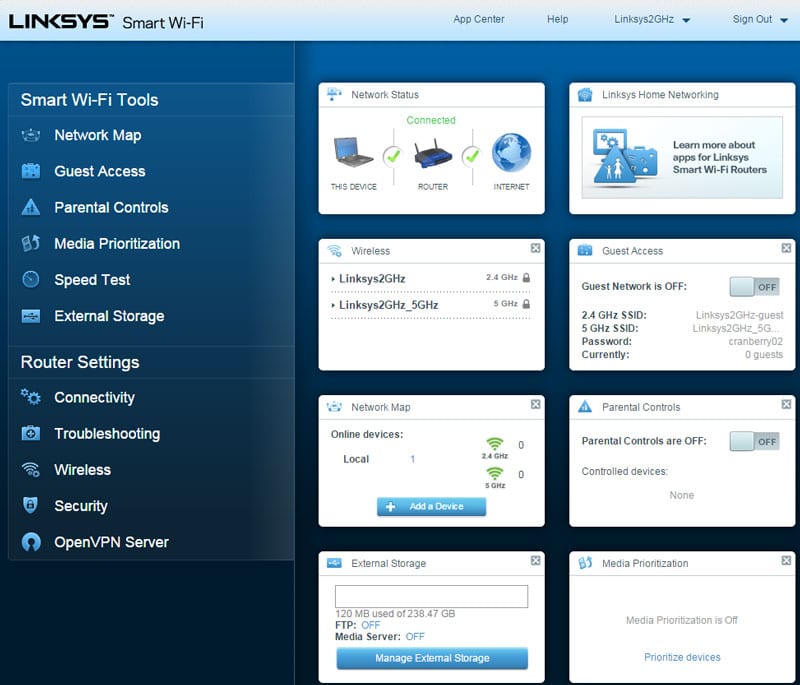
When you click on a function it will minimize that pane and popup the appropriate page. This gives a great view of what you’re doing while it removes all the other distractions at the same time. It takes a little to get used to, but it’s a nice design.
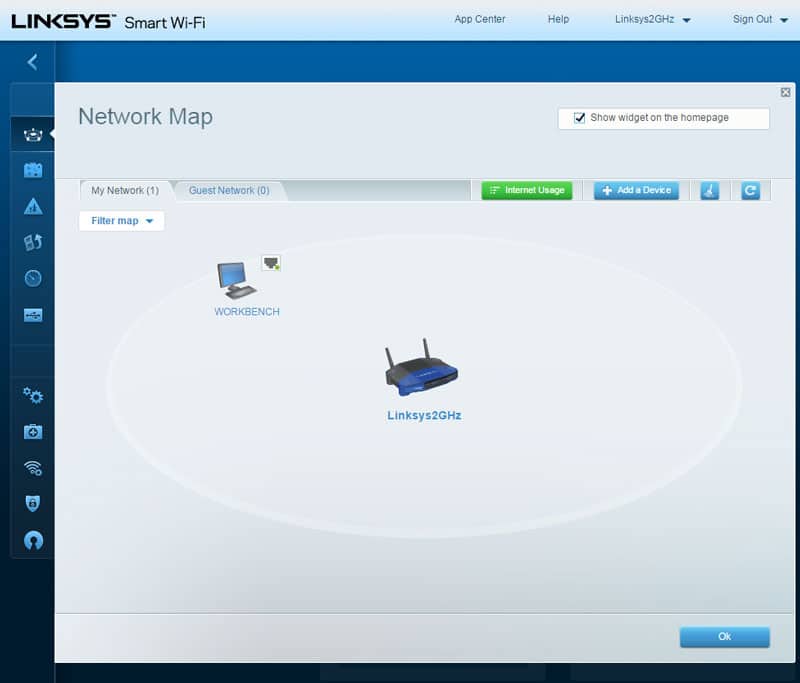
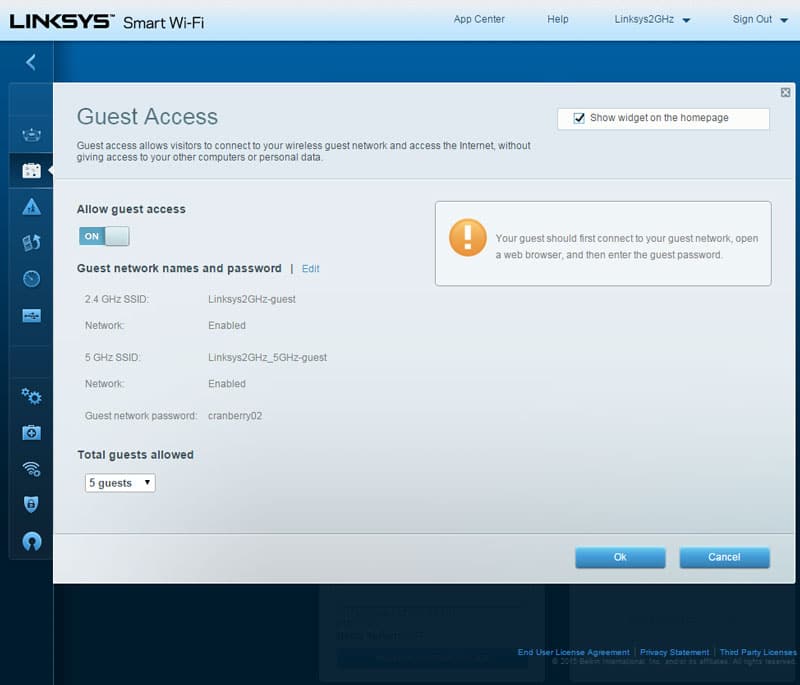
Parental Controls are a great tool to have at your disposal if you have growing kids in the house. There are sites you simply don’t want your kids exposed to, you might want to limit them to specific sites altogether, or just stay in control when they can access the net at all. Not a problem.
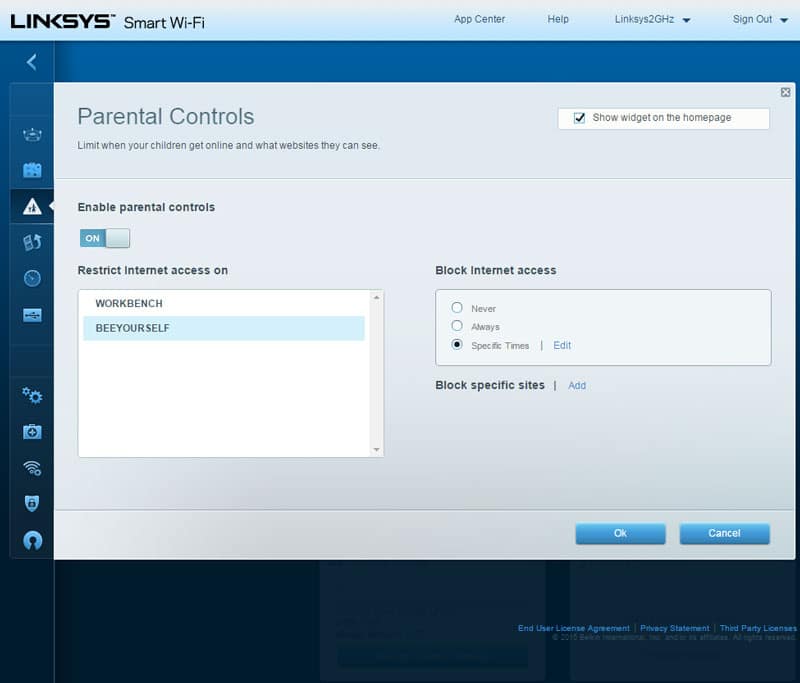
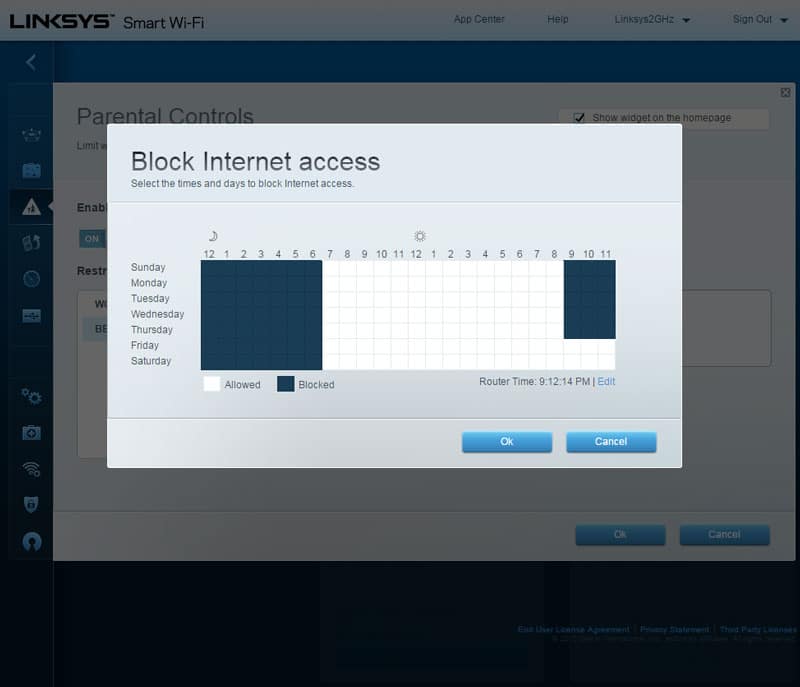
The Quality of Service, or Media Prioritization, can help you keep up the important transfers such as gaming and media streaming while putting other less important tasks into the slow lane. One wouldn’t want to lag in-game nor while the action movie got your full attention.
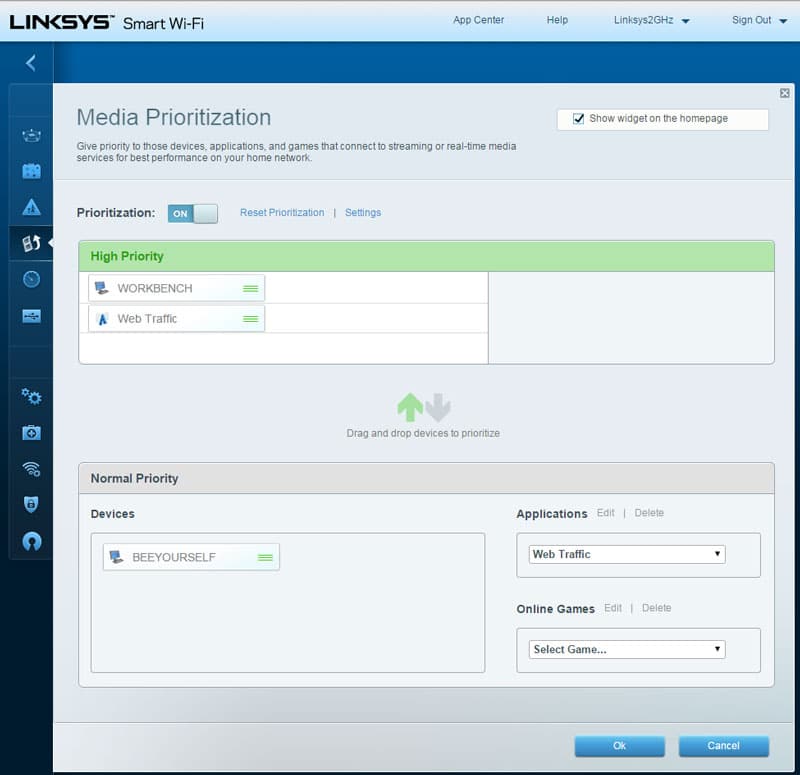
The built-in speed test will allow you to easily check your internet connection. I could however not find a place to switch the target server and as such I didn’t get the best results here. I’m on a 60/60Mbit fiber optical line.
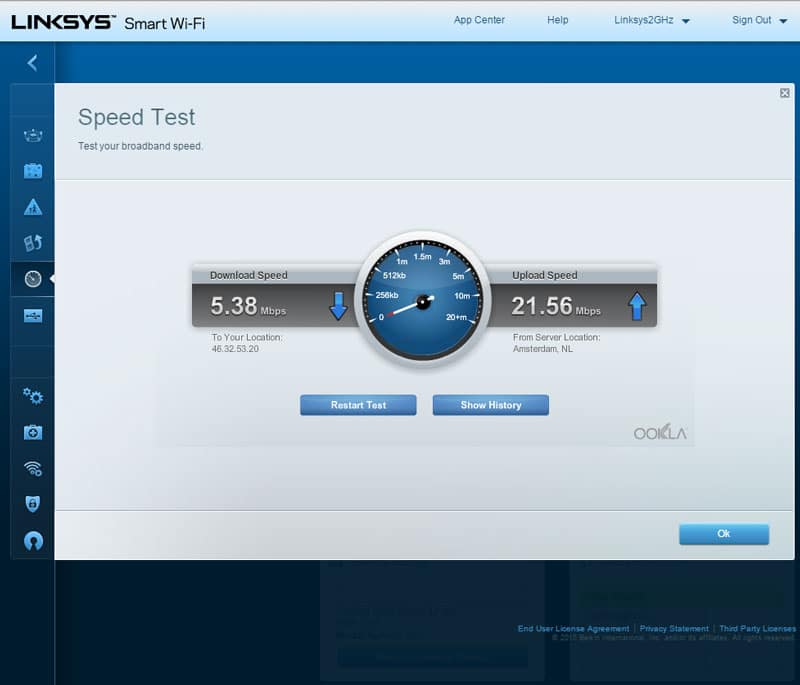
Being able to connect external storage directly to your router is a cost effective way of sharing files to every system in the household. You don’t need to invest in an NAS just for that, just connect the drives to the USB 2.0, USB 3.0, or eSATA ports and enable the services you need. DLNA Media Server, FTP and Samba file sharing are all supported.
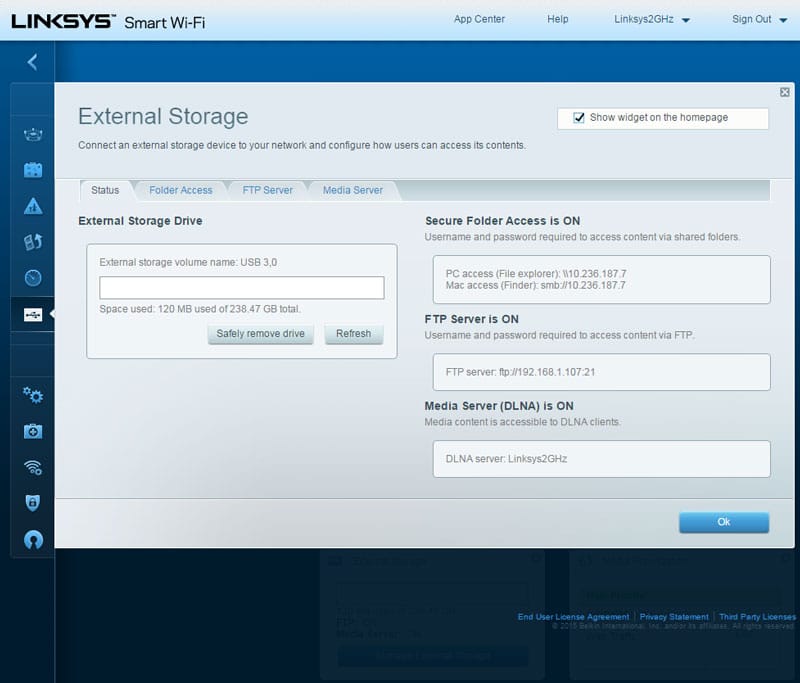
Moving on from features to the settings. It might look like a lot is missing at the first glance, but it isn’t. It’s just neatly sorted into categories.
The first pane is the connectivity. Here you’ll find anything from the basic router settings over WAN, LAN, VLAN, and advanced routing options for your NAT.
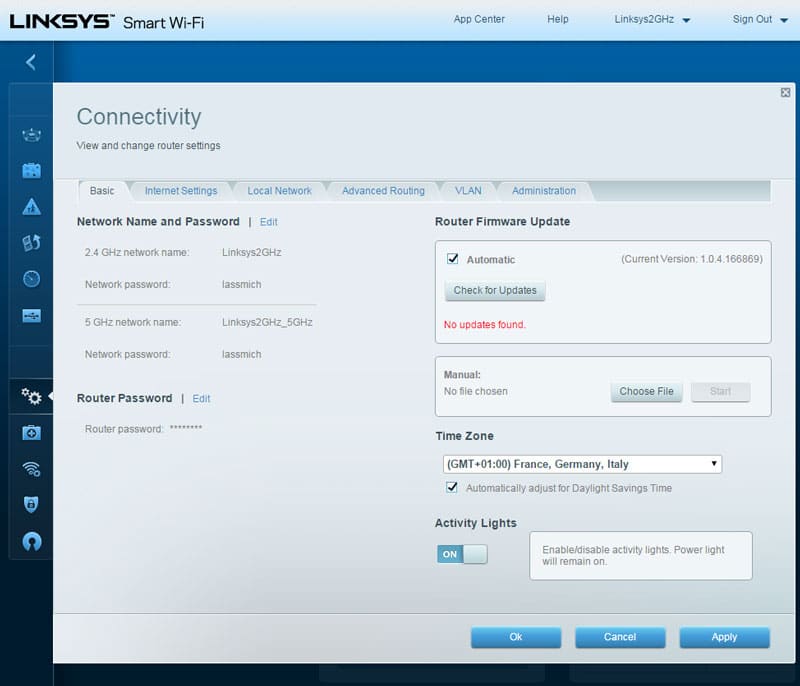
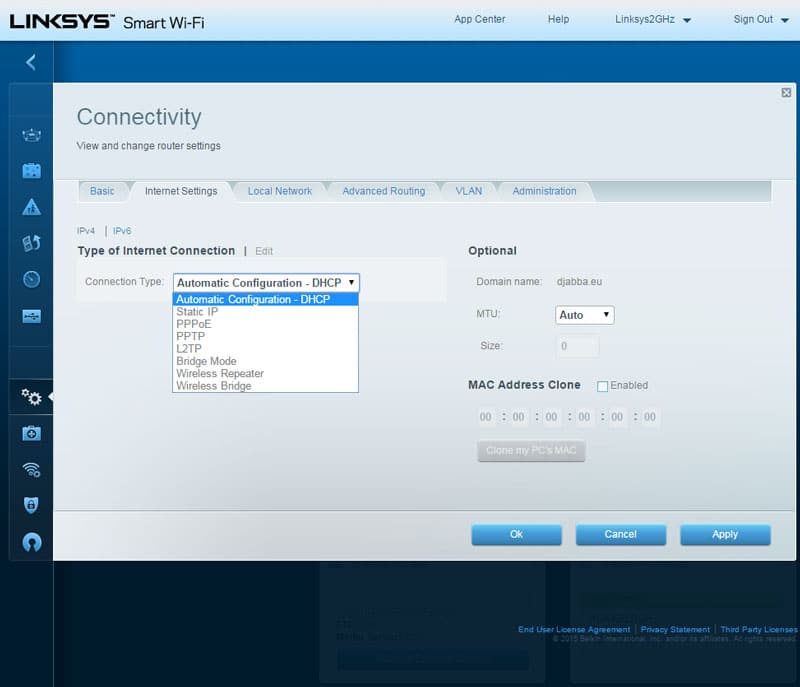
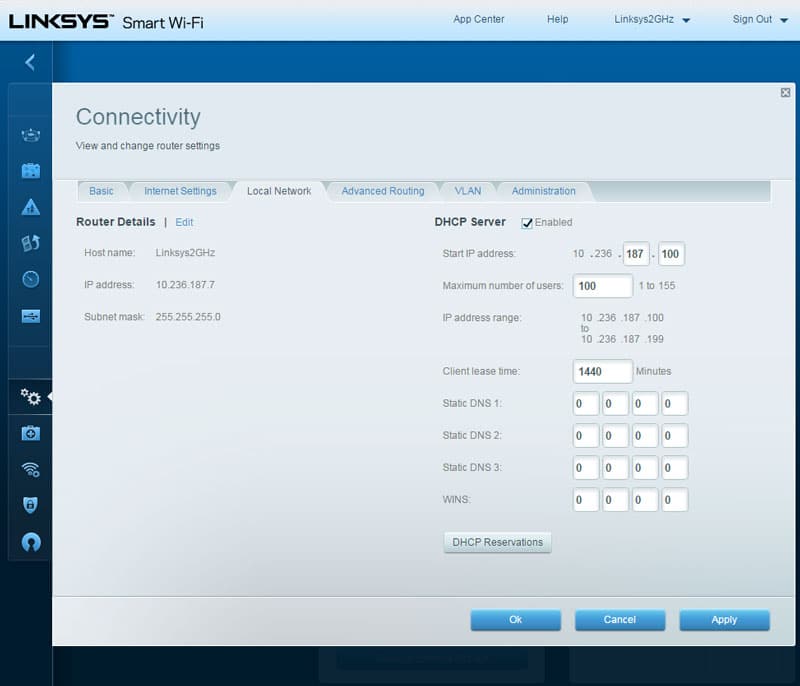
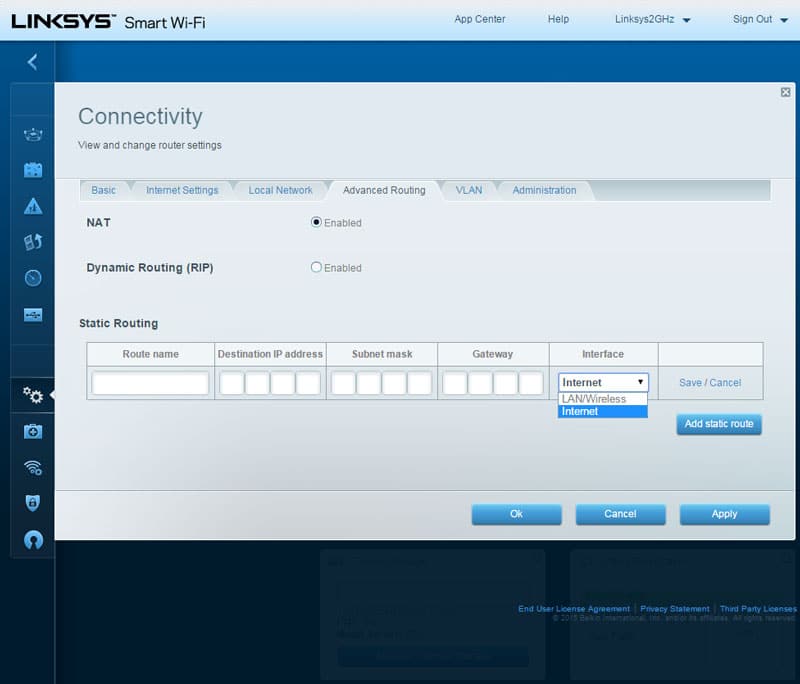
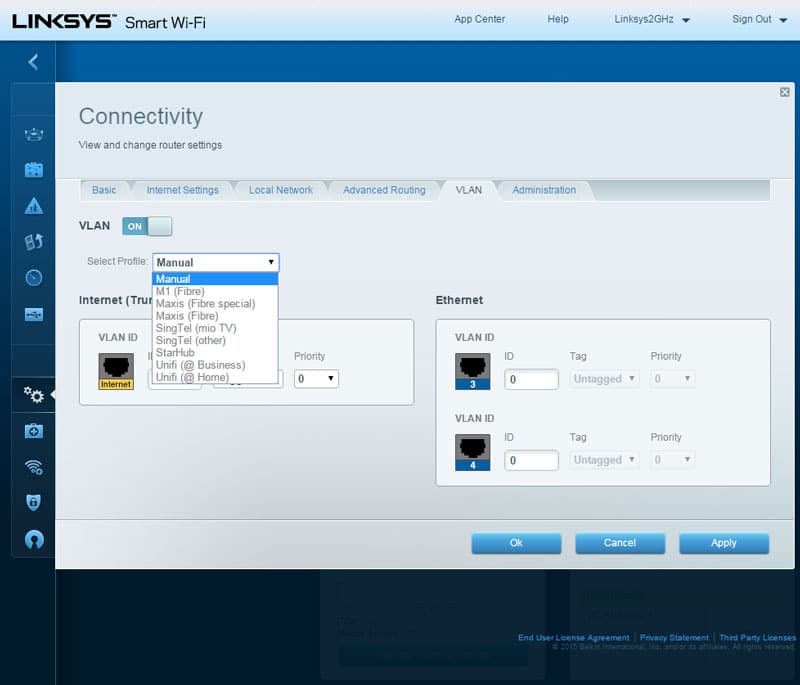
The final connectivity page is for how the router can be accessed. This is often a page that people miss, but I think it’s a fairly important one and there are a few settings here that you should consider.
Being able to access this management panel via a wireless connection can be a great convenience, but it’s also an added security risk. Consider turning it off if you don’t need it. UPnP is on the other hand a great feature to have enabled. It will allow your devices such as printers, media players, NAS server and more to automatically tell the router what ports need to be forwarded.
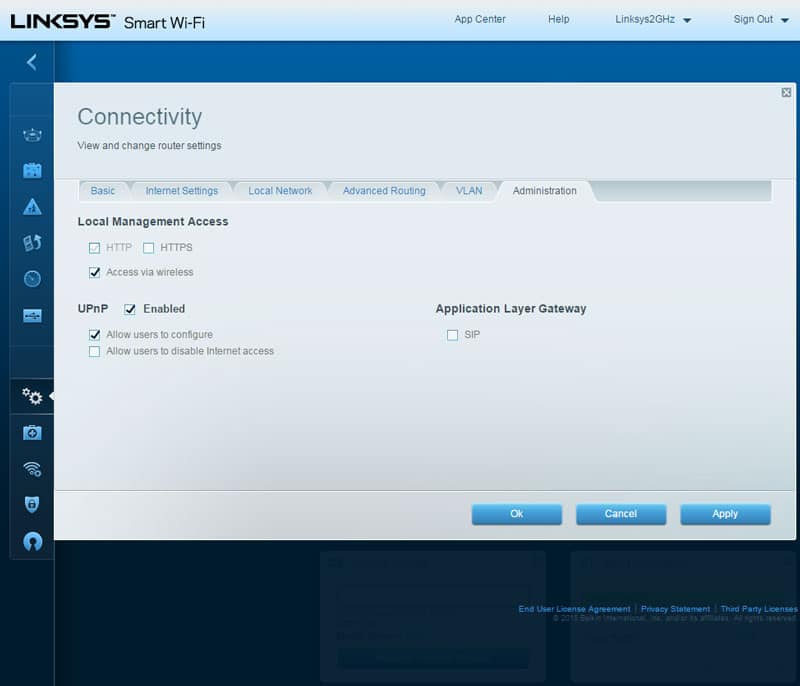
The troubleshooting pane will help you to track down trouble with your connections. It has diagnostic features such as Ping and Traceroute, and it is also the place where you can backup and restore firmware and settings.
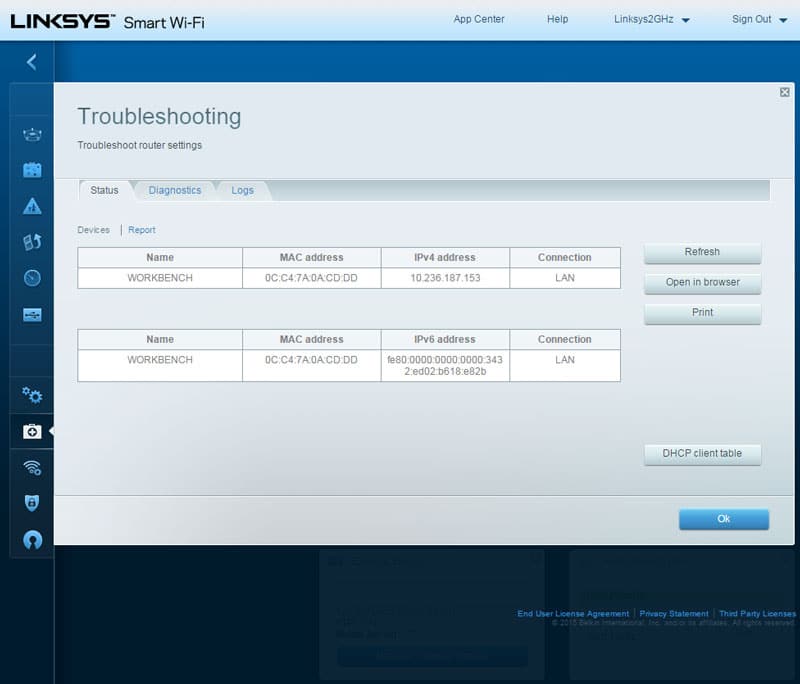
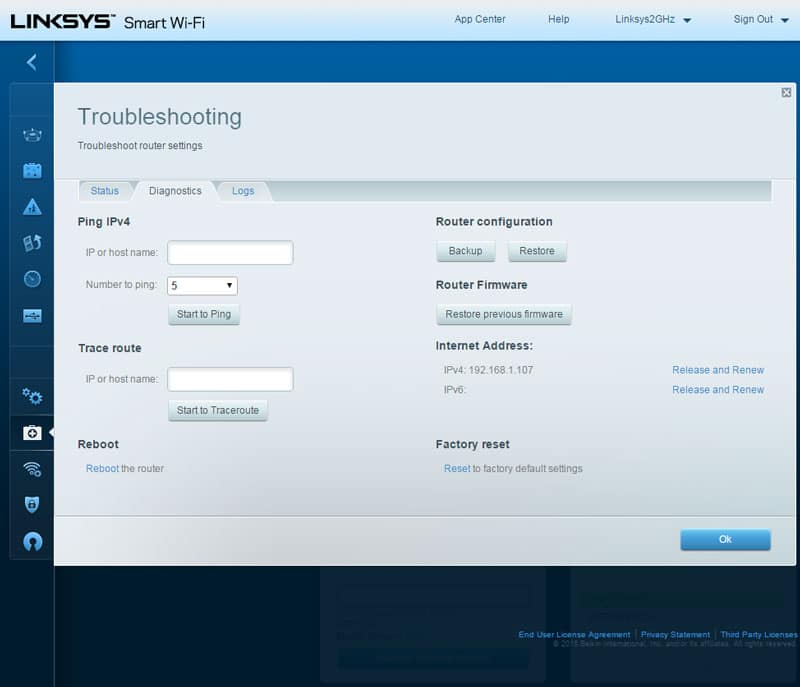
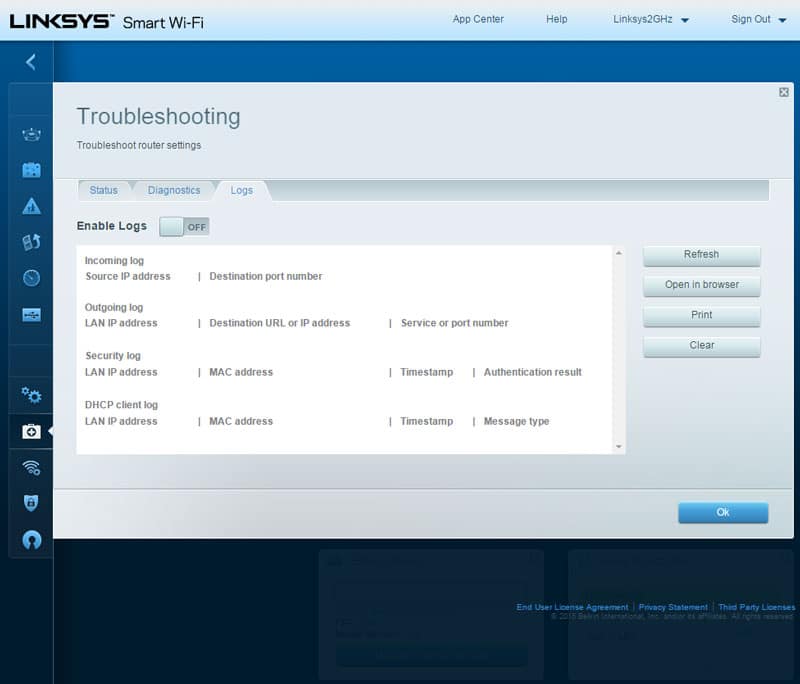
The Wireless settings are most likely one the places you’ll want to change a thing or two after the initial setup. You can define anything from passwords and encryptions to MAC filters and whether Wi-Fi Protected Setup should be enabled or not.
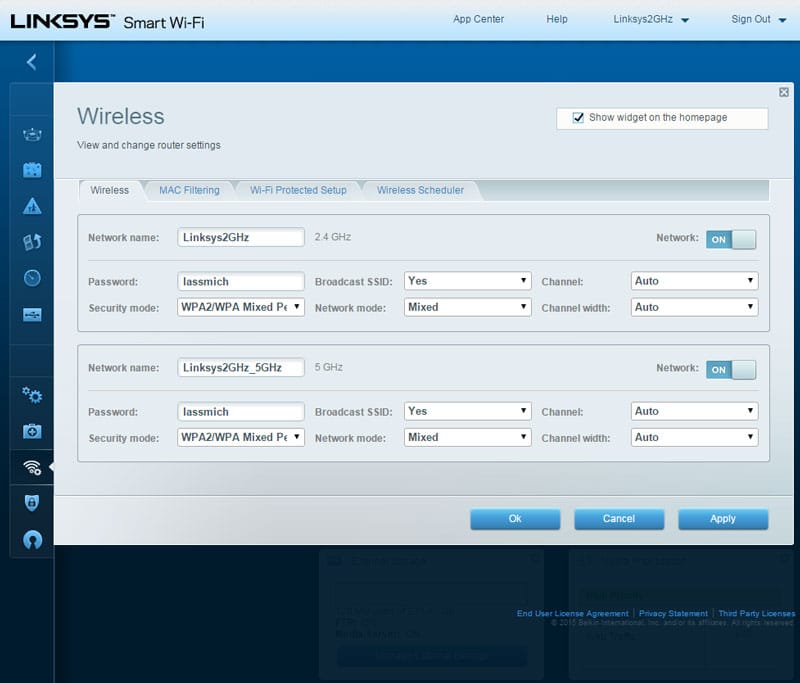
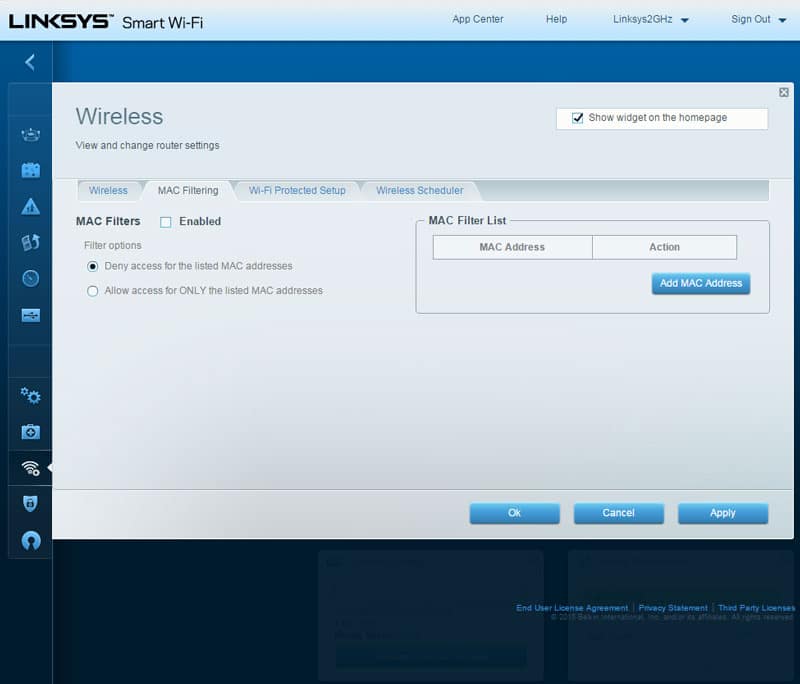
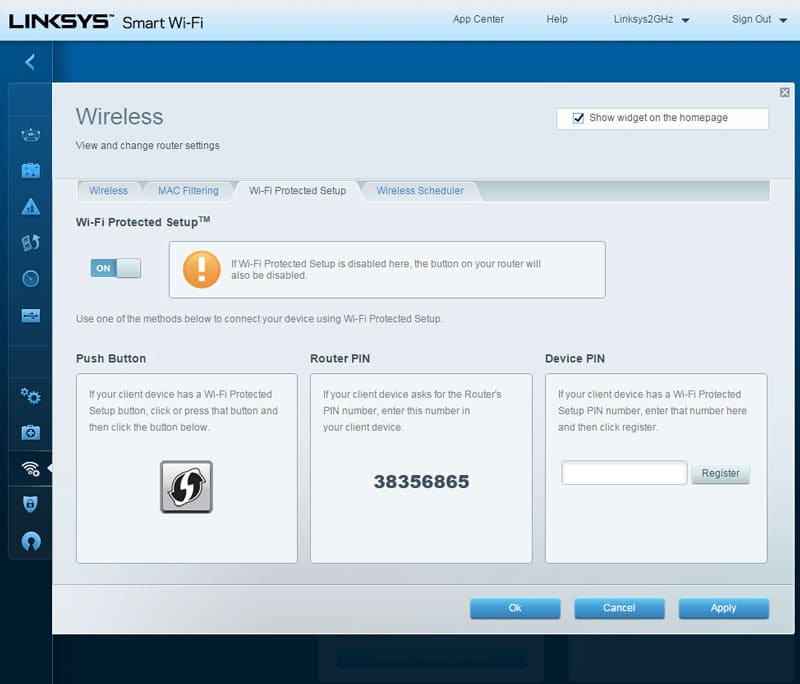
Why use power on something that isn’t needed at all. Automatically turn your Wi-Fi off when you’re at work or sleep with the built-in Wireless Scheduler. It’s also another added security that can prevent people from breaking into your network while it’s unattended.
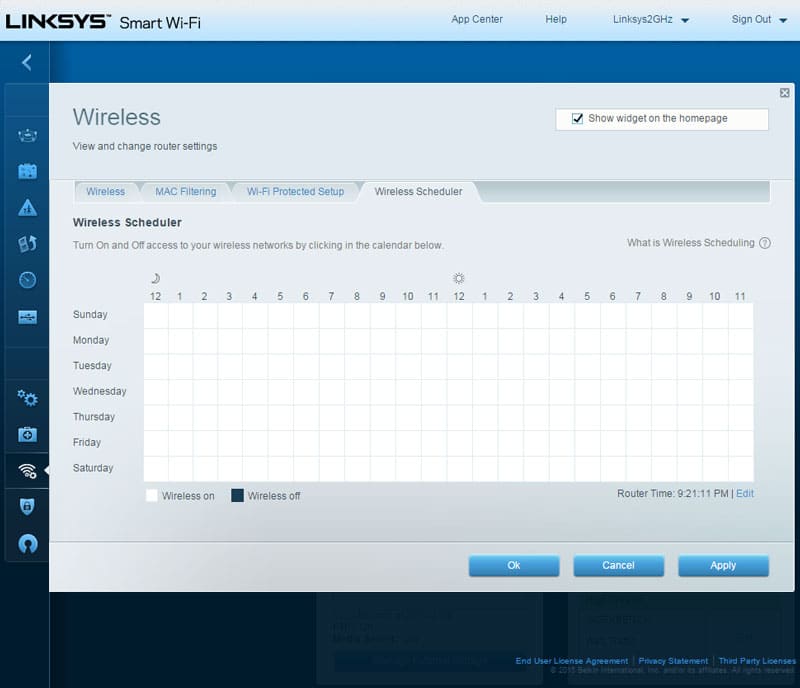
Just because I’ve talked a lot about security already, doesn’t mean that there can’t be a dedicated security pane too. This is where you’ll find options to turn on the built-in firewall, setup your DMZ (De-Militarized Zone), and VPN Passthrough.
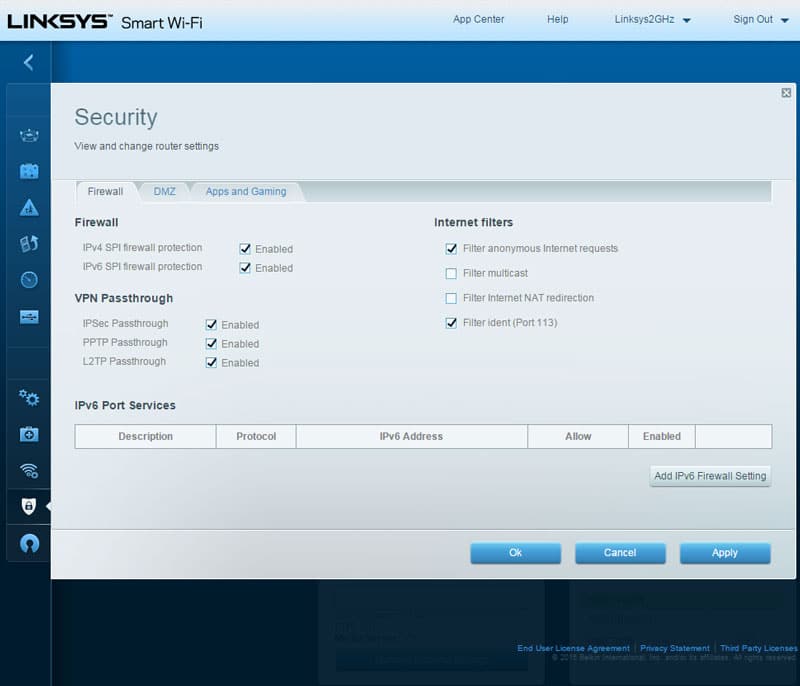
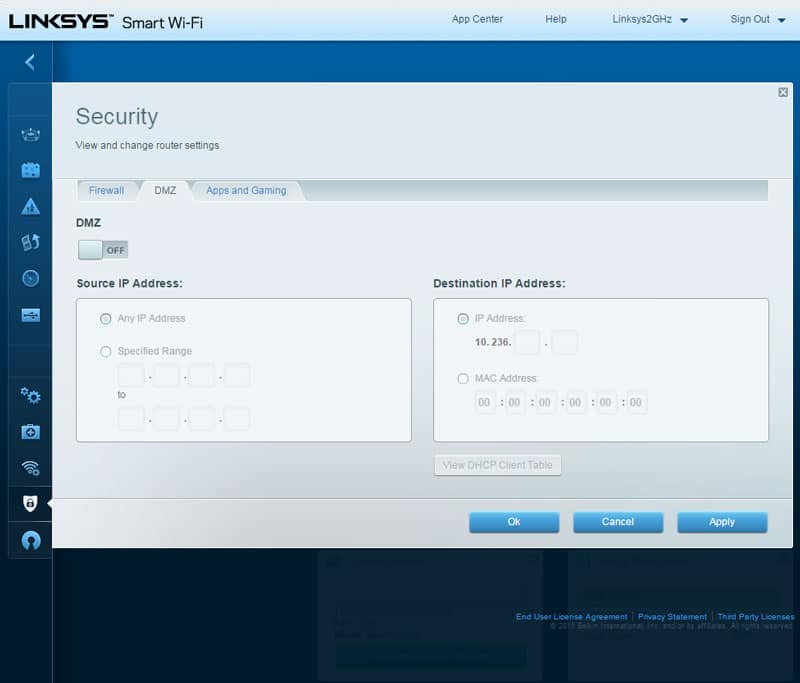
There are quite a few things hiding under the Apps and Games sub-panel. You’ll find tools for easy dynamic DNS updating as well as single and group port forwarding and triggers.
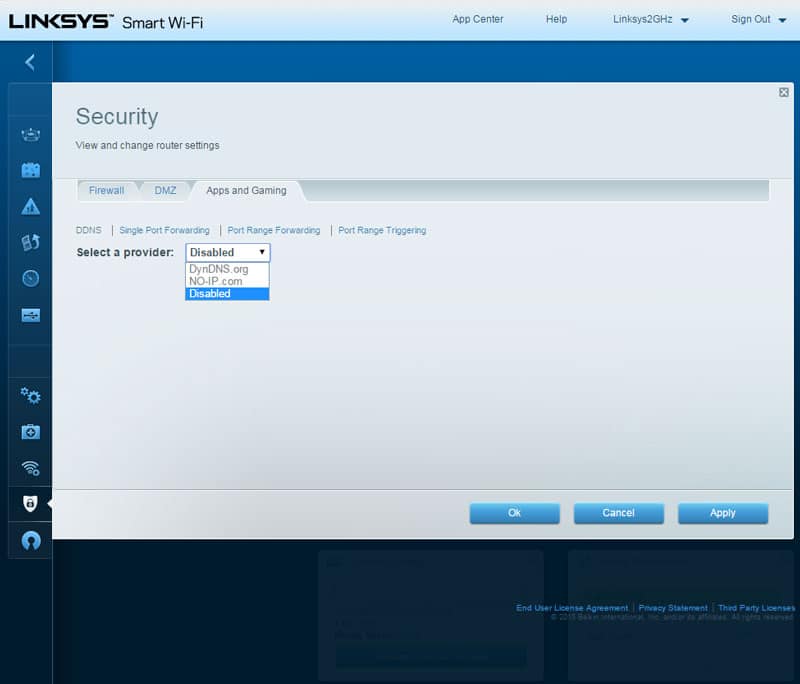
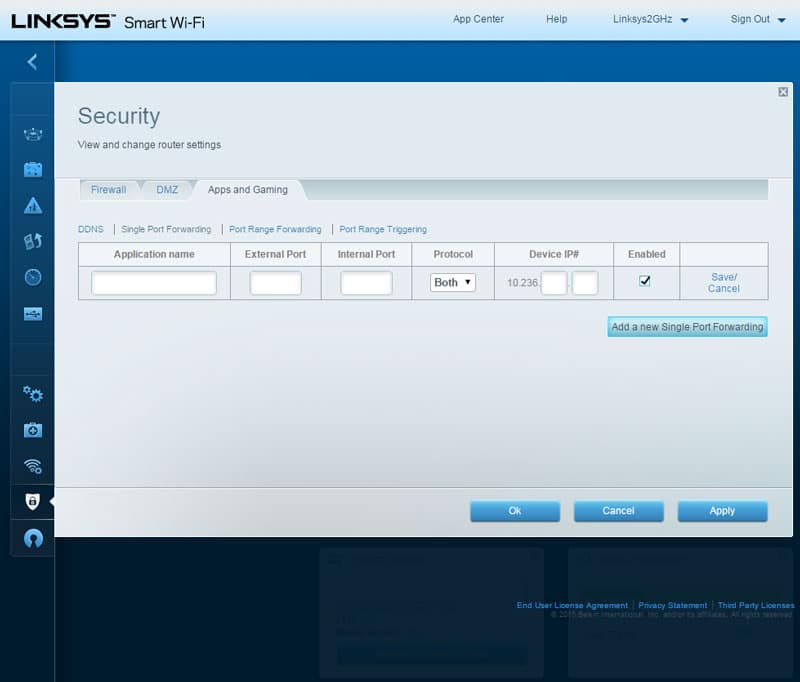
The final pane is one that is highly appreciated by some and totally ignored by others. None the less, it’s a great feature and we’re talking about the OpenVPN server.
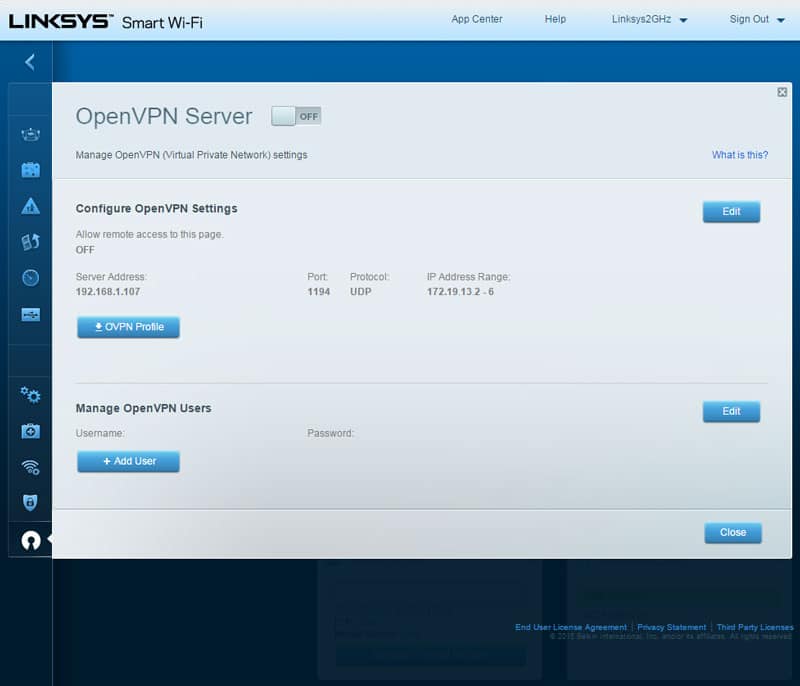
Once you’re done with all your settings, you can head back to the dashboard, lean back and easily view all the features in the widgets.
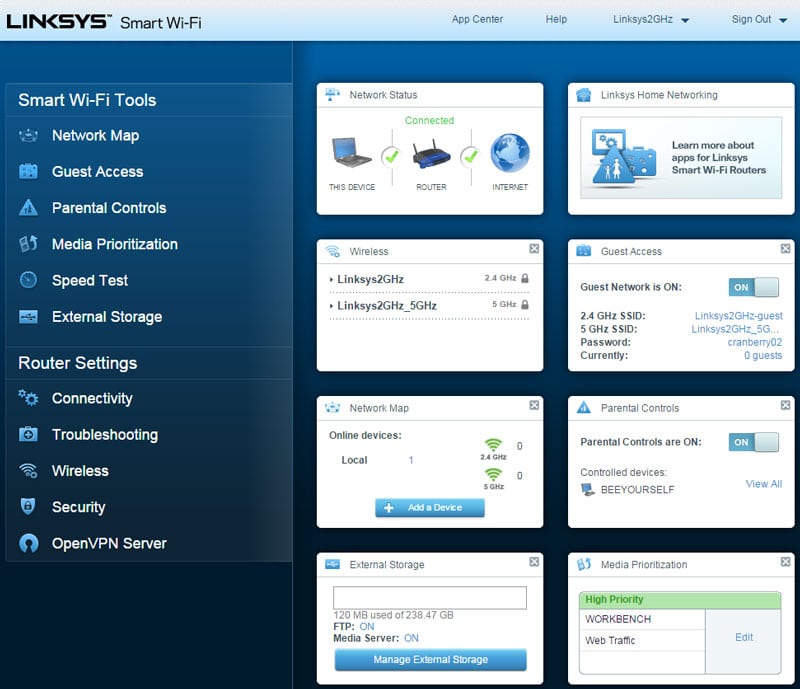
I’ve seen routers with far more settings pages that didn’t offer nearly the amount of features that we find in the Linksys WRT1200AC. A well-built interface that you’ll love once you got used to it.



















