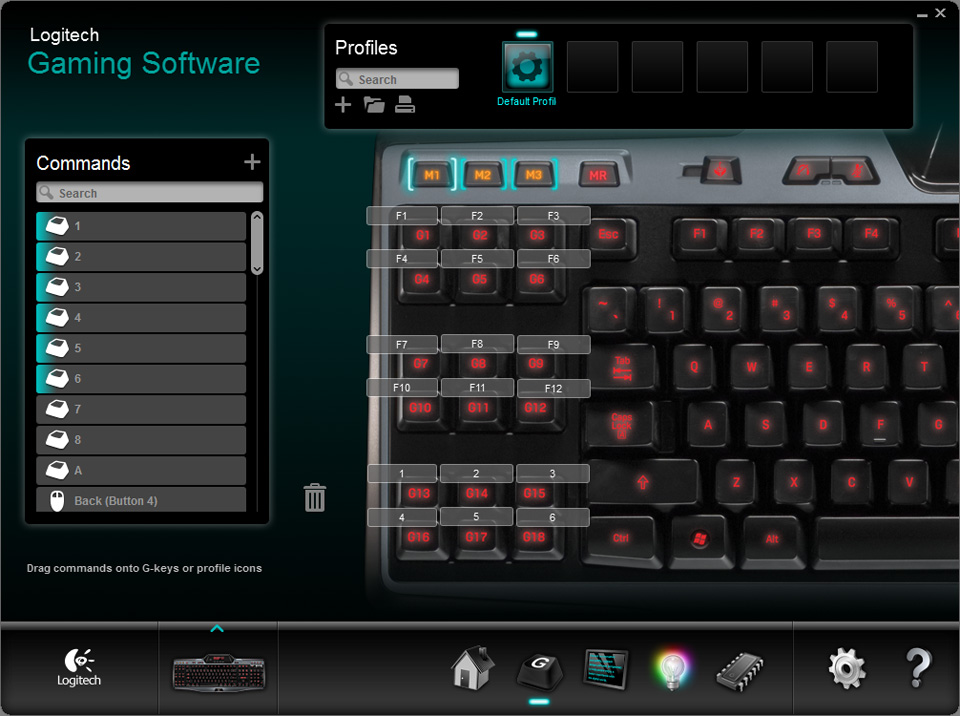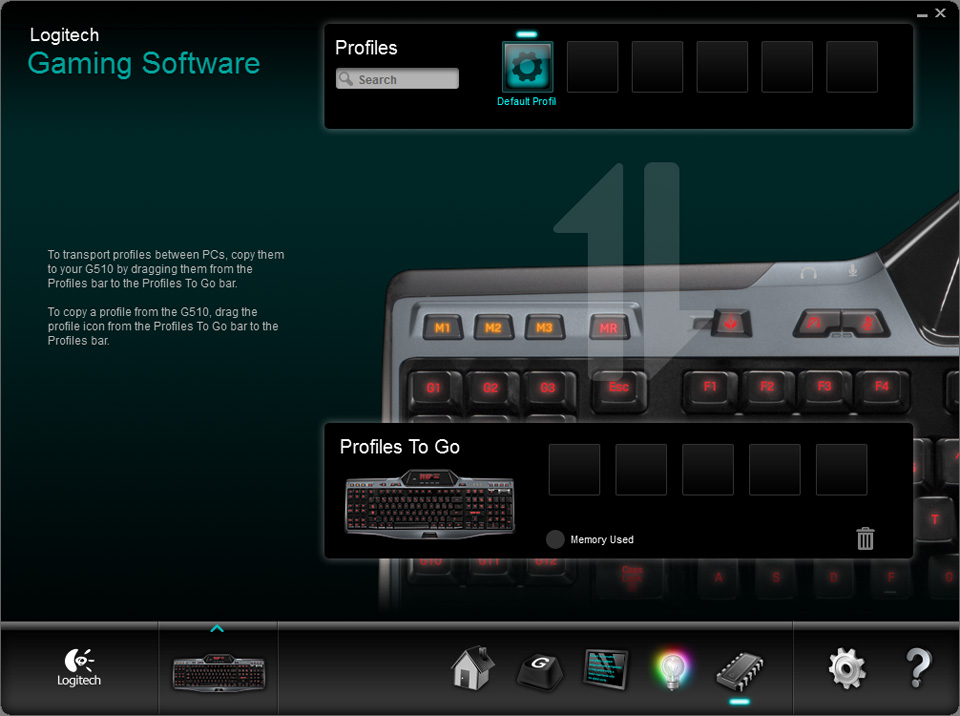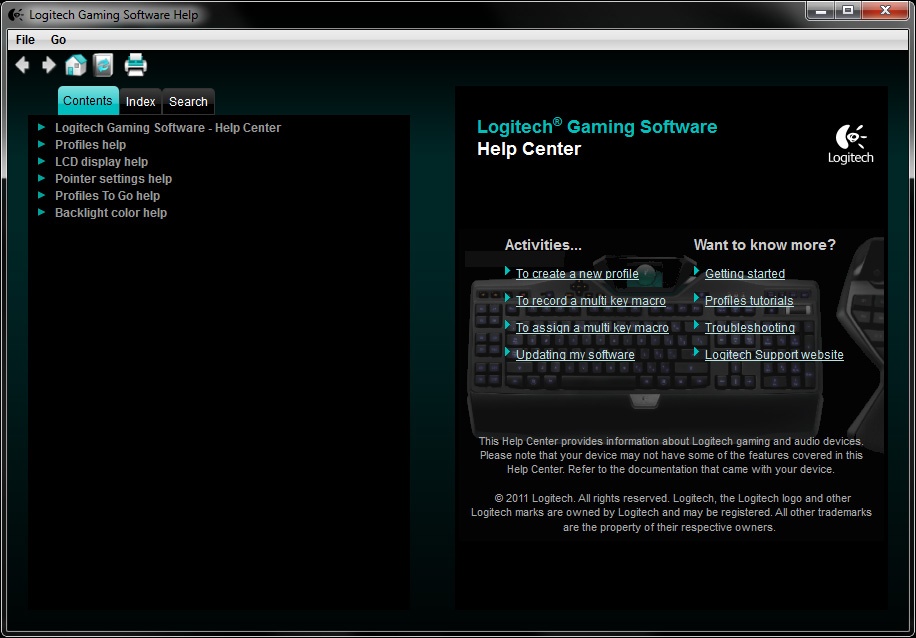Logitech G510 Gaming Keyboard Review
Andy Ruffell / 13 years ago
SoftwareWhen you first open the Logitech Gaming Software, the interface gives you a view of your keyboard and its general layout. Along the bottom are various sections to change options of your keyboard, though the picture of your keyboard is interactive and you can click on the GamePanel or Macro keys area to be taken to that set of options.
The Macro options give you the ability to record certain functions to a set key, this includes setting up your own commands and assigning them to a profile.
There are also plenty of options in regards to the GamePanel LCD. The options and settings for that aspect of the keyboard include deciding on which applets to have appear
A feature that we were really keen to see what the colour changer for the backlighting. The reason I was anticipating this, was down to the original G11 keyboard with the blue backlighting, which was a damn sight more appealing than the orange on the G15 V2. So now as I type this, I’m sporting a lovely blue backlight as the software allows you to pick any colour possible as seen from the spectrum.
Different profiles can be set in the software settings and transferred across from different computers which is handy if you’re planning on swapping your keyboard over to another system, but we can’t see many users doing this over time.
There is an icon that brings up the global settings windows that just includes the usual settings about start up, quick macros etc…
The profile tab allows you to choose the default profile among other profile focussed settings.
The last icon along the bottom is a question mark, upon pressing that you are greeted with a help window following the same colour scheme as the rest of the software.