Microsoft’s Latest Windows 10 Update May Have Broken More Printers than it Fixed
Mike Sanders / 2 years ago
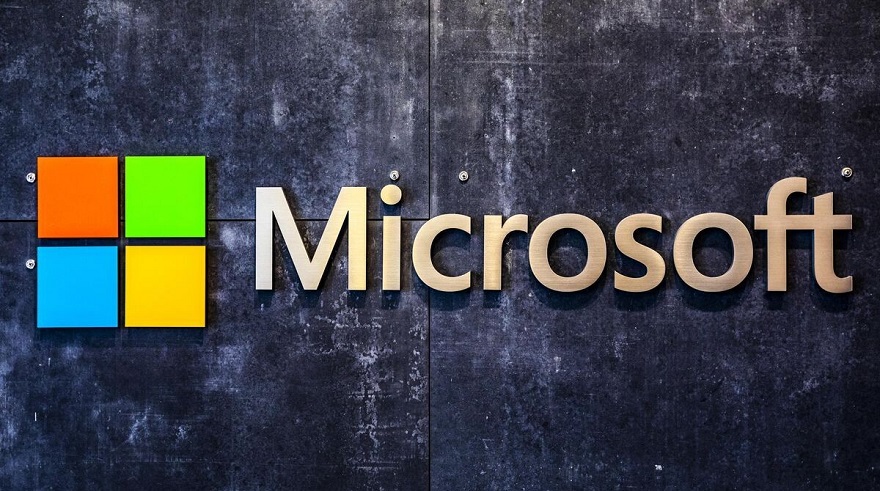
It’s certainly been something of a common theme over the last few years that updates to Windows 10 have often brought with them some pretty annoying problems for printers (as if printers were not annoying enough to begin with!). – With Microsoft finally seeming to get a handle on the situation, however, the release of their latest significant update late last month (KB5014666), came with new printer-specific fixes that looked to, hopefully, improve and resolve any issues remaining.
Following a report via PCGamesN, however, Microsoft has confirmed (in something that I doubt will surprise many of you), that by fixing some problems, they’ve created a whole new set.
Yep, printer issues on Windows 10 are officially back again!

Microsoft Confirms NEW Windows 10 Printer Problems!
Although it has taken nearly a month, following what appears to be an increasing number of user reports (to the point where it couldn’t be written off as individual issues I’m guessing), Microsoft has finally confirmed that the latest Windows 10 update (KB5014666) has resulted in a number of new issues appearing with printers. – Compounding the reports somewhat, Microsoft has confirmed two primary factors:
- The device manager lists multiple versions of the same printer (usually with a ‘Copy1’, ‘Copy2’, etc. suffix)
- Printers coming under a specific name setting may, outright, refuse to work
In addition, and although not 100% categorically confirmed, it’s understood that USB-connected printers (rather than wireless) are currently those most experiencing problems since the update.

Is There a Fix?
In this regard, the short answer is no, not really. As with prior printer issues, Microsoft can’t really offer a patch/update solution until they fully understand exactly what’s gone wrong this time around. In order to attempt to help some users, however, Microsoft has suggested the following solutions (depending on the issue)
Multiple Printer Listings
For instances where multiple printers are listed in the device manager with the aforementioned suffix ‘copy1’ etc. – This issue is confirmed to be a problem even if you set the program to manually select what would appear to be the ‘original’ non-suffixed device.
- Go through the additional printer listings in device manager and take note of the ports used on each duplication
- Try individually using these port numbers in replacement of those in the ‘original’ base device and try your printer. If your printer doesn’t work, keep trying the different port numbers you have available – The idea is that at least ONE of them should get things back on track
- If the problem is resolved, you can delete/remove the duplicate entries
Switch Your Connection Type
Although not officially cited, as noted above, it does appear that this may be an issue with USB-connected printers. As such:
- Uninstall the printer from your device
- Reinstall using a wireless connectivity option (if available on your printer)
General Fixes
This last one is honestly a bit pathetic, but Microsoft is advising users to simply uninstall and reinstall the drivers. – The old ones never die, do they?…
All going well though, hopefully, the above will at least provide you with a temporary solution until Microsoft can release a fix through the Windows update system. Albeit, you have to wonder at this point whether they’ll ever be able to fully solve all the recent printer problems with Windows 10.
What do you think? – Let us know in the comments!



















