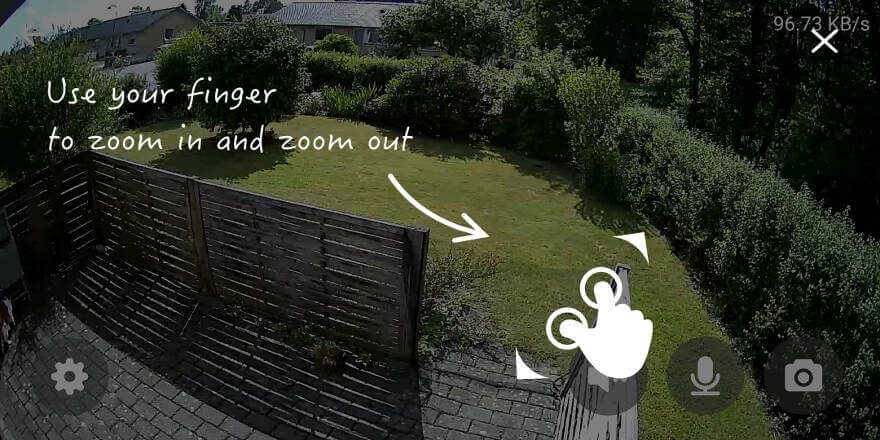Moobox ProXT Wire-Free HD Camera Review
Setup and Initialisation
The installation and setup is real easy. Get your Android or iOS powered tablet or mobile out and place the hub and camera conencted next to you. Download the app, install it, and run it. You’ll now be welcomed by a setup, allowing you to add hubs and cameras.
First, we add our hub to the setup.
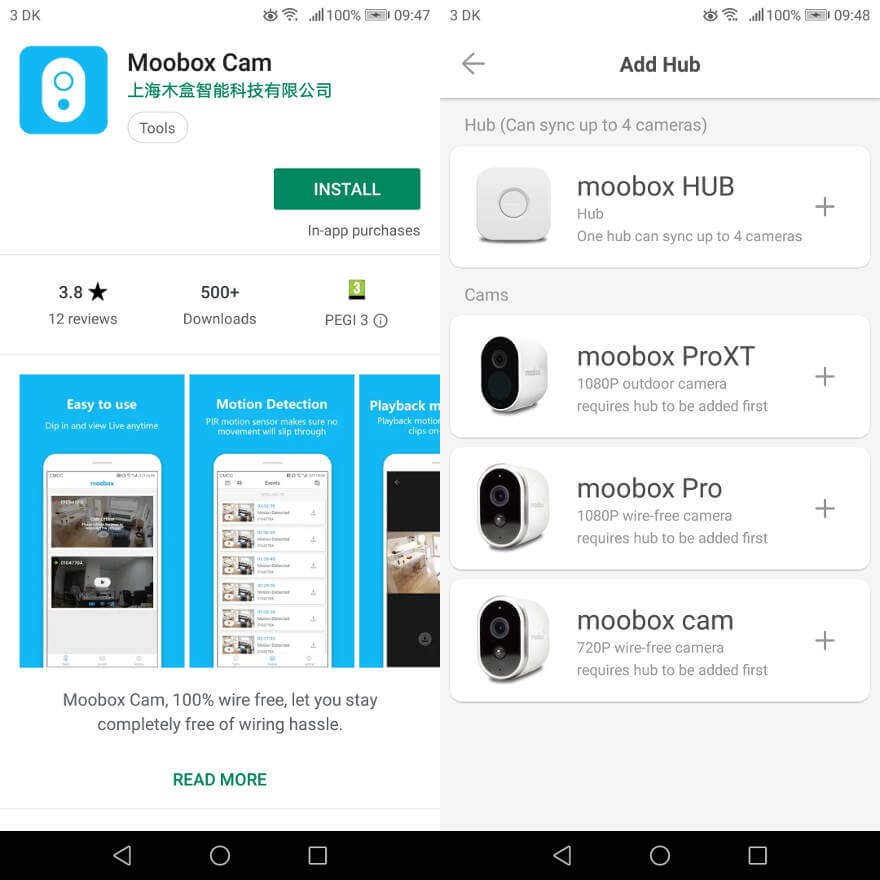
Throughout the whole setup, the app will tell and show you what to do. And it really isn’t a lot that we do need to do.
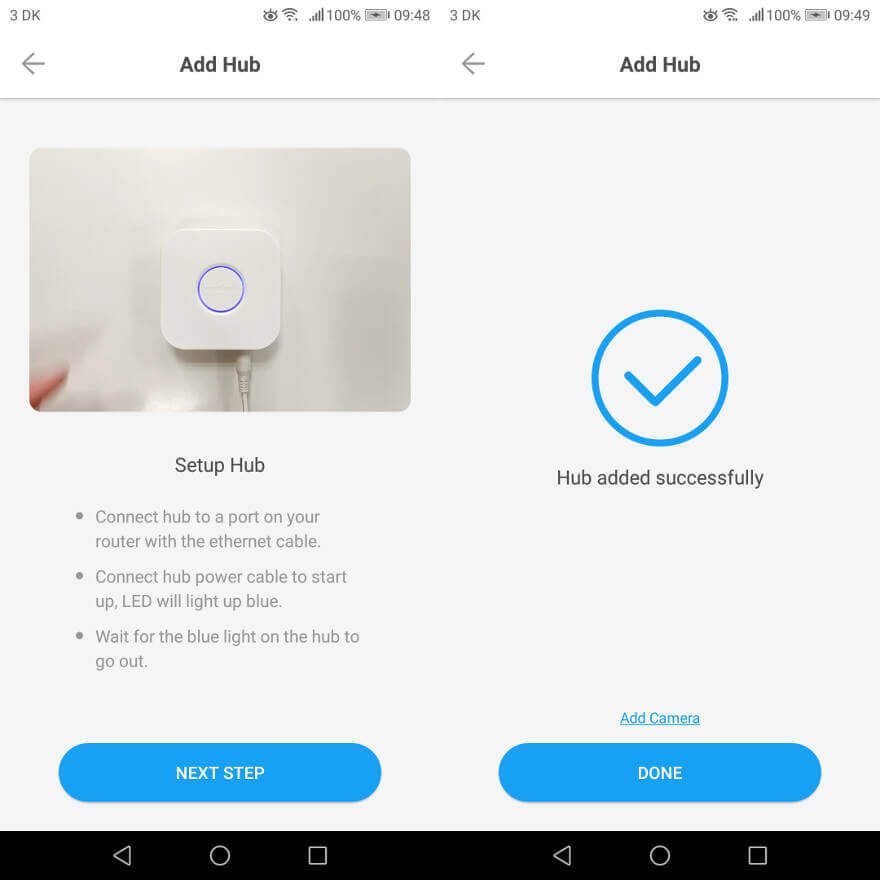
After the hub setup, its time for the camera. Again, this takes mere seconds and you’re presented with the normal app view. A list of all your cameras. Since we only connected one, there will logically only be the one in the list.
As you might notice in the bottom right corner, there is a red dot next to the settings icon. That is because there are updats available. You should apply them to get the best and most secure experience.
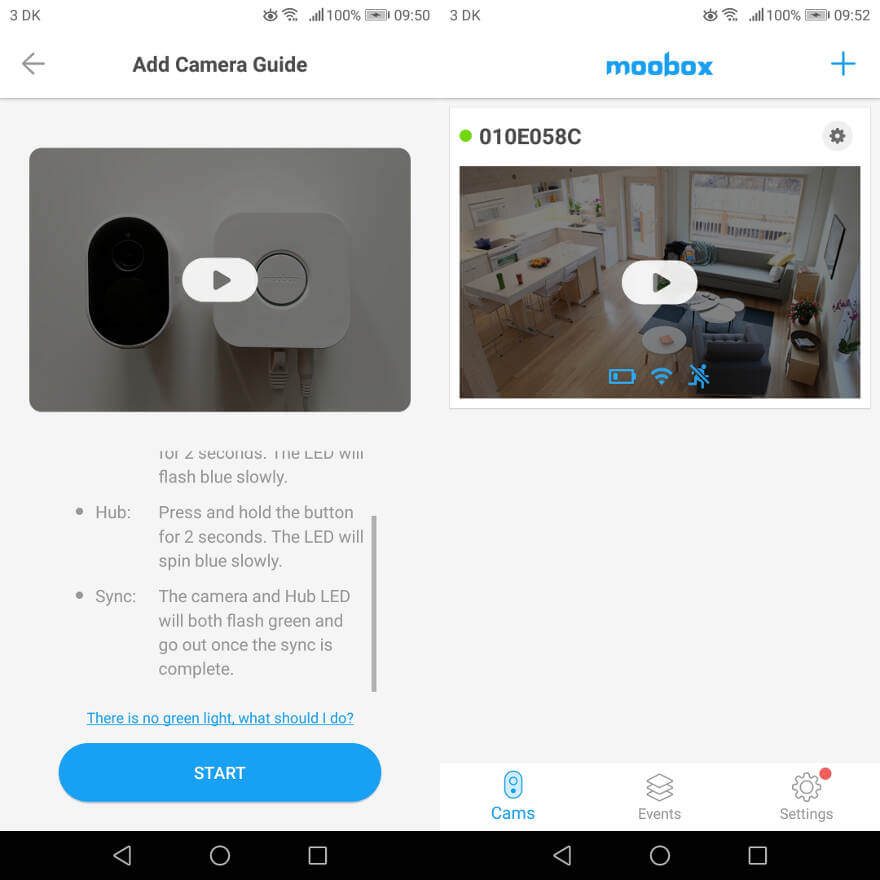
After a couple of minutes, that’s done too.
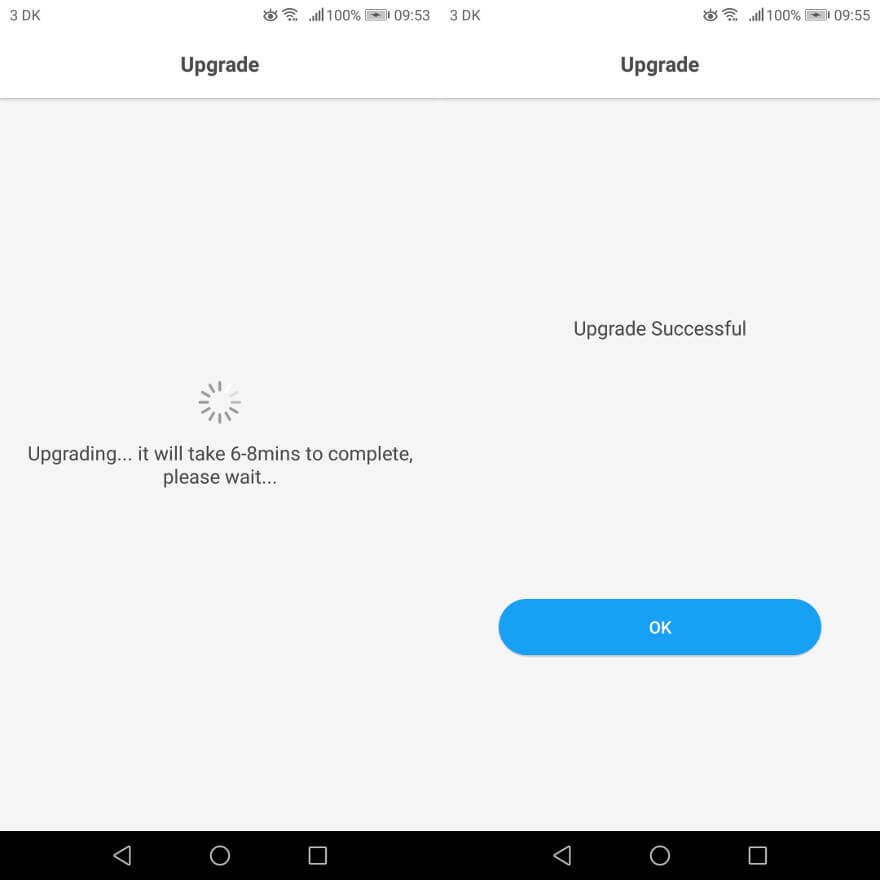
The first time you enter the live view, you also get a small hint on how to use it. Mainly, that you can zoom in and out with your fingers as you’re used to in any other mobile imageing app.