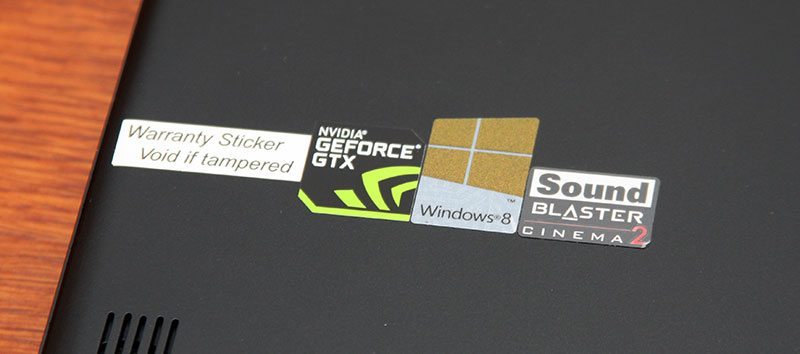MSI GS60-2PE ‘Ghost Pro’ Gaming Notebook Review
Chris Hadley / 11 years ago
A Closer Look – Outside
As highlighted on the previous page, without showing you a picture and then telling you the specifications of the Ghost Pro, I’d make a strong bet that you would not picture a unit that is both thin and light with a sleek outer skin covering it. This is as it happens one of the lightest and thinnest gaming notebooks out on the market now and when we look at the growing number of people who are travelling long distances to take part in major LAN gaming events such as PAX in the US and the iSeries in the UK, having a solution that is not bulky and heavy is a great advantage.

On the lid below a recessed MSI case badge is the only real indication that this is a high performance gaming notebook – the wording really does give it away. The dragon emblem is finished with a gloss coating, giving a good contrast to the black brushed metal effect plastic chassis.
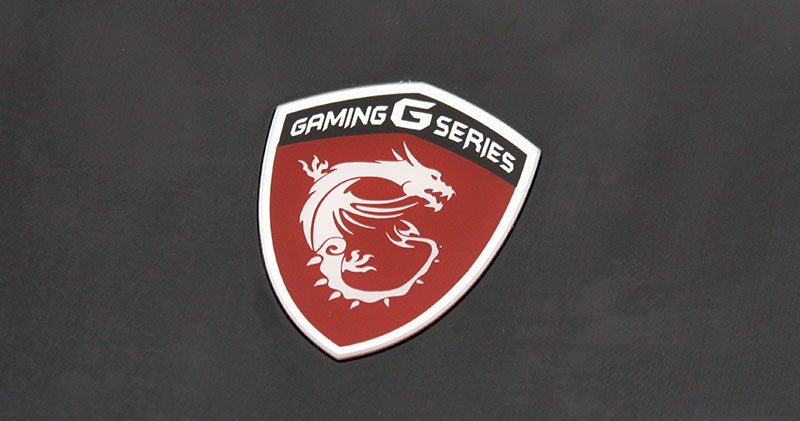
Not only does the badge in the lid show the GS60’s gaming status, when the system is turned on, it lights up with a white surround and a backlit dragon. Sometimes it is simply the little things that set systems apart from each other.

To make up the thin 19.9mm build, the GS60 adopts a super thin LED display with the motherboard, cooling system and battery made as thin as possible and laid out side by side to reduce the multiple layers of components that we tend to see on a top end gaming system. Although the system is thin, its other dimensions are a little bigger than that of a Ultrabook – after all there is only so much performance can be crammed into such a small space. This said though, the Ghost Pro is still under 40cm wide and 27cm deep, weighing a fraction under 2kg with the battery. For a system of this type this is considerably light.

Running down the left hand side of the chassis we find two USB3.0 ports, mic-in and stereo-out ports – both with gold-plated terminals, DC power jack and a Kensington lock point. Running just out of shot to the left is one of the two grills that vent heat away from the GPU.

On the rear of the chassis there are no ports for connecting peripherals for example, instead we have a grill to either side which works with each of the grills on the sides of the notebook to expel heat away from the processor and graphics cores.

On the right-hand side of the Ghost Pro we have one more USB3.0 port bringing the total up to three, with the addition of a mini DisplayPort, HDMI output with support for 4K resolutions, an SD/SDXC card reader, RJ45 Ethernet port and finally to the far right we can just see a small hole through which the reset button (similar to that of a desktop system) can be pressed.

Lifting the lid and looking at the working area, the brushed metal effect is carried right through and around the keyboard area, giving the system a somewhat understated feel. At first I found this understated appearance rather dull to be perfectly hones,t but as I’ve had a play around with the system and given it a good amount of usage, I’ve come to like the effect. In a way you could say it is a sleeper system, where it doesn’t look like it has the power, but underneath it has the ability to give any other high spec system a good run for their money.

Above the display we find a standard commodity for a notebook system – the webcam. MSI includes a FHD CMOS sensor with a pair of microphones to either side for stereo audio reception.

Positioned around the edge of the panel are a series of rubber stops to protect the display from rubbing on the base of the notebook.

The display is one of the key factors that I look for in a good notebook system. Whilst I have a glossy panel on my laptop, I much prefer the anti-glare display that a number of systems have today. Reflection from items behind me is rather distracting and so is bright sunlight – both of which are not a problem here. Obviously direct sunlight will have an effect on what you will see on-screen, but any off-angle beams of light wont cause too much of an issue. The full system image just above is good evidence of this where, even with the flash from the camera going off, the image can still be clearly seen. Additionally we get a full 1920 x 1080 HD resolution on offer, but if this is not quite enough pixel space for your liking, the Ghost Pro 3K Edition offers up [as the name suggests] a super high-resolution of 2880 x 1620.

Like many of MSI’s other gaming notebooks, the keyboard is courtesy of Steelseries and further more we get a full 102 key chiclet layout with a full number pad to the right hand side and RBG LED backlight on offer.

Looking a little closer at the keys we can see just how slim the chiclet keys are and additionally MSI have diverted away from a typical font for each of the keyboard characters, adding some gaming style to the system.

Turning off the lights we can see the LED backlight in operation. Whilst I love the full RGB spectrum of colours, the backlight effect at night is note quite as bright as I was expecting and the light does not really pass through the keys them-self to make them easier to see.

Above the keyboard is a long grille that runs right across the width of the notebook and although the notebook features Dynaudio speakers and MSI’s website suggests that this is where the speakers are located, as we will find out, this is not the case.


In the middle of the notebook is the power button with a blue backlight to indicate that the system is powered on. This LED has another purpose however; NVIDIA’s Optimus technology allows the system to switch between the processors onboard graphics for tasks such as web browsing and then over to the discrete GPU for performance exercises such as gaming and to indicate which of the graphics is in current operation, the LED switches between blue (Intel) and orange (NVIDIA). This may only be a simple operation, but it is nice to have a visual indication that the power of the GTX graphics is in force.

At the foot of the keypad we have a nice large touch pad with both of the mouse buttons seamlessly blended into the pad. The feel of the touch pad is also nice – I hate pads that are to grainy or too glossy; the feel and the sense of control that they bring doesn’t quite cut it for me.

To the front right corner of the chassis is a row of seven blue LEDs which don’t light up too bright as found with some systems. From left to right we have a sleep state indicator, drive activity, num lock, caps lock, Bluetooth, WiFi and battery charging status.

Turning the GS60 over and having a look at the underside we can see that there are no access panels on offer to upgrade the memory or remove the battery – much like we would find on a Ultrabook for example as these add bulk and weight to the system. Five large rubber feet around the edges lift the system up a little whilst two small grills at either side towards the front show us the true location of the main Dynaudio speakers.

On the left hand side next to a sticker covering one of the chassis screws (meaning that home memory upgrades will invalidate your warranty) we find a row of badges for the GTX graphics, Win8 and the Sound Blaster Audio. Why these have positioned here and the Intel badge on the other side I’m not exactly sure, having them all on the same side, or at least the NVIDIA and Intel on the front would be more ideal – this is personal preference though to be honest.