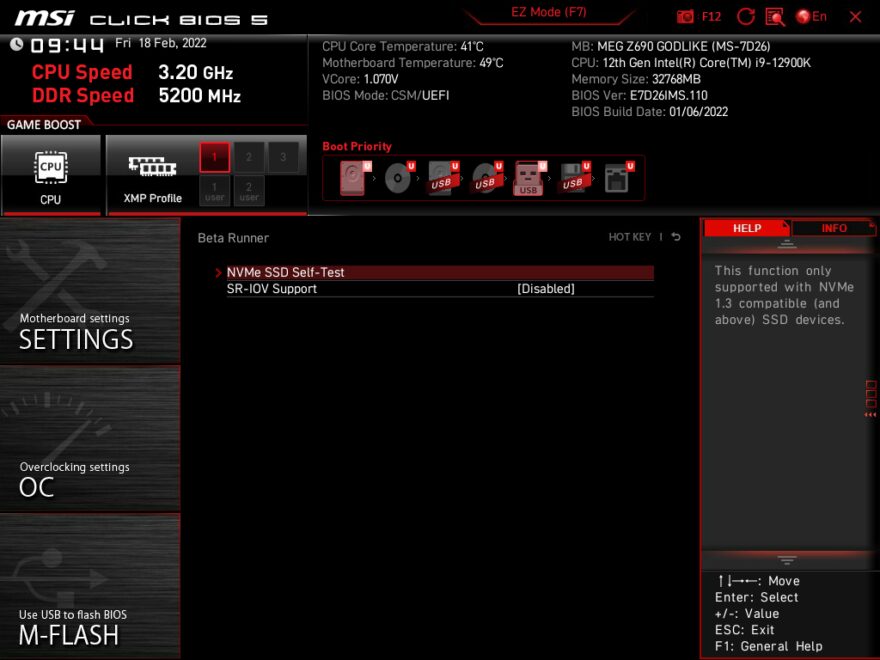MSI MEG Z690 GODLIKE Motherboard Review
Brandon Dodman / 3 years ago
BIOS Overview
The Basic Input/Output System, or “BIOS” has many features and options that can be user-defined and altered to suit what you want to use the PC for, this includes basic settings like fan control and more advanced settings like overclocking. The majority of features in a BIOS will be the same from one board to another but how they work and how to use them can differ, so we’ll be looking at the bios to see specifics for this board so you know better how to use the BIOS if you find yourself with your hands on this board.
EZ Mode
EZ Mode is as its name describes, easy. It compresses everything into basic and easy to understand information with all of the control being one or the other style options, you don’t get any more options than on or off and in the fan of fan control you can only change if it’s a fan or pump, opening the settings for the fans from within the EZ Mode will open the Hardware Monitor tab that we look at in greater detail a little later in the BIOS overview.
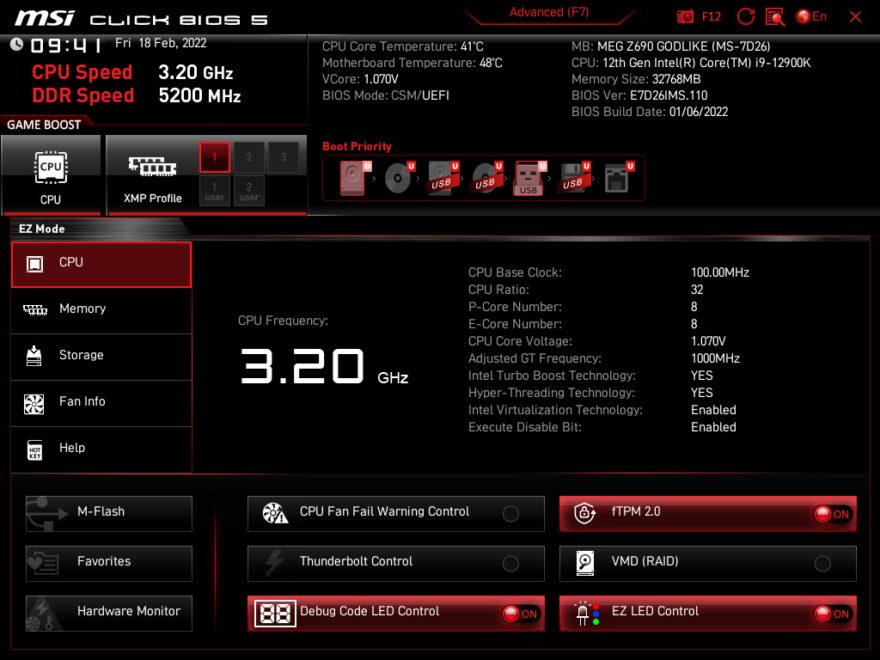
Advanced Mode
On the front page of the BIOS advanced mode is quick access to all of the separate pages of settings as well as a quick Boot Priority list and automatic overclocking profiles for the CPU and memory. You can also see some basic system information like temperatures, installed CPU and installed memory, the installed memory will also be useful for quick diagnosis, you can very quickly check if all of the memory is showing up as it is supposed to.
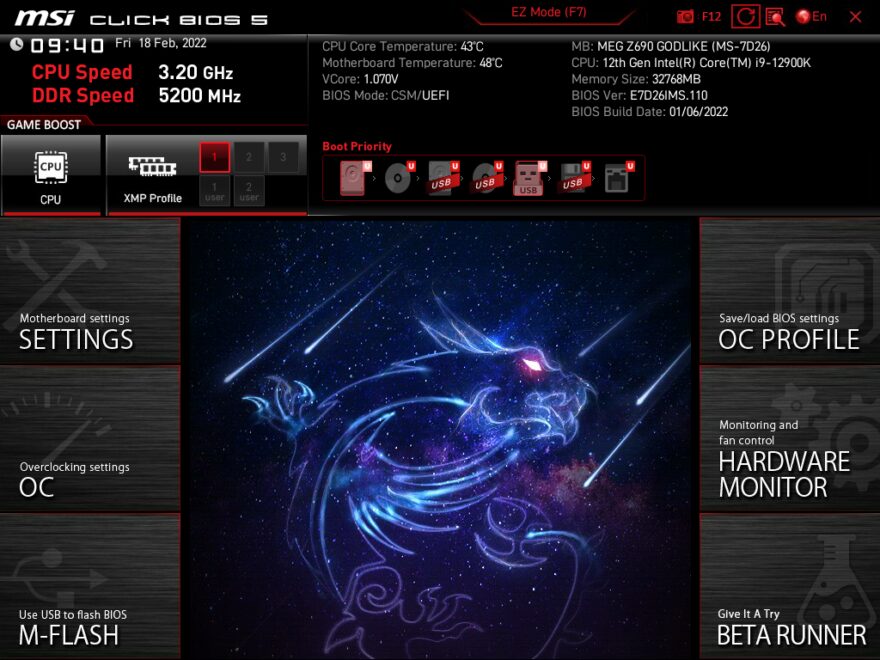
Settings
The first page within settings has 5 options of subpages that we will be going through individually below.
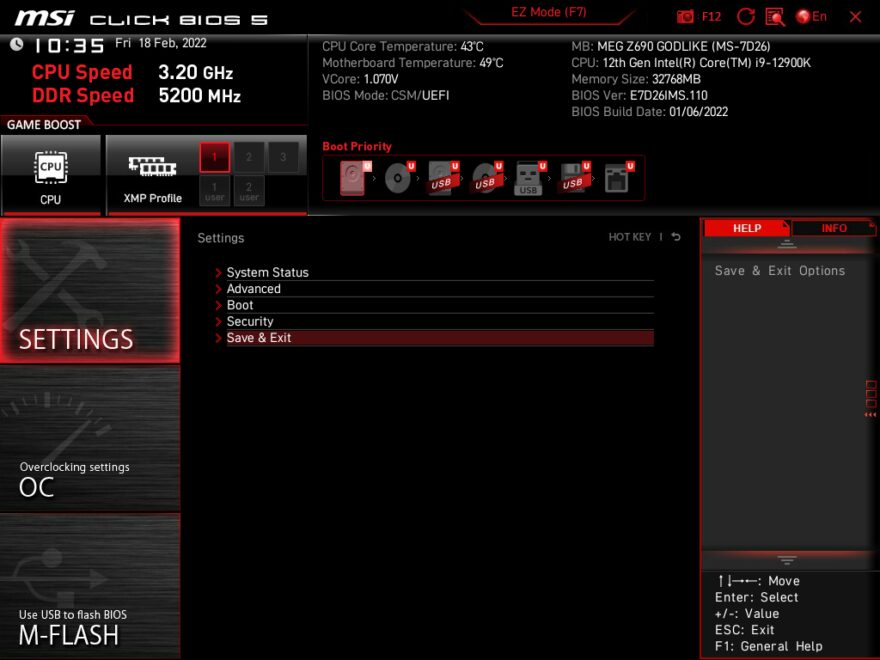
The System Status page is simply a list of information about the system, including system date and time, storage information and BIOS version details.
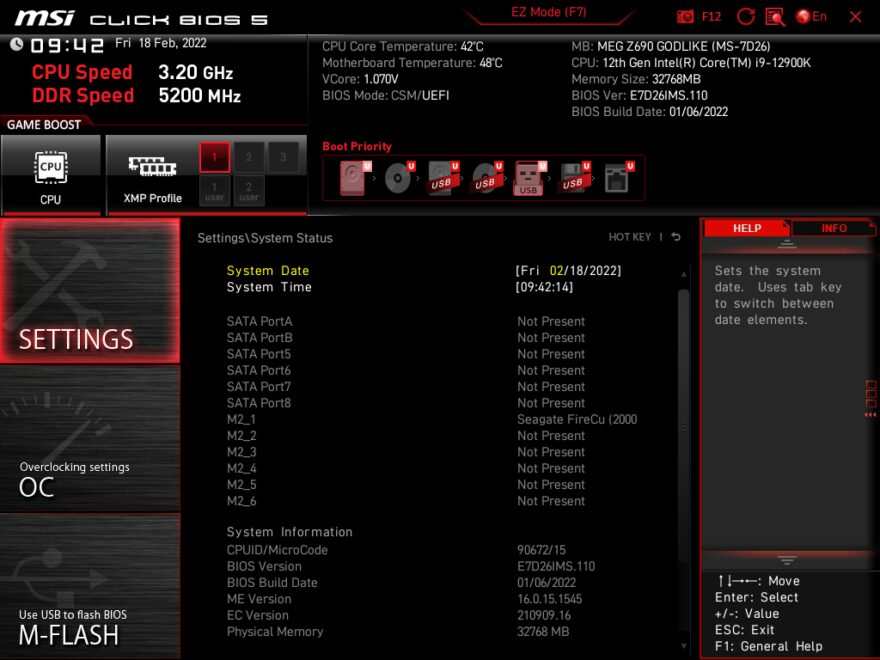
In the Advanced Settings page is a list of more sub-pages, each allowing more precise control of the board, in here you will find features like Resizable Bar that can be used to take full advantage of the most modern GPUs.
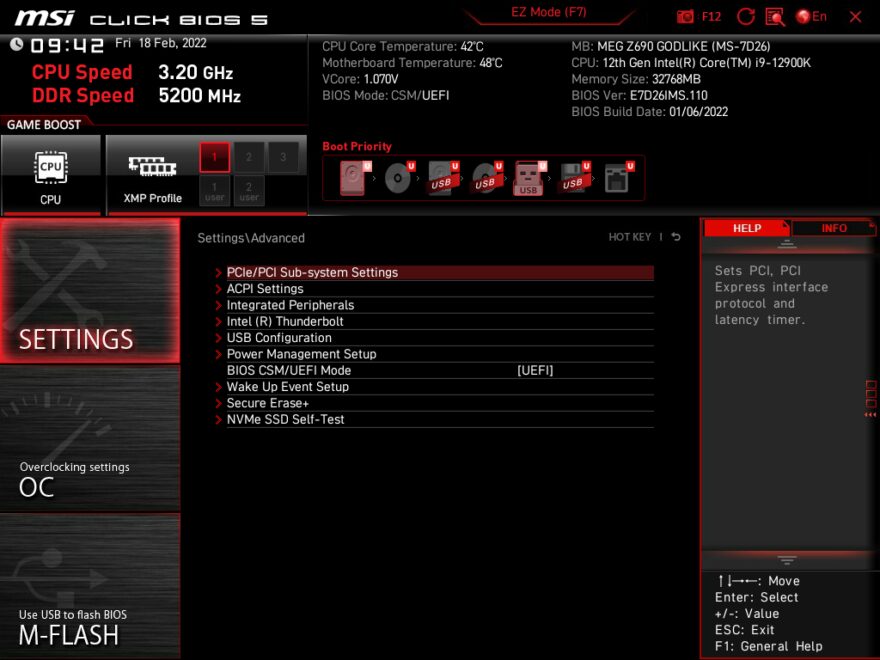
The Boot settings page has some simple on and off settings for the boot process but also has the full boot priority options, that functionally do the same thing as the quick settings that stay on screen throughout the entirety of the BIOS excluding the hardware monitor, the only difference between the two is how you change the order.
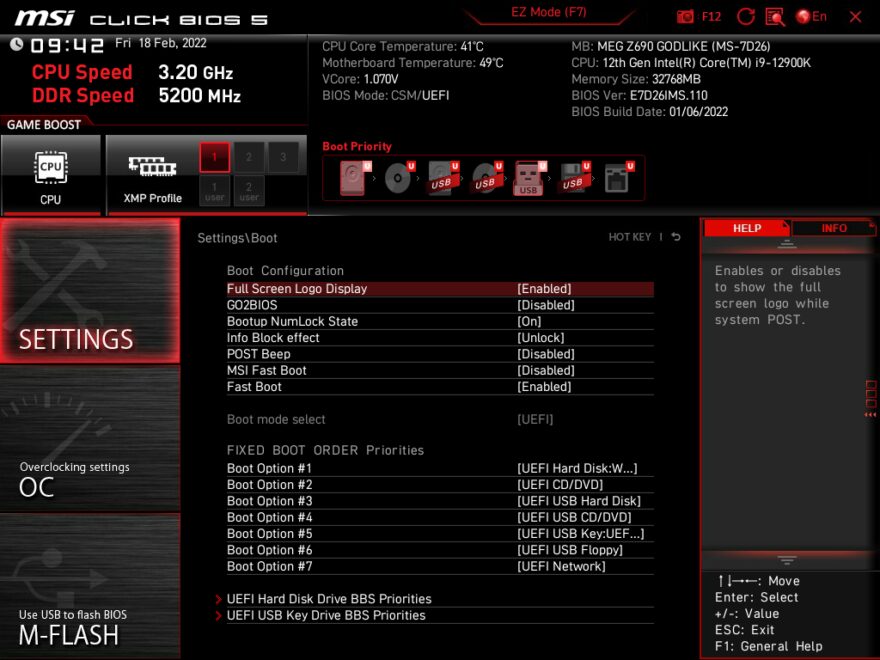
Finally in settings is security, you can add an administrator password if you wish and you can also enable and change secure boot settings.
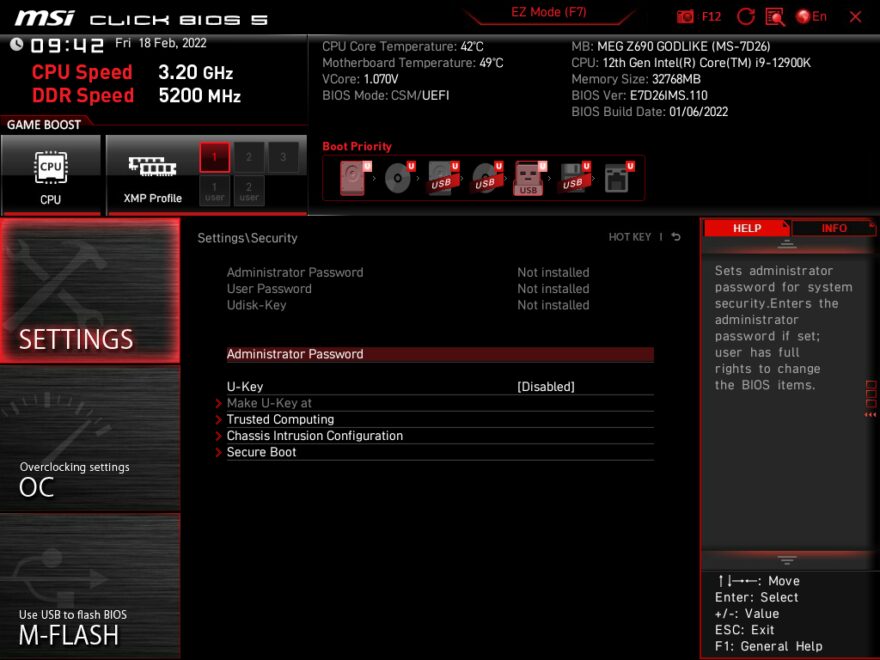
Overclocking
The overclocking page has a very large list of options, within this list, you can manually set the frequencies and voltages of the CPU and memory, but remember to always be careful with overclocking and take it in small steps as to not damage or overwhelm the hardware you have.
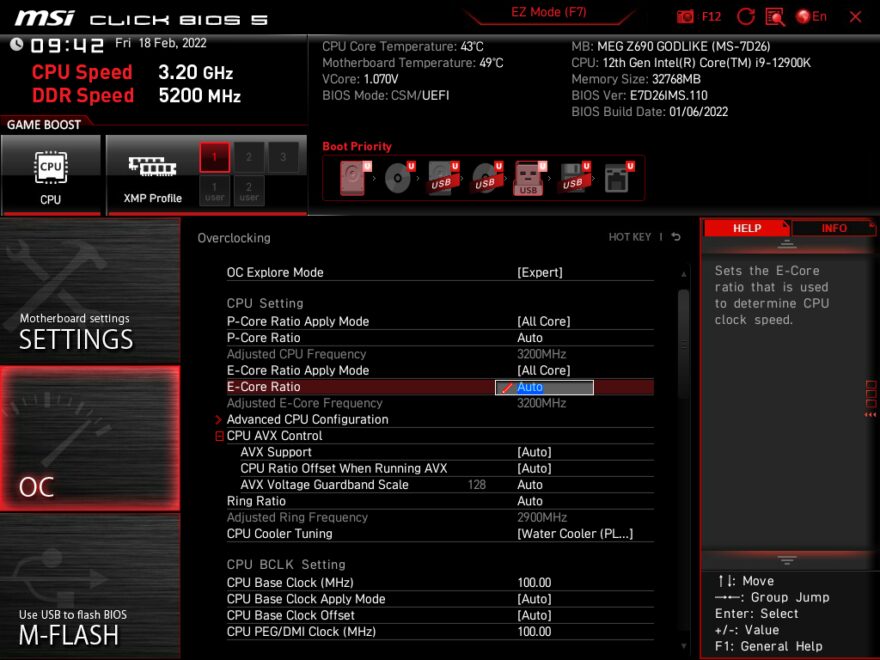
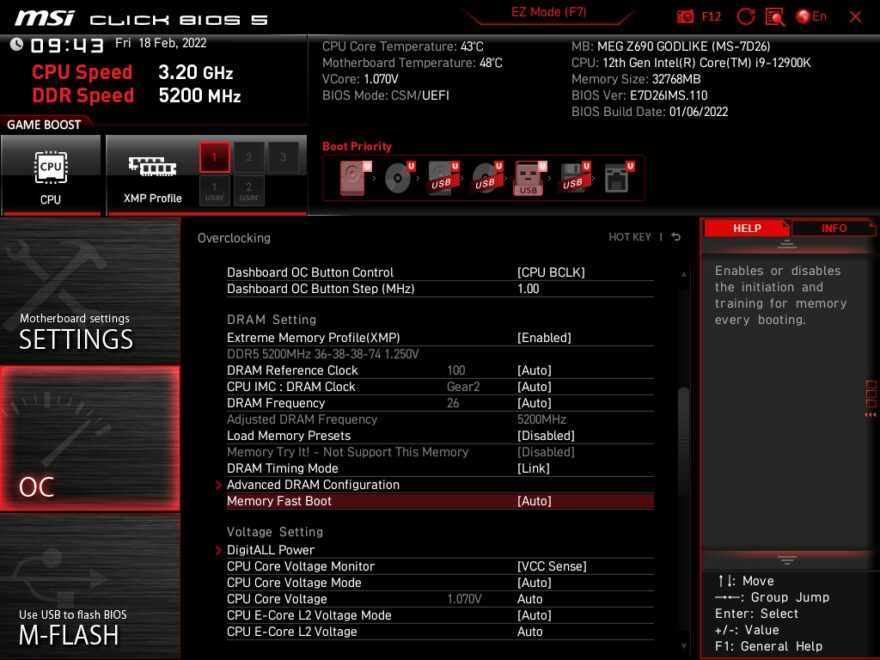
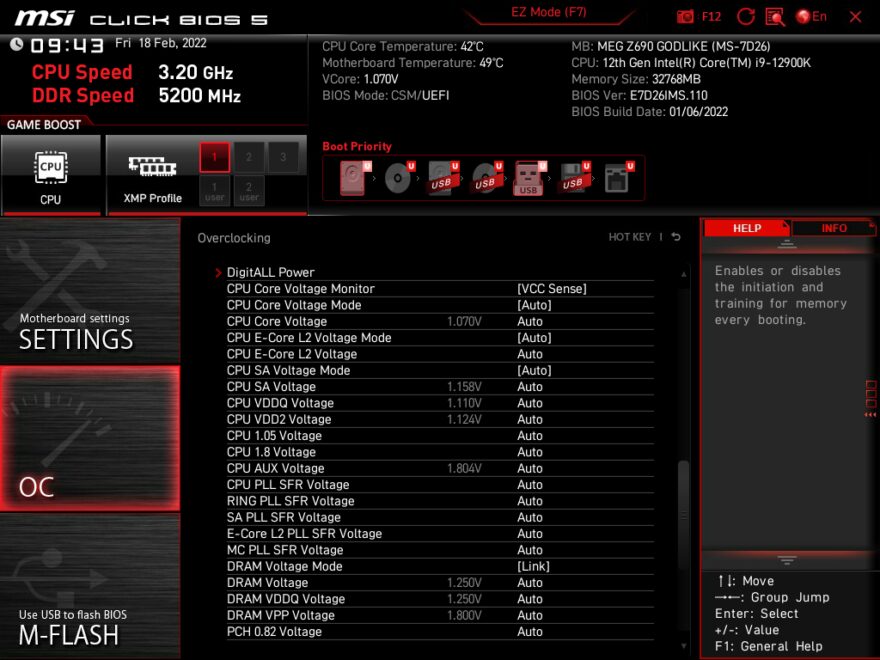
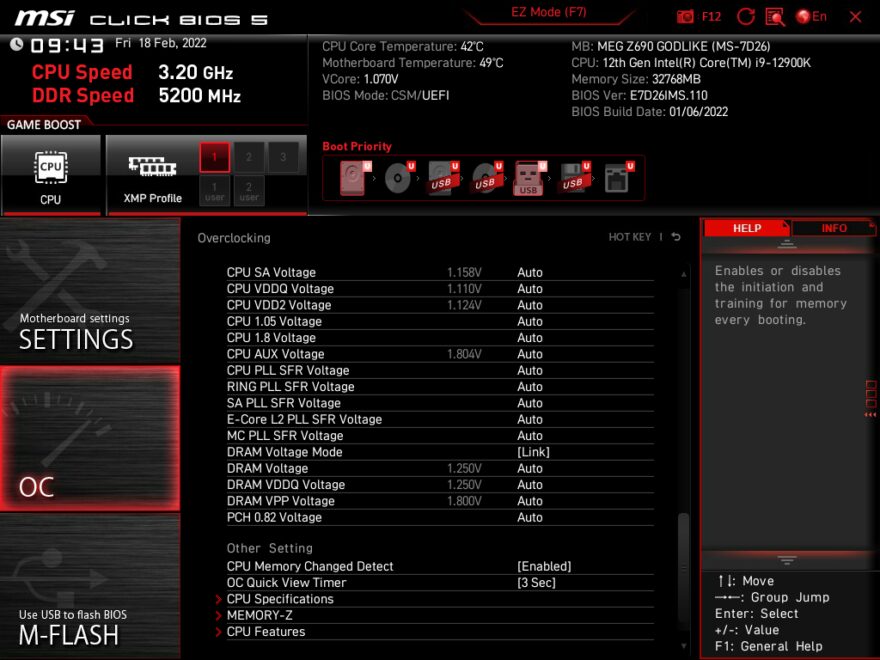
The OC Profiles are simply different user-defined profiles that when activated will automatically set the values that were saved by the user. You can also save and load profiles onto a USB stick, I guess this is useful if you have a massive collection of OC profiles, maybe tuned individually for specific uses.
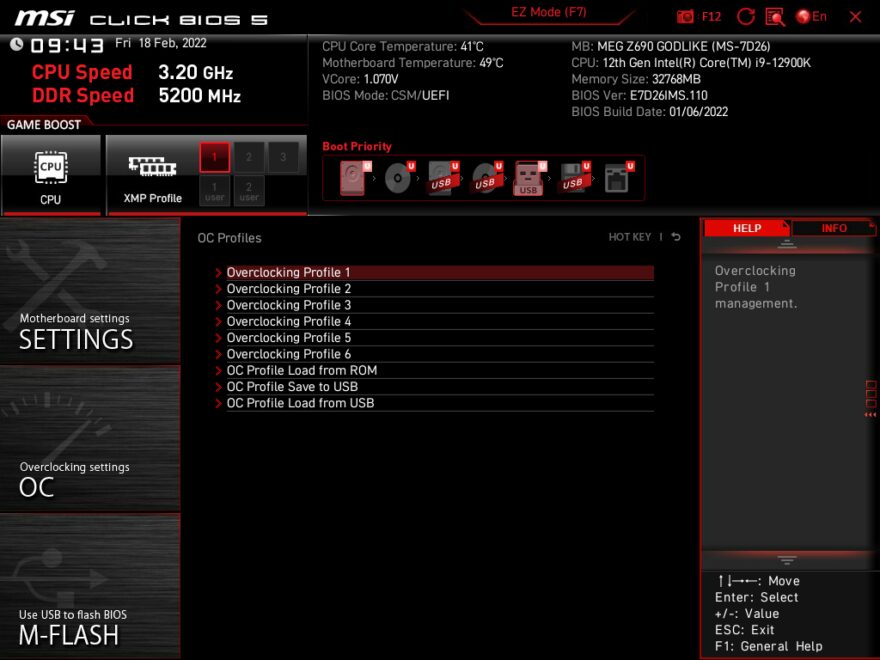
Hardware Monitor
Hardware Monitor is where you can control cooling profiles for the case and CPU fans as well as a pump if you have one. Featured here is also a graph that shows the current temperature of whatever device you are monitoring, this can be chosen in the top left corner.
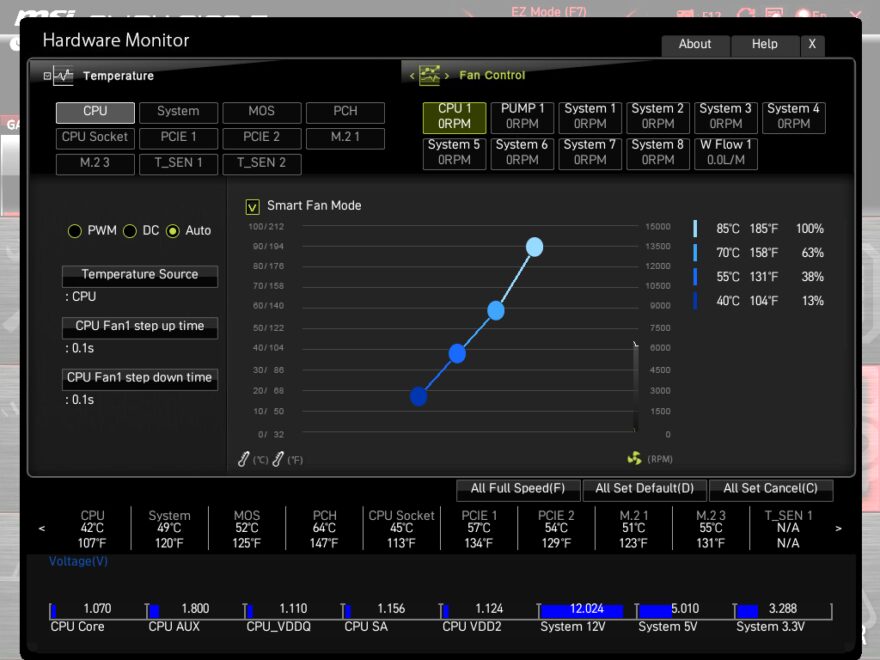
Beta Runner
The only thing of note in the Beta Runner is the option to enable SR-IOV Support if you have a Single Root IO capable PCIe device.