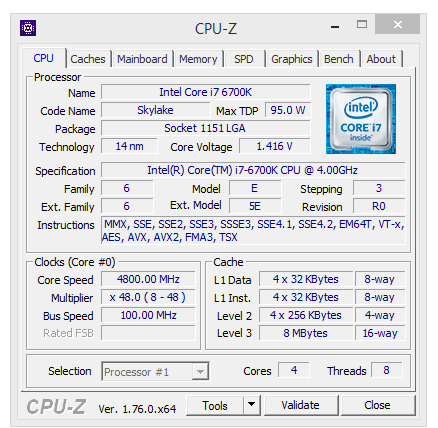MSI Z170A TOMAHAWK (LGA1151) Motherboard Review
John Williamson / 9 years ago
BIOS and Overclocking
MSI’s Click BIOS 5 is beautifully presented to help novices navigate between tabs without any hassle and displays key system statistics on the front page. The BIOS is divided into two modes; a basic skin to alter common settings including XMP and an advanced mode designed for extreme overclocking.
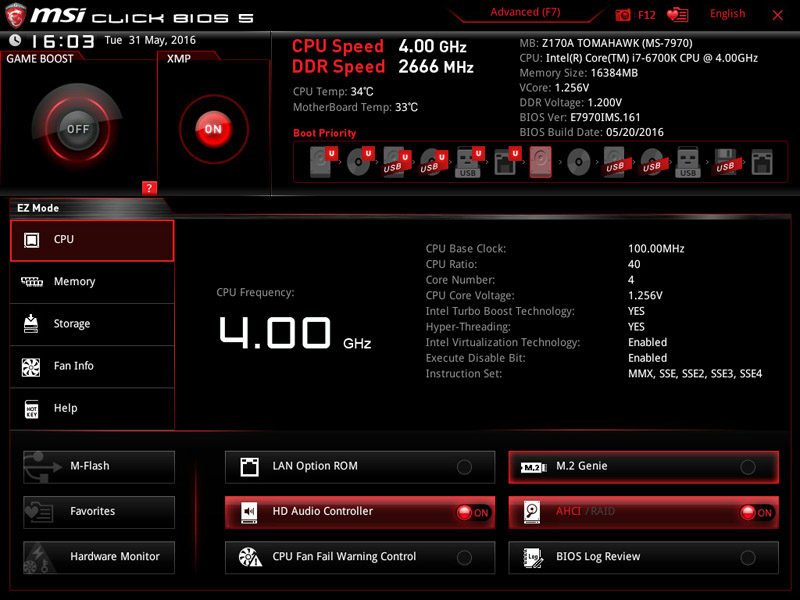
You can use the Hardware Monitor to analyse fan speed values, temperatures, and system voltages. The graph provides a fantastic visual indication of the current fan curve and outlines the RPM percentage at different thermal thresholds.
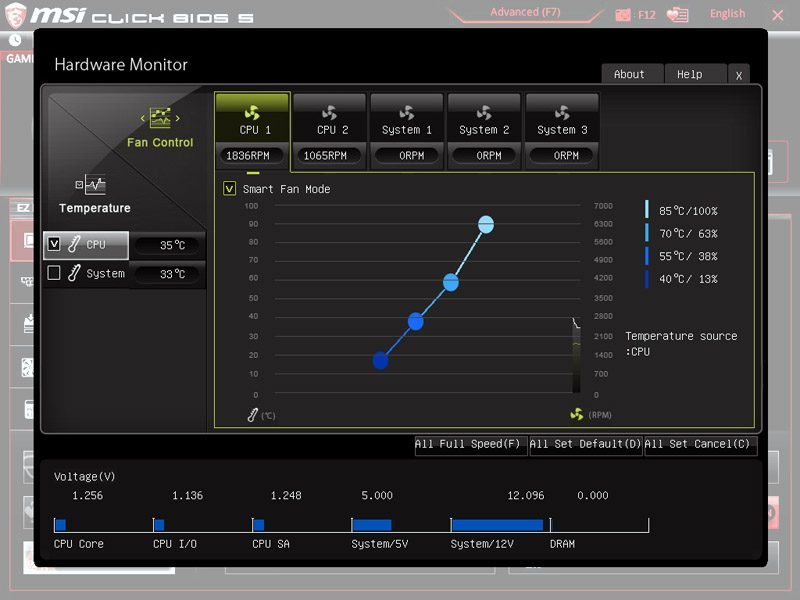
Here we can see the advanced interface which separates various options into thematic categories. As a result, finding a specific setting only takes a matter of seconds and you adjust to the BIOS layout within a short period. Navigating to the Settings area displays everything you need to access to customise system parameters.
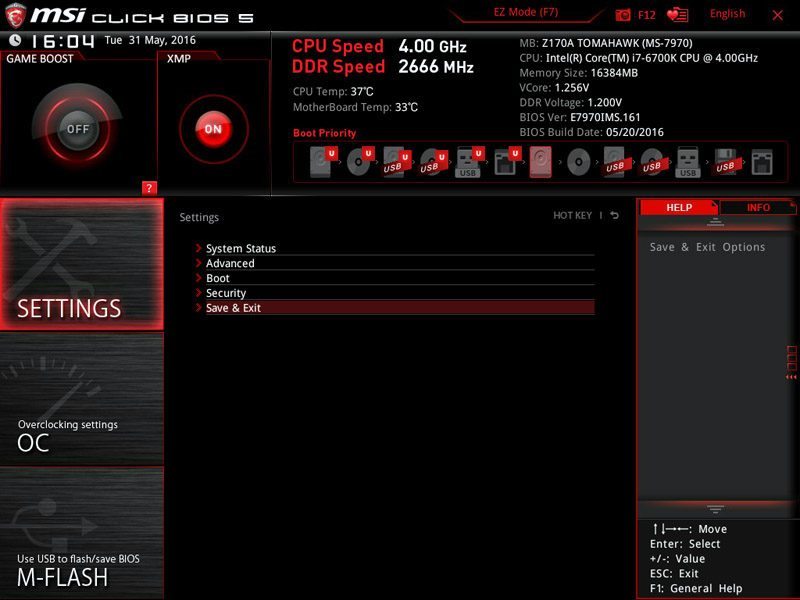
The System Status page outlines the BIOS version, connected SATA devices, RAM capacity and other essential information.
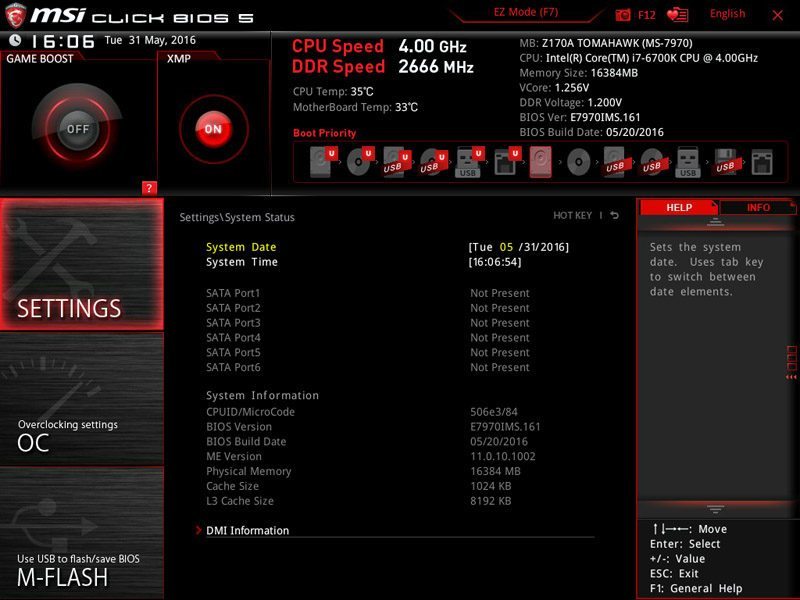
Here we can see the Advanced section which allows you to alter power management options, ACPI settings and more. Unless you’re an experienced tweaker, I wouldn’t change any of the default values.
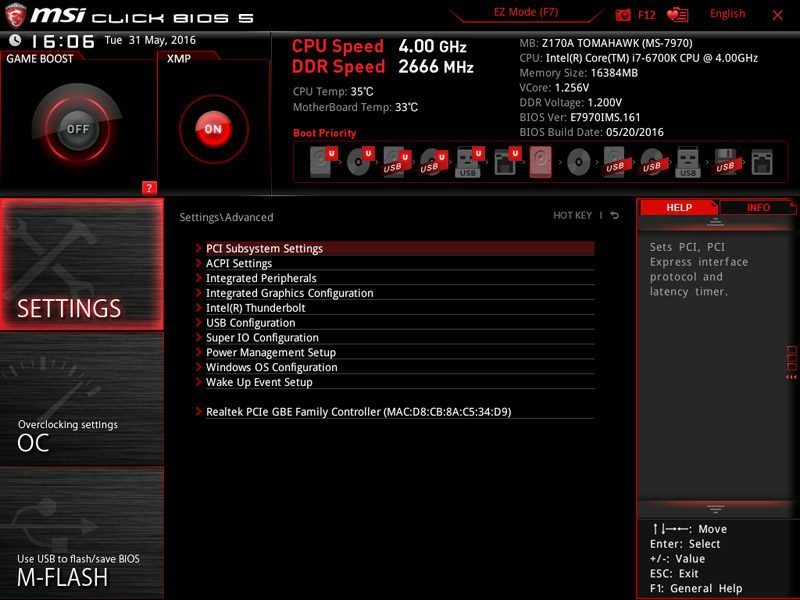
It’s also possible to manage the boot order and choose between LEGACY, UEFI, or a combination of both.
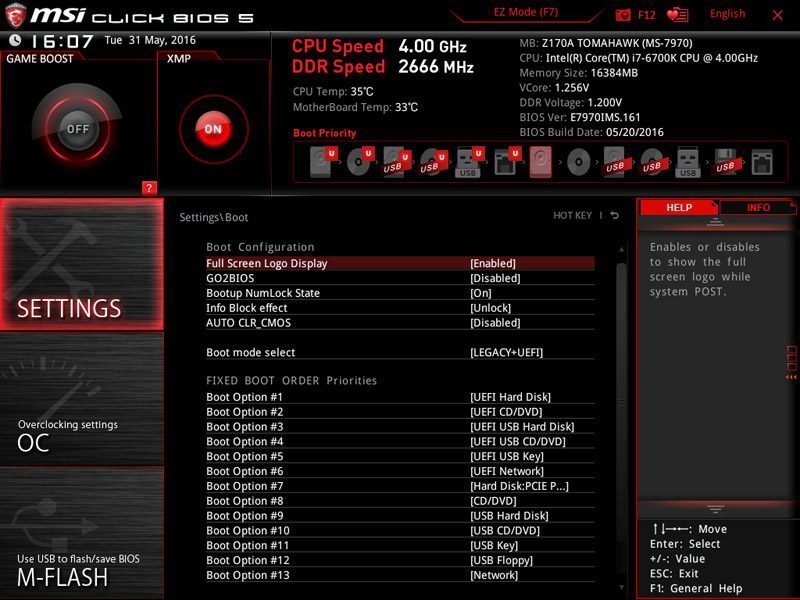
The Overclocking menu is really simple and lists key settings in an easy-to-understand manner. To perform a basic overclock, simply insert the CPU Ratio, and adjust the Core Voltage. You can also set the XMP profile and manually enter the DRAM frequency. If you’re looking to eke out every last inch of potential from your CPU, then enable the Expert mode to discover additional settings including per core overclocking.
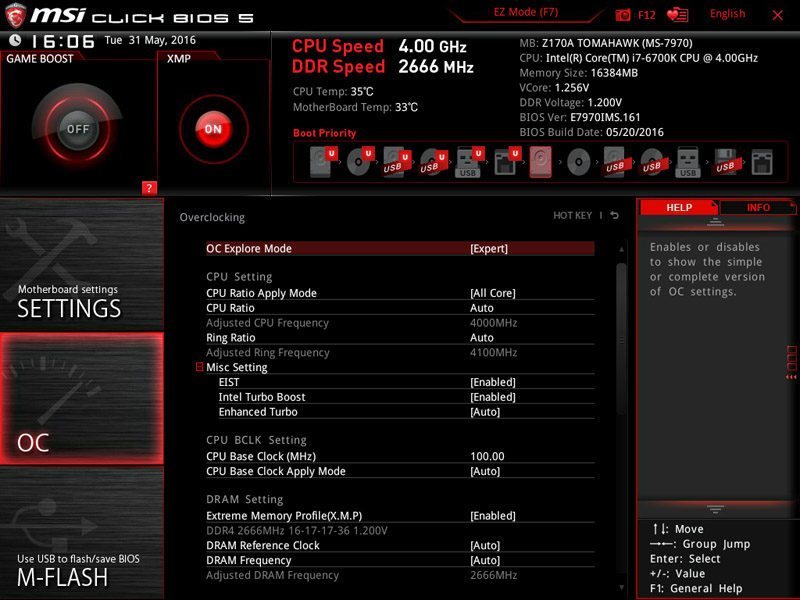
Further down this menu is a whole host of voltage settings including vCore, SA, PCH, and much more. This is an absolute dream for professional overclockers and contains everything you need to try and attain benchmarking records.

The BIOS’s memory section houses various options to modify the DRAM frequency, XMP profile, voltage settings and timings.
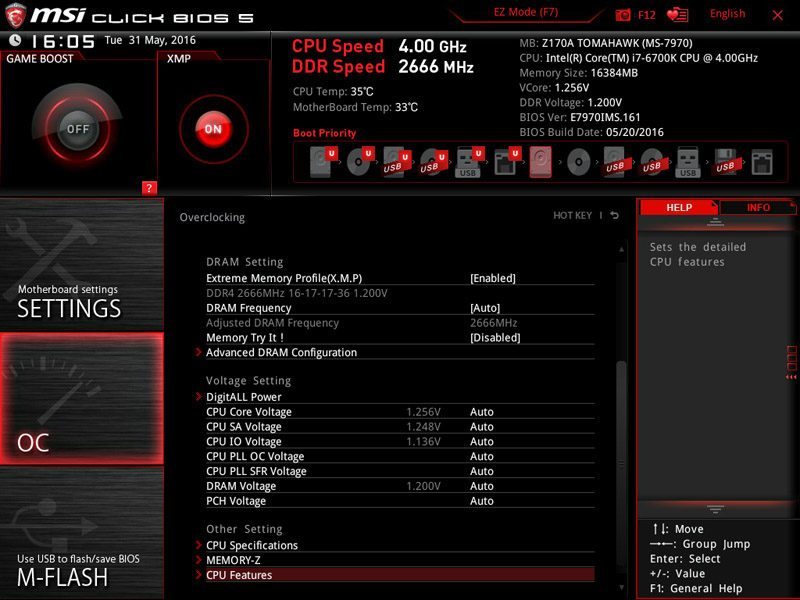
Additionally, the BIOS isix overclocking profiles to store your custom settings, and it’s remarkably easy to switch between each configuration.
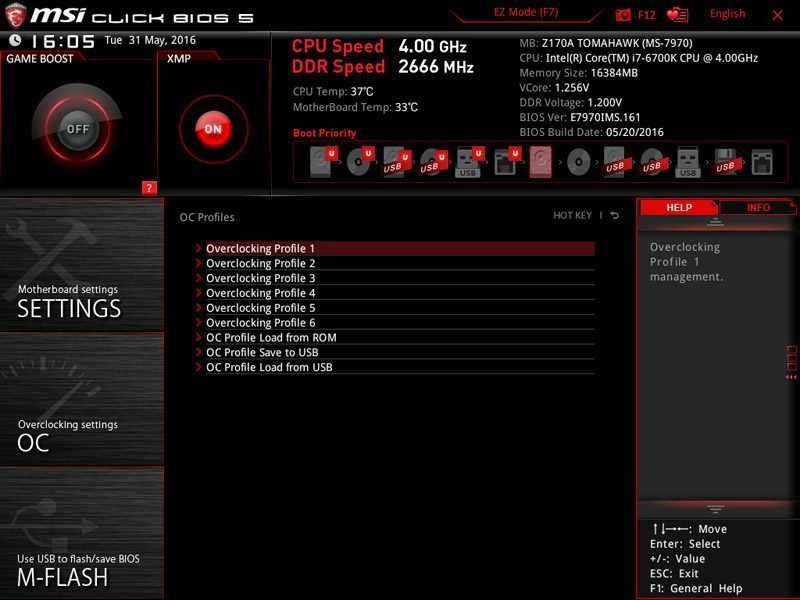
One of my favourite inclusions is the Board Explorer which informs the user when certain slots are populated and even provides a description of its running speed.
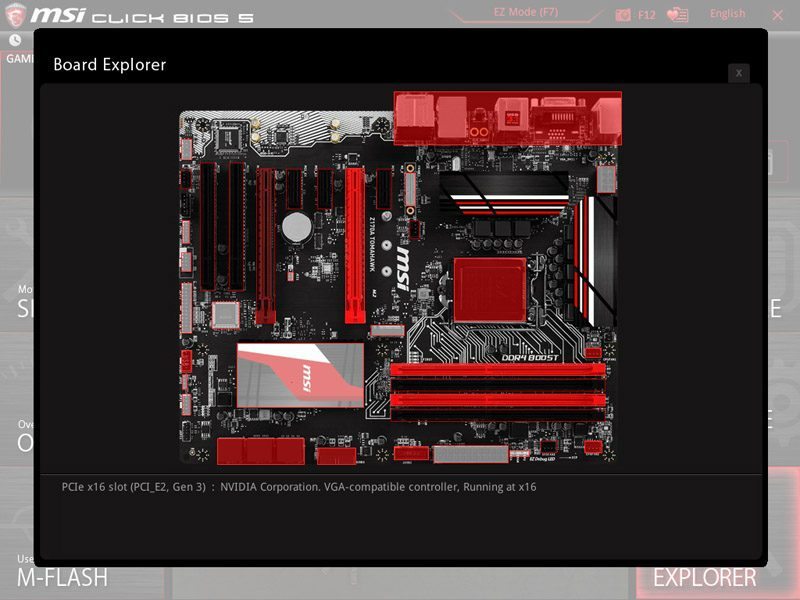
The M-Flash software is used to update the BIOS from a USB stick. This is relatively straight-forward and only takes a matter of seconds. Once the BIOS update is complete, your system will reboot back into the newly refreshed BIOS.
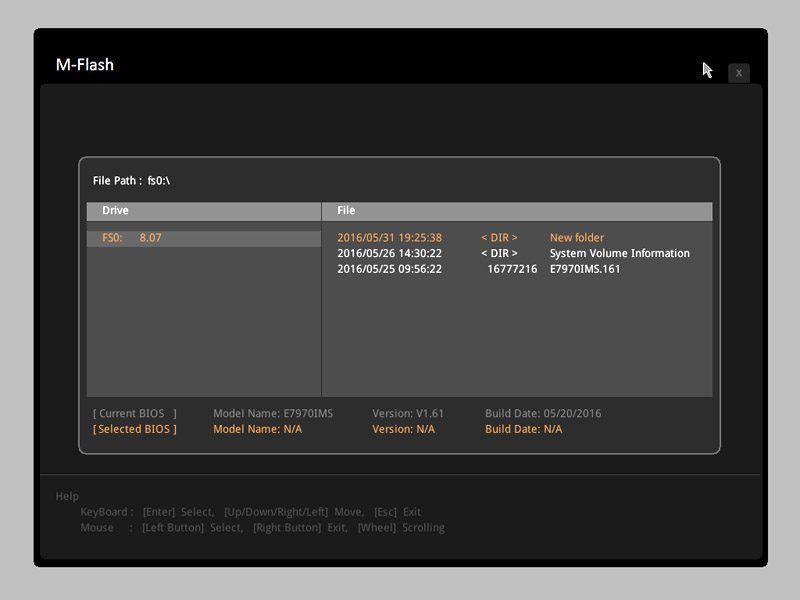
On the final page, you can restore the default values, save any changes you’ve made and override the boot order.
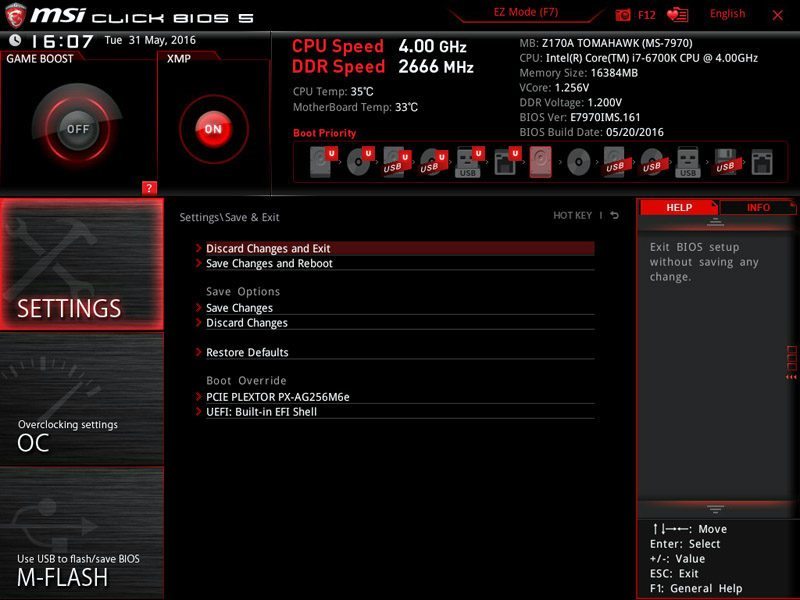
Overclocking
The overclocking process was ridiculously easy and I managed to attain 4.8GHz with minimal effort. Not only that, the required voltage is noticeably less than I’ve experienced in the past. Whether this is down to the motherboard’s excellent circuitry, the CPU maturing or a combination of both is unclear. Whatever the case, it’s a great overclocking board and you can achieve huge frequency boosts with the right cooling hardware.