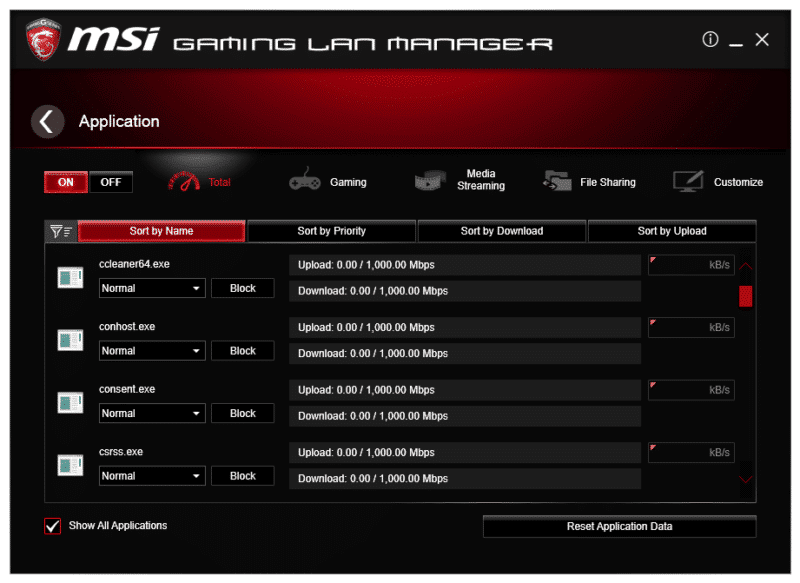MSI Z170A TOMAHAWK (LGA1151) Motherboard Review
John Williamson / 9 years ago
Software Overview
MSI’s software suite includes a fantastic selection of utilities to help monitor system temperatures and optimise your hardware. The Command Center allows you to adjust the CPU’s core multiplier, system voltage, and BCLK. It’s also possible to tweak the CPU in a similar fashion to the BIOS and adjust each core’s multiplier. The program has the option to monitor fan speeds and automatically tune the system based on thermal loads.

In the software, it’s really easy to adjust the fan RPM values to your personal requirements.
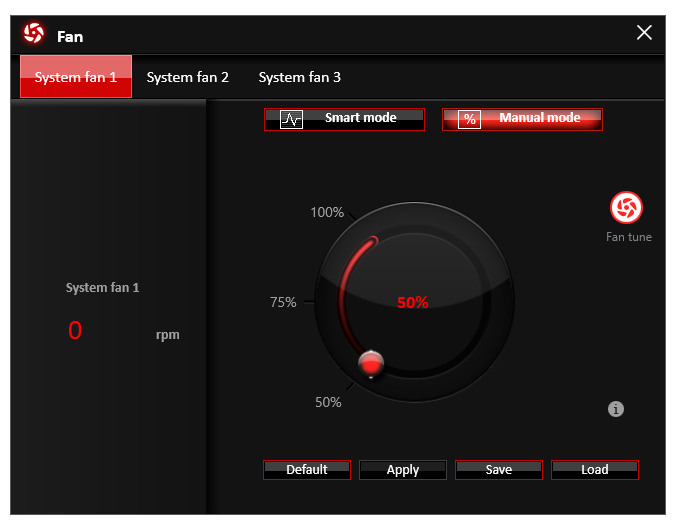
The temperature sensors lvaluable information and provide an insight into the current cooling setup.
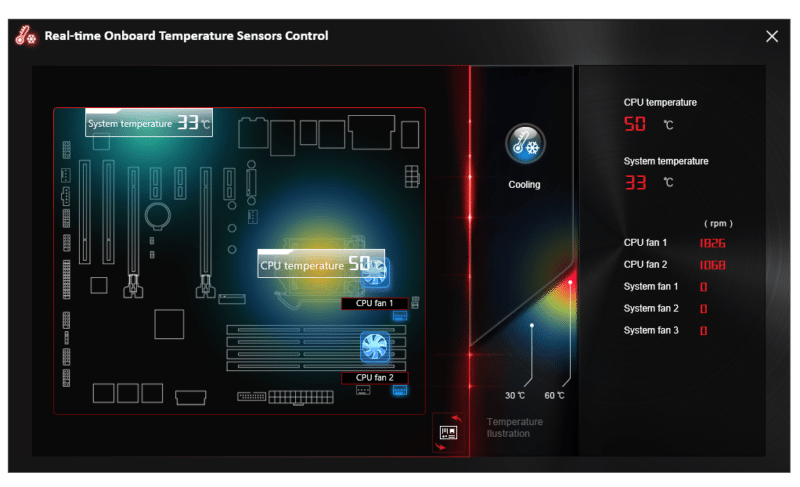
It’s even possible to adjust a huge array of voltage values to maximise the overclocking potential of your CPU.
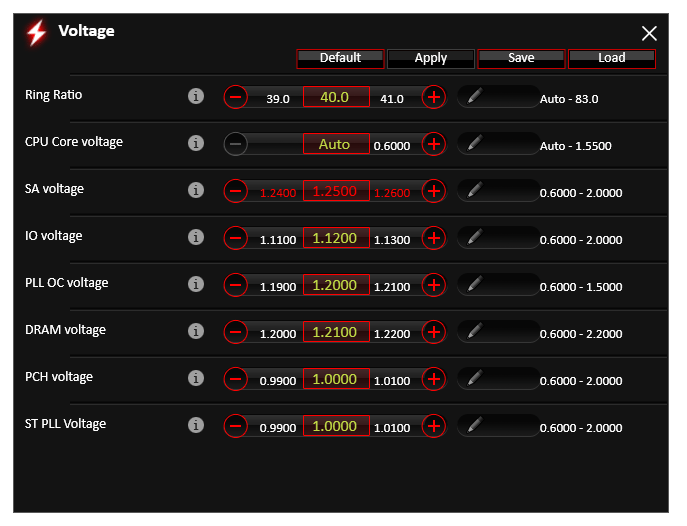
The DRAM section contains a slider to set the memory voltage.

Advanced users might want to take advantage of the DRAM Timings menu and manually insert tighter numbers compared to the XMP profile.
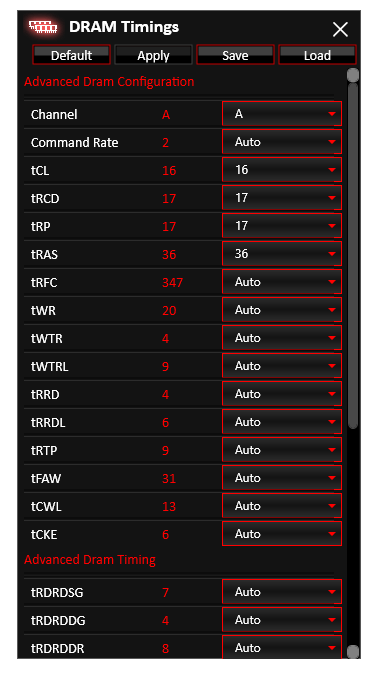
MSI’s Fast Boot is handy to launch Windows and ignore the traditional post initiation sequences. On another note, the Go2BIOS button reboots the PC and allows you to access the BIOS without having to frantically press the keyboard.
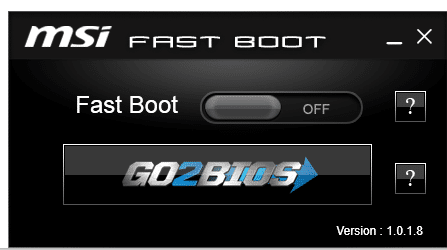
The Gaming App features three modes and adjusts the CPU’s frequency based on your selection. For example, the Gaming Mode sets the CPU to its maximum turbo frequency while the Silent Mode prioritises low noise over a higher CPU clock. In this compact interface, there’s a number of applications to help customise the user experience.
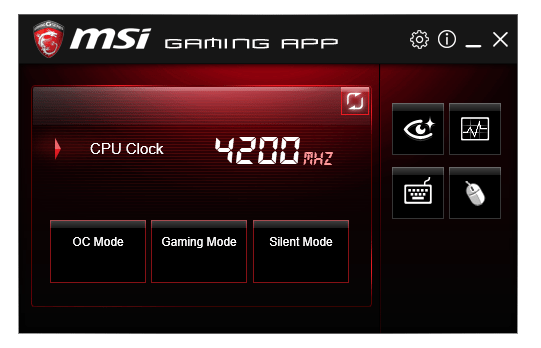
MSI’s Live Update 6 tool is brilliant and outlines the required driver updates without having to search on the motherboard’s website. This makes it incredibly easy to update to the latest version and ensure your system has the correct software installed.
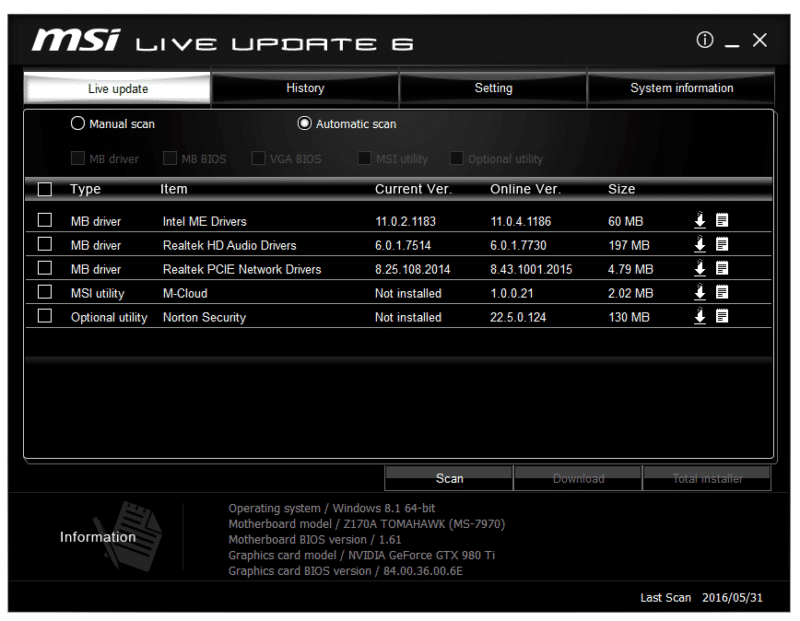
The company’s RAMDisk software can be deployed to utilise spare memory and create an ultra-fast RAMDisk. This makes applications run very quickly and ensures no aspect of your system is going to waste.
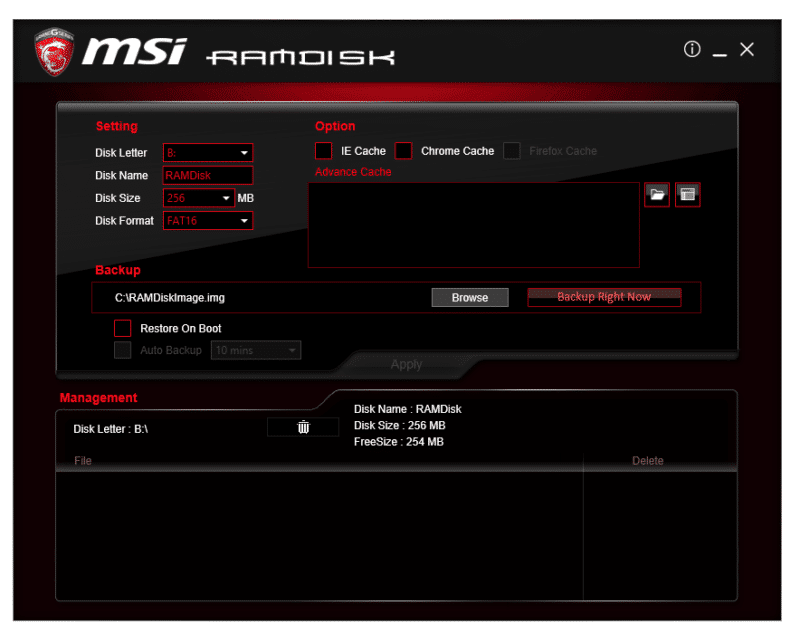
Next up is the Gaming LAN Manager which allows you to prioritise network traffic for various usage scenarios. Furthermore, you can perform a bandwidth test directly from the desktop and determine if the network is in a healthy state.